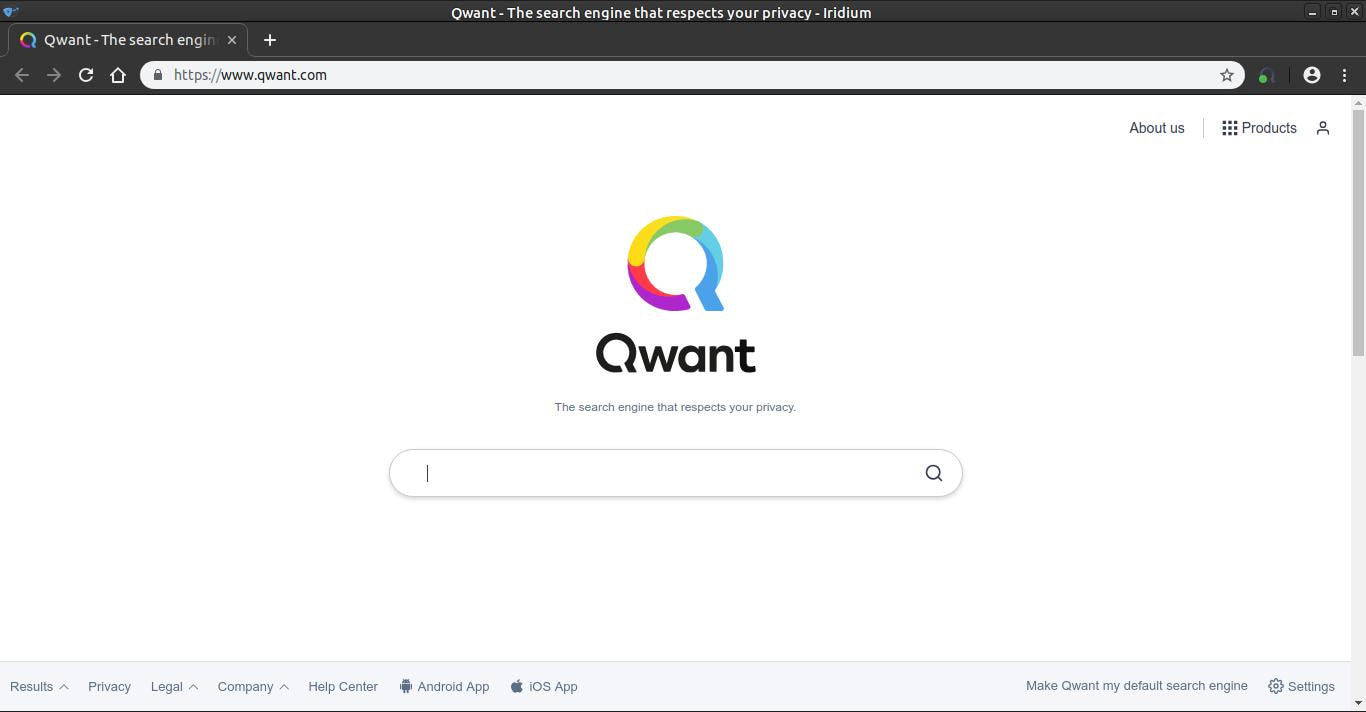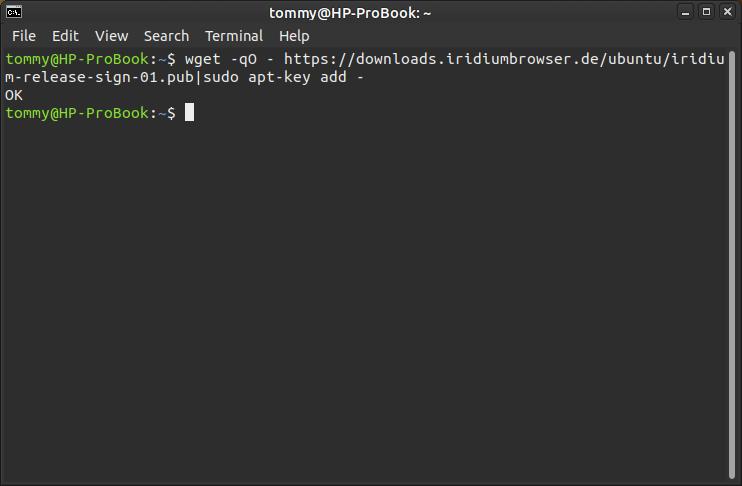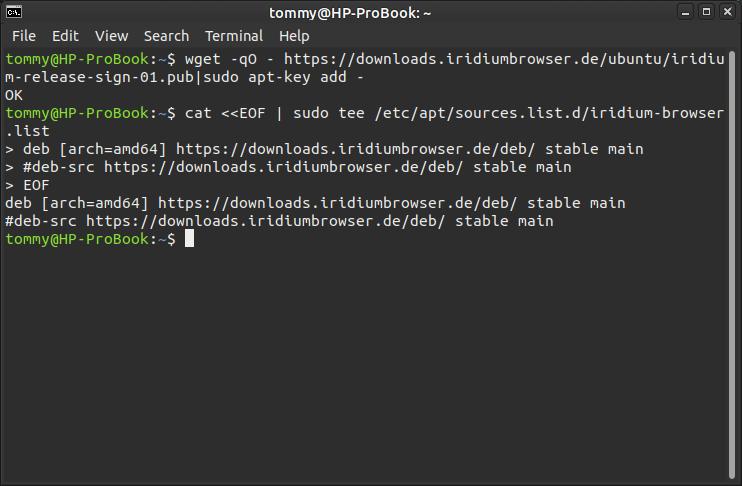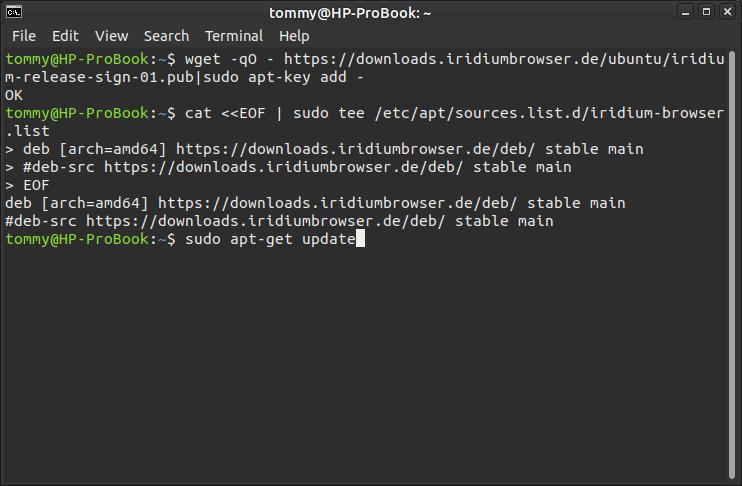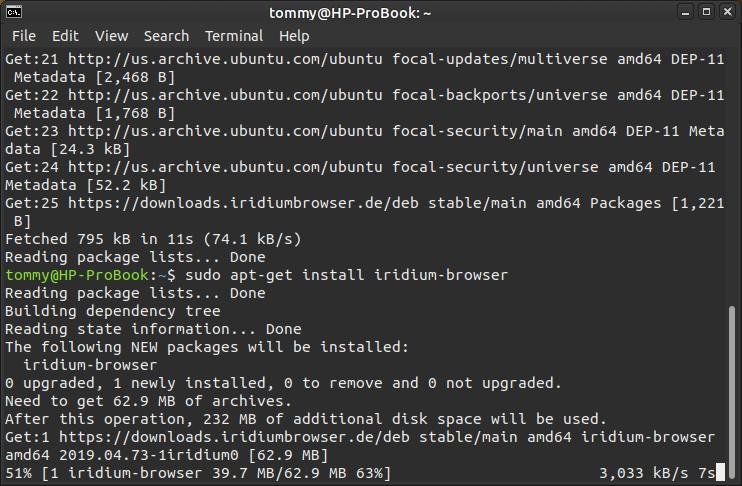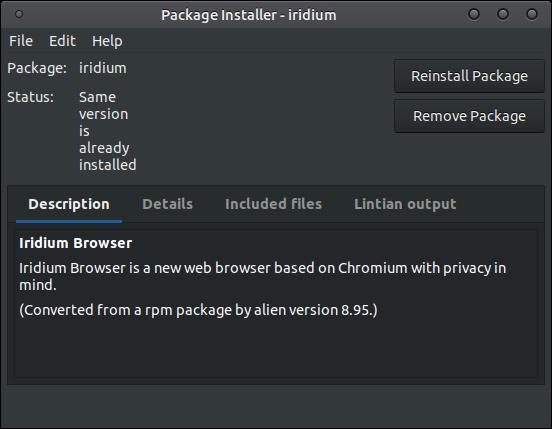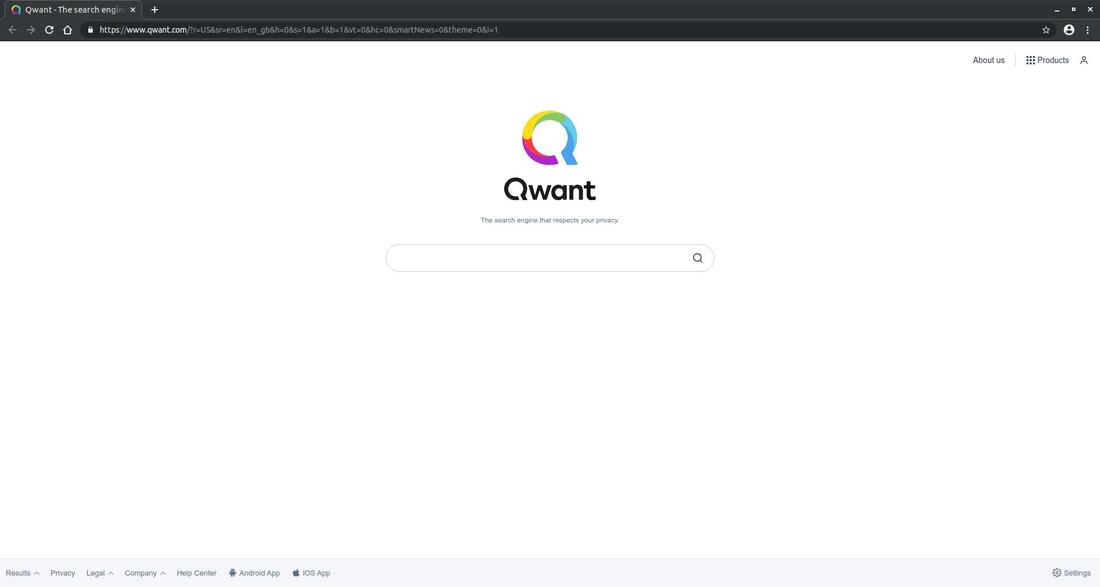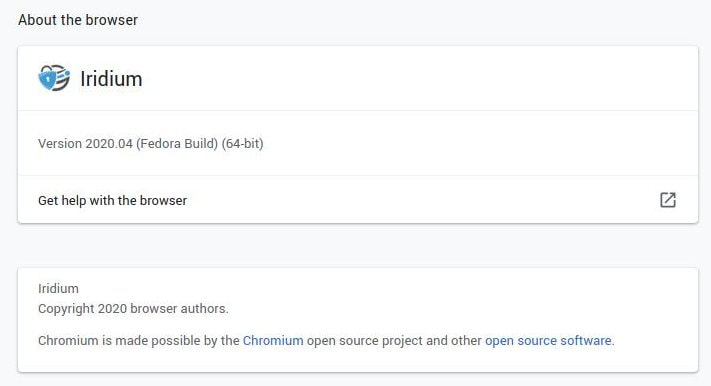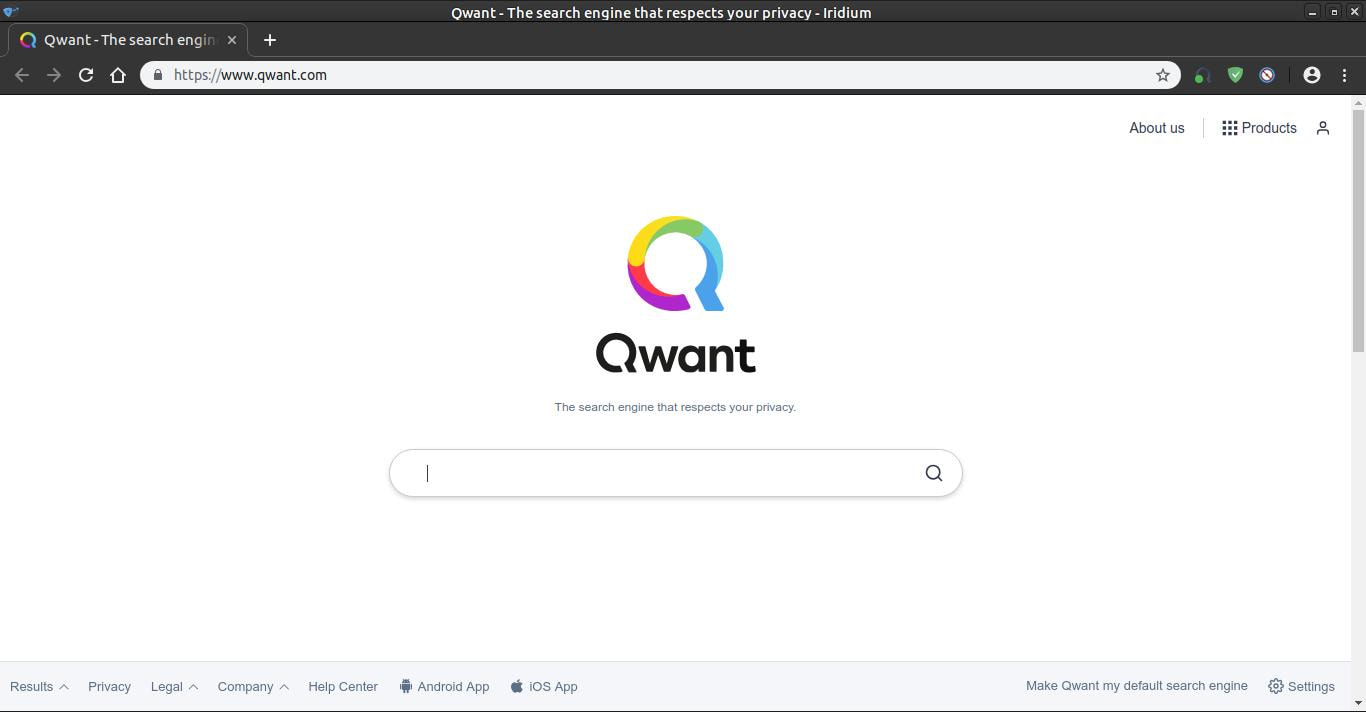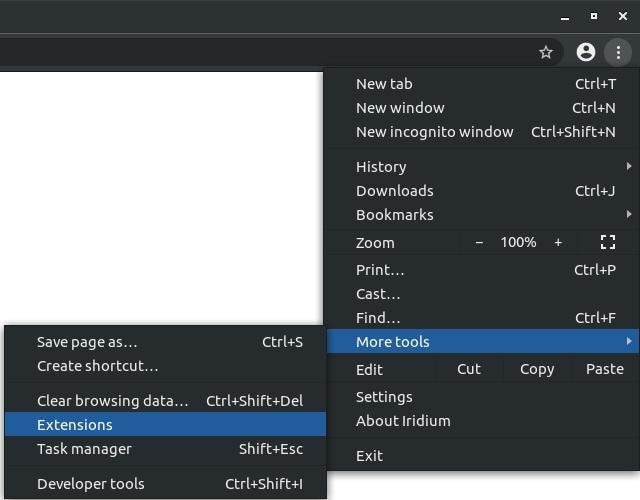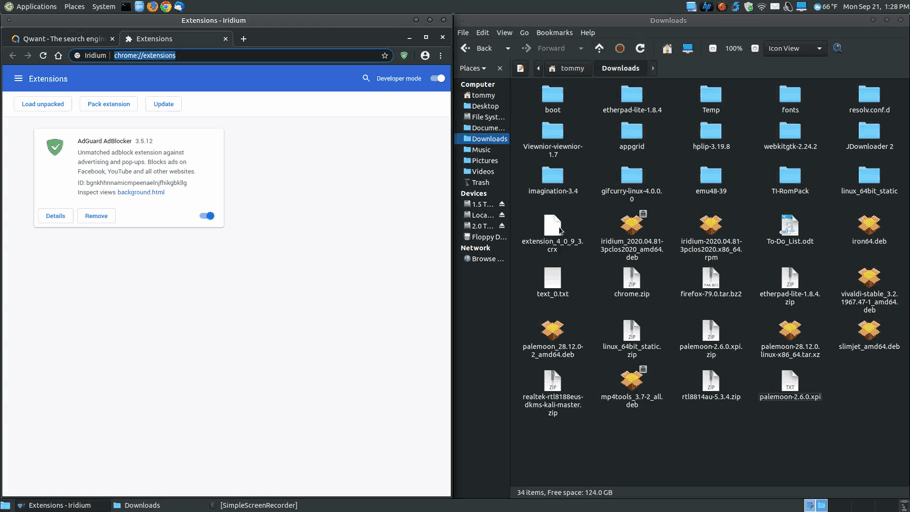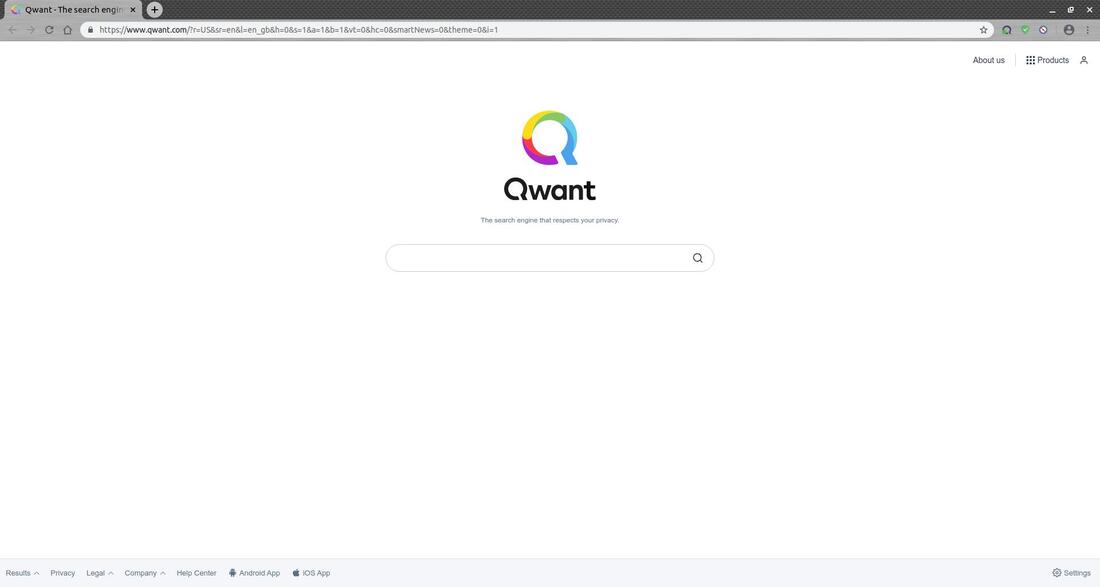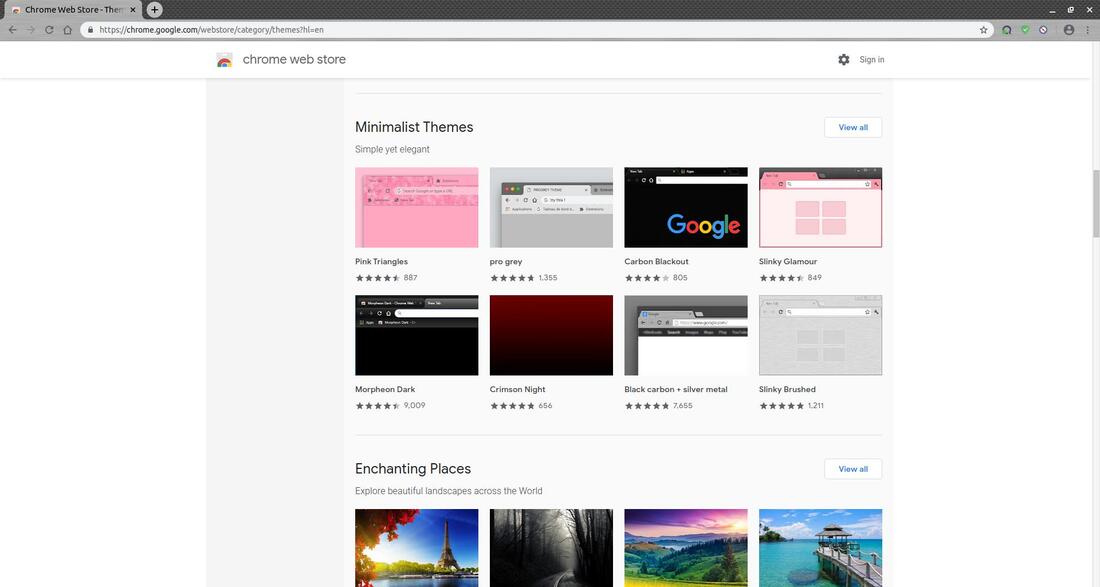Iridium Browser
Iridium Browser is based on Chromium, but it has been modified to enhance the privacy of the user. It is available for multiple platforms (Windows/macOS/Linux).
You can download Iridium Browser for a variety of operating systems on the Download section from the developers website.
How to Install Iridium on Debian and Ubuntu
Open the Terminal and enter the following:
Enter the following and press the Enter key: wget -qO - https://downloads.iridiumbrowser.de/ubuntu/iridium-release-sign-01.pub|sudo apt-key add -
Enter the following and press the Enter key: cat <<EOF | sudo tee /etc/apt/sources.list.d/iridium-browser.list
deb [arch=amd64] https://downloads.iridiumbrowser.de/deb/ stable main
#deb-src https://downloads.iridiumbrowser.de/deb/ stable main
EOF
Enter the following and press the Enter key: sudo apt-get update
Enter the following and press the Enter key: sudo apt-get install iridium-browser
Reboot your system if you do not see an Iridium browser icon in your menu.
Open the Terminal and enter the following:
Enter the following and press the Enter key: wget -qO - https://downloads.iridiumbrowser.de/ubuntu/iridium-release-sign-01.pub|sudo apt-key add -
Enter the following and press the Enter key: cat <<EOF | sudo tee /etc/apt/sources.list.d/iridium-browser.list
deb [arch=amd64] https://downloads.iridiumbrowser.de/deb/ stable main
#deb-src https://downloads.iridiumbrowser.de/deb/ stable main
EOF
Enter the following and press the Enter key: sudo apt-get update
Enter the following and press the Enter key: sudo apt-get install iridium-browser
Reboot your system if you do not see an Iridium browser icon in your menu.
How to Remove Iridium
1. Open the Terminal (Shortcut: Ctrl + Alt + T)
2. Type the following command: sudo apt-get remove iridium-browser
1. Open the Terminal (Shortcut: Ctrl + Alt + T)
2. Type the following command: sudo apt-get remove iridium-browser
Illustrated Steps
Enter the following and press the Enter key: wget -qO - https://downloads.iridiumbrowser.de/ubuntu/iridium-release-sign-01.pub|sudo apt-key add -
Enter the following and press the Enter key: wget -qO - https://downloads.iridiumbrowser.de/ubuntu/iridium-release-sign-01.pub|sudo apt-key add -
Enter the following and press the Enter key: cat <<EOF | sudo tee /etc/apt/sources.list.d/iridium-browser.list
deb [arch=amd64] https://downloads.iridiumbrowser.de/deb/ stable main
#deb-src https://downloads.iridiumbrowser.de/deb/ stable main
EOF
deb [arch=amd64] https://downloads.iridiumbrowser.de/deb/ stable main
#deb-src https://downloads.iridiumbrowser.de/deb/ stable main
EOF
Enter the following and press the Enter key: sudo apt-get update
Enter the following and press the Enter key: sudo apt-get install iridium-browser
Reboot your system if you do not see an Iridium browser icon in your menu.
You could also convert the Fedora Linux .rpm package to .deb with alien command. First, install the alien command by entering the following command in your Terminal: sudo apt install alien
Download the newest version of the .rpm file from the link below.
https://dl.iridiumbrowser.de/fedora_37/
then
cd /to/package/distionation
alien --to-deb file_name.rpm
chmod +x file_name.deb
sudo apt install ./file_name.deb
You can also use your Package Installer to install the newly created .deb file. If you install the browser using the converted .deb file, then wait till you see "Status: Same version is already installed" before you close the Package Installer.
Download the newest version of the .rpm file from the link below.
https://dl.iridiumbrowser.de/fedora_37/
then
cd /to/package/distionation
alien --to-deb file_name.rpm
chmod +x file_name.deb
sudo apt install ./file_name.deb
You can also use your Package Installer to install the newly created .deb file. If you install the browser using the converted .deb file, then wait till you see "Status: Same version is already installed" before you close the Package Installer.
Differences between Iridium and Chromium
Iridium Browser is a browser based on the Chromium project; however, there are a lot of changes the project made to the Chromium code to improve your online security and privacy. For a complete list of enhancements check out the site Differences between Iridium and Chromium. Below is a long list of modifications the Iridium team made to the Chromium browser.
Iridium Browser is a browser based on the Chromium project; however, there are a lot of changes the project made to the Chromium code to improve your online security and privacy. For a complete list of enhancements check out the site Differences between Iridium and Chromium. Below is a long list of modifications the Iridium team made to the Chromium browser.
- Increase RSA keysize to 2048 bits for self-signed certificates (used by WebRTC)
- Generate a new WebRTC identity for each connection instead of reusing identities for 30 days
- Disable "Use a web service to help resolve navigation errors"
- Disable autocomplete through prediction service when typing in Omnibox
- Always send "Do-Not-Track" header
- Network/DNS prediction is disabled by default
- Block third-party cookies by default
- Site data (cookies, local storage, etc.) is only kept until exit, by default
- Passwords are not stored by default
- Input form autofill is disabled by default
- The default search provider is Qwant
- Don't report Safe Browsing overrides.
- Don't use autofill download service.
- Disable cookies for safebrowsing background requests.
- Disable the battery status API.
- Disable background mode
- Disable Google hot word detection
- Disable Google promotion fetching
- Disable Google Cloud Messaging (GCM) status check
- Disable Google Now
- Disable automatic update check
- Disable profile-import on first run
- Network/DNS prediction is disabled by default
- Add DuckDuckGo search provider
- Add Qwant search provider
- Don't ask to send settings to Google by default on profile reset
- Don't warn about missing API keys (services are not used anyway)
- Show all extensions (including internals) in chrome://extensions.
I set the Qwant search engine as my homepage because it claims that it "respects your privacy." However, you may not see a homepage load until you press the Home button or the Refresh button. It doesn't retrieve information across the Internet until you tell it to fetch the data.
If you used the .deb file that I created from a .rpm file to install Iridium, then you will notice Version (Fedora Build) (64-bit) instead of Ubuntu Build.
I installed three extensions from the Chrome Web Store to help secure Iridium Browser even more:
If you install Version 2023.01 you may notice you can't install extensions from the Google Chrome Web Store. Some may consider this a bug in the browser, while others may think that Iridium is doing a great job blocking Google from installing things within the browser. You can still manually add extensions to the Iridium Browser. Click the three dots in the upper right corner of the browser and highlight More Tools and then click on Extensions.
Next, switch on the Developer mode in the upper right corner.
You can download Chrome Web Extensions from Crx4Chrome and manually install them within Iridium.
Locate your downloaded extension and drag it into the chrome://extensions/ page of the Iridium Browser. This will manually install the extension.
You can change the Background and/or Theme of the Iridium Browser.
I installed a Minimalist Theme called Black Carbon + Silver Metal.
For more information on this browser please check out their website at https://iridiumbrowser.de/. You can also keep track on their social media accounts on Twitter @IridiumBrowser and FaceBook at Iridium Browser.
Sep 22, 2020