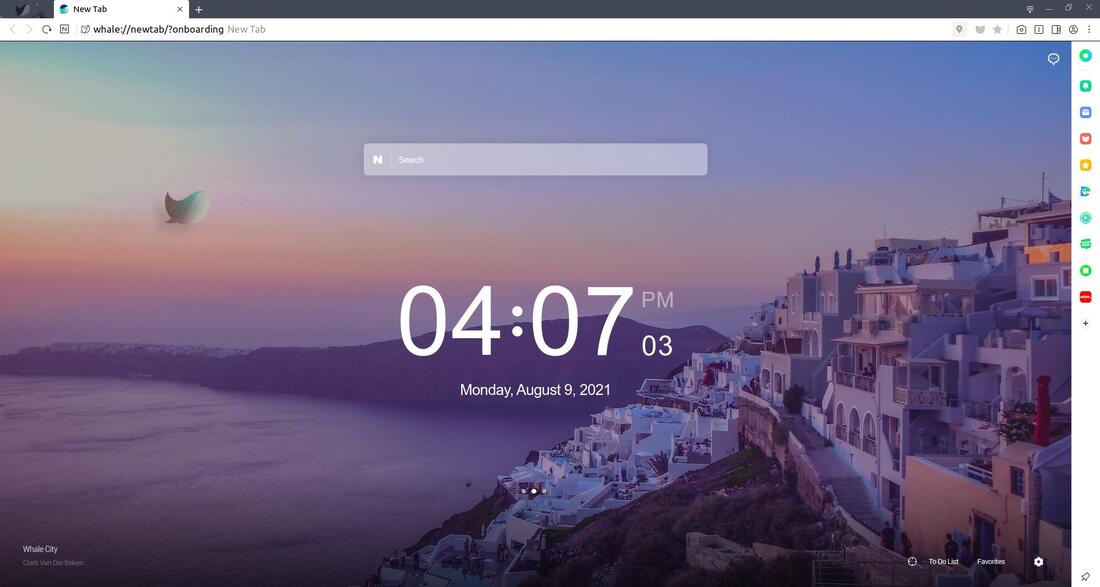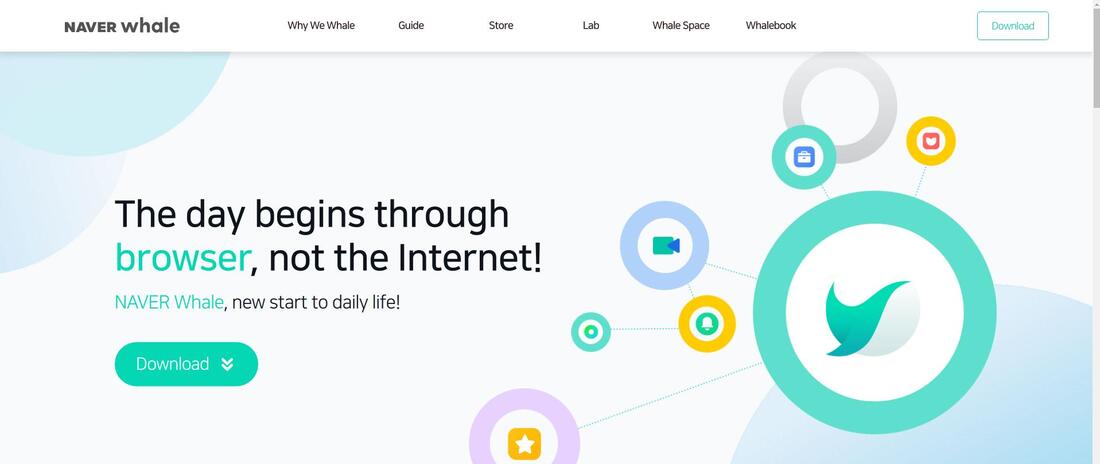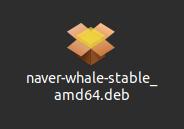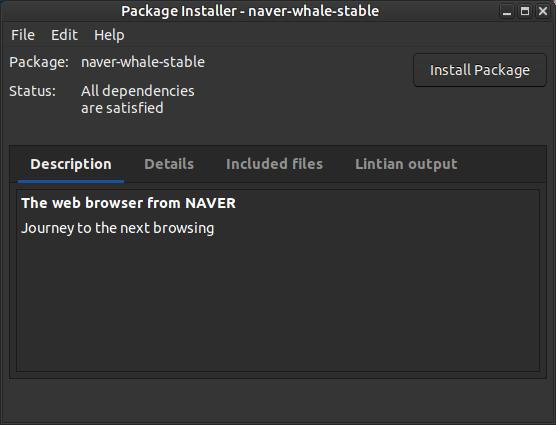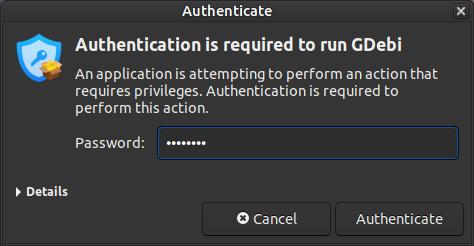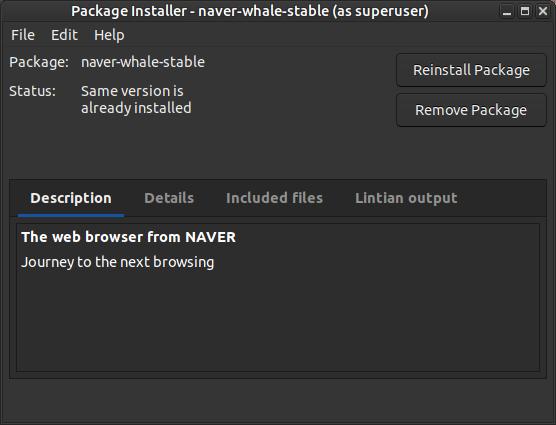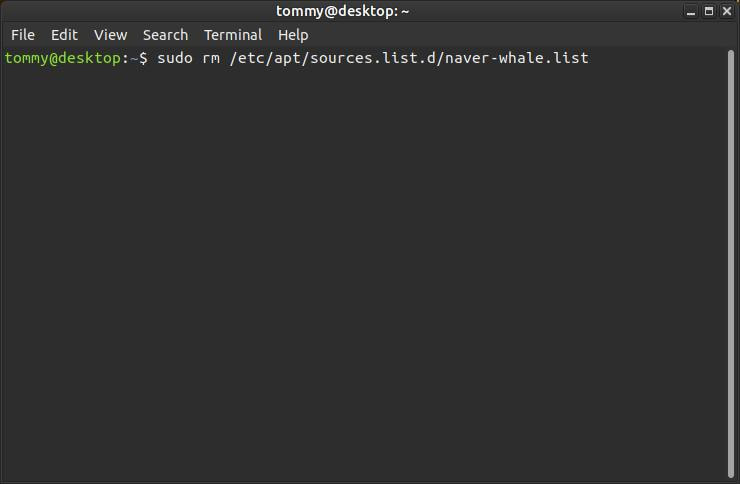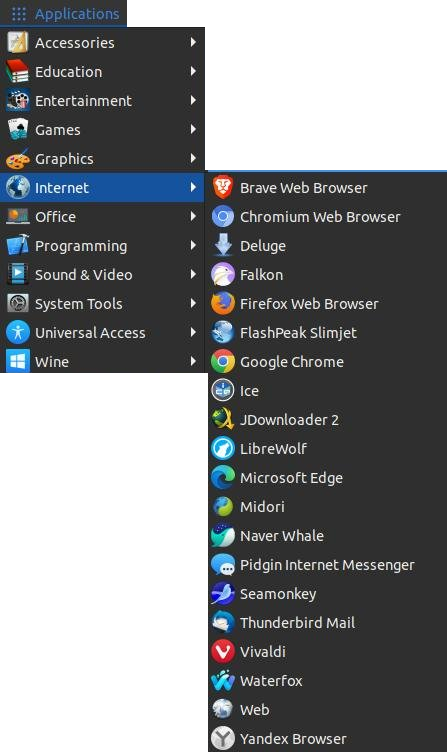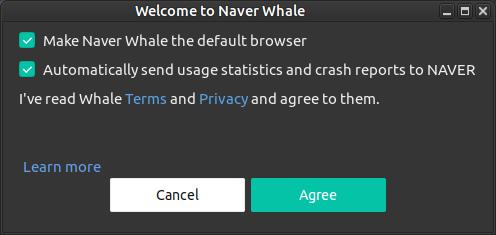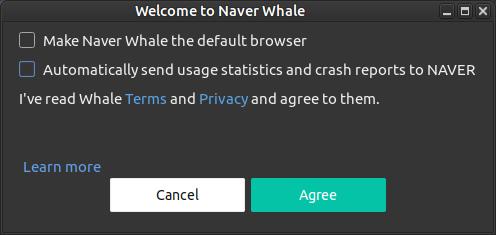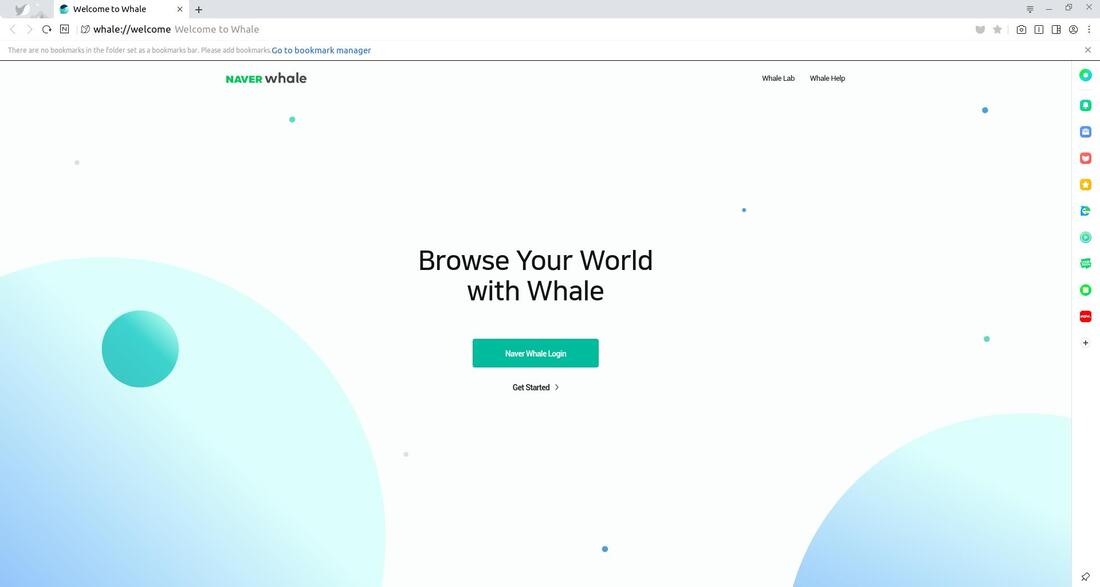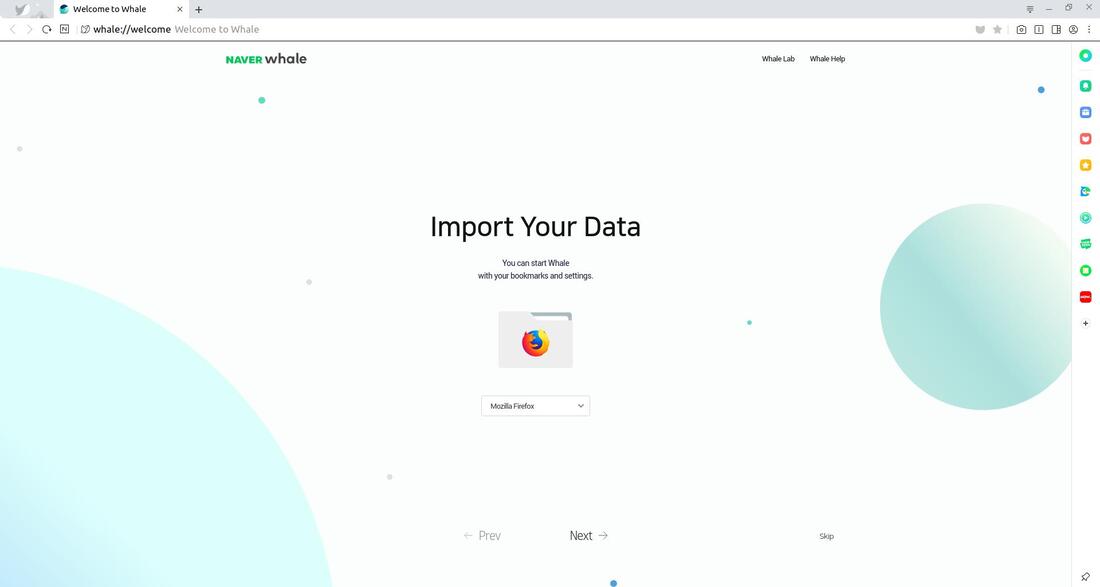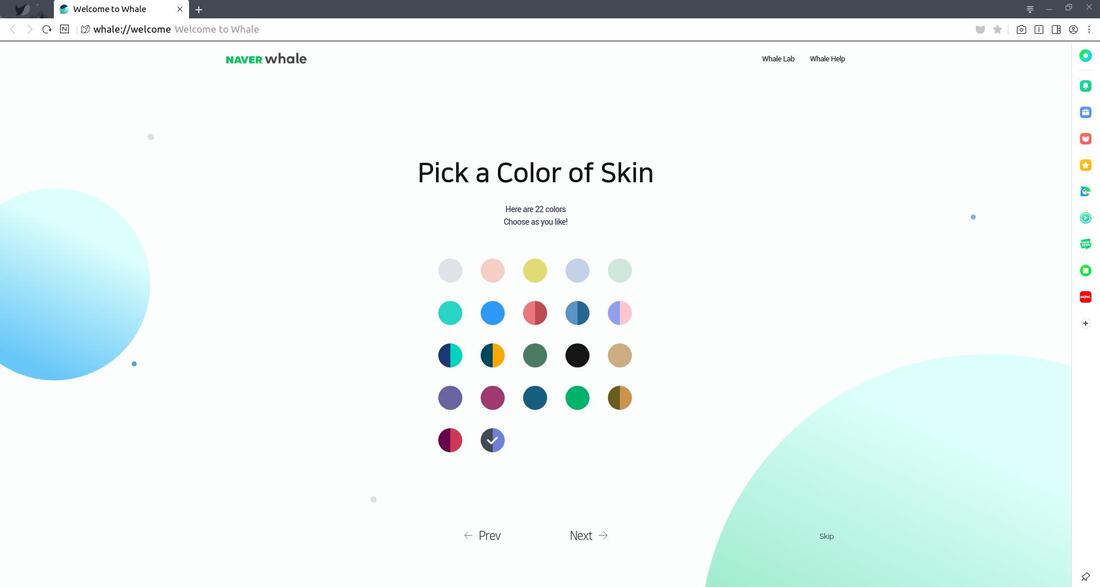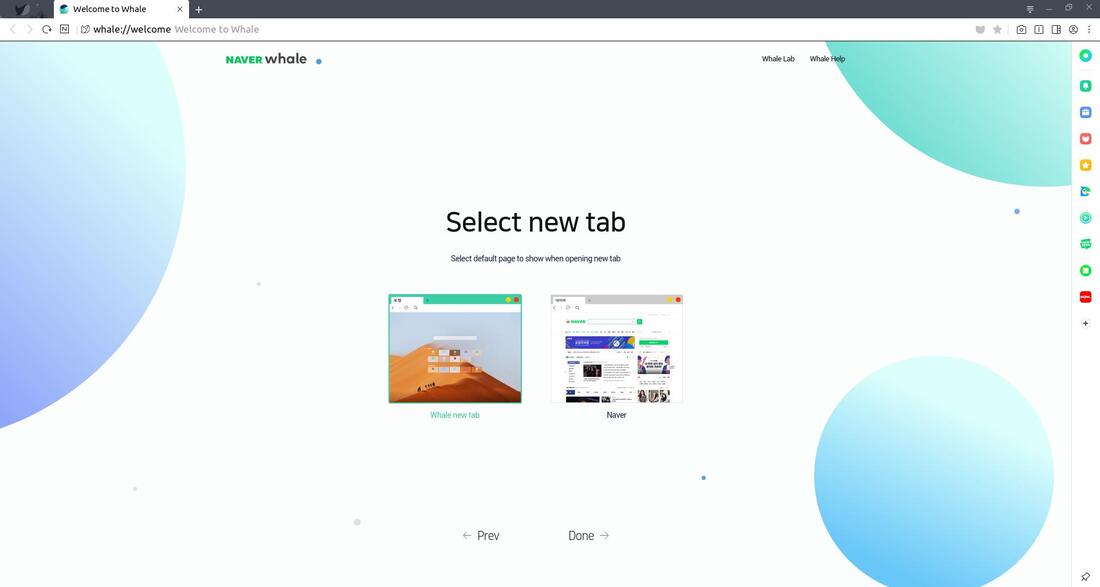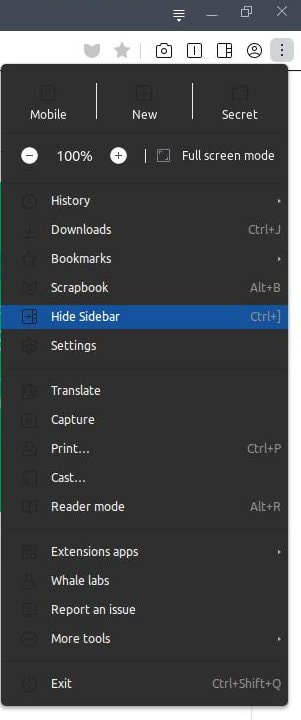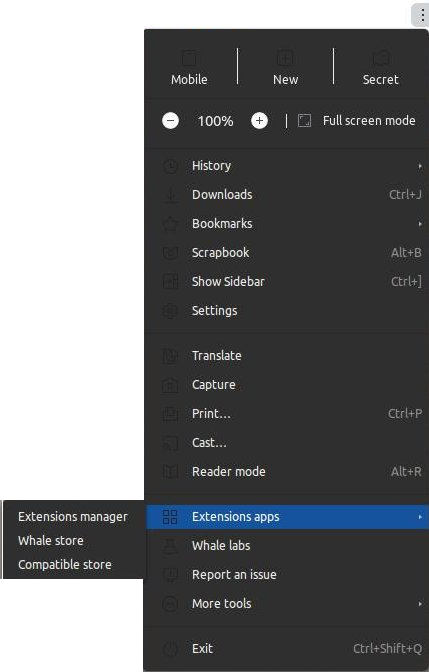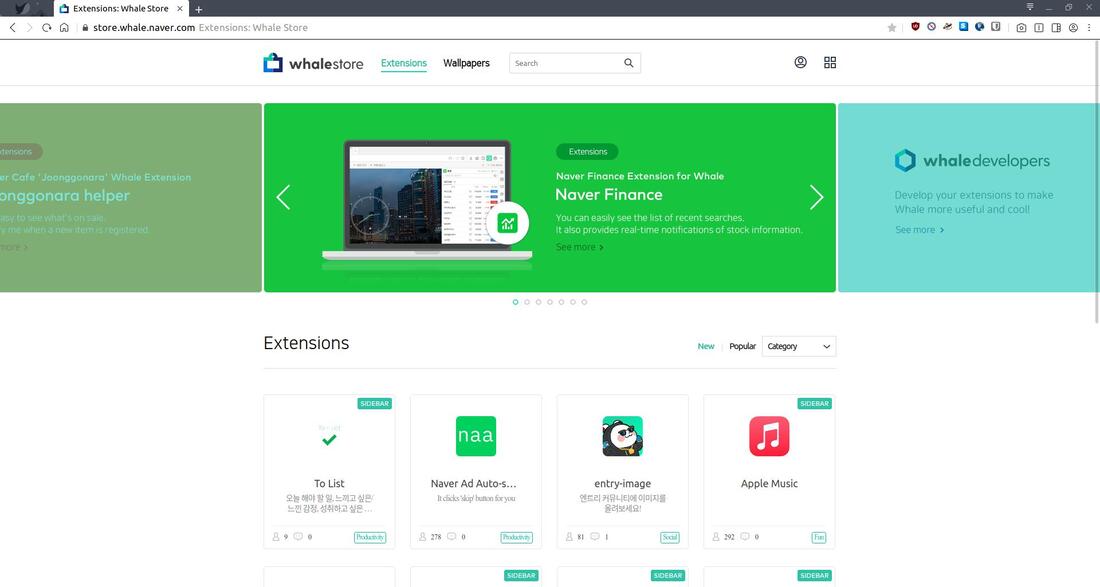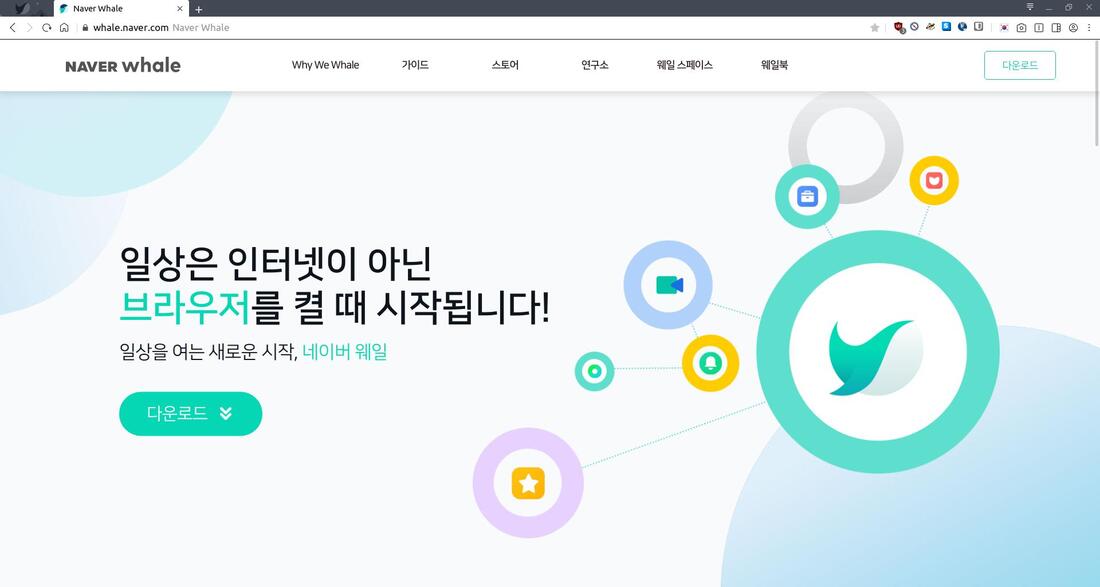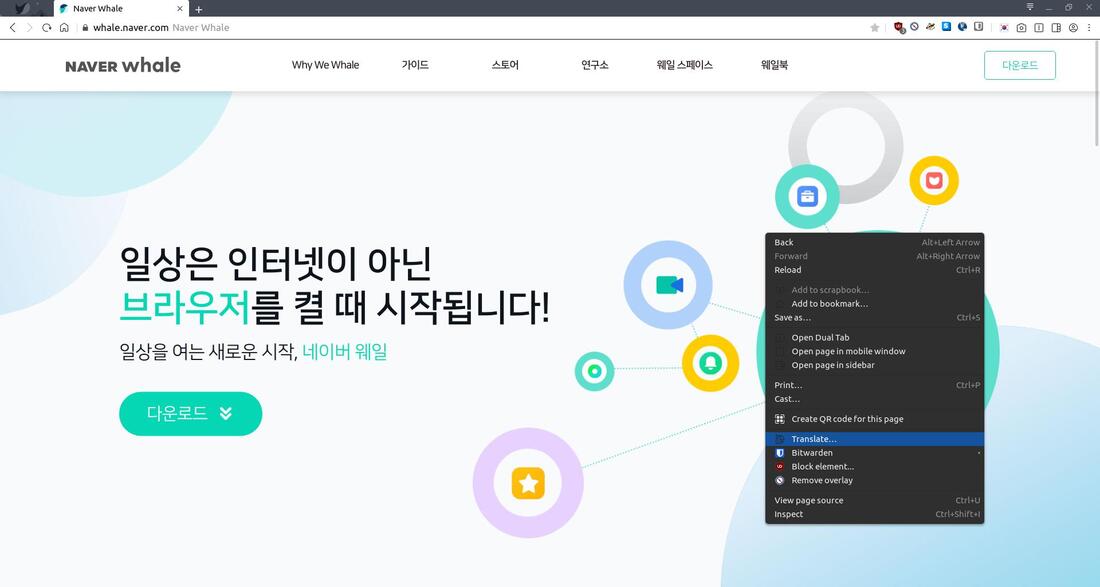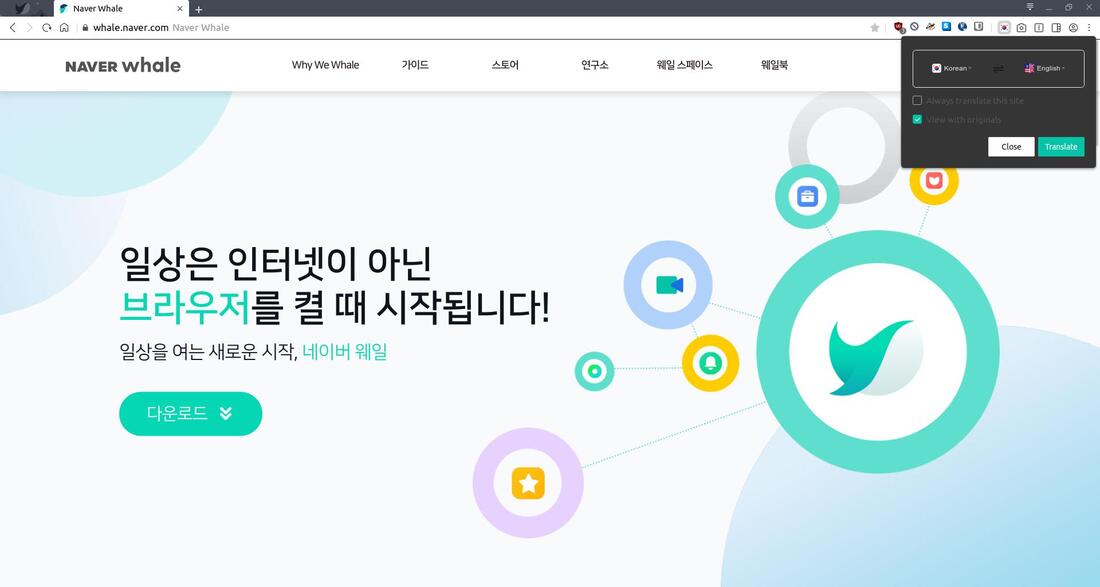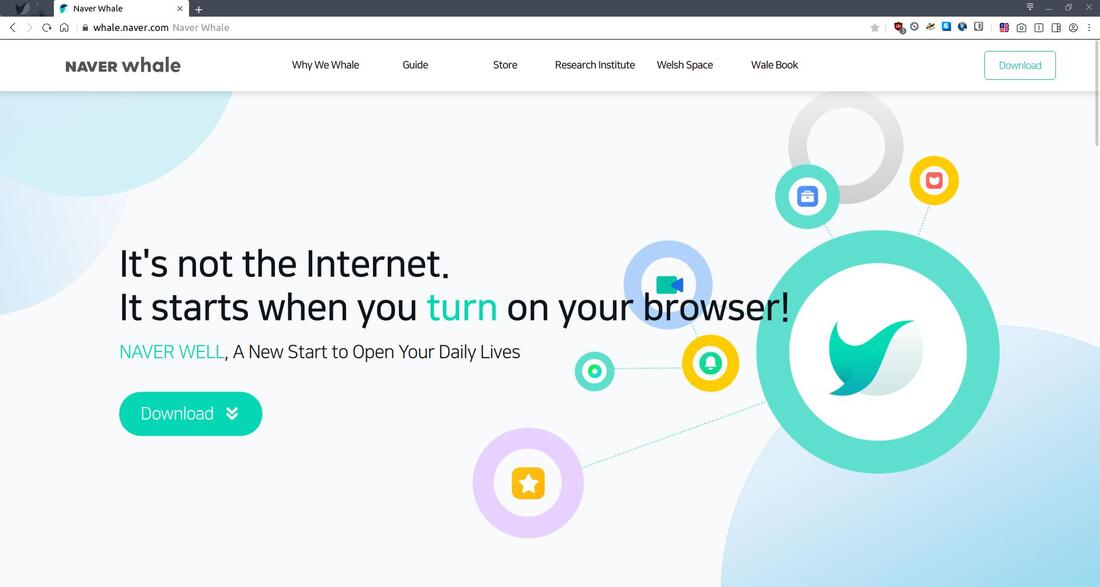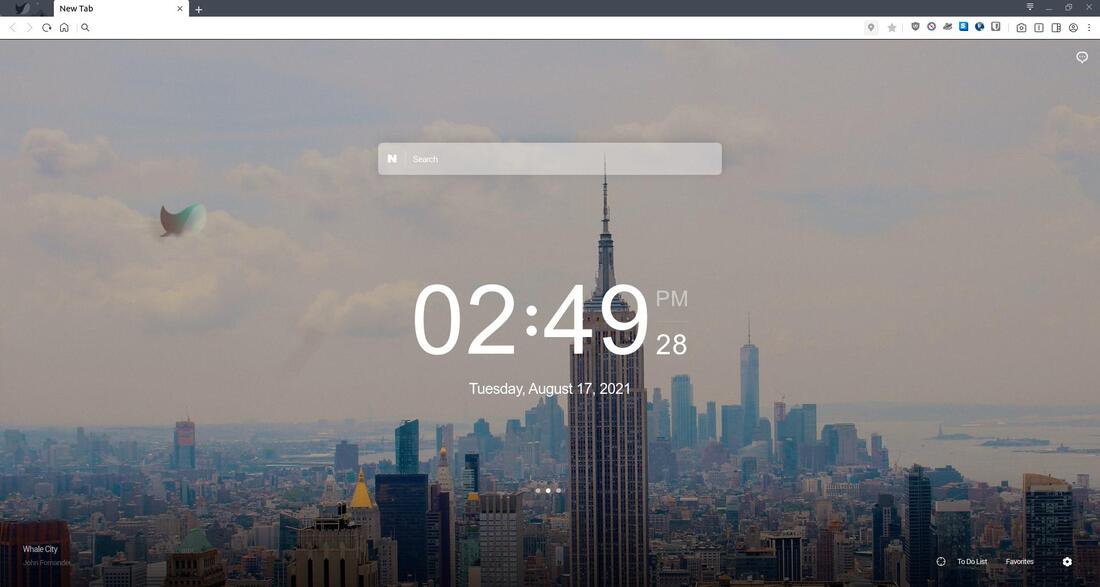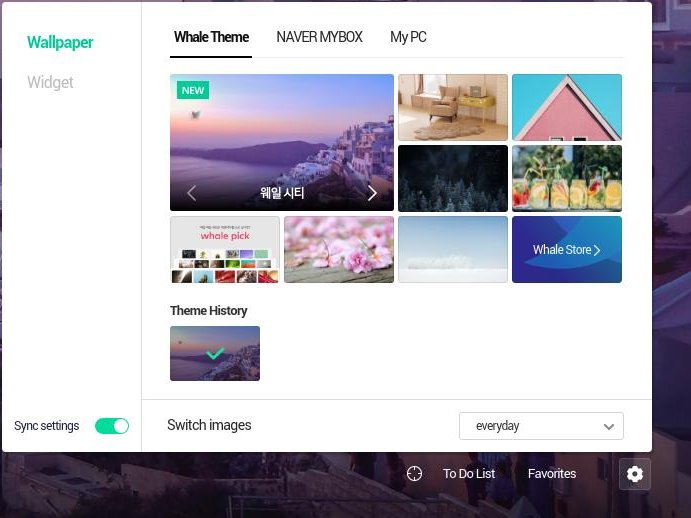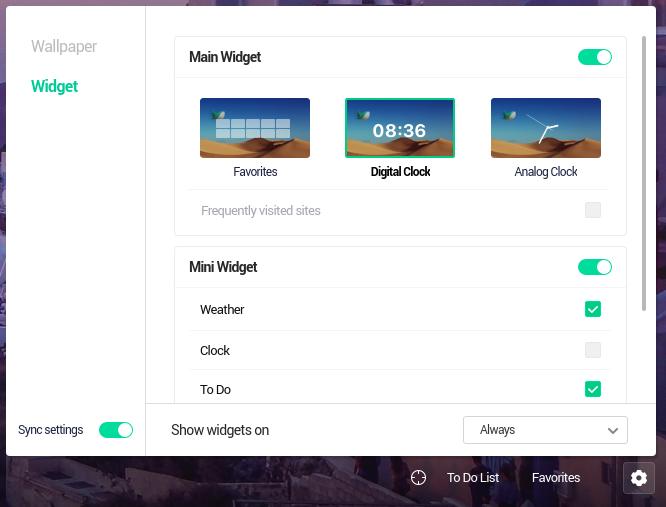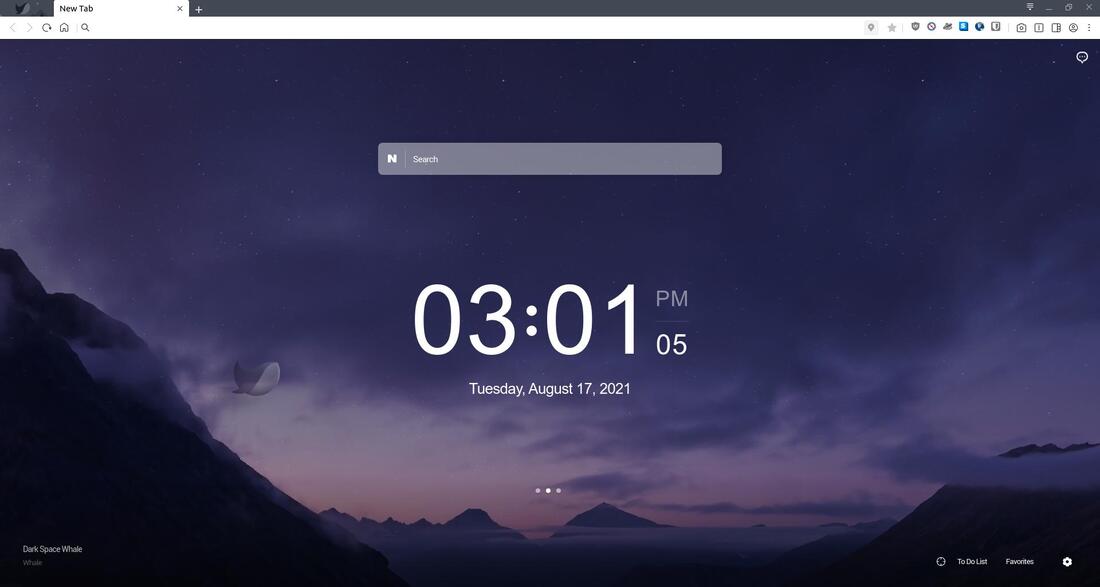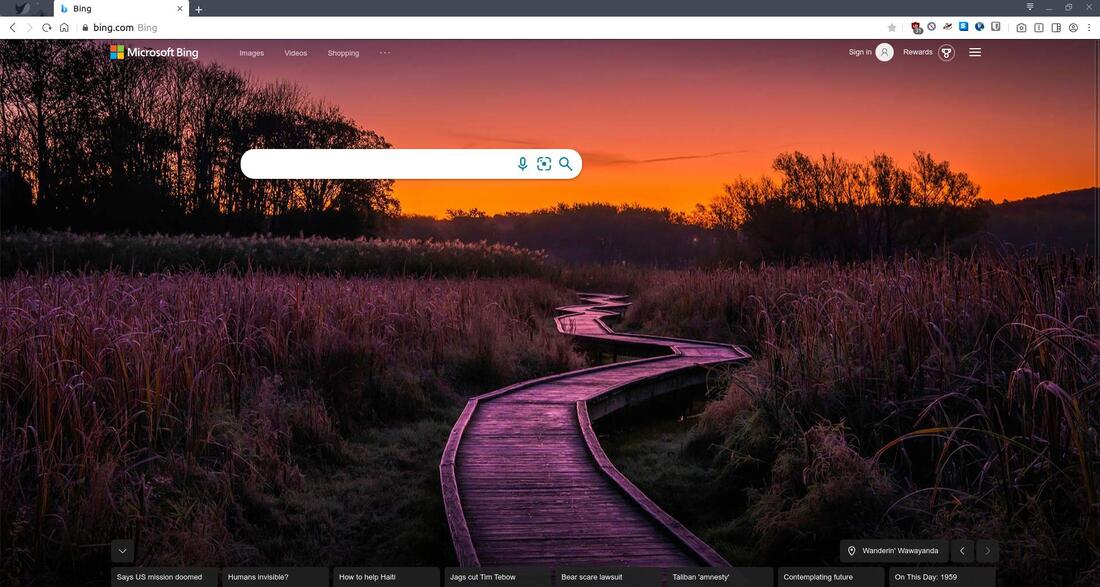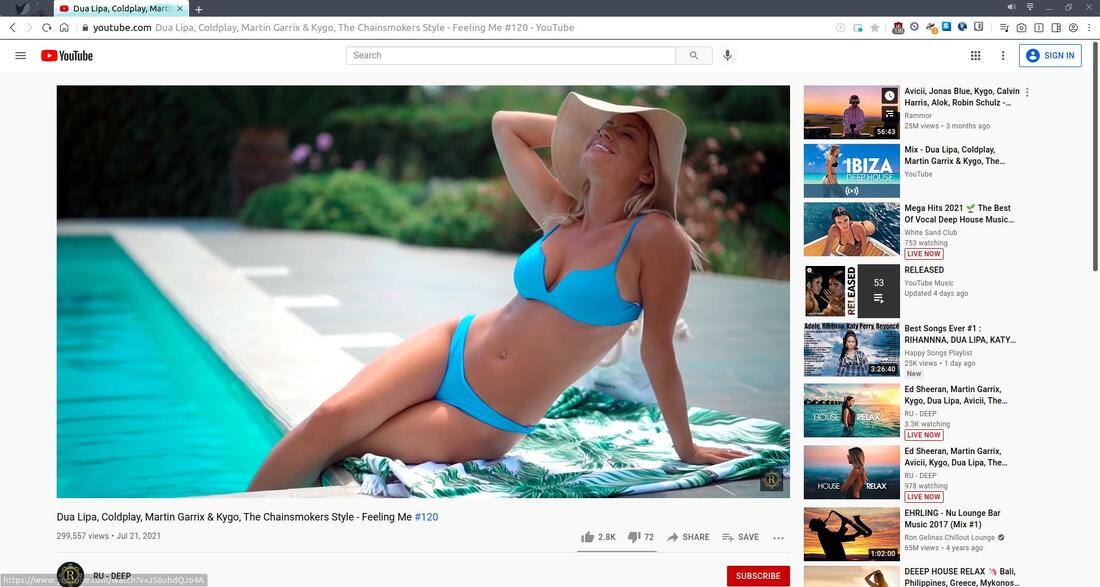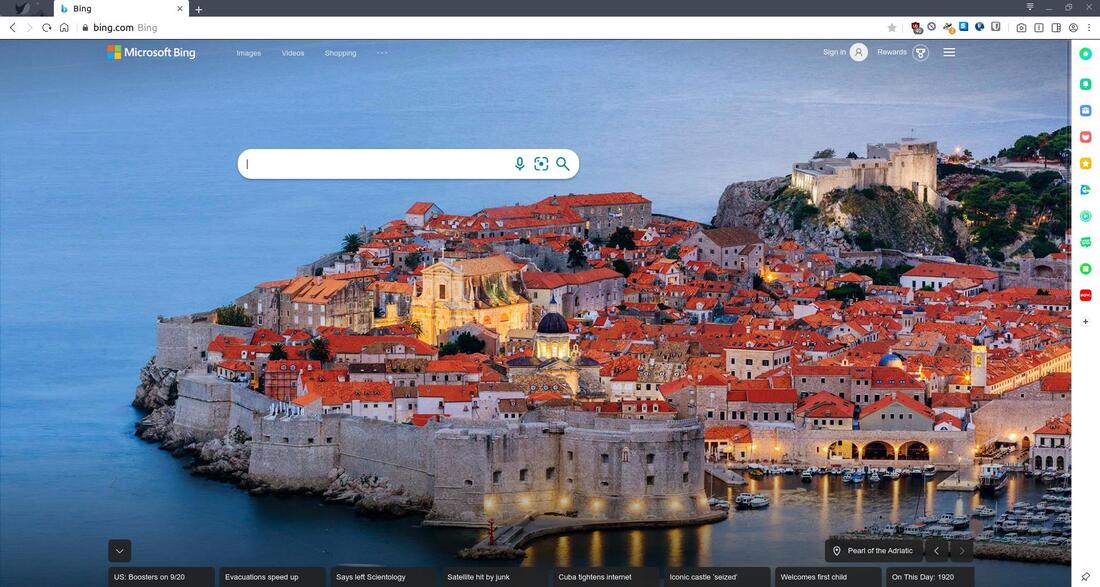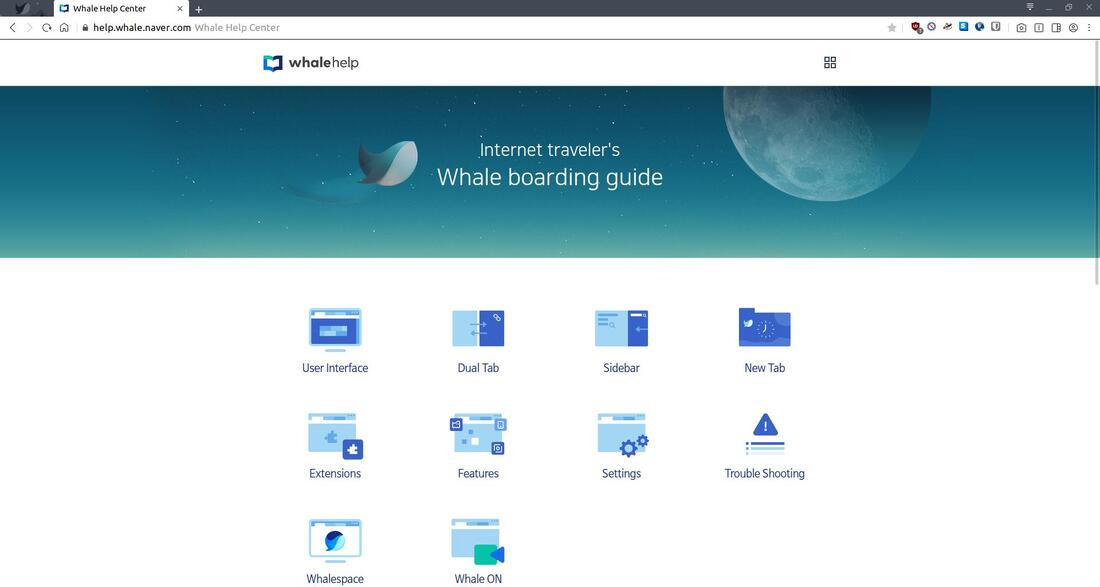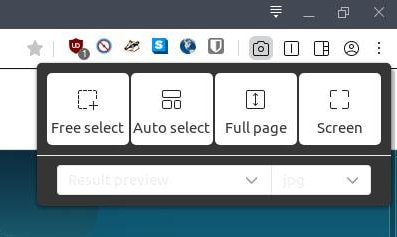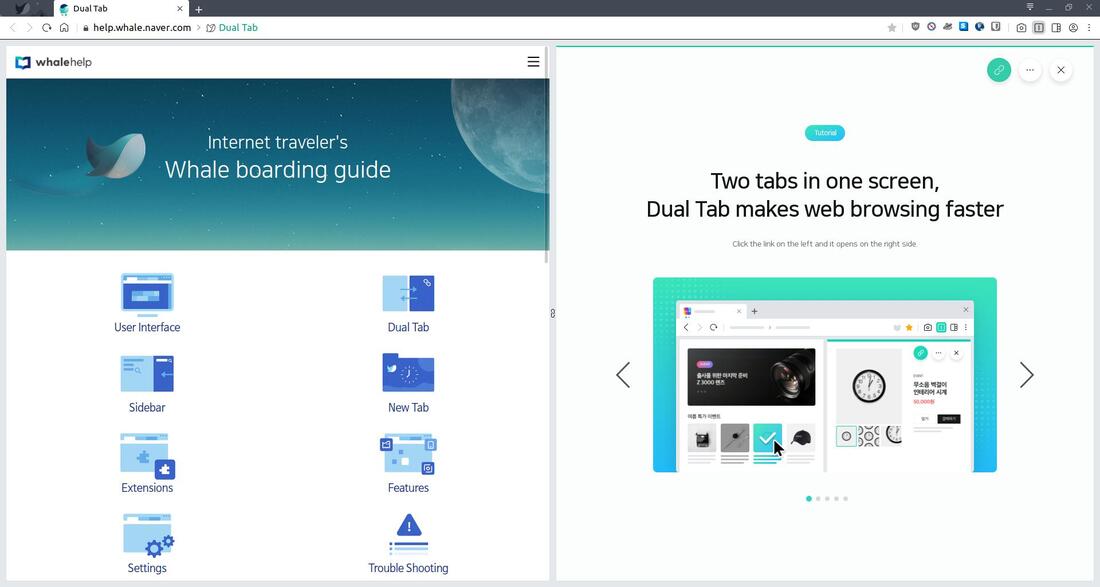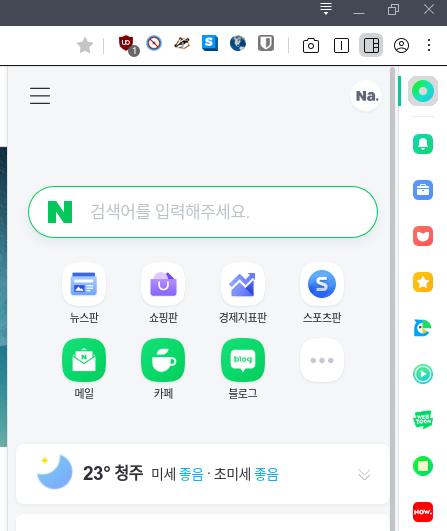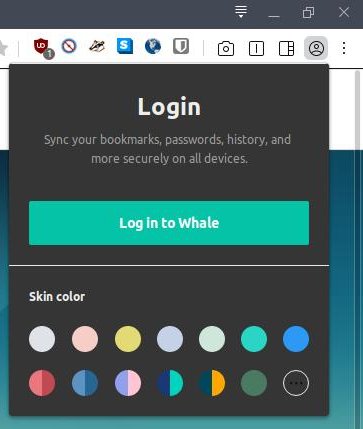NAVER Whale
NAVER Whale is a freeware browser developed by the Naver Corporation (a tech company from South Korea). The browser is available in English and Korean. It is available for Windows, macOS (iOS), Linux, and Android devices.
How to Install NAVER Whale:
1. Go to https://whale.naver.com/en/ and click the green Download button to download the installation file for your system.
1. Go to https://whale.naver.com/en/ and click the green Download button to download the installation file for your system.
2. Locate the downloaded installation file on your computer. At the time of writing this, I use Ubuntu MATE 20.04.2 LTS and the file for my system is naver-whale-stable_amd64.deb.
3. Double-click the file to open the Package Installer. I use the GDebi Package Installer (sudo apt-get install gdebi). Click the Install Package button.
4. When the Authenticate dialog box appears, enter your password and click on the Authenticate button.
5. Wait until you see Status: Same version is already installed before you close the Package Installer.
6. If you use Ubuntu 20.04 or newer, you'll need to remove the Public Key or you'll get the NO_PUBKEY ERROR message the next time your update/upgrade your system. Open your Terminal and enter the following: sudo rm /etc/apt/sources.list.d/naver-whale.list
Press the Enter key and enter your password.
Press the Enter key and enter your password.
How to Uninstall NAVER Whale:
1. Open the Terminal (Shortcut: Ctrl + Alt + T)
2. Type the following: sudo apt remove naver-whale-stable
1. Open the Terminal (Shortcut: Ctrl + Alt + T)
2. Type the following: sudo apt remove naver-whale-stable
You should now see Naver Whale in your menu.
The first time you open the browser you will be prompted with the Welcome to Naver Whale dialog box.
You will then be greeted with whale://welcome screen. You can click the green button to log in or create an account or you can click the Get Started > link to help you setup and learn more about the browser.
You then be given the option to import your browser data from another browser on your system. Click Next > to continue.
You then have the option to change the color of the skin or the color of the browser. Click Next > to continue.
Next, you can select the way a new tab opens within the browser. Click Done > to save your settings.
You can make additional changes to the browser via the Settings Menu. Click the vertical dots in the upper right to create a drop-down menu. You can click on Hide Sidebar if you don't won't to see it as you surf the Internet. You have a lot of extra commands and features to customize the browser to meet your personal preferences.
You can access the Whale store for extensions made for the NAVER Whale browser.
You'll find a lot of extensions within the Whale store. You can also install extensions from the Google Chrome Web Store.
Extensions that I highly recommend to install:
I like using the Translate extension with any browser that the developer's website is not in English. As you can see in the image below, the website https://whale.naver.com/ is in Korean language.
With the Translate extension installed, you can right-click somewhere on the webpage and select Translate...
You can click on the Translate button to translate the webpage to English. You can check the box next to Always translate this site and the site will always display in English.
Here's the result after the translation.
You can customize the look of your start-page and new tab page by clicking the gear icon in the lower right.
You can select a wallpaper from the Whale Theme tab, NAVER MYBOX tab, or select an image from your computer via the My PC tab. You can set it to switch images everyday, everyhour, everytime, or never.
Click the Widget tab on the left to change the widget.
It now looks very nice when you open the browser or open a new tab.
You can also change your Homepage link within the Settings menu, Basics tab, then scroll down to Home page. You can then enter a link you want to assign as your homepage. I entered https://www.bing.com/ as my homepage because I like their daily images.
Using the built in ad-blocker along with uBlock Origin and Poper Blocker there are no ads on YouTube.
NAVER Whale's sidebar has features mainly for native Korean's. Most of the icons in the sidebar access NAVER web services. You have to have a NAVER account to log-in and use most of the services. Most of the services on the sidebar are not available in English. However, you don't need to use these services. It still works as a great web browser.
NAVER does provide documentation in English at https://help.whale.naver.com/en/.
NAVER Whale has a built-in Screenshot Tool to allow you to take screenshots of webpages.
It also has a Dual Tab feature next to the Screenshot Tool. Click on the icon to open dual tabs and click on it again to close the dual tab.
The icon to the right of the Dual Tab feature is the Open Side Panel feature. This feature functions as a toggle switch. Clicking it once displays the side panel and clicking it again makes it disappear.
The icon to the right of the Open Side Panel feature is the Login feature. Clicking this icon will allow you to Log in to Whale if you have an account.
Overall, I think NAVER Whale is a nice web browser even without all the features found in the sidebar. I do have some privacy concerns with this browser since it has so many ties with their web services. There are also some features only available in Korean language, so that could discourage some people from using this browser.
Educators maybe interested in the Whale Space features. It is very similar to Google Classroom.
Educators maybe interested in the Whale Space features. It is very similar to Google Classroom.
Aug 18, 2021