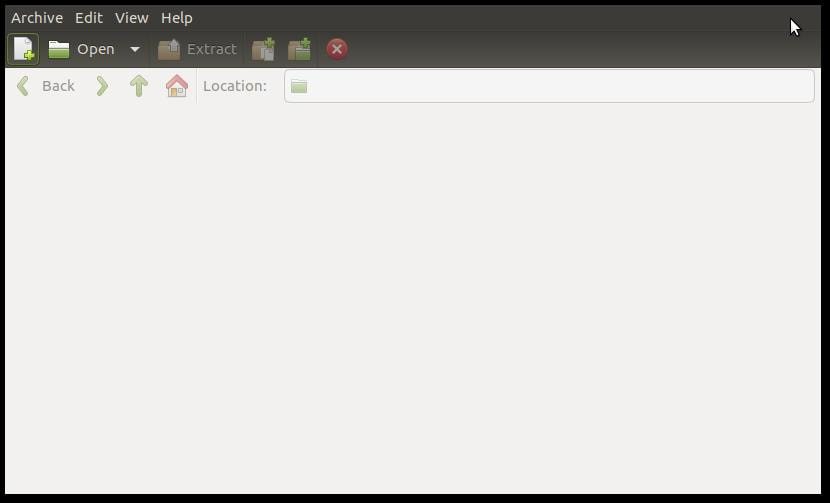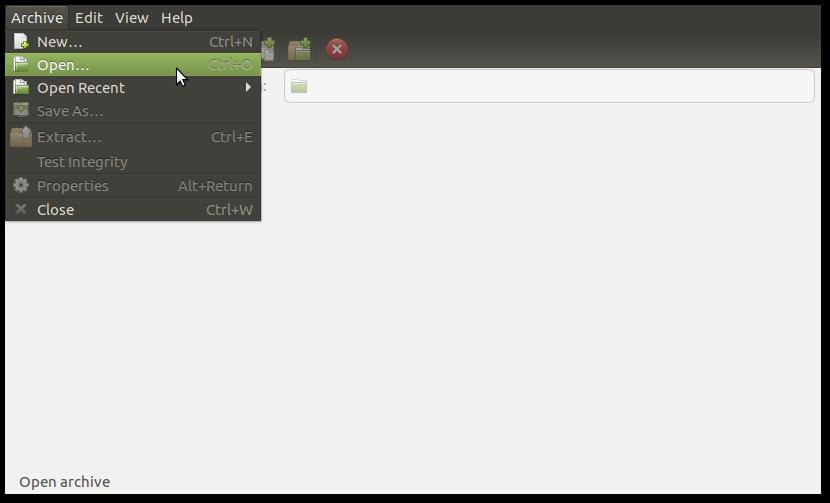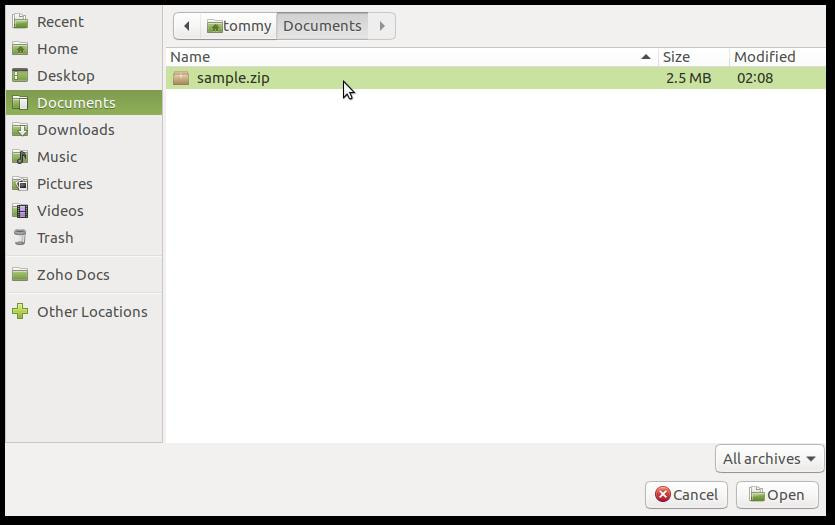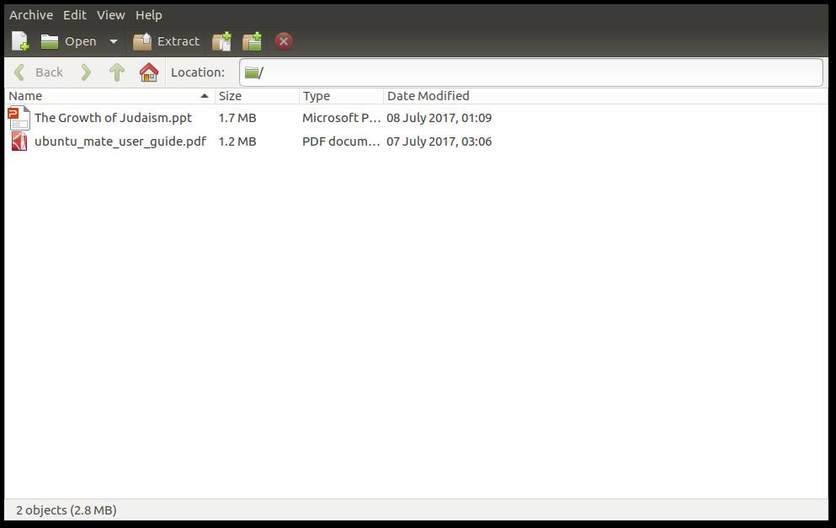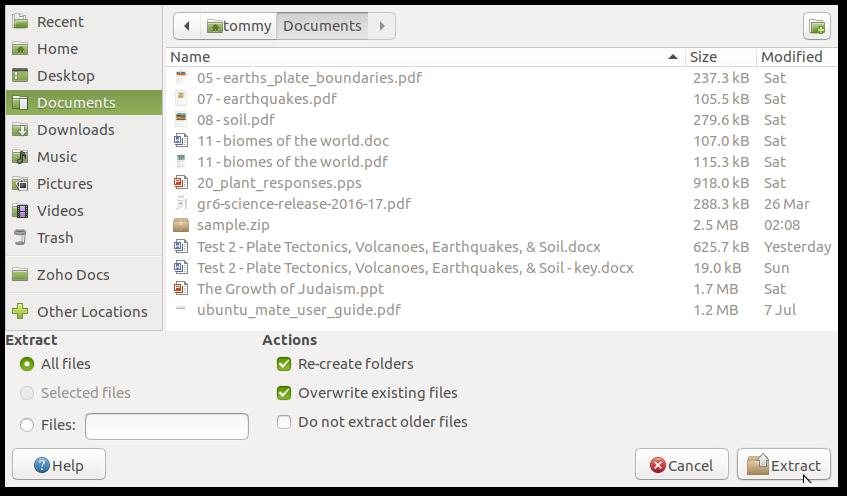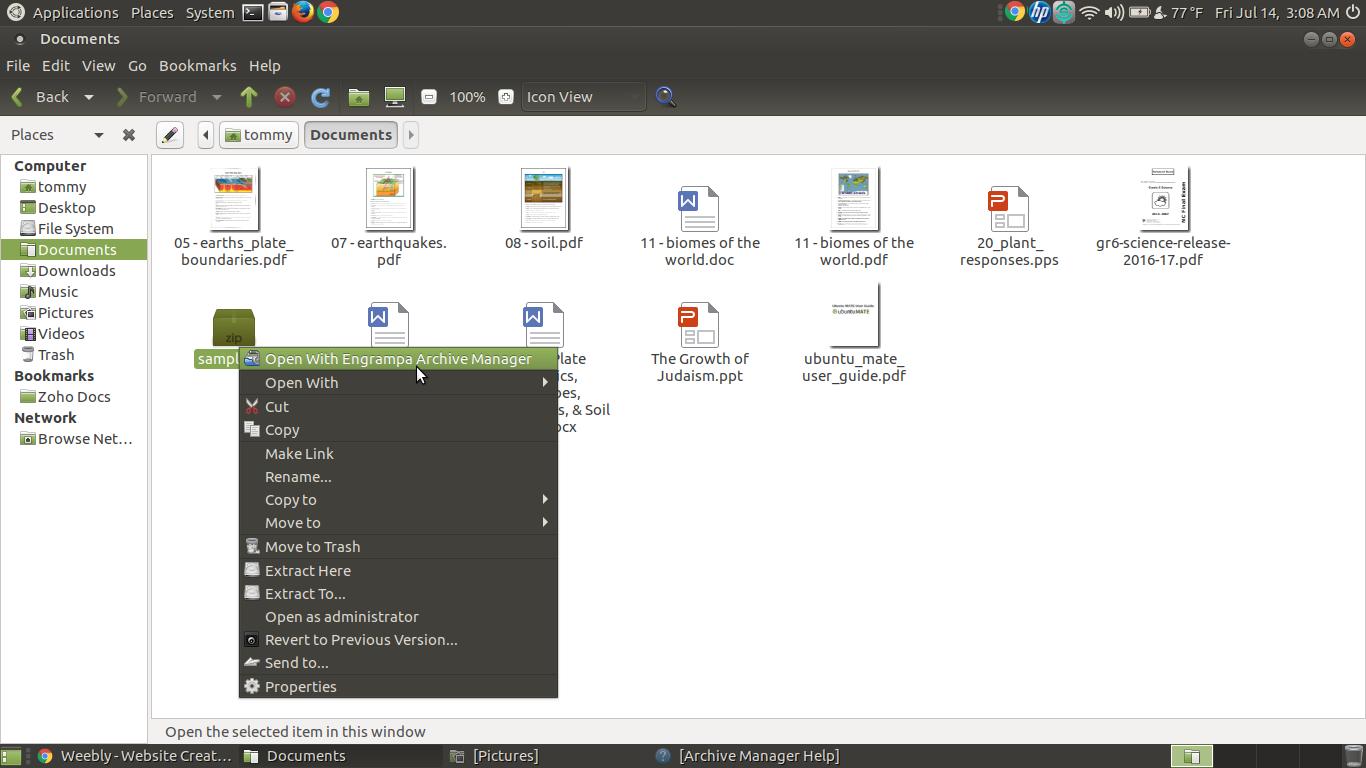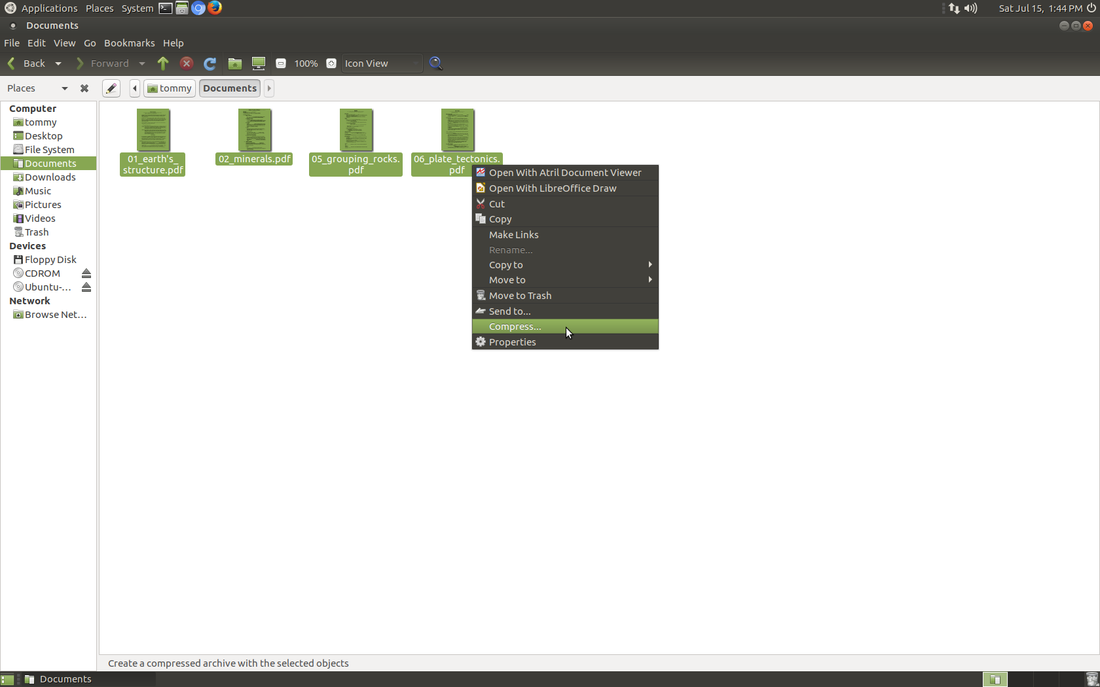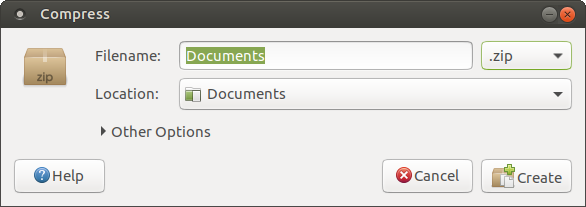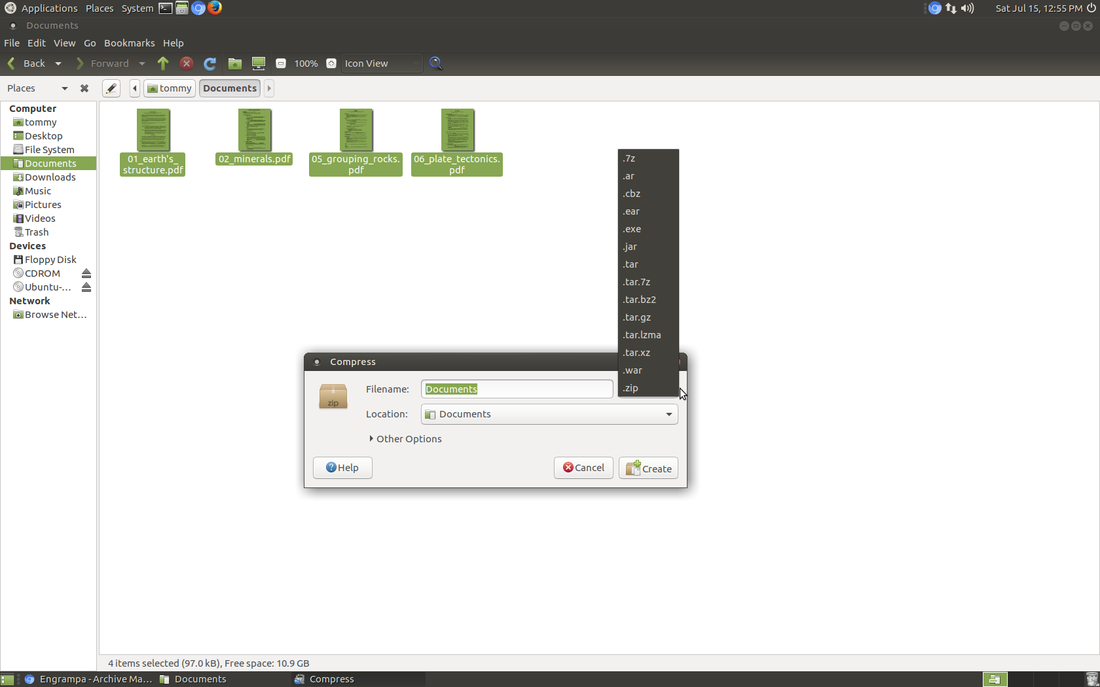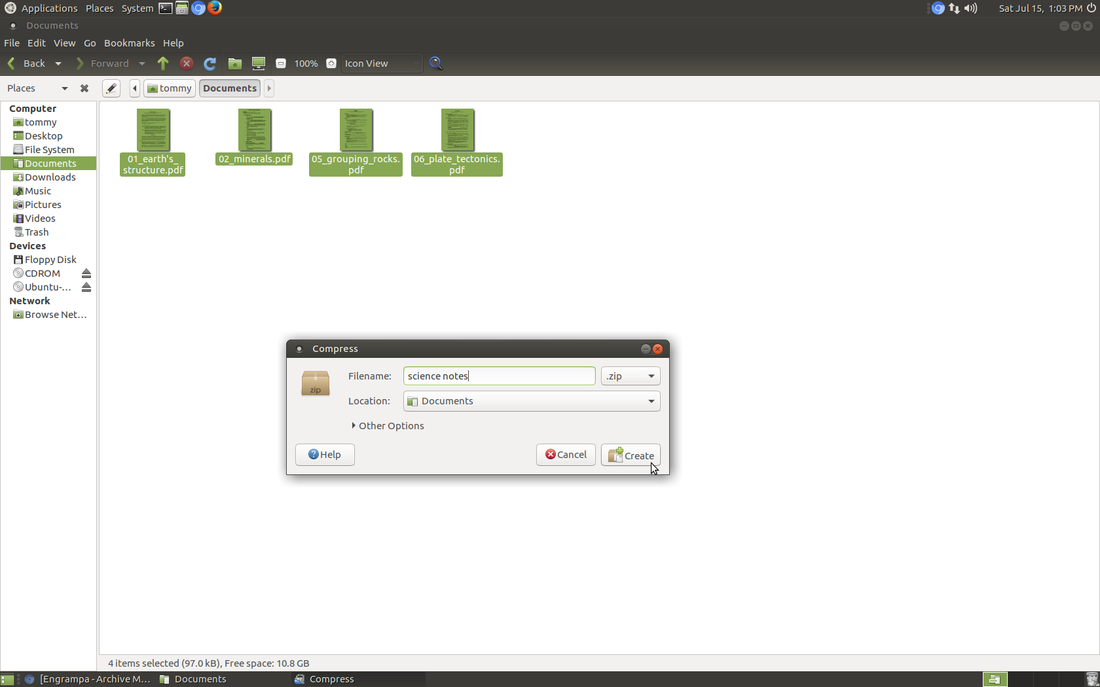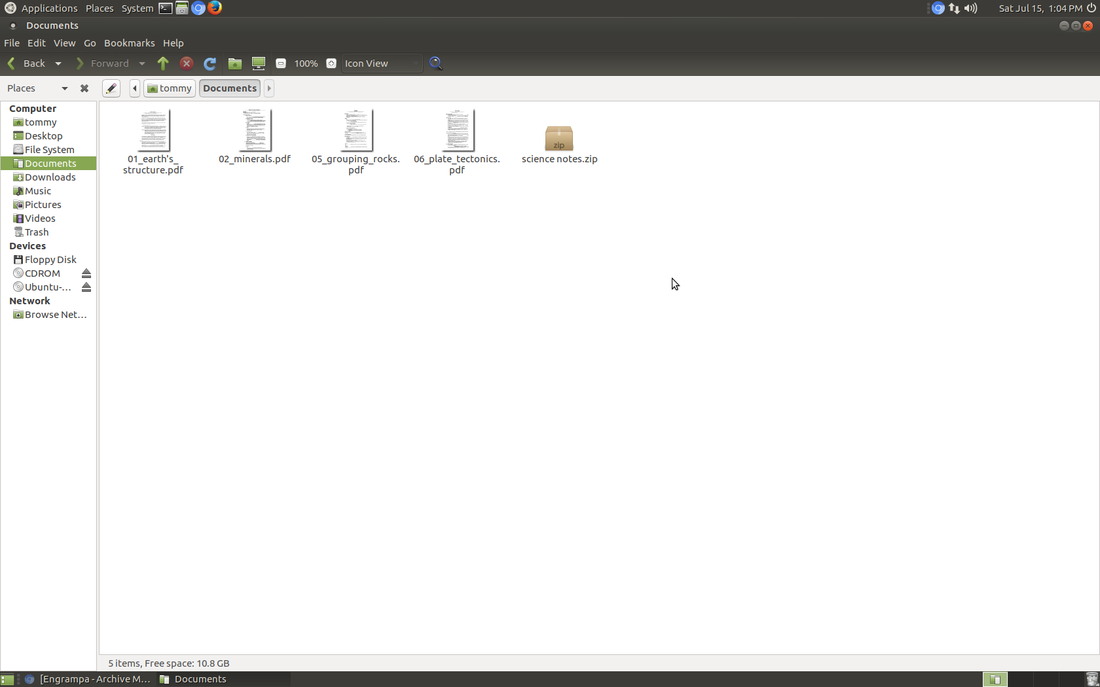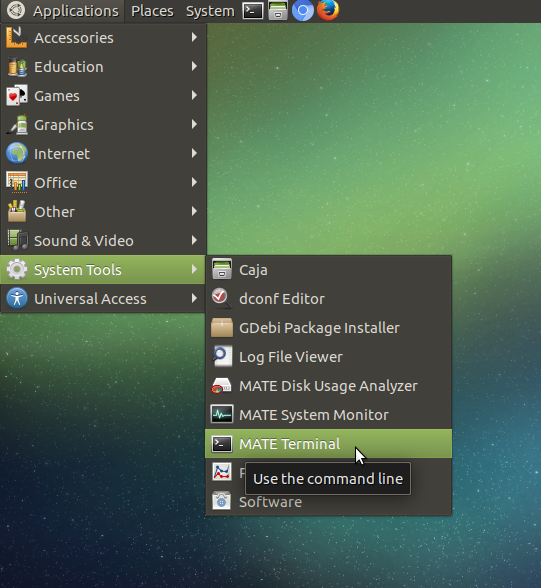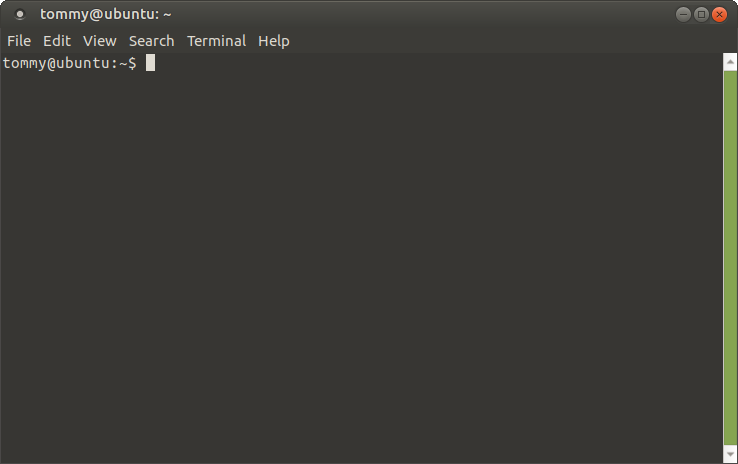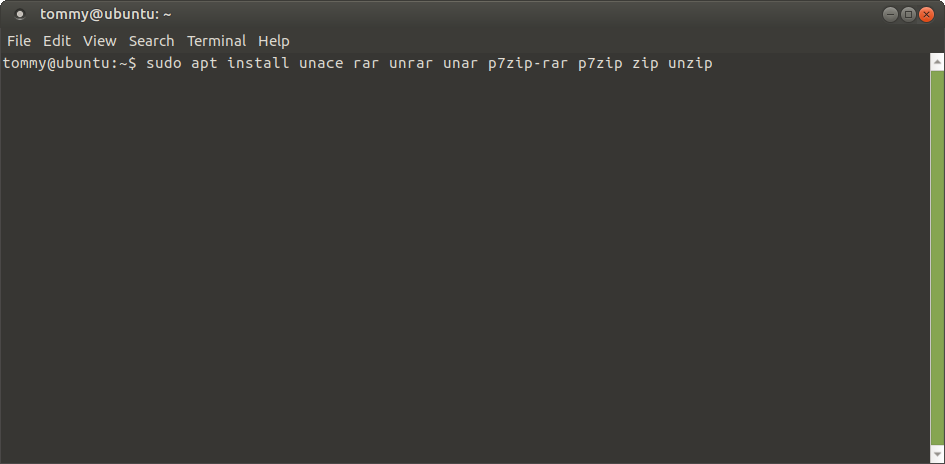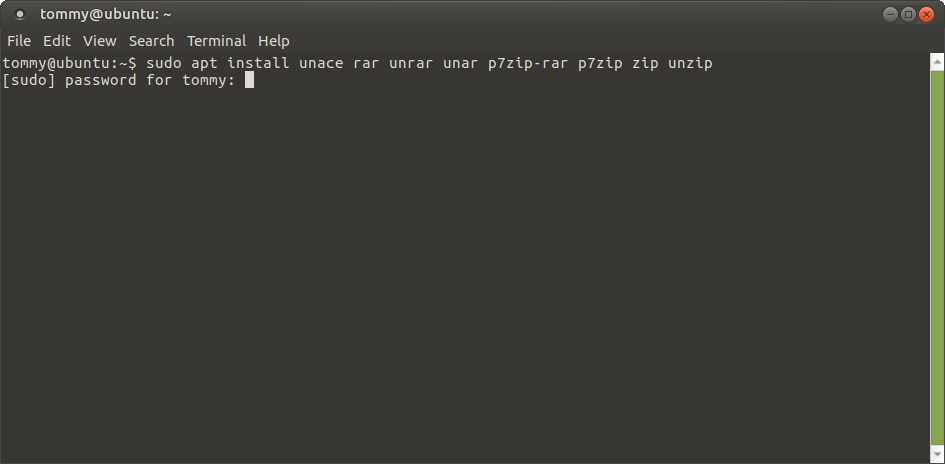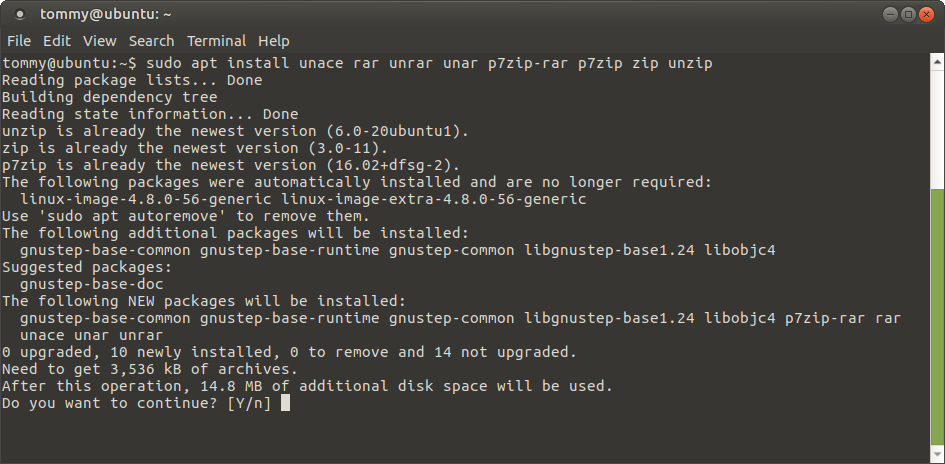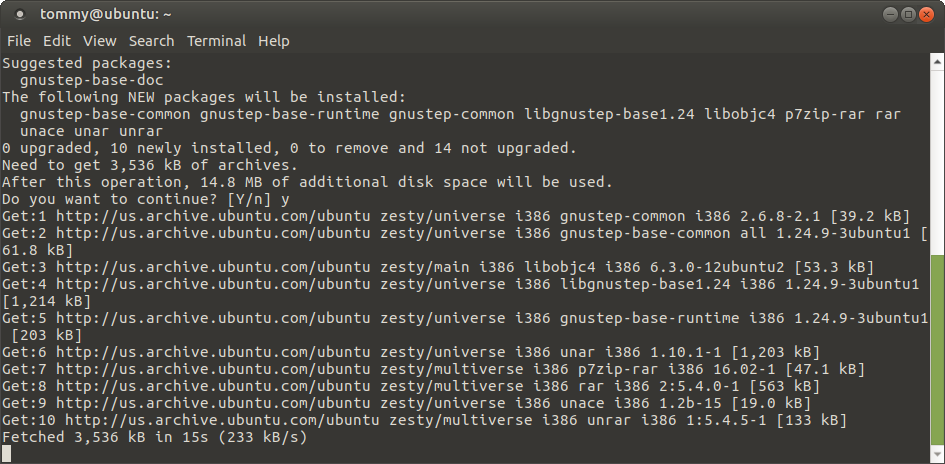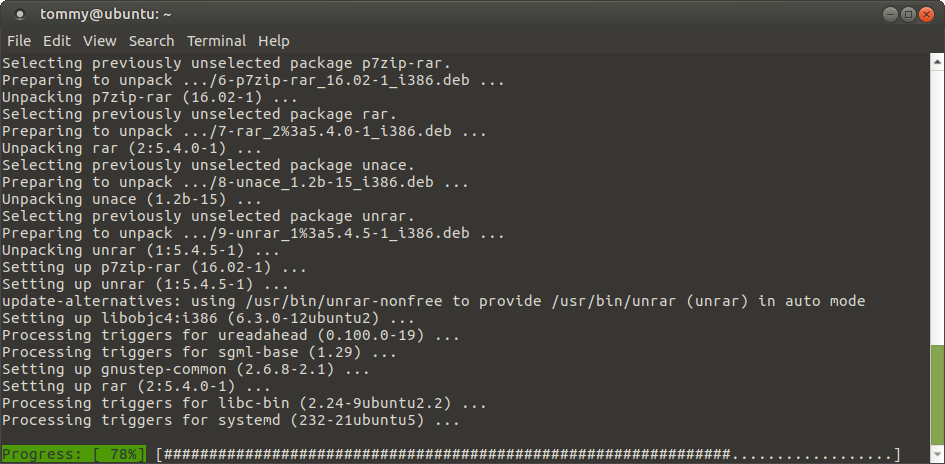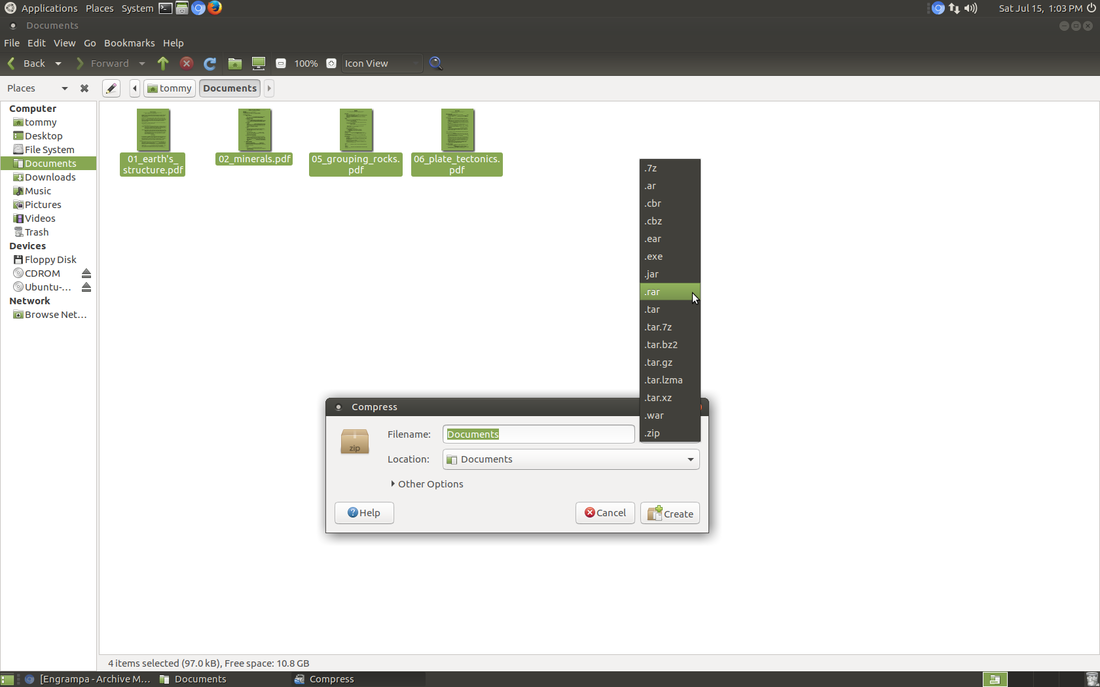Engrampa Archive Manager
Engrampa is an archive manager for the MATE environment. An archive manager is an application for managing archive files, for example, .zip or .tar files; it is designed to be easy to use. Archive Manager provides all the tools that are necessary for creating, modifying and extracting archives.
This a great tool or app for compressing multiple files into one file. For example, if you had to send a friend 36 files via e-mail, it may take you a while to attach each file to the e-mail you are planning to send. To make things easier and faster, you can go into the folder where the files are located and zip them up or compress into one file. Now all you have to do is send the one compressed file and your friend can download and decompress or extract the files on his or her computer.
If you used Windows 10 then you've probably used an installed compression or archive manager called WinZip, WinRAR, WinAce, 7-Zip, or something similar.
With Engrampa Archive Manager you can:
This a great tool or app for compressing multiple files into one file. For example, if you had to send a friend 36 files via e-mail, it may take you a while to attach each file to the e-mail you are planning to send. To make things easier and faster, you can go into the folder where the files are located and zip them up or compress into one file. Now all you have to do is send the one compressed file and your friend can download and decompress or extract the files on his or her computer.
If you used Windows 10 then you've probably used an installed compression or archive manager called WinZip, WinRAR, WinAce, 7-Zip, or something similar.
With Engrampa Archive Manager you can:
- create a new archive
- view the content of an existing archive
- view a file contained in an archive
- modify existing archives
- extract files from an archive
How to Install Engrampa Archive Manager
Open your Terminal and enter the following: (Step three will enhance the capability of Engrampa.)
1. sudo apt update
2. sudo apt install engrampa
3. sudo apt install unace rar unrar unar p7zip-rar p7zip zip unzip
Open your Terminal and enter the following: (Step three will enhance the capability of Engrampa.)
1. sudo apt update
2. sudo apt install engrampa
3. sudo apt install unace rar unrar unar p7zip-rar p7zip zip unzip
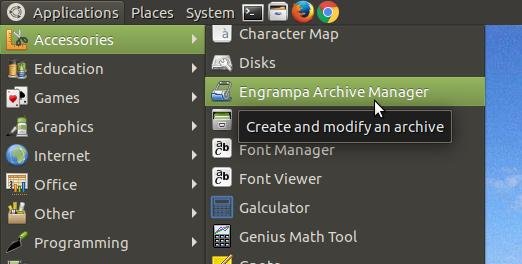
To access the Archive Manager in Ubuntu MATE, click on the Applications menu, highlight Accessories, click on Engrampa Archive Manager.
The Engrampa Archive Manager will appear on your screen.
You can open a compressed file by clicking the Archive menu, and then Open... command.
Go to the folder where your compressed file is located and select it and then click the Open button.
You will then be able to see and work will the file or files inside the compressed file. You can decompress or remove the compressed files by clicking onto the Extract button or click onto the Archive menu and click on the Extract... command.
You can then select the location where you can extract the file or files from the compressed file. Press the Extract button when you have found the location that you would like to place your file or files. You can delete the original compressed file to free up space on your computer.
You can also open a compressed file by double-clicking it or right-click it and select Open with Engrampa Archive Manager.
Also notice in the above menu box, you can extract the compressed files by selecting the Extract Here command. You don't need to open the Archive Manager to extract the file(s) inside the compressed file. You can also click on Extract To... to extract the file(s) to a different location. This helps speed up the extracting process helping you work more productive.
Compressing Files
So far we have only learned to extract files from a compressed file. In this section, I will demonstrate how to compress multiple files into one file.
Open the file manager and go to the location of the files you would like to compress together. Select all the files and right-click to bring up a menu. In the menu, click on the command Compress...
Open the file manager and go to the location of the files you would like to compress together. Select all the files and right-click to bring up a menu. In the menu, click on the command Compress...
A Compress dialog box will appear on your screen. You can name the compressed files and select a location for them. You also have a choice of the type or format of compression. If you look in the upper right of the dialog box you'll see .zip is set as the default. .Zip is the most popular compression format on the Internet. However, you do have other choices.
If you click the down arrow to the right of .zip you'll see several options to compress your files. .Tar is very common in the Linux world. In computing, tar is a computer software utility for collecting many files into one archive file, often referred to as a tarball, for distribution or backup purposes. .Exe is an executable or self-extracting file that is used mostly by PCs.
Name your compressed file and select a location for it and the press the Create button.
The amount of time it takes to compress the files depends on the number of files, the size of the files, and the speed of your computer. You will notice a new file when it's completed. The default icon will look like a box with a .zip extension or whatever type of compression you selected. You can now send that one file across the Internet instead of taking the time to upload all the individual files. This will speed things up and make you a more productive computer user.
Helpful Tip!!! - RAR files
If you have downloaded a lot of files from the Internet, you'll probably encountered a compressed file that has an extension of .rar. RAR is the native format of WinRAR archiver. RAR formats compress/decompress are more dense compared to the ZIP format. By default, .rar files are not supported in Ubuntu MATE. However, you don't need to download an extra tool to extract .rar files. All you need to do is install some addons to your existing archive manager.
To do this, you'll need to open the Terminal and type in some commands to install the needed addons to the Engrampa archive manager. Don't worry, I will guide you through this process.
First thing you'll need to do is open the MATE Terminal. Click on the Applications menu, scroll down to the System Tools submenu, then move over and click on MATE Terminal .
To do this, you'll need to open the Terminal and type in some commands to install the needed addons to the Engrampa archive manager. Don't worry, I will guide you through this process.
First thing you'll need to do is open the MATE Terminal. Click on the Applications menu, scroll down to the System Tools submenu, then move over and click on MATE Terminal .
The MATE Terminal will appear on your screen. If you are a Windows 10 user, you have probably used something very similar called the Windows Command Prompt. In Windows you enter DOS commands in the command prompt. In Linux, you enter Linux commands in the Terminal. This makes Linux very powerful.
When you first open the Terminal it presents you with a prompt. It is waiting for you to enter a command and argument. You are able to enter commands by typing them on the keyboard or copying and pasting them into the Terminal. (Never copy and paste commands from untrusted websites.) Type the exact line below into your Terminal or you can make this simple by copying the line below and paste it into the terminal. (To copy the line, you must first select it and then press Ctrl + C at the same time and then click into the Terminal and press Ctrl + V)
sudo apt install unace rar unrar unar p7zip-rar p7zip zip unzip
Your Terminal should look something like this:
sudo apt install unace rar unrar unar p7zip-rar p7zip zip unzip
Your Terminal should look something like this:
Now press the Enter or Return key on your keyboard.
It will prompt you to enter your password. You will not see your password as you type but it will work after you press Enter or Return, if you type in the correct password. Remember, the password is case sensitive, so you have to type it exactly as you typed it when you setup your computer. Keep your password in a safe place because you'll need it to update your software and install new software.
After you press the Enter or Return key, it will start downloading and installing the files you need to open .RAR files.
After you press the Enter or Return key, it will start downloading and installing the files you need to open .RAR files.
It will let you know how much space it will take up and give you one last chance before it installs. Press the Y key on your keyboard and press the Enter or Return key. You'll then be able to watch the files download.
After it downloads all the files it needs, it will unpack them and install them.
When it finishes, it will go back to the prompt again to wait for a new command. You can type exit and press Enter or Return or you can press the close button in the corner.
To see if you installed the addons correctly, go back into your file manager and select some files to compress and right-click them and choose Compress... Click the down arrow next to .zip and look through the list for .rar. If you see it in the list then you were successful. You will now be able to download .rar compressed files and extract them on your computer. You will also be able to compress your files as a .rar compressed file. Just be aware that if you are sending the compressed file to a friend, that he or she my not have WinRAR or similar program or the addons that you just installed. You can teach them or send them the link to this site.
To see if you installed the addons correctly, go back into your file manager and select some files to compress and right-click them and choose Compress... Click the down arrow next to .zip and look through the list for .rar. If you see it in the list then you were successful. You will now be able to download .rar compressed files and extract them on your computer. You will also be able to compress your files as a .rar compressed file. Just be aware that if you are sending the compressed file to a friend, that he or she my not have WinRAR or similar program or the addons that you just installed. You can teach them or send them the link to this site.
In summary, in this section you learned how to open and compress files on your computer to help you save time downloading or uploading a lot of files. Finally, if you were brave enough to open and use the Terminal, you installed some addons to the Engrampa Archive Manager to allow it to open the popular .RAR compressed files.
Congratulations!
Congratulations!