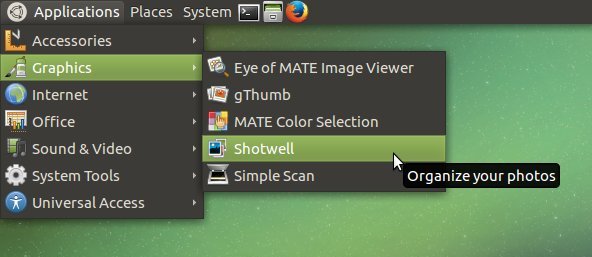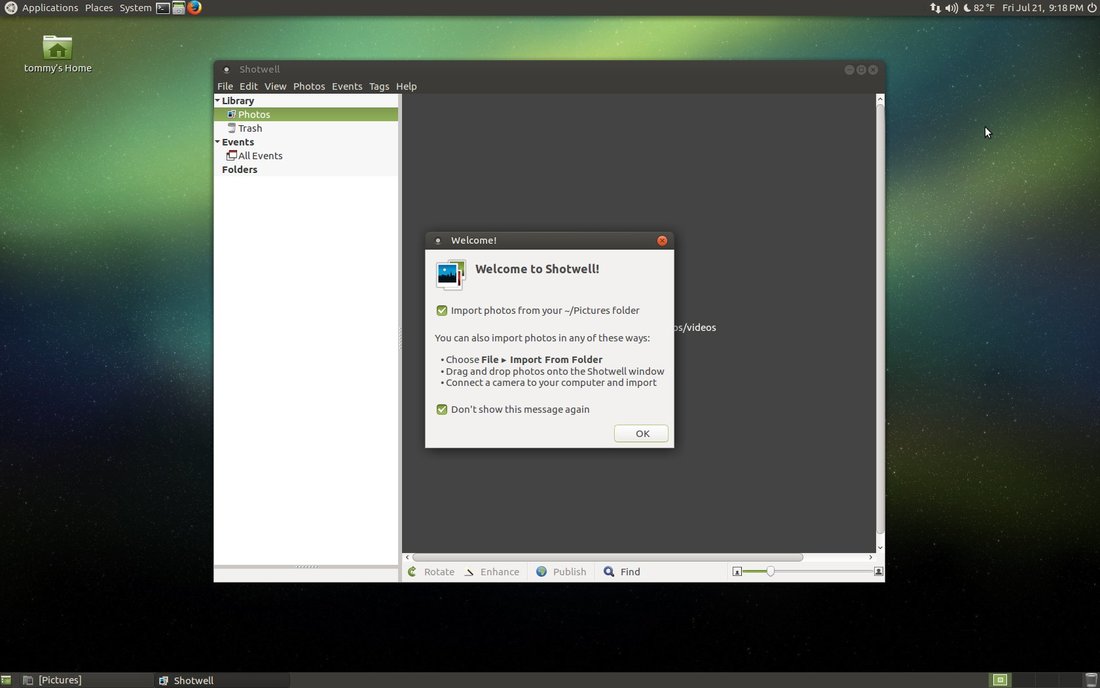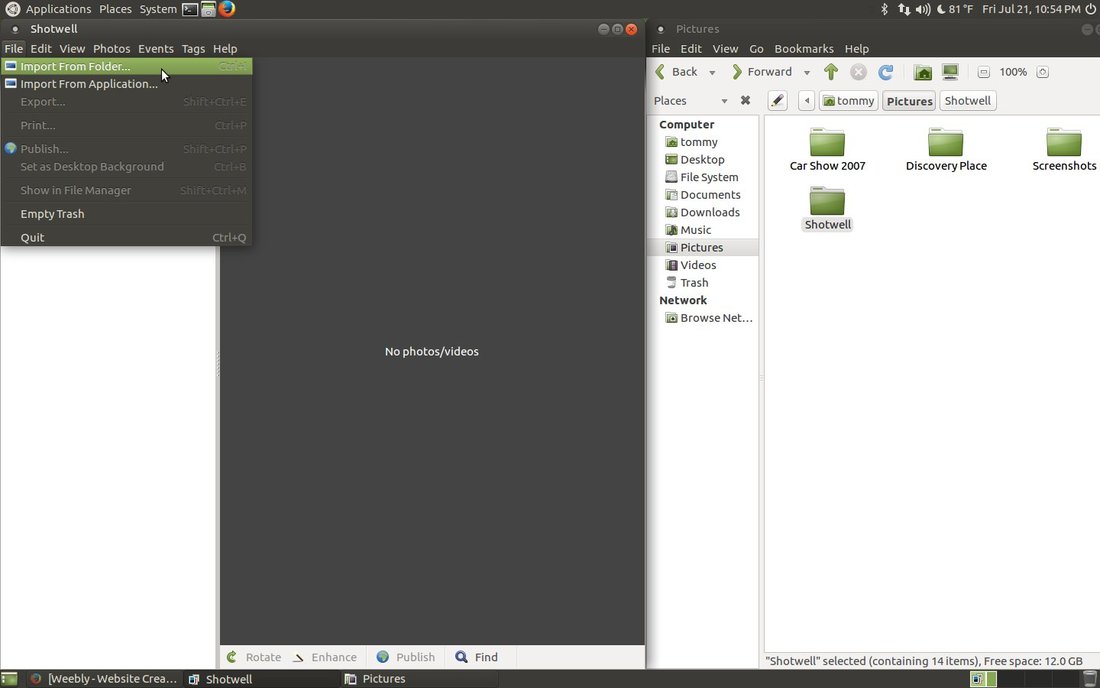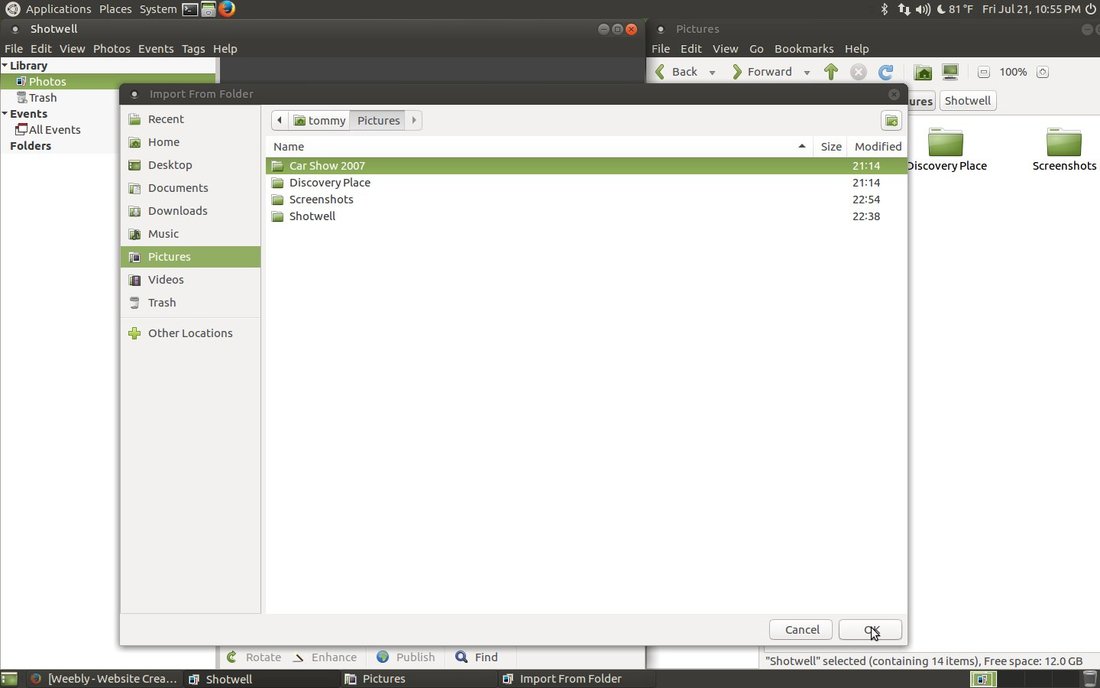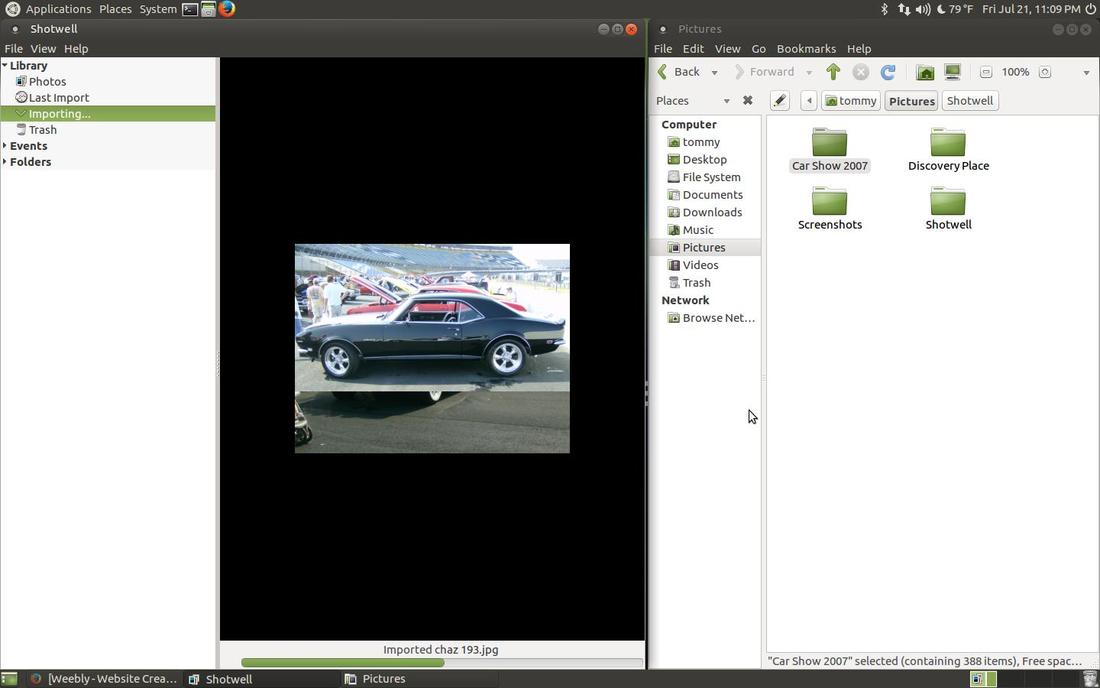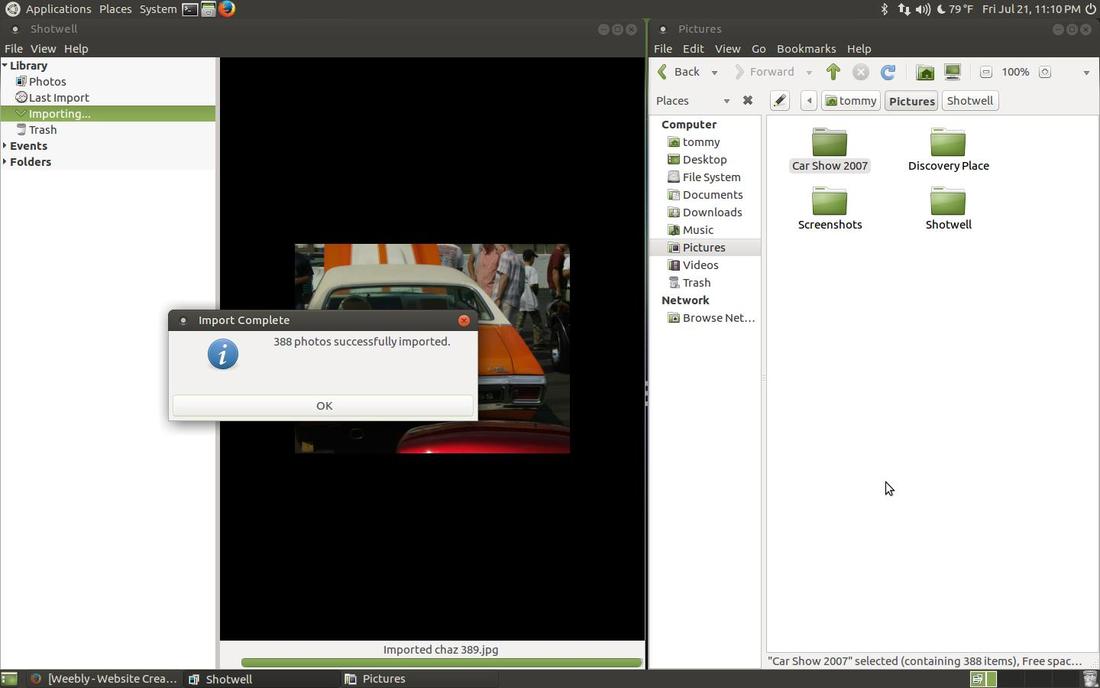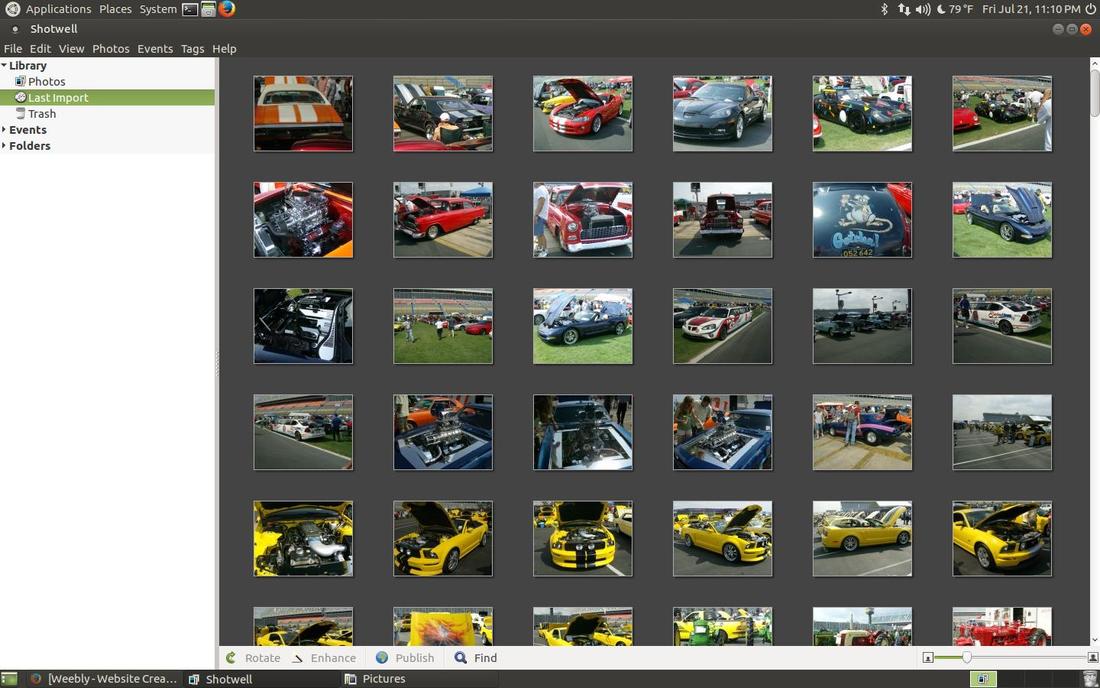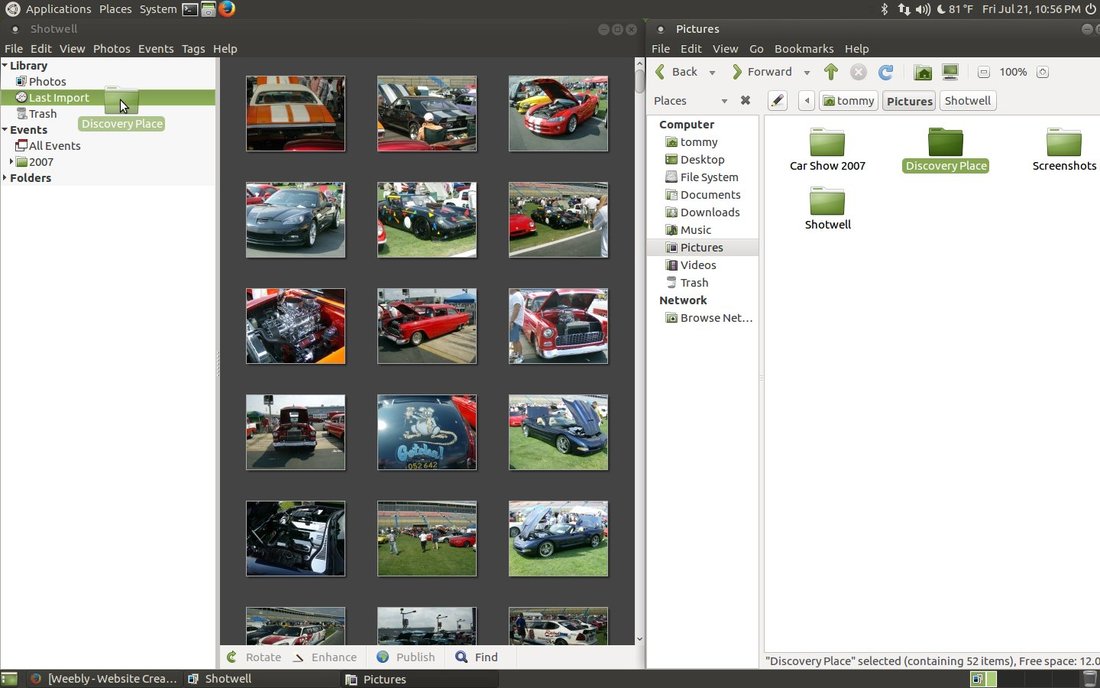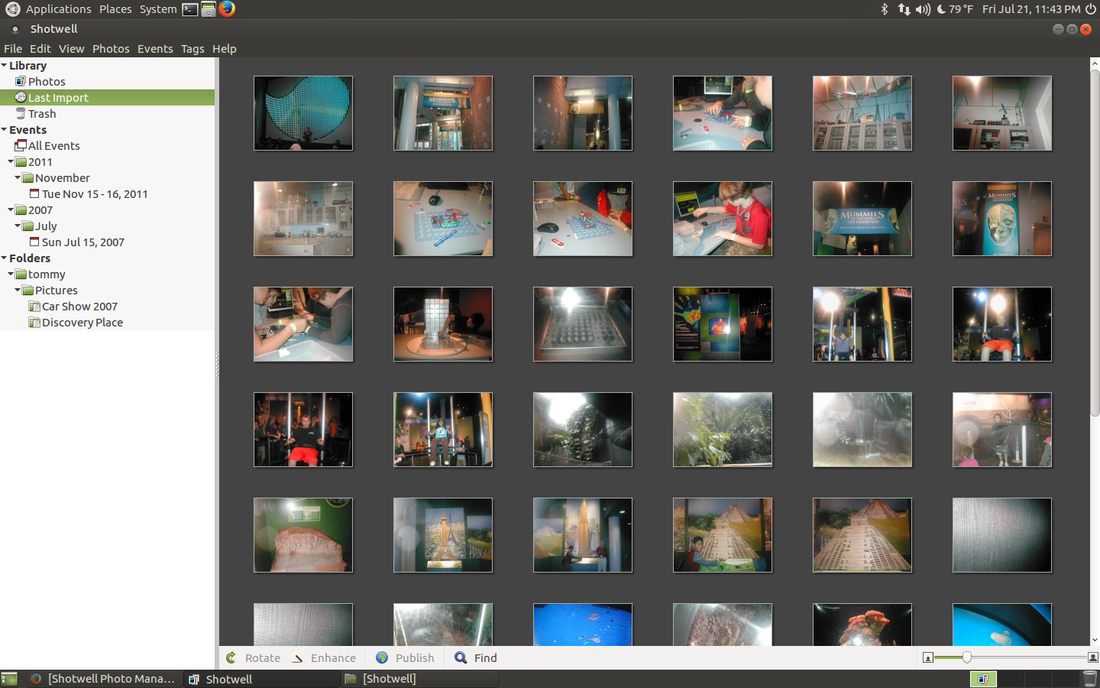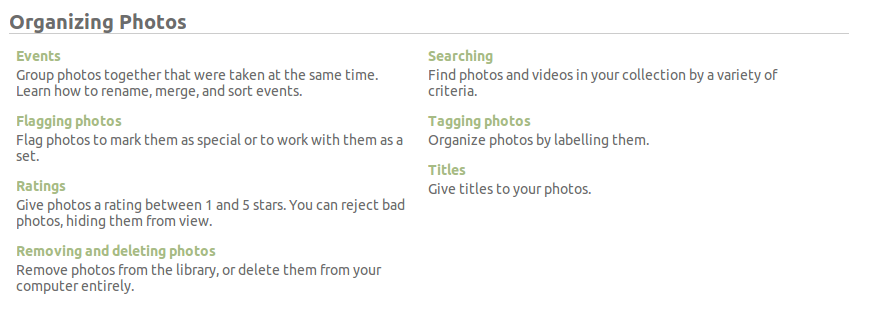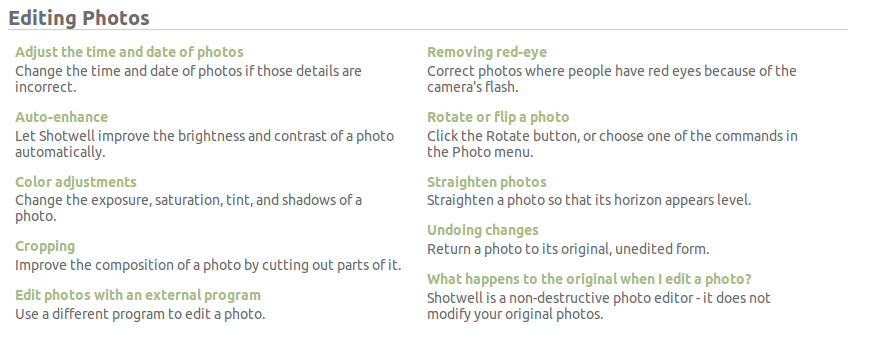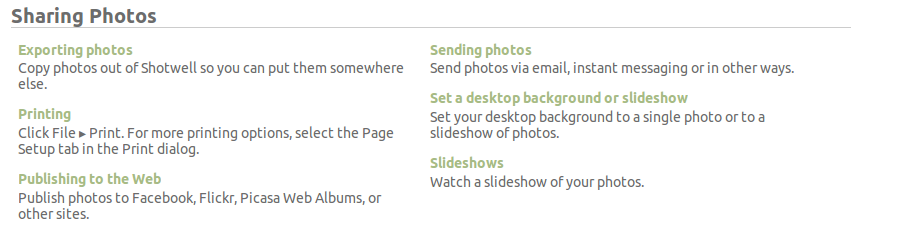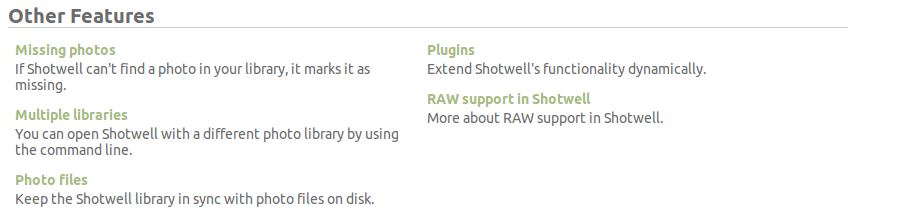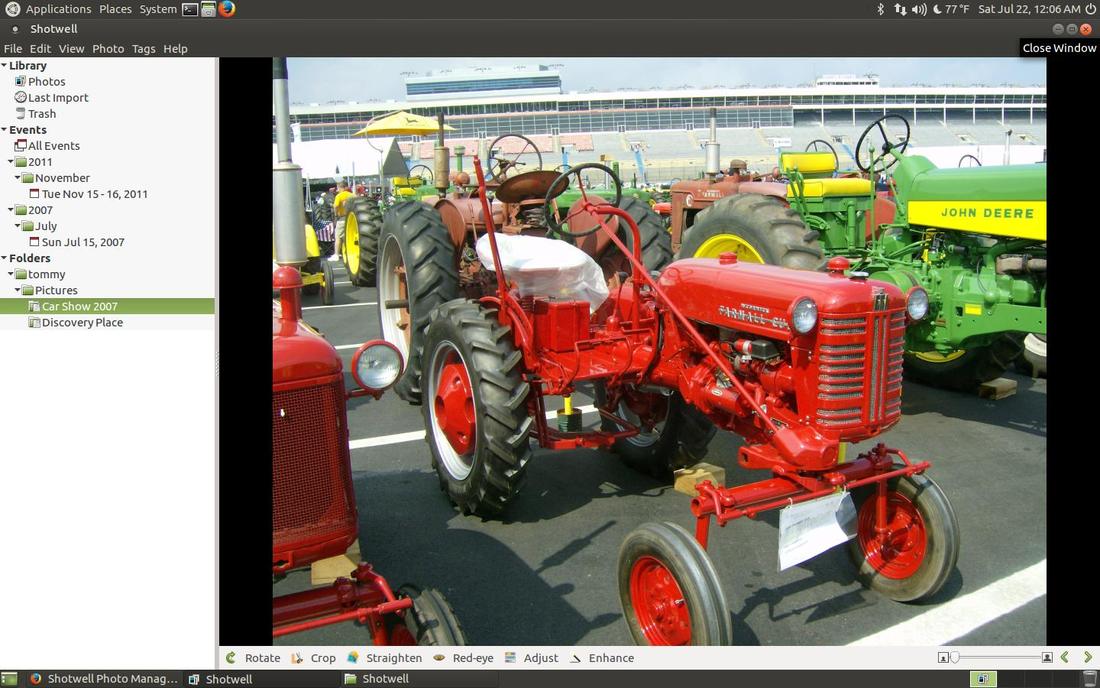Shotwell Photo Manager
Shotwell is the default digital photo organizer in Ubuntu MATE. The program allows you to import photos from disk or camera, organize them in various ways, view them in full-window or full screen mode, and export them to share with others.
You can access Shotwell by clicking on the Applications menu, then Graphics, and then Shotwell. It usually starts automatically when you plug in your camera. Shotwell supports .jpeg or .jpg, .png, .tiff, .bmp, and .raw. It also supports a wide variety of video formats.
You can import your images into Shotwell from a memory card, straight from your digital camera, or photos that are already saved on your computer.
Importing from a Memory Card:
- Put the card into your card reader. Make sure the card reader is plugged in to the computer and switched on.
- The card reader and card should be detected automatically.
- If you click File ▸ Import From Folder..., the memory card should be visible as a folder in the side bar of the file selection window. Shotwell will ask whether you want to copy the photo files to your library folder (usually this is the Pictures folder in your home directory) or to import them in place without copying the files. If you hold down Ctrl while dragging photos in, Shotwell will copy the photos into your library folder without prompting. Similarly, if you hold down Ctrl+Shift while dragging photos in, Shotwell will import the photos without copying them.
Importing from a Camera:
- Connect the camera to your computer and switch it on. Shotwell will detect it and list it in the sidebar.
- Select the camera in the sidebar. Previews of each photo on the camera will be displayed.
- If you like, you can choose a set of specific photos to import. To do this, hold down the Ctrl key and click to select individual photos. You can hold down Shift and click to select a range of photos too.
- Click either Import Selected or Import All. The photos will be copied from the camera and saved on your computer.
Importing from your Hard Disk:
- To import photo files from your hard disk into Shotwell, just drag them from your file browser into the Shotwell window.
- Alternatively, click File ▸ Import From Folder... and select the folder containing the photos you want to import.
- Shotwell will ask whether you want to copy the photo files to your library folder (usually this is the Pictures folder in your home directory) or to import them in place without copying the files.
- If you hold down Ctrl while dragging photos in, Shotwell will copy the photos into your library folder without prompting. Similarly, if you hold down Ctrl+Shift while dragging photos in, Shotwell will import the photos without copying them.
- Once the import is complete, you can select Last Import in the sidebar to see all photos successfully imported. The Events list will also show new entries for the dates corresponding to the imported photos.
In my examples I will be importing my images from my hard disk. In my first example I imported a folder of pictures that my nephew took at a car show that he, my brother, and myself attended in 2007. I accomplished this by going through the menu. I clicked on the File menu and then selected Import From Folder...
Then I selected the folder from my hard drive that I wanted to import.
You can see the progress bar below the picture of the black 1968 Rally Sport Camaro. The image hadn't completely loaded or imported at the moment I screen captured it during the importing process.
The image below is what it looks like when the importing process is completed. I successfully imported 388 photos from the Car Show 2007 folder on my hard drive.
Shotwell creates nice thumbnails of the images you imported. You can your picture before you double-click it to make it larger.
You can also import photos into Shotwell by dragging them or their folder and dropping it Photos. As you can see in the image below, I was dragging the Discovery Place folder and I was heading to the Photos section to drop it. You can see the folder as a ghost image to indicate I was moving it at the time of the screen shot.
Notice that you can find and view your images by Events (the date or time they were created) or Folders (how you have them organized on your computer).
Viewing Photos:
When you select any collection in the sidebar, Shotwell displays all photos in the collection in the main window area. At the bottom right is a slider which adjusts the viewing size of the thumbnails. You may also adjust the thumbnail size using the plus and minus keys (+ and -) or by pressing Ctrl while moving your mouse scroll wheel.
You can view a photo full-window by double-clicking on it. From there you may move to other photos in the collection with the Back and Forward buttons. To return to the collection, double-click on the photo or press Esc.
When viewing a photo in full-window mode, the slider on the toolbar controls zoom. You can pan around by grabbing and dragging anywhere on the photo. You can also zoom using your scroll wheel or by pressing the following keyboard shortcuts: Ctrl+0 for the full image, Ctrl+1 for 100% (1 photo pixel = 1 screen pixel), and Ctrl+2 for 200% (1 photo pixel = 2x2 screen pixels).
Shotwell offers a fullscreen mode to display photos. Choose View ▸ Fullscreen or press F11. To see the fullscreen toolbar, move your mouse to the bottom of the screen. The toolbar offers buttons to move through the collection, to pin the toolbar down (so it isn't hidden when you move the mouse away), and to leave full-screen view.
Viewing Videos:
When you double-click a video, Shotwell will launch an external video player to play the video. It's not currently possible to display a video in full-window mode in Shotwell or to play the video within Shotwell itself.
When you select any collection in the sidebar, Shotwell displays all photos in the collection in the main window area. At the bottom right is a slider which adjusts the viewing size of the thumbnails. You may also adjust the thumbnail size using the plus and minus keys (+ and -) or by pressing Ctrl while moving your mouse scroll wheel.
You can view a photo full-window by double-clicking on it. From there you may move to other photos in the collection with the Back and Forward buttons. To return to the collection, double-click on the photo or press Esc.
When viewing a photo in full-window mode, the slider on the toolbar controls zoom. You can pan around by grabbing and dragging anywhere on the photo. You can also zoom using your scroll wheel or by pressing the following keyboard shortcuts: Ctrl+0 for the full image, Ctrl+1 for 100% (1 photo pixel = 1 screen pixel), and Ctrl+2 for 200% (1 photo pixel = 2x2 screen pixels).
Shotwell offers a fullscreen mode to display photos. Choose View ▸ Fullscreen or press F11. To see the fullscreen toolbar, move your mouse to the bottom of the screen. The toolbar offers buttons to move through the collection, to pin the toolbar down (so it isn't hidden when you move the mouse away), and to leave full-screen view.
Viewing Videos:
When you double-click a video, Shotwell will launch an external video player to play the video. It's not currently possible to display a video in full-window mode in Shotwell or to play the video within Shotwell itself.