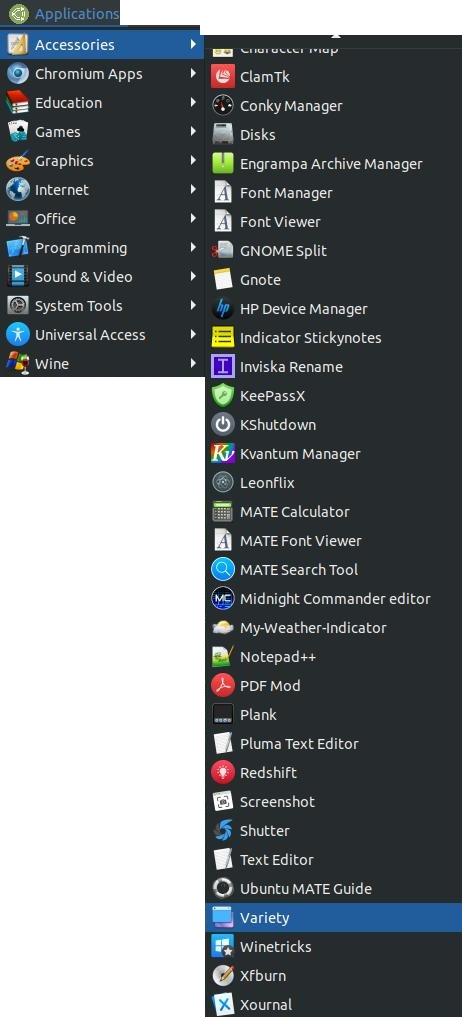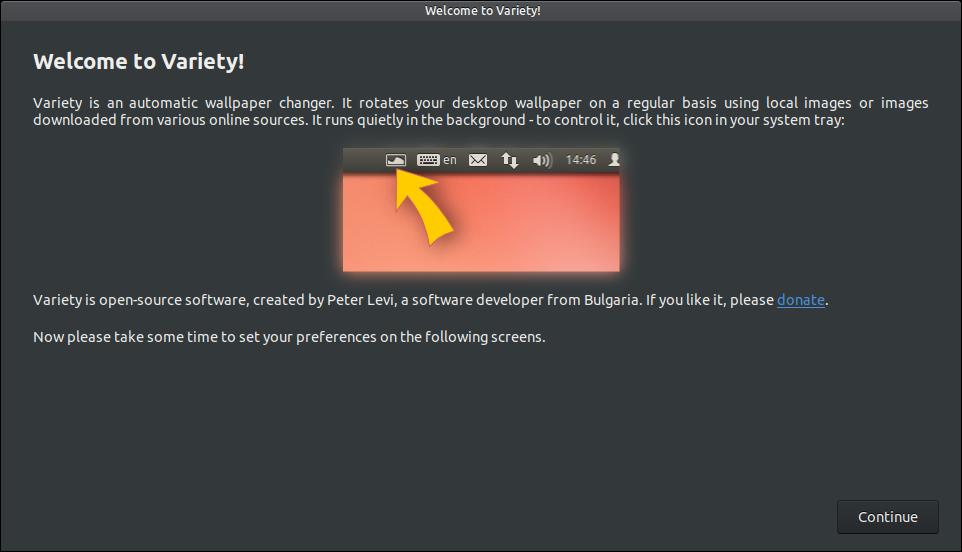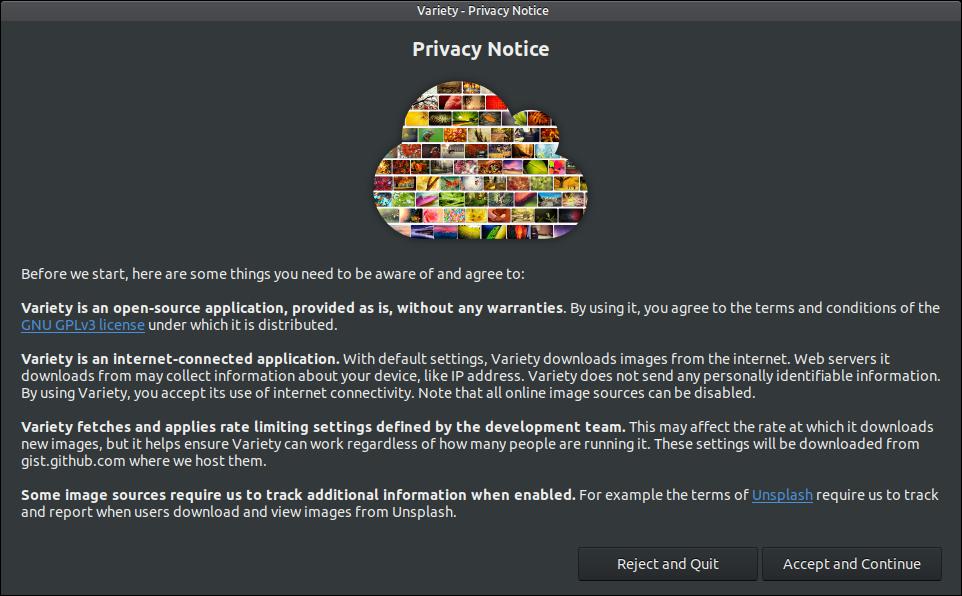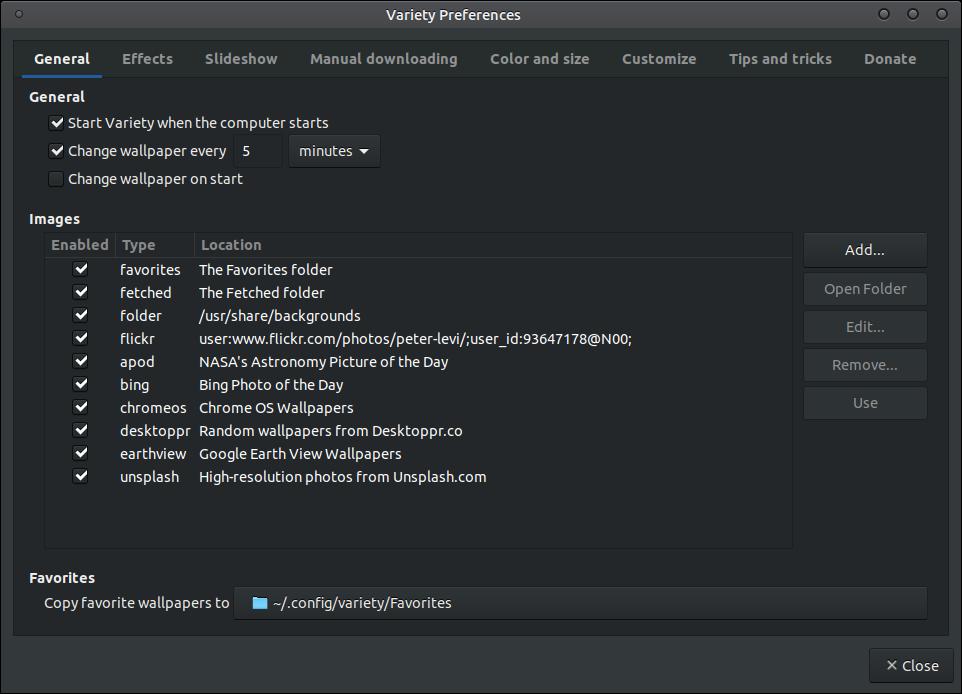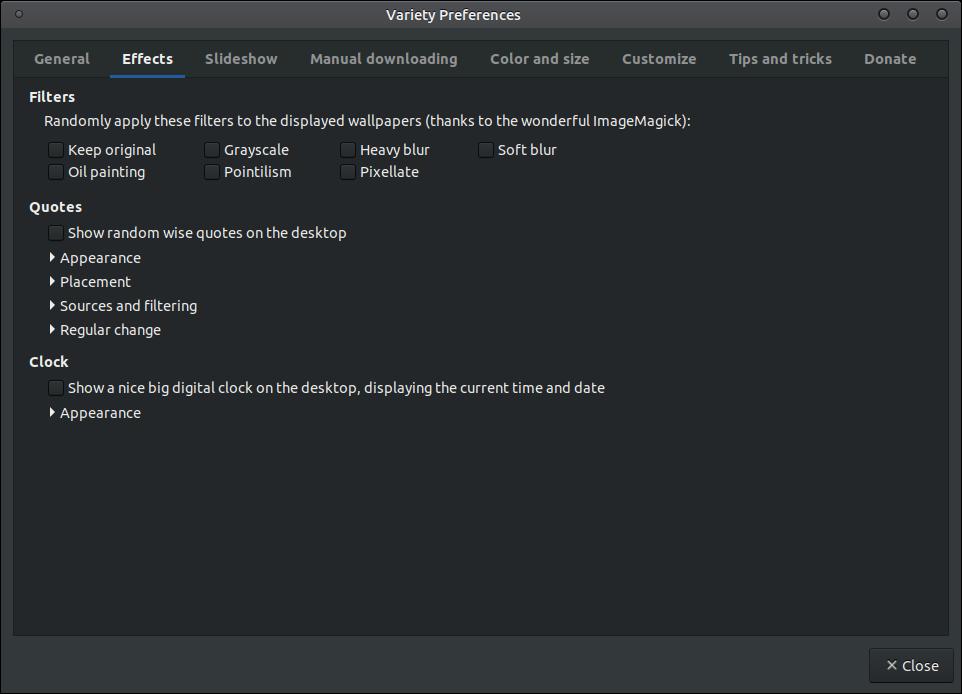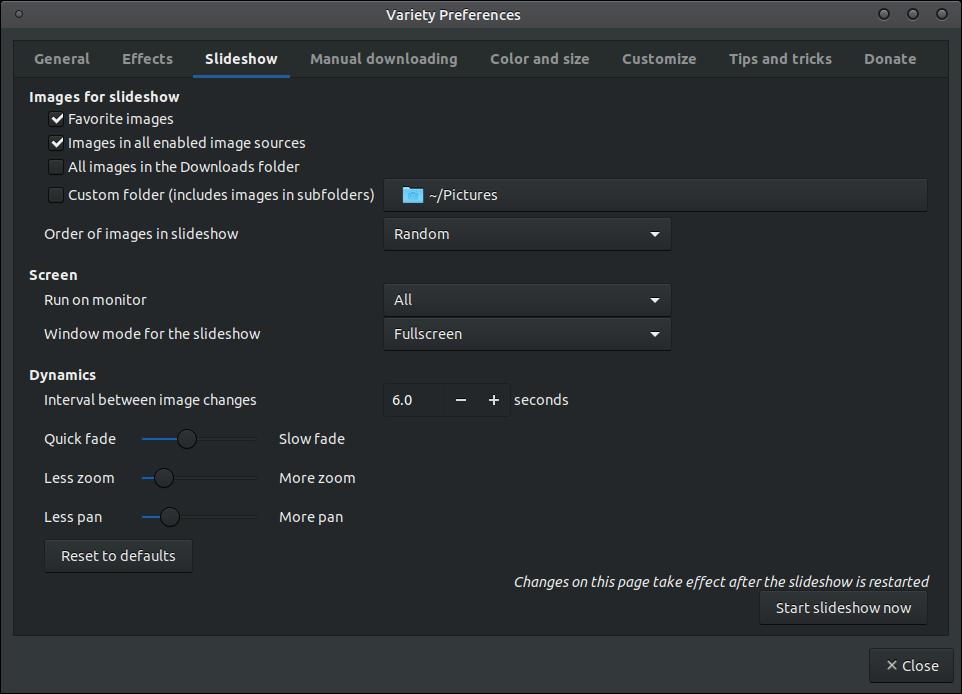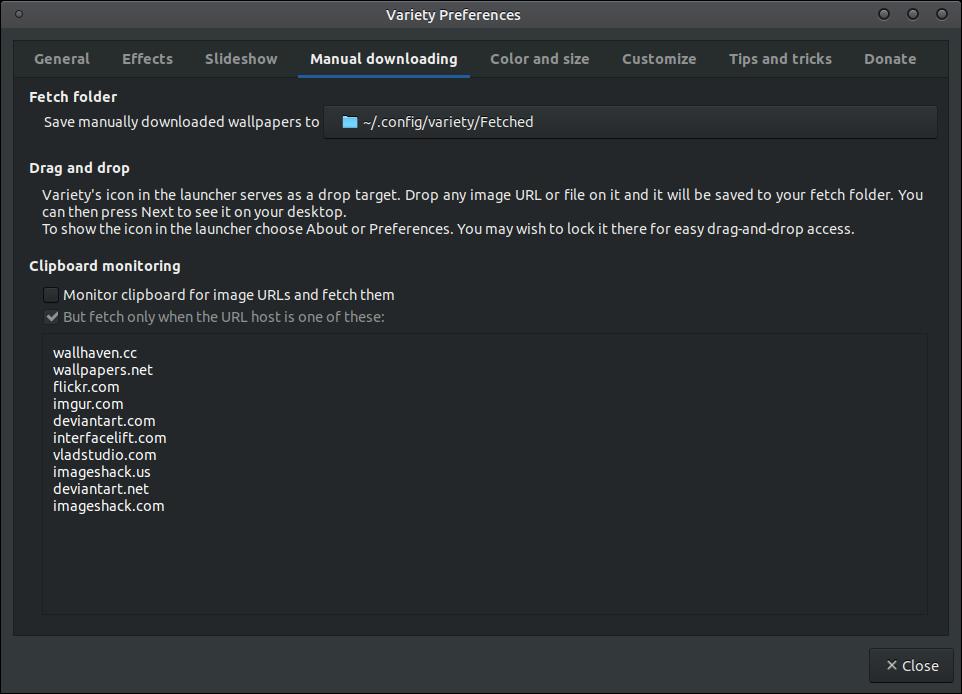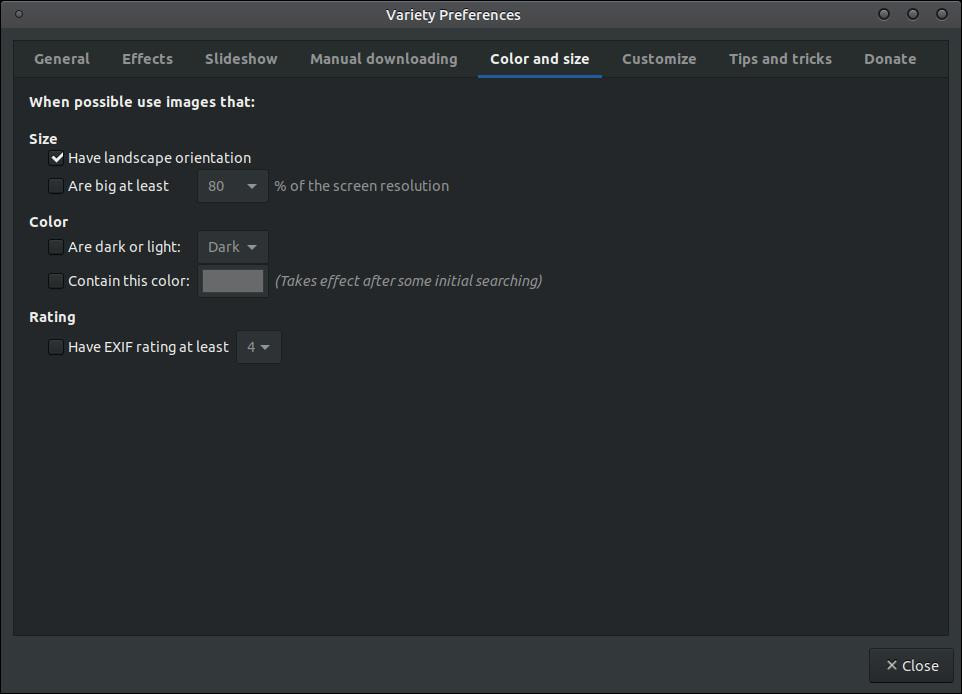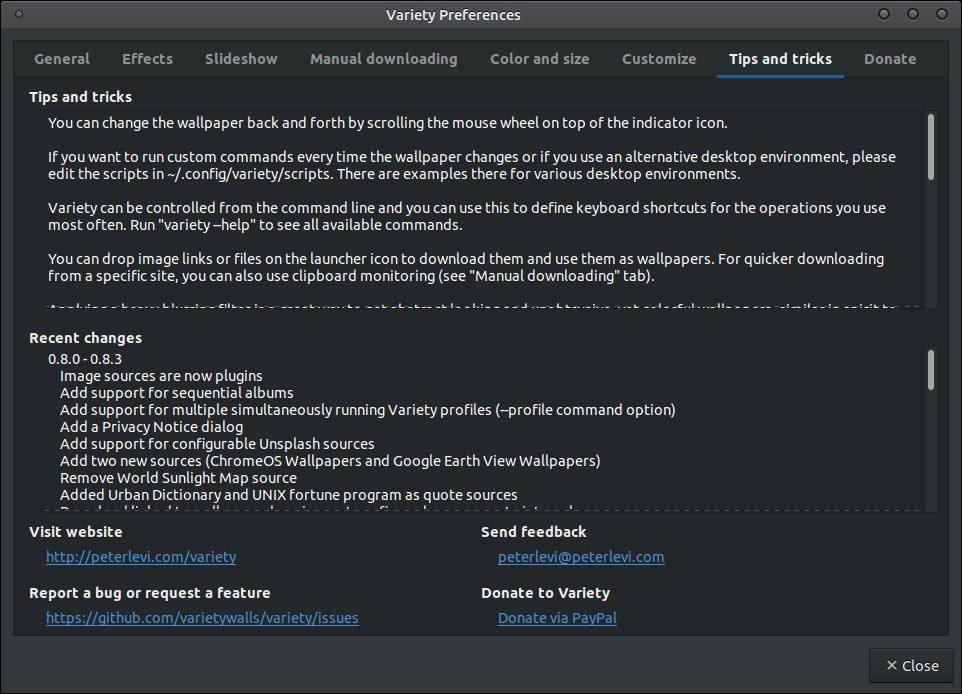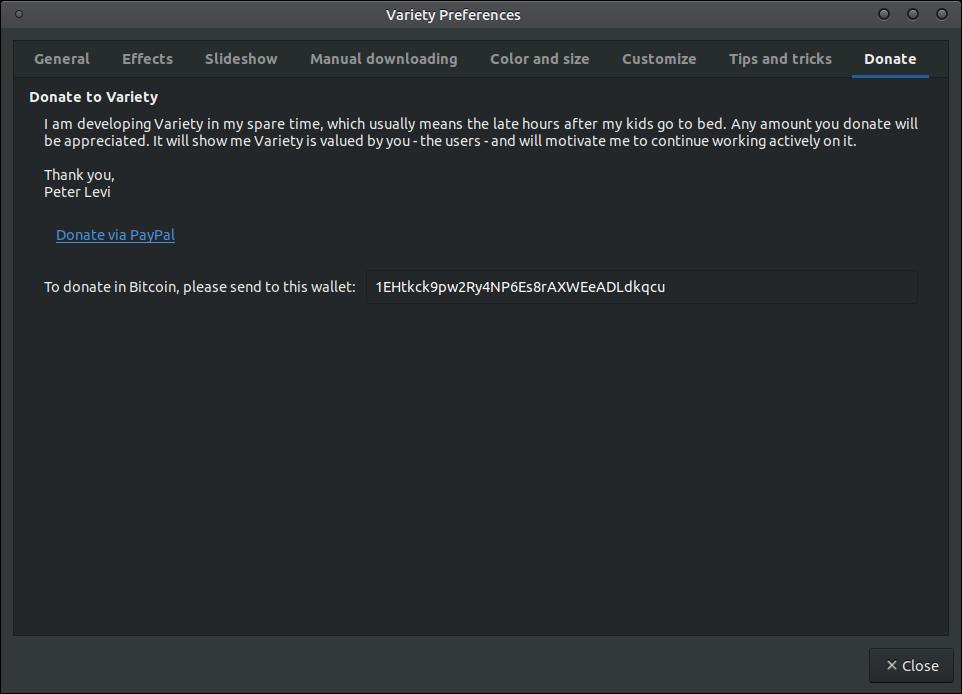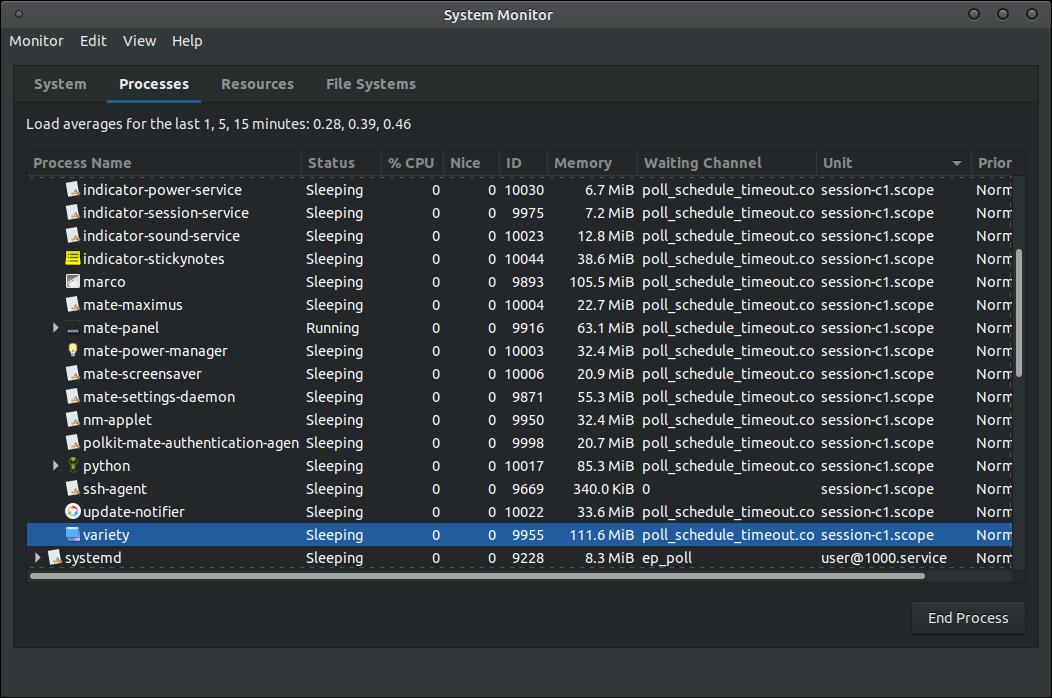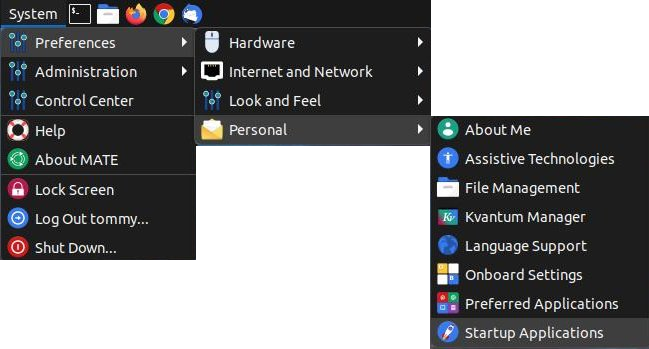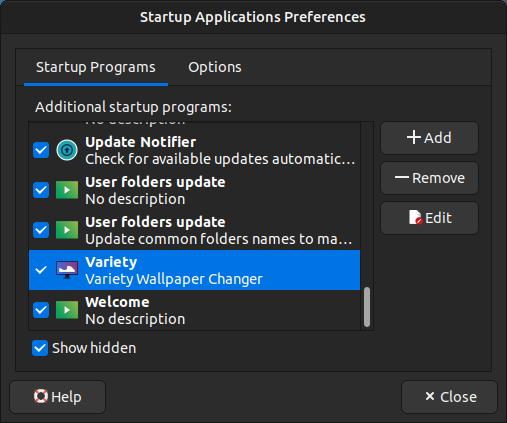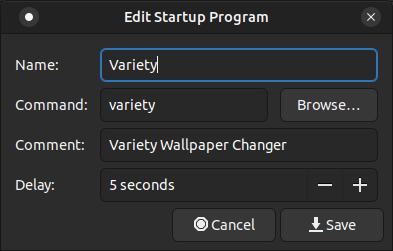Variety Wallpaper Changer
Variety Wallpaper Changer allows you to change your wallpaper or background image on a regular interval. It allows you to use background images from your computer or you can set it to automatically download images form a variety of external sources. Below is a short slideshow from images downloaded from Bing.
How to Install Variety (For Ubuntu 18.04 LTS)
1. Open the Terminal (Shortcut: Ctrl + Alt + T)
2. Type the following command: sudo add-apt-repository ppa:peterlevi/ppa
3. Press Enter or Return and type in your password
4. Type the following command: sudo apt update
5. Press Enter or Return
6. Type the following command: sudo apt-get install variety variety-slideshow
7. Press Enter or Return
How to Install Variety (For Ubuntu 20.04 LTS)
1. Open the Terminal (Shortcut: Ctrl + Alt + T)
2. Type the following command: sudo add-apt-repository ppa:peterlevi/ppa
3. Press Enter or Return and type in your password
4. Type the following command: sudo apt update
5. Press Enter or Return
6. Type the following command: sudo apt-get install variety
7. Press Enter or Return
8. Download variety-slideshow_0.1.1~git201908012028.c3206a0~ppa33 the .deb file and use GDebi or your default package installer to install it on your system. (sudo apt install gdebi)
1. Open the Terminal (Shortcut: Ctrl + Alt + T)
2. Type the following command: sudo add-apt-repository ppa:peterlevi/ppa
3. Press Enter or Return and type in your password
4. Type the following command: sudo apt update
5. Press Enter or Return
6. Type the following command: sudo apt-get install variety variety-slideshow
7. Press Enter or Return
How to Install Variety (For Ubuntu 20.04 LTS)
1. Open the Terminal (Shortcut: Ctrl + Alt + T)
2. Type the following command: sudo add-apt-repository ppa:peterlevi/ppa
3. Press Enter or Return and type in your password
4. Type the following command: sudo apt update
5. Press Enter or Return
6. Type the following command: sudo apt-get install variety
7. Press Enter or Return
8. Download variety-slideshow_0.1.1~git201908012028.c3206a0~ppa33 the .deb file and use GDebi or your default package installer to install it on your system. (sudo apt install gdebi)
How to Uninstall Variety
1. Open the Terminal (Shortcut: Ctrl + Alt + T)
2. Type the following command: sudo apt-get remove variety variety-slideshow
3. Press Enter or Return and type in your password
4. Type the following command: sudo add-apt-repository --remove ppa:peterlevi/ppa
5. Press Enter or Return
1. Open the Terminal (Shortcut: Ctrl + Alt + T)
2. Type the following command: sudo apt-get remove variety variety-slideshow
3. Press Enter or Return and type in your password
4. Type the following command: sudo add-apt-repository --remove ppa:peterlevi/ppa
5. Press Enter or Return
Running Variety after Installation
After the installation, Variety can be run by clicking on the Application menu and then highlight the Accessories menu and then locate and click on Variety. (Note: Never run Variety as root.)
After the installation, Variety can be run by clicking on the Application menu and then highlight the Accessories menu and then locate and click on Variety. (Note: Never run Variety as root.)
The first time you run the program you'll be greeted with a Welcome to Variety! dialog box. Click the Continue button to proceed.
You will then be greeted to a Variety - Privacy Notice dialog box where you must select the Accept and Continue button to use the application. This dialog box informs you that images downloaded from Unsplash are tracked, but you can easily disable Unsplash in your settings.
You will then be greeted with the Variety Preferences dialog box to setup the program that works best for you and your system. You will notice eight tabs across the top of the dialog box: General, Effects, Slideshow, Manual downloading, Color and size, Customize, Tips and tricks, and Donate. We wll start by taking a look at the settings within the General tab. You have three subsections within the General tab: General, Images, and Favorites. The settings in the image below are the default settings. I changed the time interval from 5 minutes to 5 hours in the Change wallpaper every section. I prefer to see a wallpaper longer than five minutes before the image changes. I made sure to uncheck unsplash under the Images section since it monitors or tracks information. Actually, the only feature I have selected is bing. I may eventually check some more options, but I want to see how well this works with the Bing Photo of the Day. You can add more locations by clicking on the Add button on the right. You can Edit or Remove a selected type from your list. You can change the locate of the program's Favorites folder where it downloads your images.
Effects tab: this tab has three subsections; Filters, Quotes, and Clock. You can setup filters to use on your backgrounds in the first section. You can select to Show random wise quotes on the desktop in the second section and you can select to display a digital clock in the third section.
Slideshow tab: this tab has three subsections; Images for slideshow, Screen, and Dynamics. Variety allows you to create a slideshow using your wallpaper or background images. Once you make the adjust ments from the setting below you can start the slideshow by clicking the Start slideshow now button in the lower right corner or click the Variety Slideshow option in your Graphics menu.
Manual downloading tab: this tab has three subsections; Fetch folder, Drag and drop, and Clipboard monitoring. These options allow you to set the default location of using the program to manually download images from the Internet.
Color and size tab: this tab has three subsections; Size, Color, and Rating. Not all background images on the Internet are the same size, so Variety lets you select images that will fit nicely on your screen without distorting your image. You can also select the orientation of your images. You can select between dark or light images or images with a certain color. You can select only images with a high EXIF rating to ensure that you are using the best images.
Customize tab: this tab has three subsections; Indicator Icon, Favorites Operations, and Login Screen Support. This section allows you to customize the way the program looks. You can change the appearance of the icon in the system tray by changing the option to the right of Indicator icon. You can control what options are shown in the main menu by the option you select from the drop-down list. The last section will allow you to change the background of your login screen.
Tips and tricks tab: this tab has six subsections; Tips and tricks, Recent changes, Visit website, Send feedback, Report a bug or request a feature, and Donate to Variety. I think each of these sections are self explanatory.
Donate tab: This tab allows you to donate to the creator of the program.
Once you've made all your changes you can click on the Close button and start using the program.
Keep in mind that this program will run in memory or in the background. I only have Bing selected to get images from and I have increased my time to five hours and in two days the program is using 111.6MB of memory. If you selected it to download images from a variety of locations online and to download them very often then this program will grow in size. It will use up more memory and hard drive space. If you have an old computer with not a lot of memory or you have a small hard drive then you may notice your system slow down after you install the program.
If you notice that Variety no longer loads at startup, then you can edit the preferences in the Startup Applications.
When the Startup Applications Preferences dialog box loads, locate Variety under the Startup Programs tab and select it and click on the Edit button.
When the Edit Startup Program dialog box loads, edit the info similar to this:
(The command is case sensitive and adjust the delay that works best for your system.)
Name: Variety
Command: variety
Comment: Variety Wallpaper Changer
Delay: 5 seconds
(The command is case sensitive and adjust the delay that works best for your system.)
Name: Variety
Command: variety
Comment: Variety Wallpaper Changer
Delay: 5 seconds
If your looking for a program to automatically change your wallpaper, then I highly recommend for you to try Variety Wallpaper Changer.
Jul 16, 2020