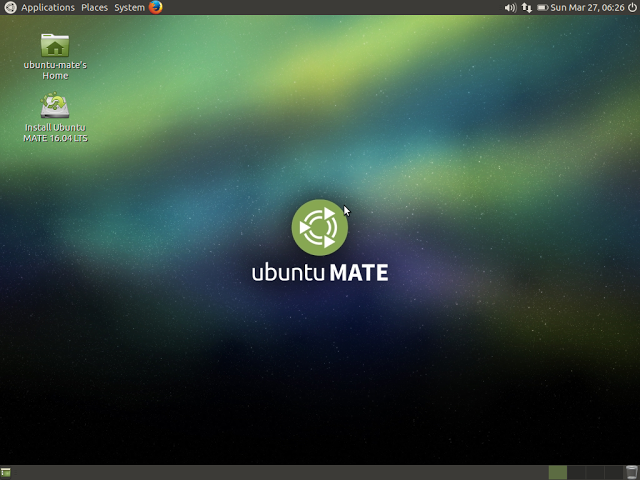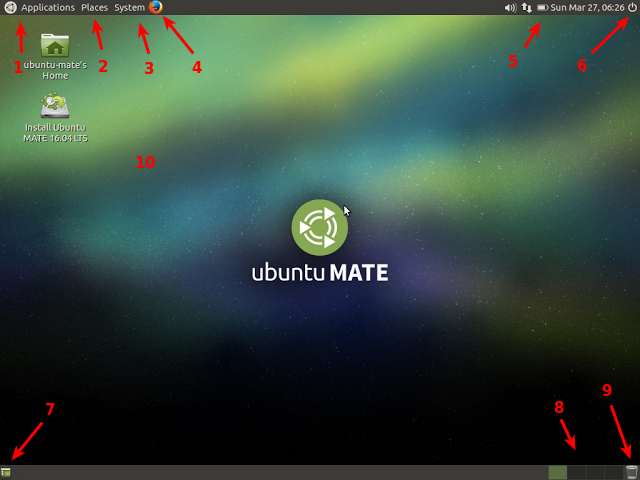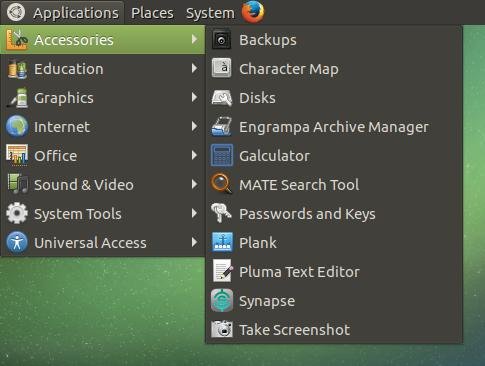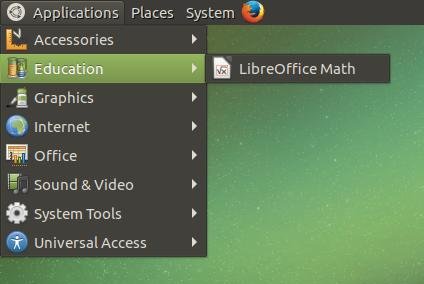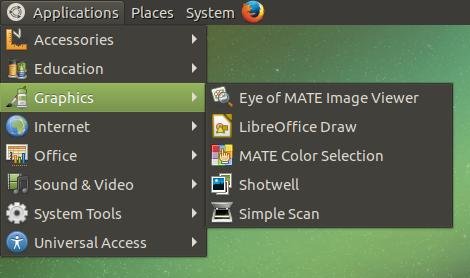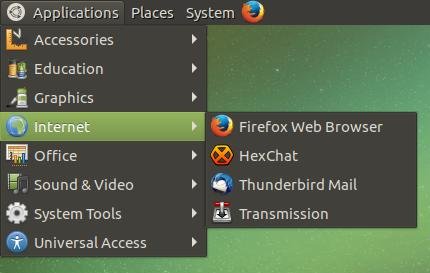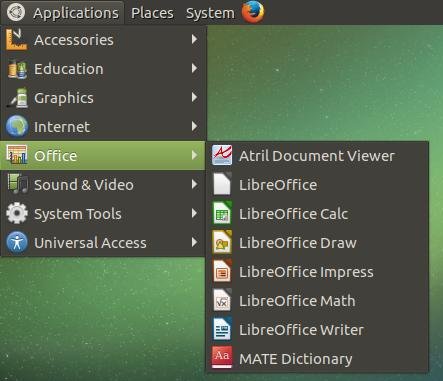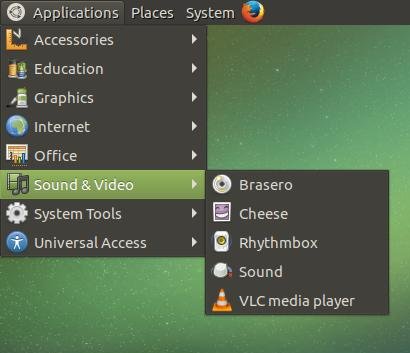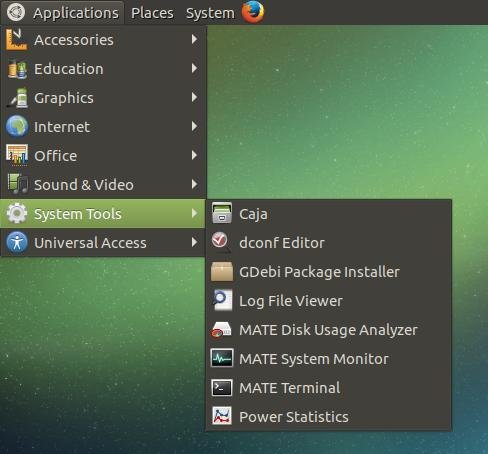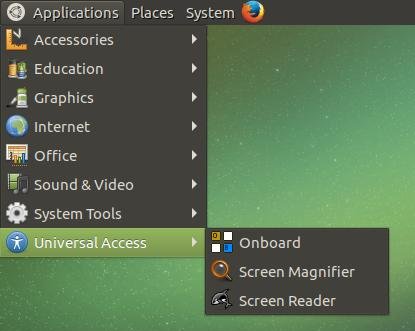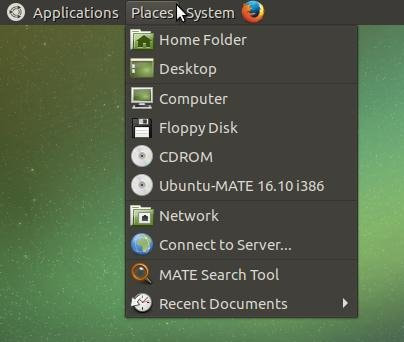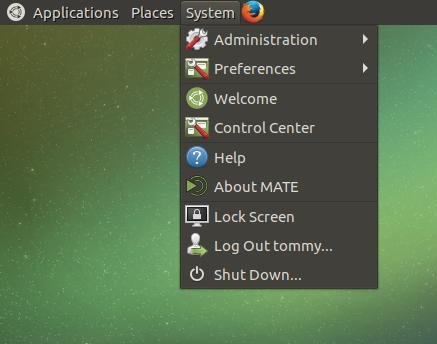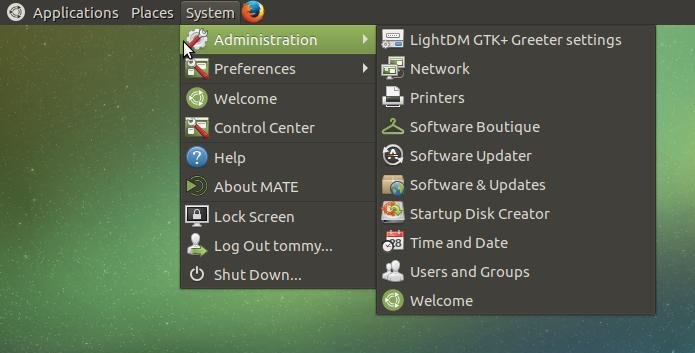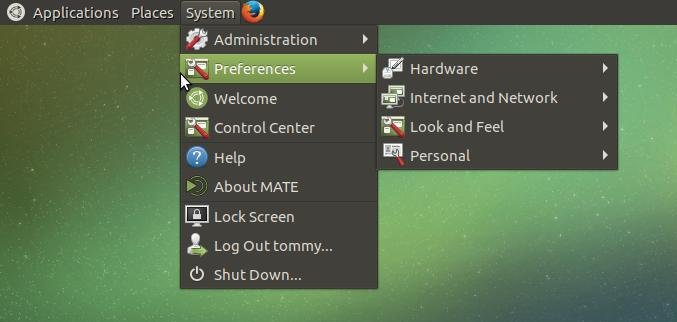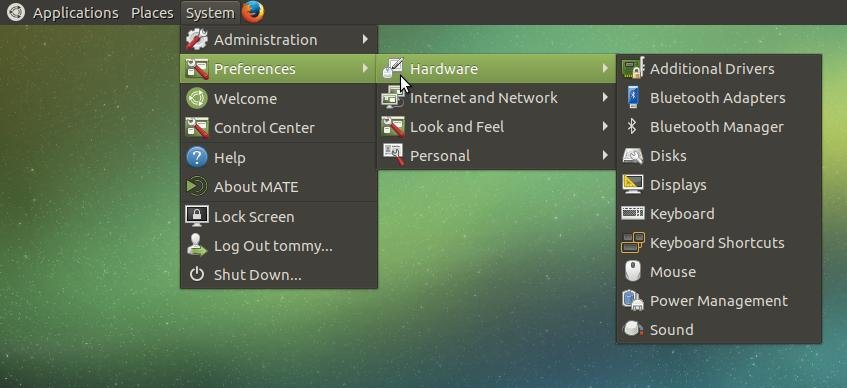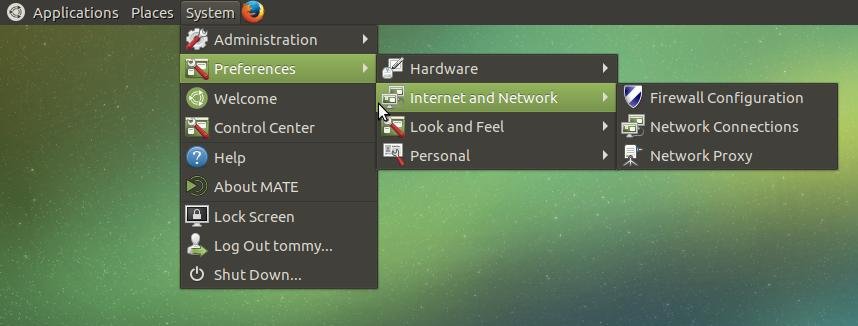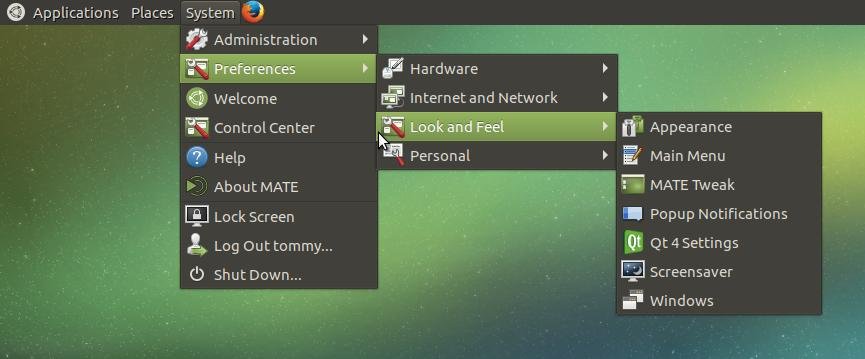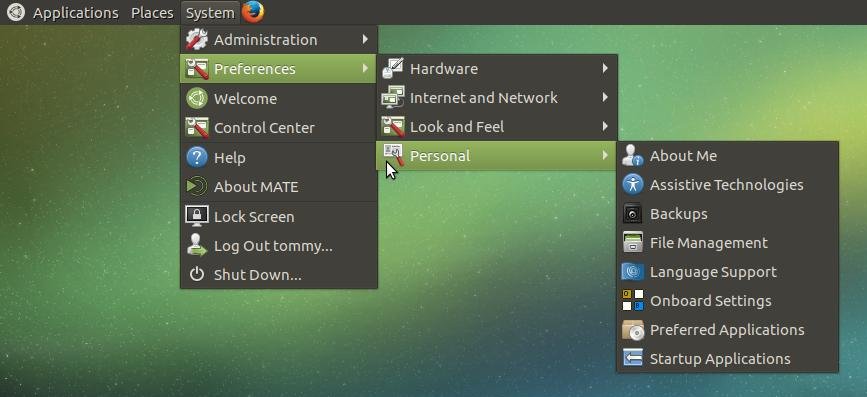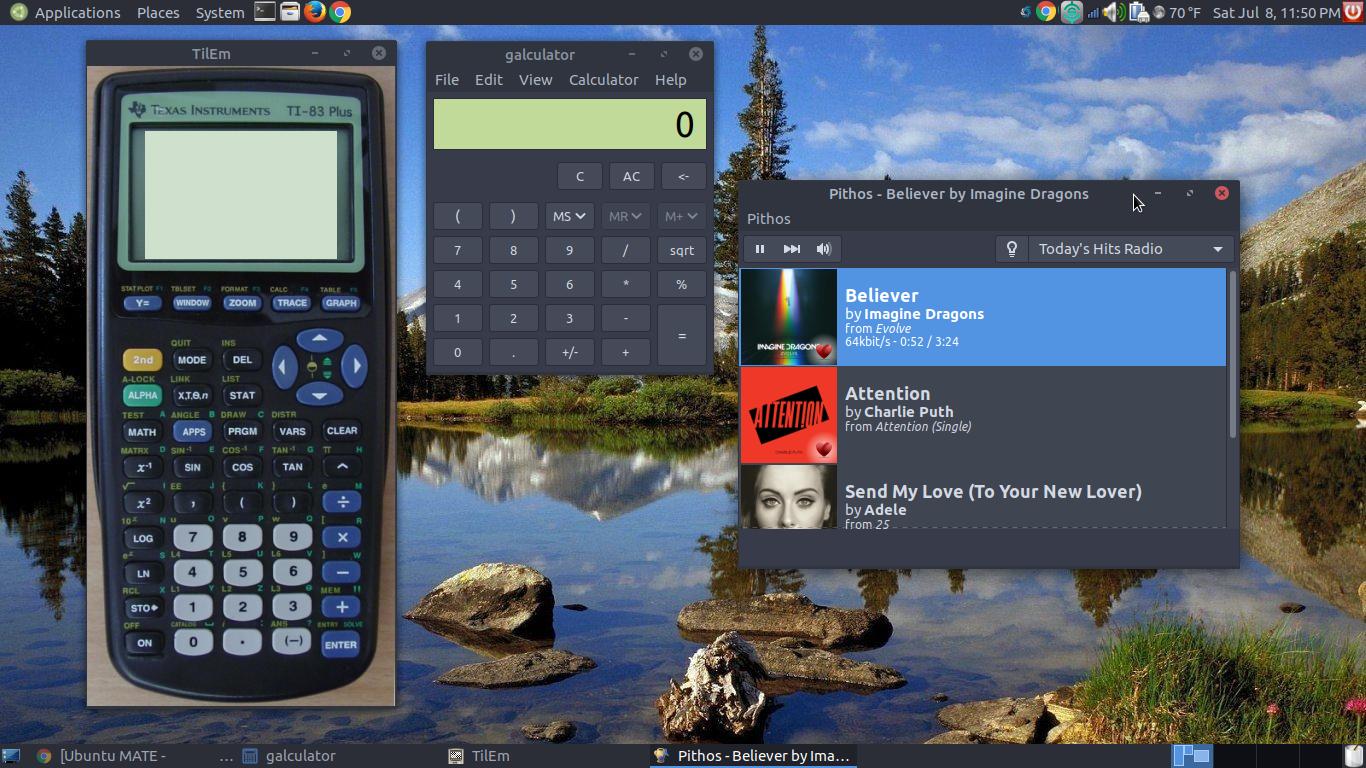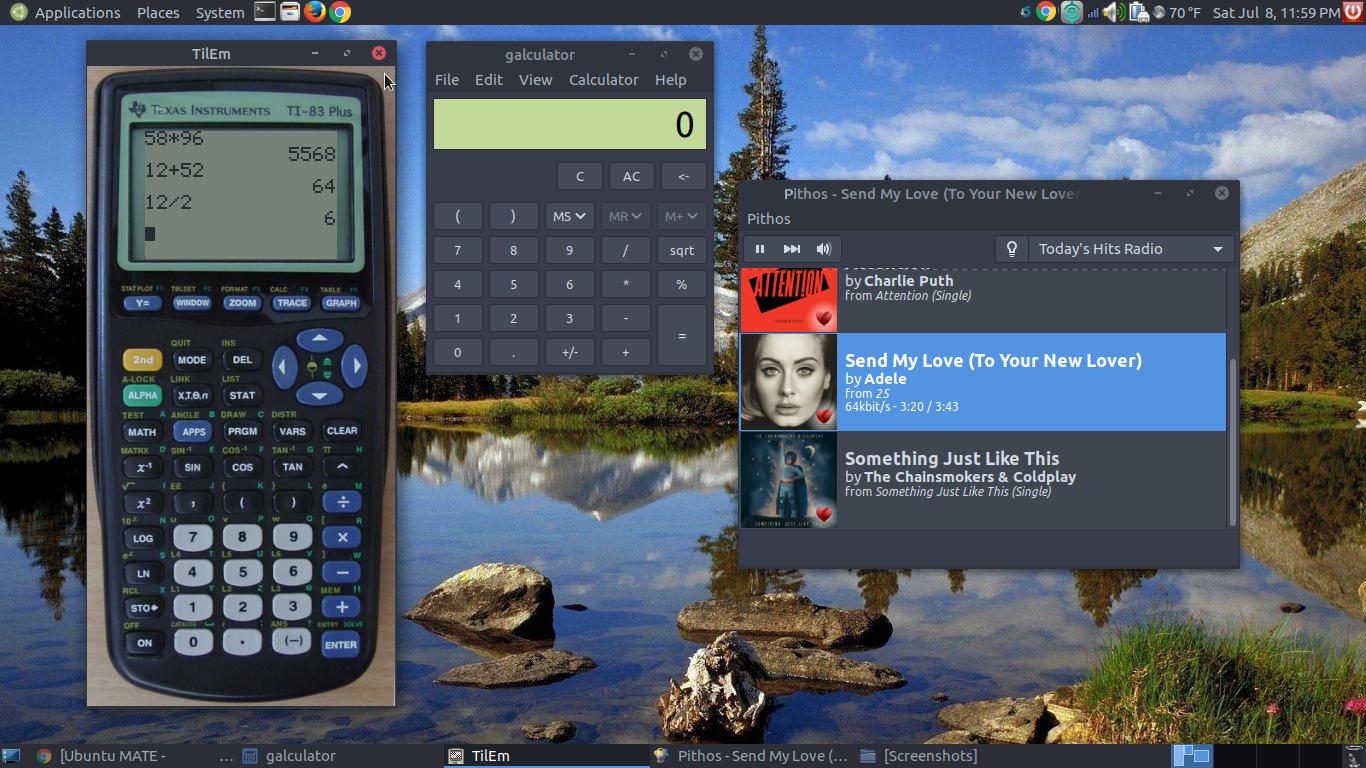Learning to Use Ubuntu Mate and its Default Applications
Introduction to the Ubuntu Mate Desktop
This page will introduce you to the graphical desktop of Ubuntu MATE. MATE is derived from GNOME 2, a user-friendly interface for Linux. I will illustrate and explain the initial desktop you can expect to see after installation. My goal is to help you learn how to use the MATE interface to start applications, and to explain many of the default applications that is included in the operating system.
MATE has a menu-based user interface where users can look through installed applications listed in categories. (In all versions of 16.04-22.04) This makes installed applications relatively easy to find. Ubuntu MATE has one of the best Linux software managers. If you can't find an application, use the software manager to find it. It will tell you whether the application is installed or not. The appearance, location, size and status of each window in Ubuntu MATE is controlled by software called a window manager. It's the window manager that lets you use your mouse or keyboard shortcuts to open, close, resize and move window on your desktop.
MATE has a menu-based user interface where users can look through installed applications listed in categories. (In all versions of 16.04-22.04) This makes installed applications relatively easy to find. Ubuntu MATE has one of the best Linux software managers. If you can't find an application, use the software manager to find it. It will tell you whether the application is installed or not. The appearance, location, size and status of each window in Ubuntu MATE is controlled by software called a window manager. It's the window manager that lets you use your mouse or keyboard shortcuts to open, close, resize and move window on your desktop.
Elements of the MATE Desktop
1. Applications Menu - a drop-down style menu that contains point-and-click access to software or applications
on the computer.
2. Places Menu - a drop-down style menu that contains point-and-click access to folders on the computer or network.
3. System Menu - a drop-down style menu that contains point-and-click access to system tools.
4. Shortcut Icon - shortcuts to applications can be placed on the panel or panel bar.
5. System Tray - located in the top-right corner and it may contain wifi/network, volume, battery indicator (for laptops),
weather, time, and power applets.
6. Shut Down - the power button in the System Tray that contains Suspend, Restart, Cancel, and Shut Down.
7. Show Desktop - located on the bottom-left taskbar. Click it once to minimize everything to display the desktop and
click it again to put the screen back the way it was.
8. Workspaces- refer to the grouping of windows on your desktop. These virtual desktops increase the size of your
working area. Workspaces are meant to reduce clutter and make the desktop easier to navigate.
9. Trash - contains files that have been deleted, unless the trash gets emptied. (To empty the trash, right-click the trash
icon and select Empty Trash.)
10. Desktop and Shortcuts Area - this contains your wallpaper and icons to applications, folders, and drives. Shortcuts
can be turned off or hidden from the Desktop.
on the computer.
2. Places Menu - a drop-down style menu that contains point-and-click access to folders on the computer or network.
3. System Menu - a drop-down style menu that contains point-and-click access to system tools.
4. Shortcut Icon - shortcuts to applications can be placed on the panel or panel bar.
5. System Tray - located in the top-right corner and it may contain wifi/network, volume, battery indicator (for laptops),
weather, time, and power applets.
6. Shut Down - the power button in the System Tray that contains Suspend, Restart, Cancel, and Shut Down.
7. Show Desktop - located on the bottom-left taskbar. Click it once to minimize everything to display the desktop and
click it again to put the screen back the way it was.
8. Workspaces- refer to the grouping of windows on your desktop. These virtual desktops increase the size of your
working area. Workspaces are meant to reduce clutter and make the desktop easier to navigate.
9. Trash - contains files that have been deleted, unless the trash gets emptied. (To empty the trash, right-click the trash
icon and select Empty Trash.)
10. Desktop and Shortcuts Area - this contains your wallpaper and icons to applications, folders, and drives. Shortcuts
can be turned off or hidden from the Desktop.
The Panel or Panel Bar is made up of the Menu Bar and System Tray.
* The Menu Bar is made up of the Applications Menu, Places Menu, and System Menu.
The default menu has changed in Ubuntu Mate 18.04 and new versions.
(How to restore the Traditional Menu in Ubuntu Mate.)
* The System Tray is made up of a variety applets such as wifi, volume, time and power applets.
* The Menu Bar is made up of the Applications Menu, Places Menu, and System Menu.
The default menu has changed in Ubuntu Mate 18.04 and new versions.
(How to restore the Traditional Menu in Ubuntu Mate.)
* The System Tray is made up of a variety applets such as wifi, volume, time and power applets.
Menu Bar
1. The first menu on the Menu Bar is the Applications Menu. By default, the Applications Menu
is made up of seven sub-menus (a menu within a menu). The sub-menus are: Accessories, Education,
Graphics, Internet, Office, Sound & Video, System Tools, Universal Access.
Here is a list of programs that you'll find in each sub-menu:
Accessories - Backups, Character Map, Disks, Engrampa Archive Manager, Galculator, MATE Search
Tool, Passwords and Keys, Plank, Pluma Text Editor, Synapse, Take Screenshot
is made up of seven sub-menus (a menu within a menu). The sub-menus are: Accessories, Education,
Graphics, Internet, Office, Sound & Video, System Tools, Universal Access.
Here is a list of programs that you'll find in each sub-menu:
Accessories - Backups, Character Map, Disks, Engrampa Archive Manager, Galculator, MATE Search
Tool, Passwords and Keys, Plank, Pluma Text Editor, Synapse, Take Screenshot
Education - LibreOffice Math
Internet - Firefox Web Browser, HexChat, Thunderbird Mail, Transmission
Office - Atril Document Viewer, LibreOffice, LibreOffice Calc, LibreOffice Draw, LibreOffice Impress,
LibreOffice Math, LibreOffice Writer, MATE Dictionary
LibreOffice Math, LibreOffice Writer, MATE Dictionary
Sound & Video - Brasero, Cheese, Rythmbox, Sound, VLC media player
System Tools - Caja, dconf Editor, GDebi Package Installer, Log File Viewer, MATE Disk Usage
Analyzer, MATE System Monitor, MATE Terminal, Power Statistics
Analyzer, MATE System Monitor, MATE Terminal, Power Statistics
Universal Access - Onboard, Screen Magnifier, Screen Reader
2. The second menu on the Menu Bar is the Places Menu. By default, the Places Menu is made
up of at least seven locations: Home folder (Name will vary), Desktop, Computer, Network, Connect
to Server..., MATE Search Tool, Recent Documents <The number of locations can vary depending
on the number of hard drives, if you have a floppy drive, and etc.>
up of at least seven locations: Home folder (Name will vary), Desktop, Computer, Network, Connect
to Server..., MATE Search Tool, Recent Documents <The number of locations can vary depending
on the number of hard drives, if you have a floppy drive, and etc.>
3. The third menu on the Menu Bar is the System Menu. By default, the System Menu is made up
of two sub-menus and seven system applications. Two sub-menus: Administration & Preferences;
Seven system applications: Welcome, Control Center, Help, About MATE, Lock Screen, Log Out...,
Shut Down...
of two sub-menus and seven system applications. Two sub-menus: Administration & Preferences;
Seven system applications: Welcome, Control Center, Help, About MATE, Lock Screen, Log Out...,
Shut Down...
Here is a list of programs that you'll find in each sub-menu:
Administration - LightDM GTK+ Greeter settings, Network, Printers, Software Boutique,
Software Updater, Software & Updates, Startup Disk Creator, Time and Date, Users and Groups, Welcome
Software Updater, Software & Updates, Startup Disk Creator, Time and Date, Users and Groups, Welcome
Preferences - made up of four sub-menus: Hardware, Internet and Network, Look and Feel, Personal
Hardware - made up of Additional Drivers, Bluetooth Adapters, Bluetooth Manager, Disks,
Displays, Keyboard, Keyboard Shortcuts, Mouse, Power Management, Sound
Displays, Keyboard, Keyboard Shortcuts, Mouse, Power Management, Sound
Internet and Network - made up of Firewall Configuration, Network Connections, Network Proxy
Look and Feel - made up of Appearance, Main Menu, MATE Tweak, Popup Notifications,
QT 4 Settings, Screensaver, Windows
QT 4 Settings, Screensaver, Windows
Personal - made up of About Me, Assistive Technologies, Backups, File Management, Language
Support, Onboard Settings, Preferred Applications, Startup Applications
Support, Onboard Settings, Preferred Applications, Startup Applications
Multiple Applications Running
In Ubuntu MATE, you can have several windows on your desktop, each running one or many applications, or instances of the same application. Only one window at a time is the selected window which can accept keyboard interaction. However processes in other windows will continue to run. Linux is a multi-tasking time-sharing operating system which can run many tasks at the same time.
To select a window, click the left mouse button on the top bar of a window. The window manager highlights the top bar of the selected window and brings it to the front of the desktop.
In Ubuntu MATE, you can have several windows on your desktop, each running one or many applications, or instances of the same application. Only one window at a time is the selected window which can accept keyboard interaction. However processes in other windows will continue to run. Linux is a multi-tasking time-sharing operating system which can run many tasks at the same time.
To select a window, click the left mouse button on the top bar of a window. The window manager highlights the top bar of the selected window and brings it to the front of the desktop.
I changed the active window from Pithos music player to TilEm TI-83 Plus calculator by clicking the left mouse button on the top bar of a calculator window. I was able to use the TI-83 Plus calculator and my Pithos music player still worked in the background. I listened to music as I did some simple math problems.
The last two images contains applications that are not part of the default applications (TI-83 Plus calculator & Pithos music player). The theme and wallpaper were changed as well. This illustrates how you can change or customize Ubuntu MATE.