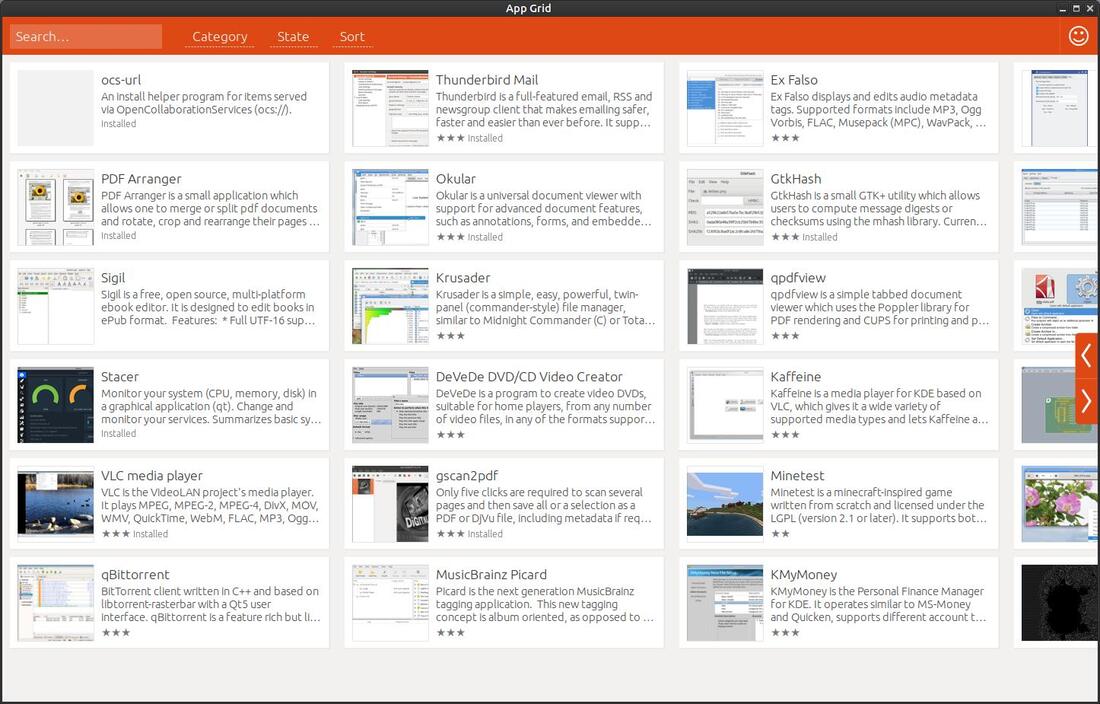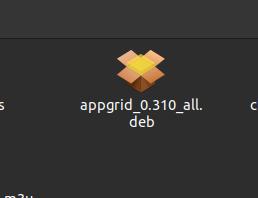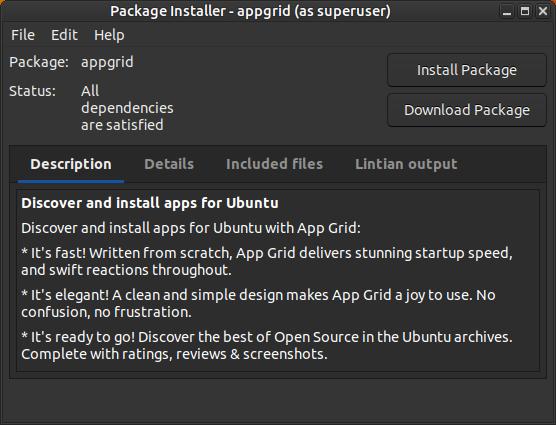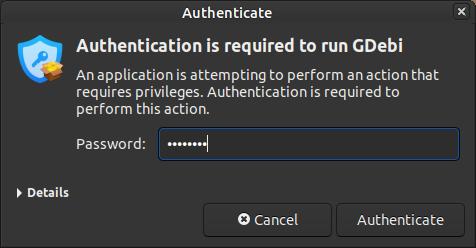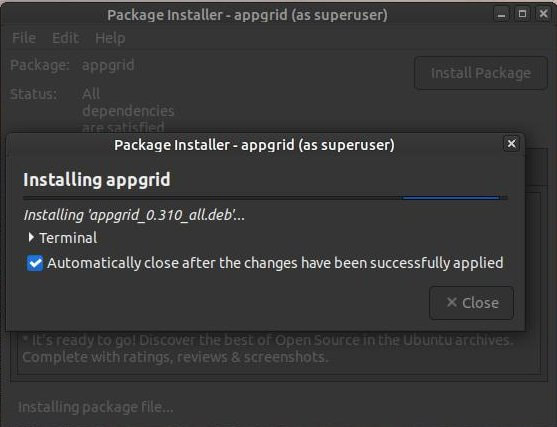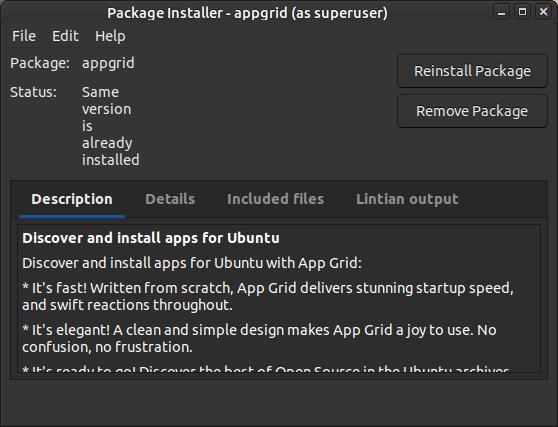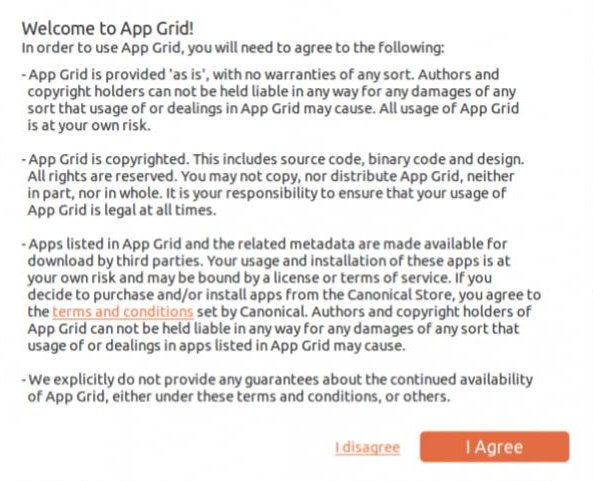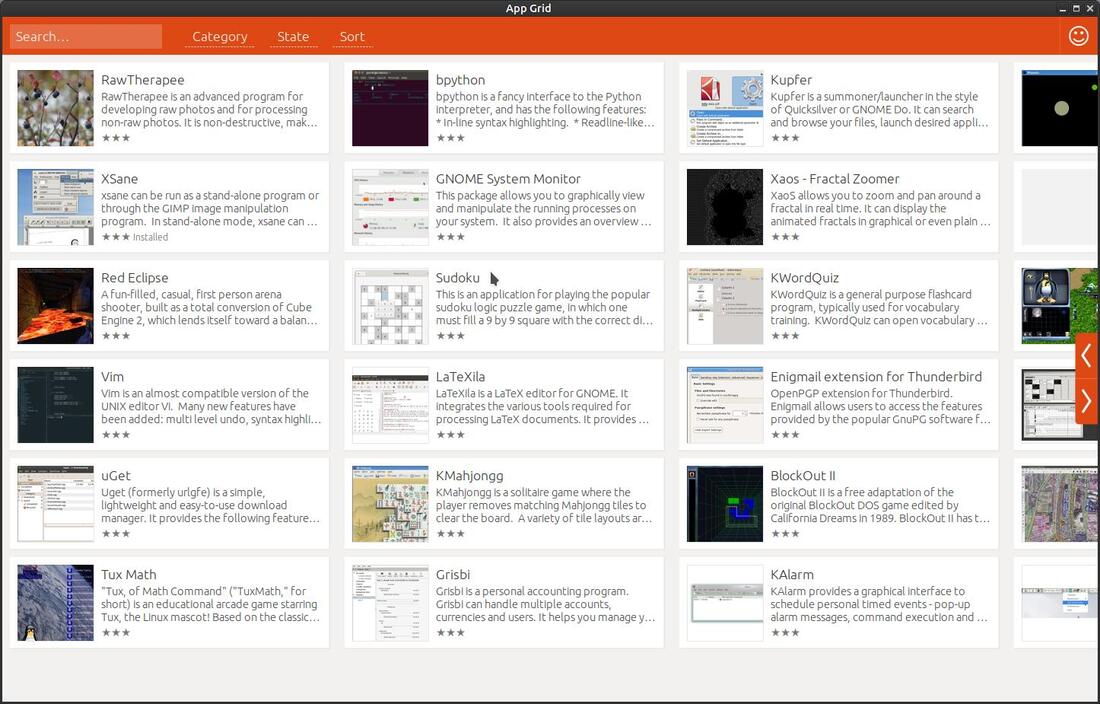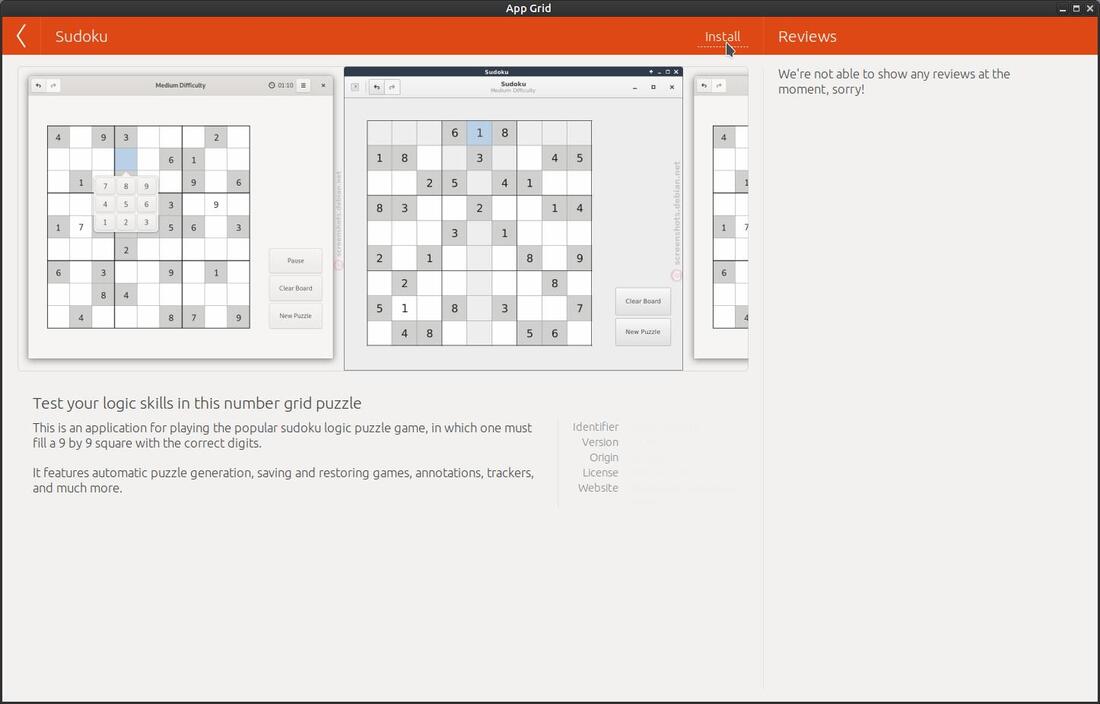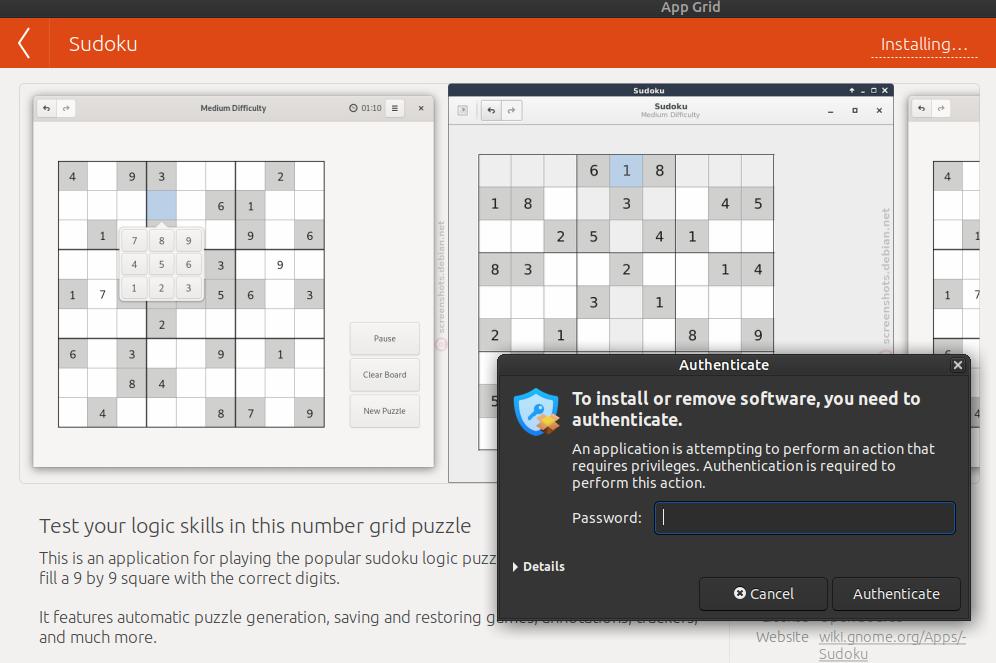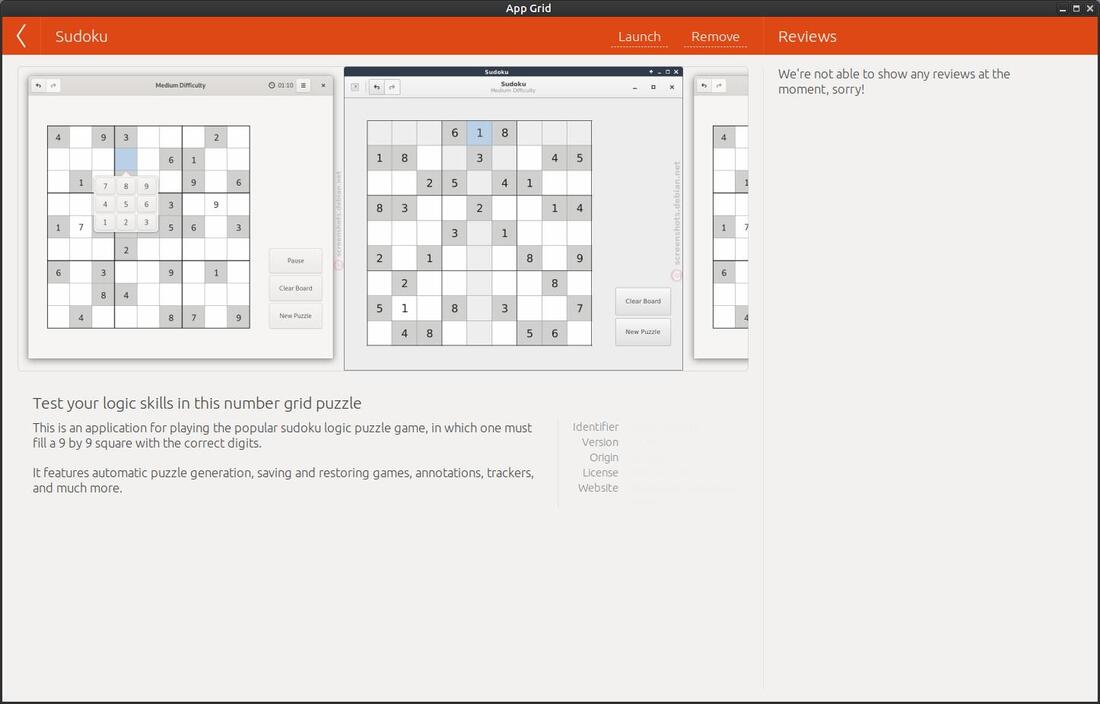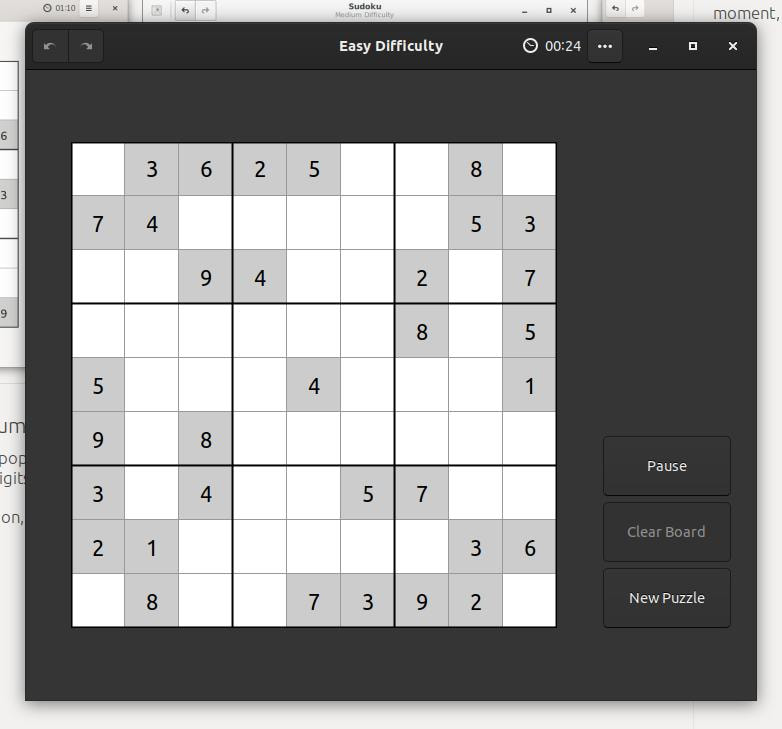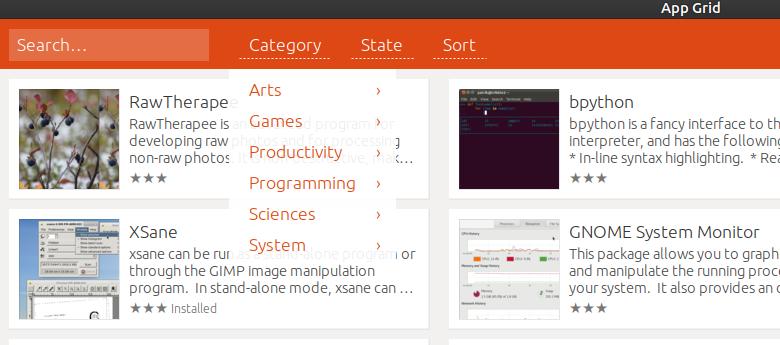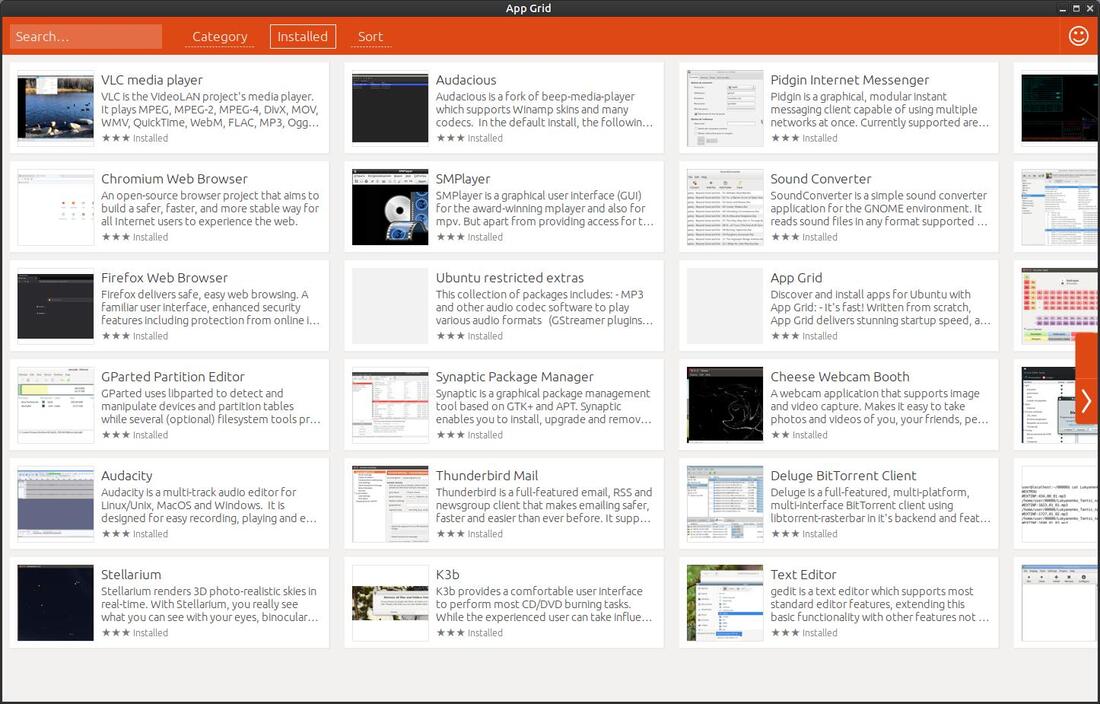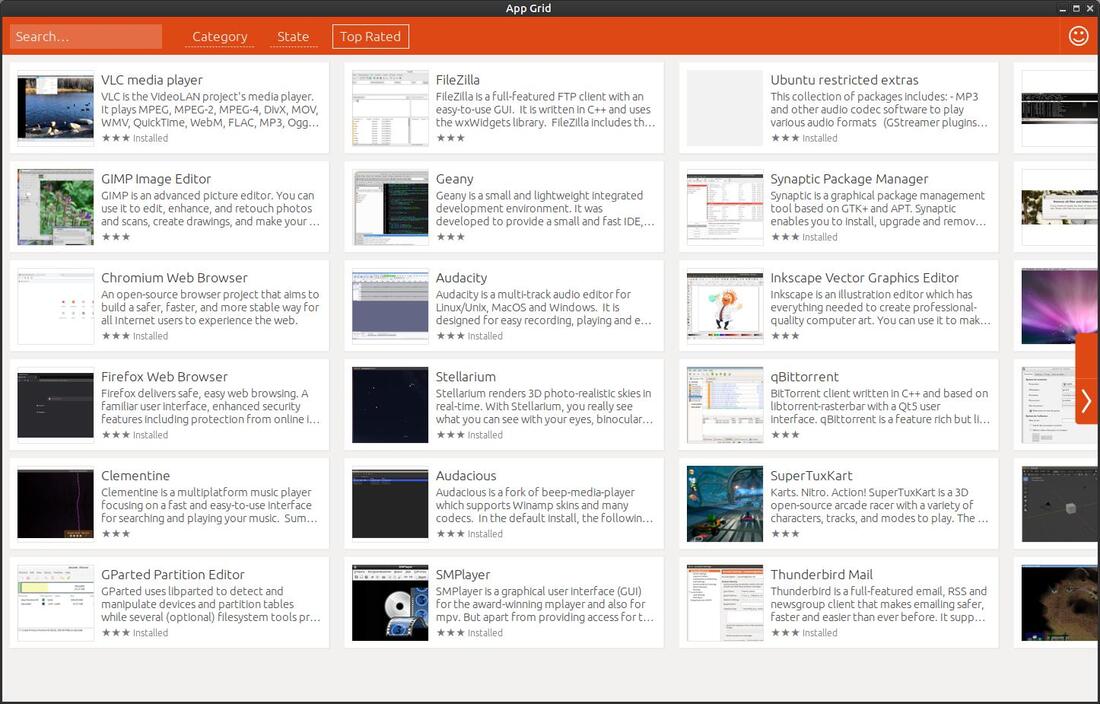App Grid
App Grid is an alternative to the Software Center. It lists Linux apps in a grid, which makes it easier to display, find, and install software. It is great for users that do not like installing or removing software via the Terminal.
As of February 22, 2021, App Grid's current version is 0.310. You can check on their Launchpad website for more information and the latest release.
Features of App Grid
- Grid or block view that contains an image, title, description, and user rating
- Allows you to search by category
- Allows you to search by software name or description
- One click install / uninstall
- Multi-page support with right & left arrows to help you navigate
- Multi-language support
How To Install App Grid
Method 1: (Ubuntu 20.04 or older)
Open your Terminal and enter the following:
sudo add-apt-repository ppa:appgrid/stable
sudo apt-get update
sudo apt-get install appgrid
To remove the program enter the following:
sudo apt-get remove appgrid
sudo add-apt-repository --remove ppa:appgrid/stable
If your App Grid PPA keeps coming back after you removed it then enter the following:
sudo rm -i /etc/apt/sources.list.d/appgrid-stable.list
sudo rm -i /etc/apt/sources.list.d/appgrid-stable.list.save
sudo rm -i /etc/apt/sources.list.d/appgrid-stable.list.distUpgrade
(Press y when prompted)
Method 2: (Ubuntu 22.04 or newer)
Download the appgrid_0.310_all.deb installation file from Launchpad or Appgrid.org. Then go to the location and install it using your system package manager or installer. I use the GDebi Package Installer (sudo apt-get install gdebi) on my system, so I can just double-click the .deb file to open the Package Installer. Then I click on the Install Package button to start the installation process.
Method 1: (Ubuntu 20.04 or older)
Open your Terminal and enter the following:
sudo add-apt-repository ppa:appgrid/stable
sudo apt-get update
sudo apt-get install appgrid
To remove the program enter the following:
sudo apt-get remove appgrid
sudo add-apt-repository --remove ppa:appgrid/stable
If your App Grid PPA keeps coming back after you removed it then enter the following:
sudo rm -i /etc/apt/sources.list.d/appgrid-stable.list
sudo rm -i /etc/apt/sources.list.d/appgrid-stable.list.save
sudo rm -i /etc/apt/sources.list.d/appgrid-stable.list.distUpgrade
(Press y when prompted)
Method 2: (Ubuntu 22.04 or newer)
Download the appgrid_0.310_all.deb installation file from Launchpad or Appgrid.org. Then go to the location and install it using your system package manager or installer. I use the GDebi Package Installer (sudo apt-get install gdebi) on my system, so I can just double-click the .deb file to open the Package Installer. Then I click on the Install Package button to start the installation process.
You'll be prompted to enter your password in an Authenticate dialog box. Click the Authenticate button after you enter your password. You will see a smaller dialog box appear and it will install any dependencies needed first and then it will install the program.
Do not close the Package Installer until you see Status: Same version is already installed and the Reinstall Package and Remove Package buttons.
The first time you run the program you will be greeted with a Welcome to App Grid! screen. It will inform you that the program is copyrighted or proprietary software, not open source. You must click the I Agree button in order to use it. Most of the programs found in App Grid are open source program from third party sources, so don't let the disclaimer prevent you from using it.
The App Grid developers encourage you to share their software via social media to help Linux users learn more about the program.
How To Install Software Using App Grid
Locate the software package you want to install on your system. You can use the Search feature, organize the software by Category, or use the sort feature to sort by software rating. In my example I am going to install the Sudoku logic puzzle game. Click on the program wen you locate it in the grid. I clicked on Sudoku.
Locate the software package you want to install on your system. You can use the Search feature, organize the software by Category, or use the sort feature to sort by software rating. In my example I am going to install the Sudoku logic puzzle game. Click on the program wen you locate it in the grid. I clicked on Sudoku.
You will normally see an images or a few images of the program, a title in the upper left corner, and a brief description. Sometimes you will be able to click a link to the right of the description to take you to the software's website. With older versions you were able to see user reviews on the right; however, since the last update the user reviews are no longer visible. You can still see the users rating on the grid view. To install the software click the Install link.
You will notice the link Install will change to display Installing... and an Authenticate dialog box will appear prompting you for your password.
Type in your Password and click the Authenticate button.
When the program is installed you'll see a Launch link and a Remove link. You can execute or run the program by clicking the Launch link or you can remove the software by clicking on the Remove link (you'll then be asked to enter your password).
In a few seconds after you click on the Launch link, you'll see the program appear on your screen. It will normally add an icon to your menu.
App Grid Menus
The Menu items in App Grid work like a toggle switch. Click a Menu item once to make a drop-down menu appear and click it again to make it disappear. You can make finding software easier to find by organizing them into a particular category. You have six categories to choose from: Arts, Games, Productivity, Programming, Sciences, and System.
The Menu items in App Grid work like a toggle switch. Click a Menu item once to make a drop-down menu appear and click it again to make it disappear. You can make finding software easier to find by organizing them into a particular category. You have six categories to choose from: Arts, Games, Productivity, Programming, Sciences, and System.
You can click the State menu and then on Installed to display the installed software on your computer. This makes removing or uninstalling software a simple task or a Graphical User Interface (GUI) task (no Terminal involved. Click on an installed software and then click the Remove link to uninstall the software package. When finished click the Installed menu item to change back to State.
You can view the highest rated software by clicking on the Sort menu and then on Top Rated. Software with three stars have the highest rating. You can navigate using the arrows to see some of the highest rated software. You can click on Top Rated in the menu to go back to Sort.
In summary, I think App Grid is a great software management package that allows you to install and remove software with the click of a button. It has a simple and clean user interface.
Feb. 22, 2021