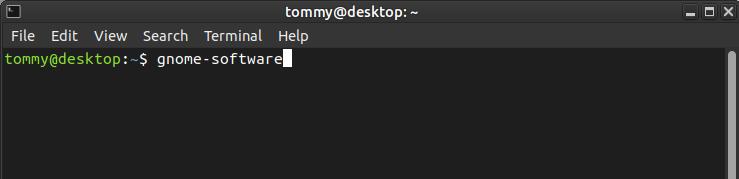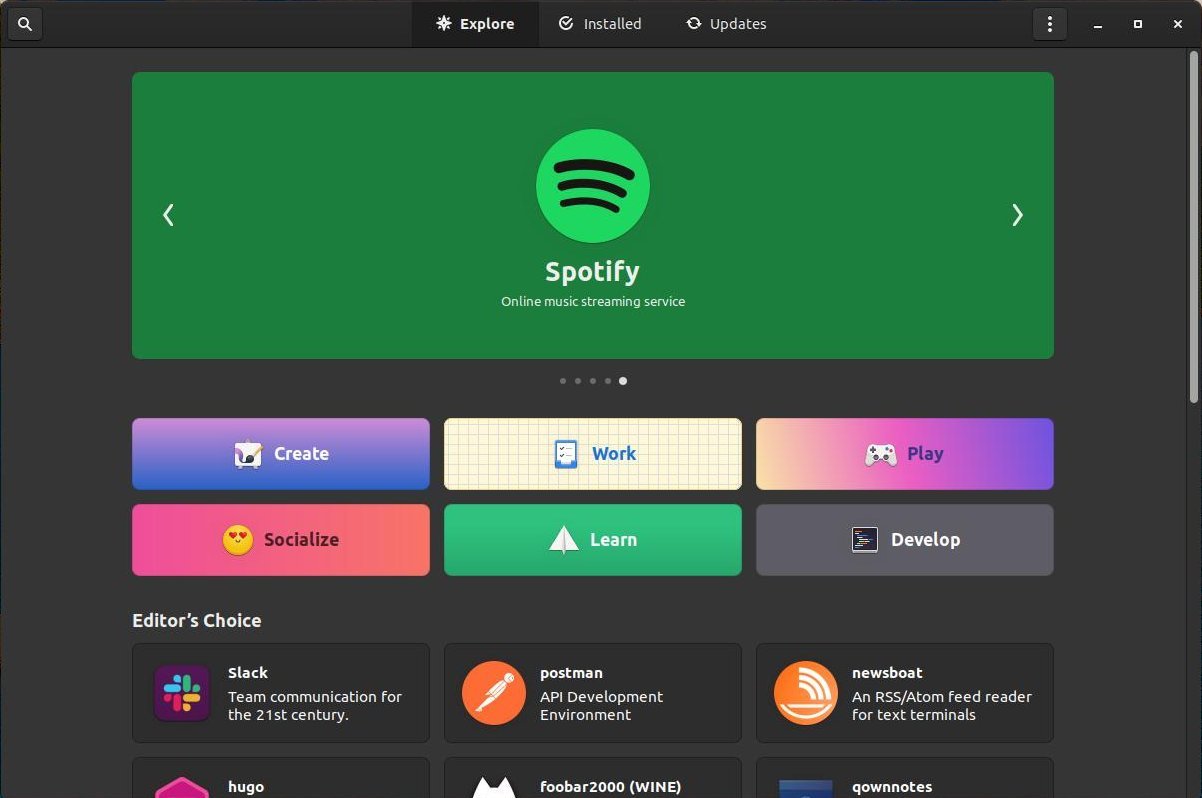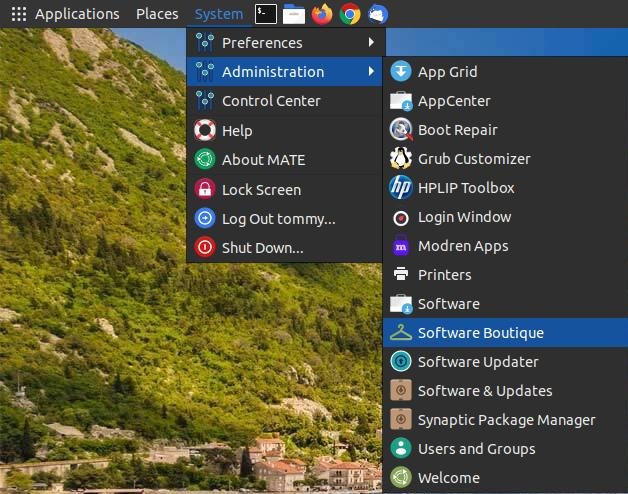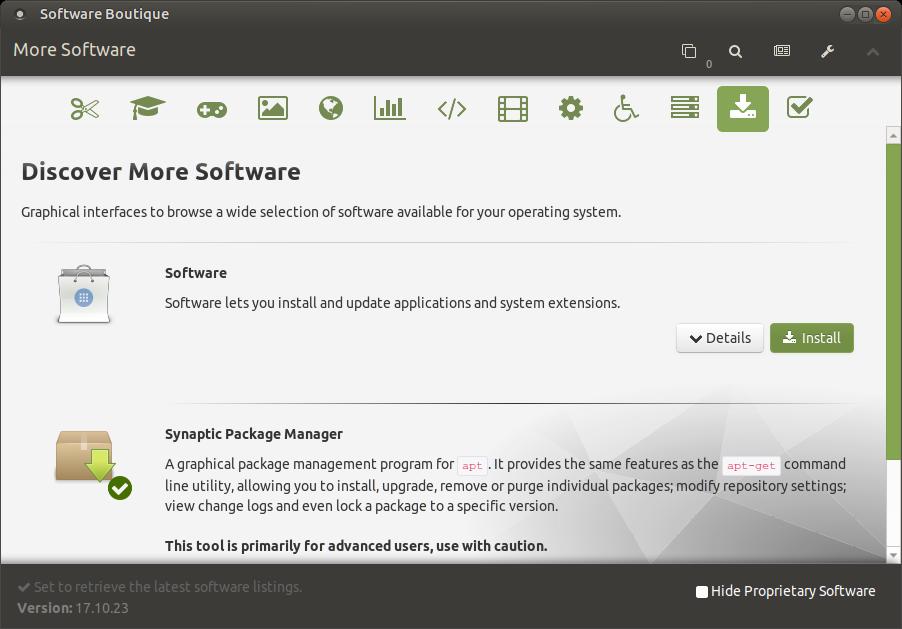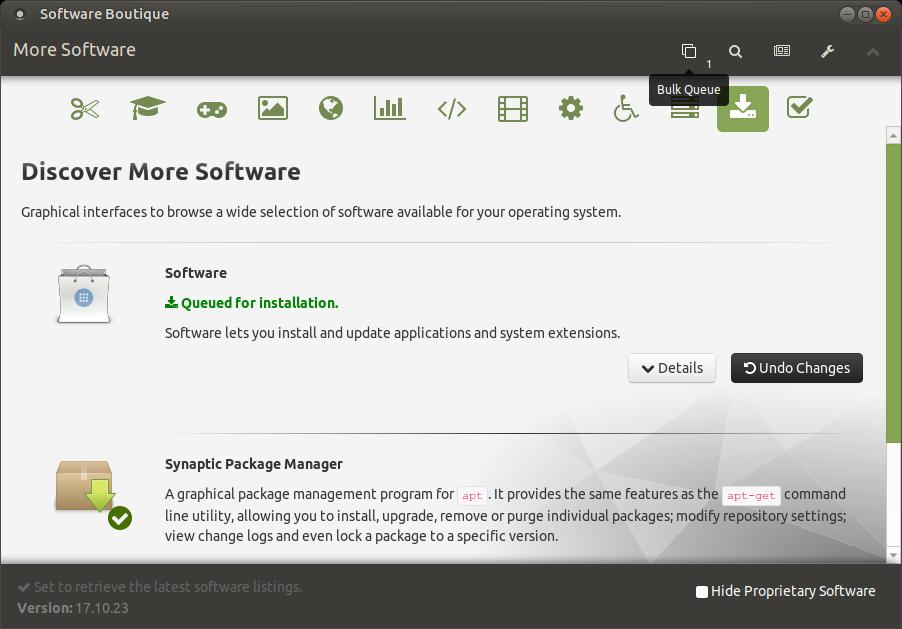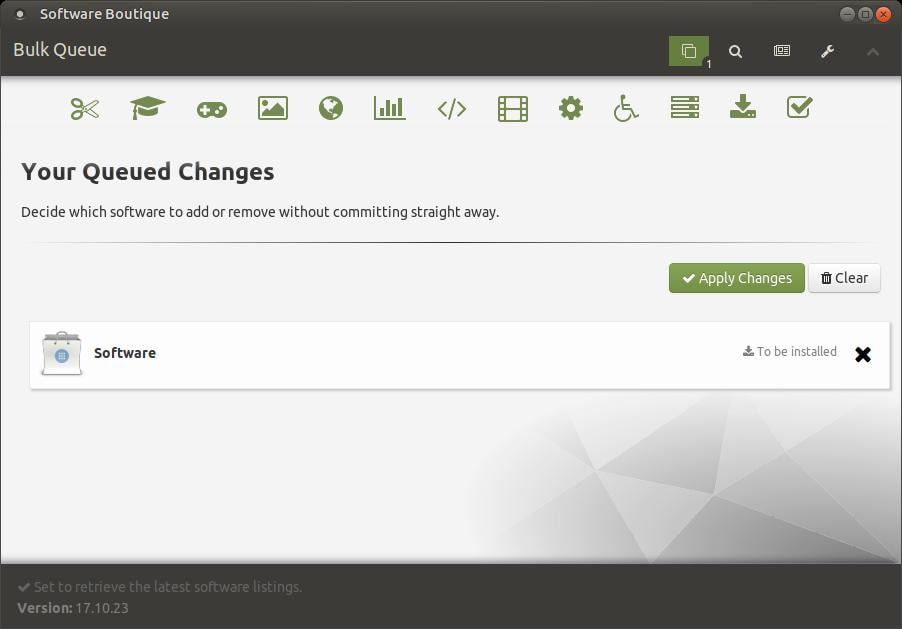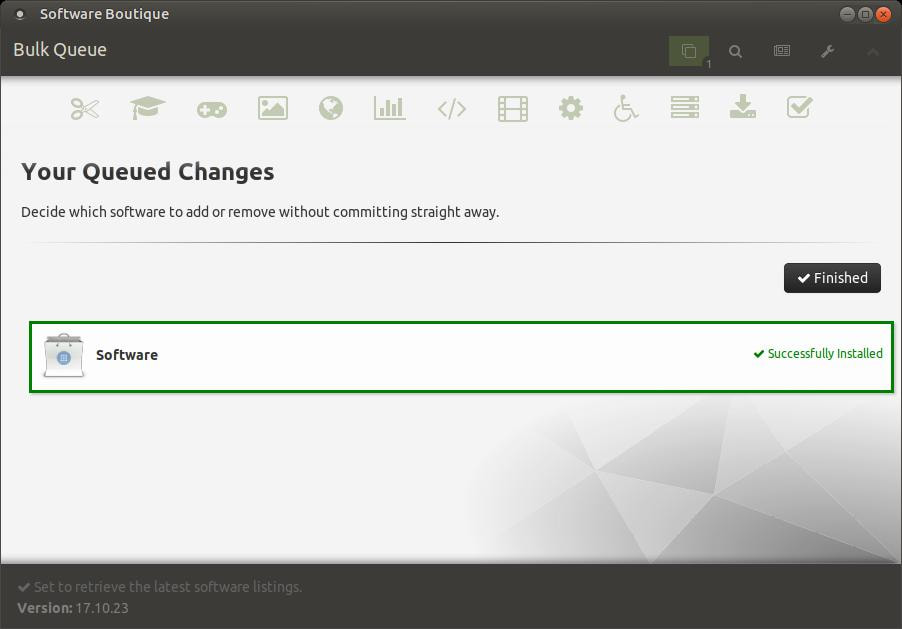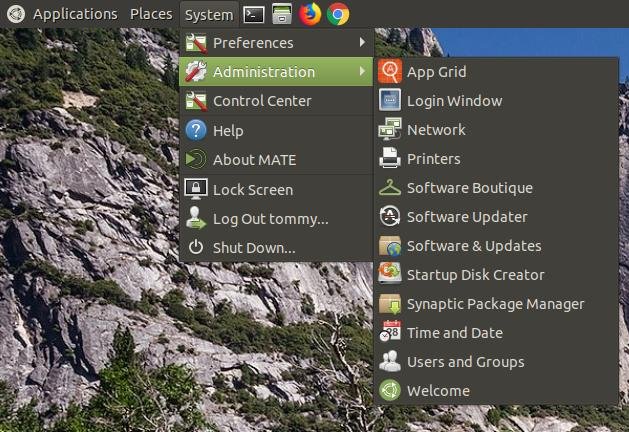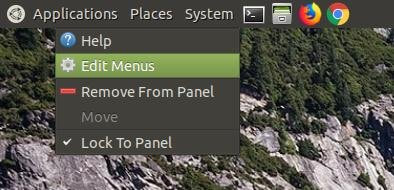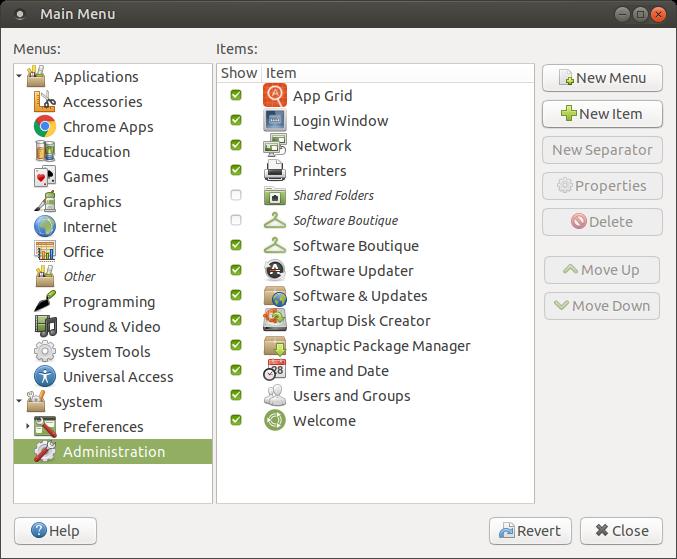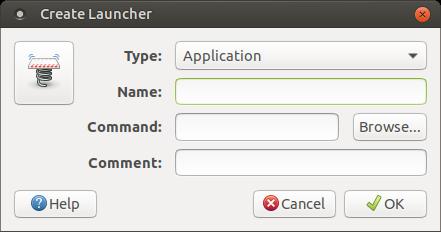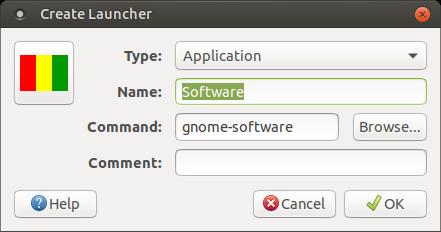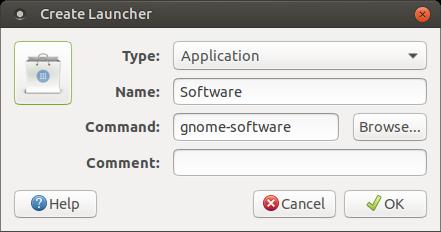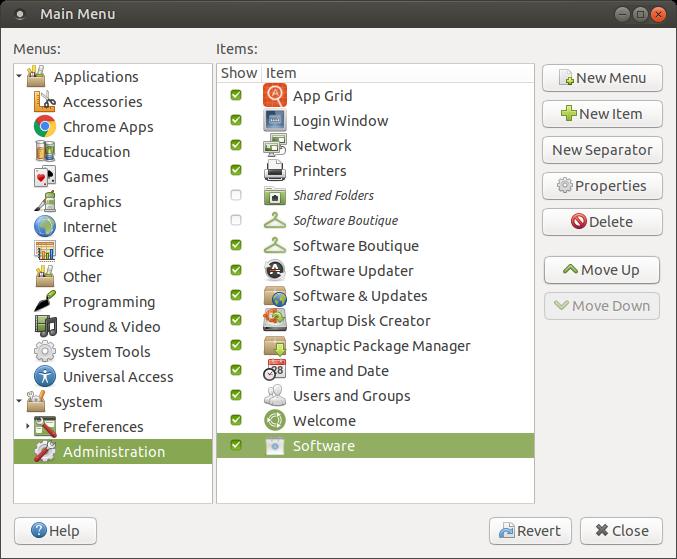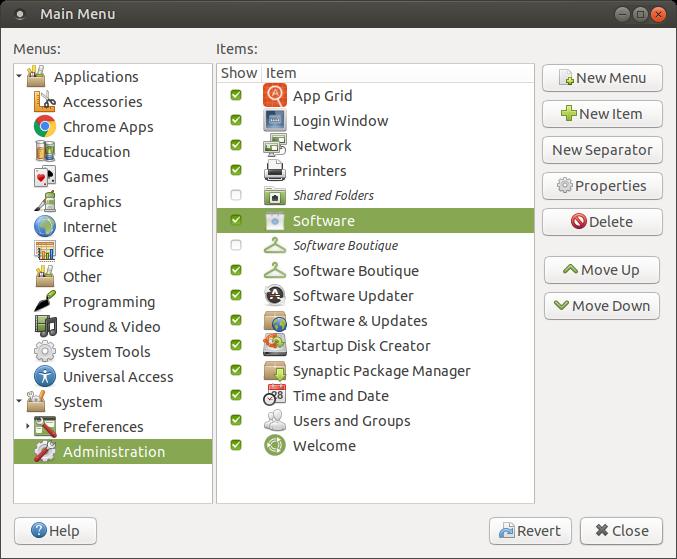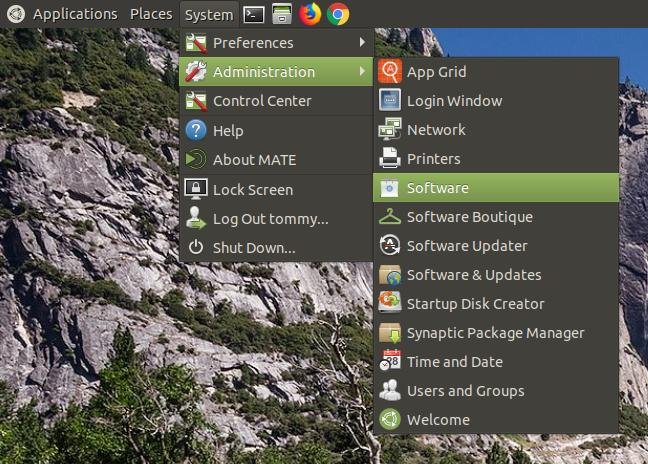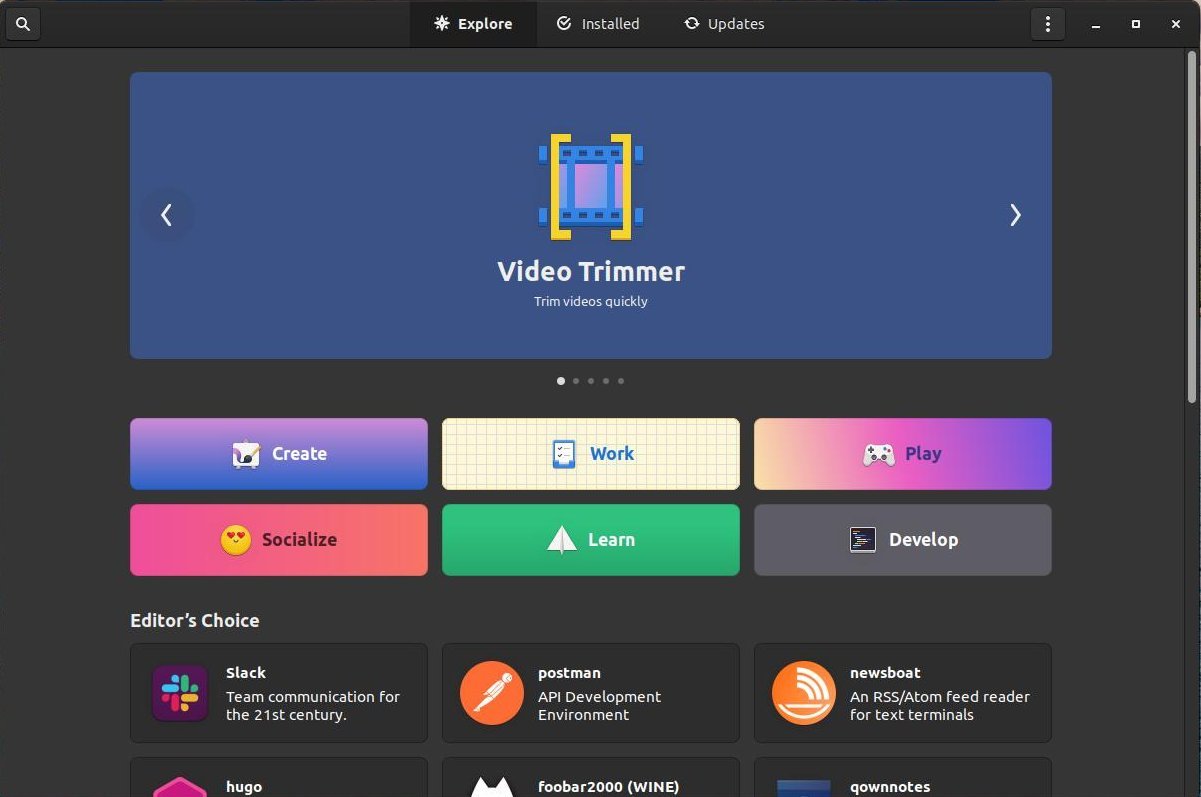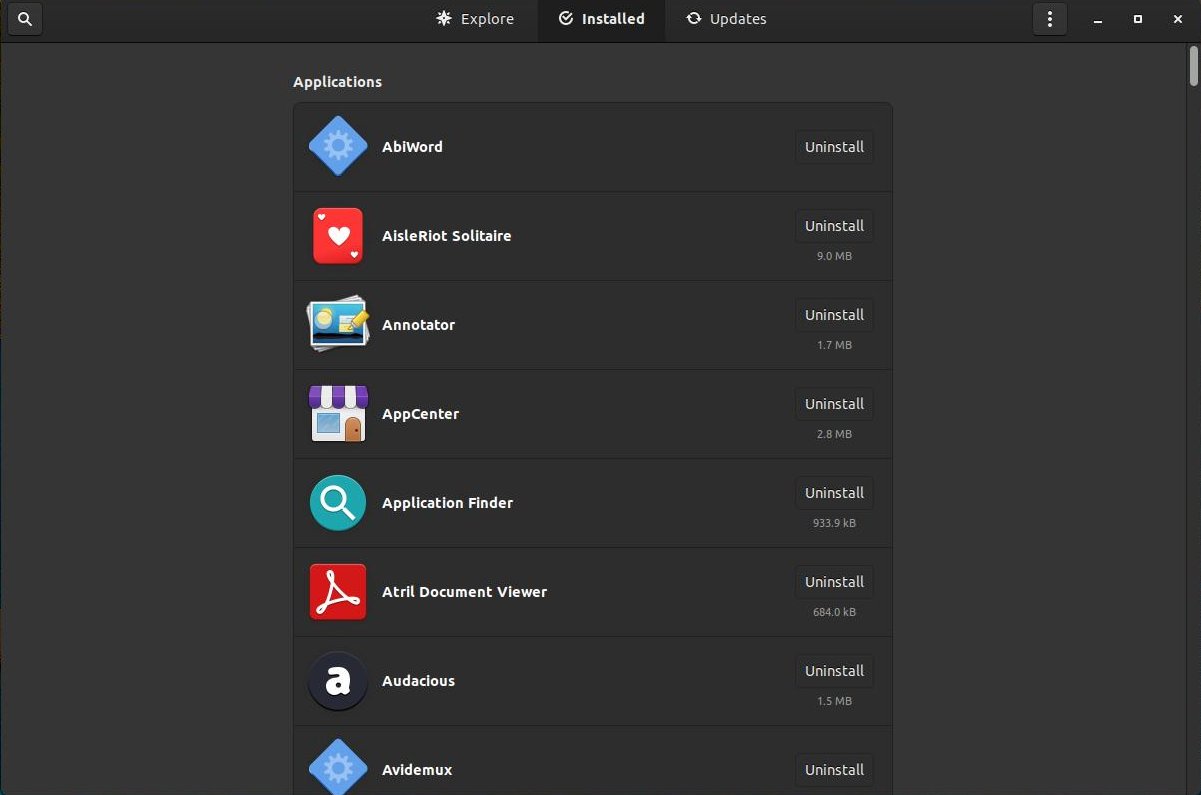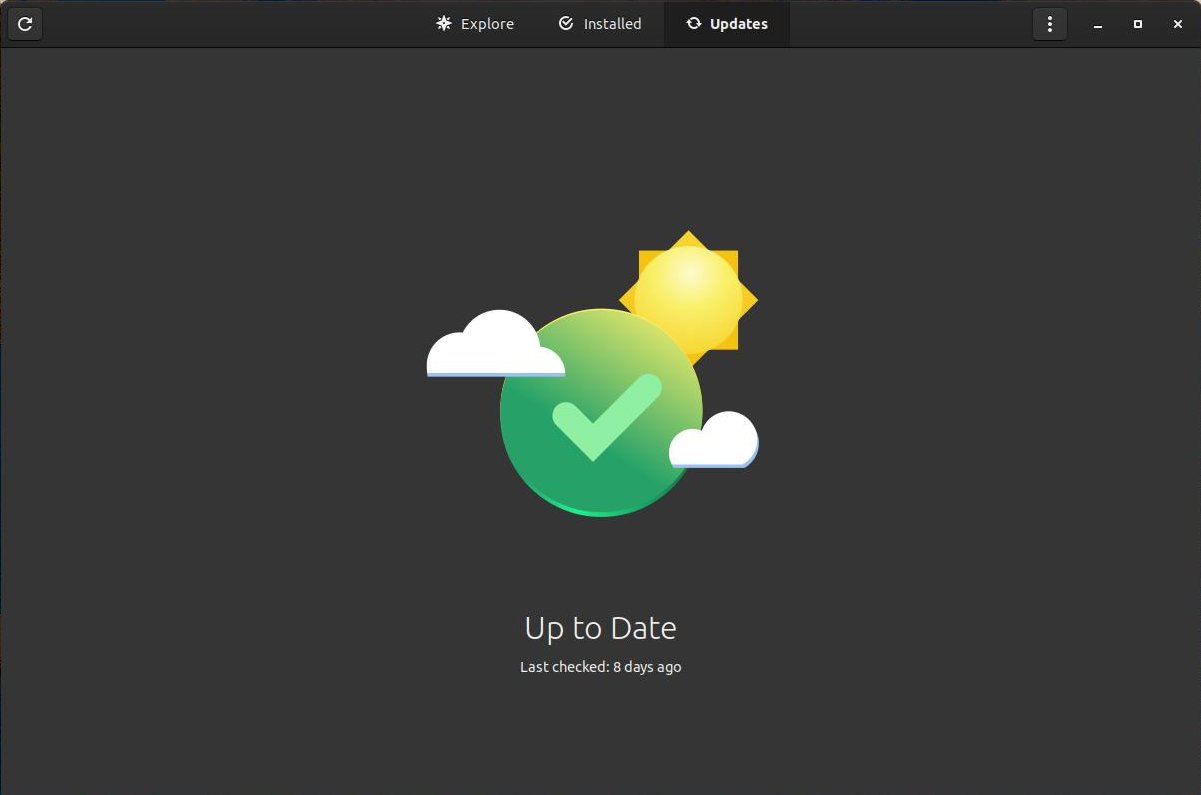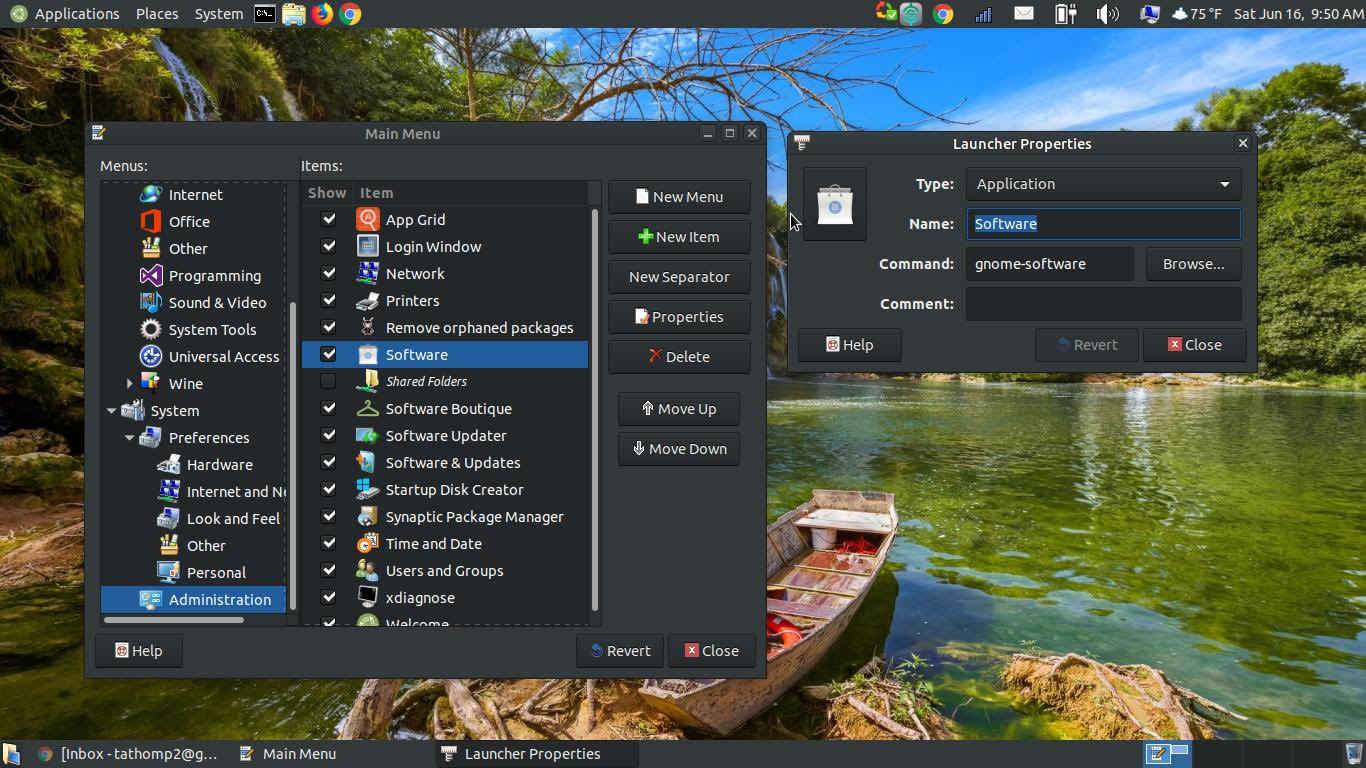Software Center
The Gnome Software Center, also know as "Software," is a utility that allows you to graphically install a variety of open source programs. The software in the Software Center is nicely organized into categories, so you can find the software you're looking for very quickly or you can browse until you find something that strikes your interest. The Software Center also organizes the installed software on your computer in an Installed section, so that you can easily locate and remove the software by the click of a button. The Software Center lists the software as it appears in your menus. This makes uninstalling software very simple and takes the guess work out of removing the wrong software from your computer. The Software Center also allows you to updated the software on your computer.
You can use the terminal to check your if the Software Center is installed. Open the Terminal (Press Ctrl+Alt+T) and type: gnome-software After you press Enter or Return the software center should pop-up on your screen.
If the Software Center is installed, it should soon appear after you press the Enter or Return key.
If it does not pop-up on your screen, then you can easily install it via the Terminal or the Software Boutique. Open your Terminal and enter the following:
sudo apt install --install-suggests gnome-software
sudo apt install gnome-software
flatpak remote-add --if-not-exists flathub https://flathub.org/repo/flathub.flatpakrepo
Ubuntu MATE users can open the Software Boutique and click the "More Software" icon at the top. When the "Discover More Software" screen appears, click the Install button under the Software option.
You can open the Software Boutique by clicking on the System menu, Administration, and Software Boutique.
You can open the Software Boutique by clicking on the System menu, Administration, and Software Boutique.
When the Software Boutique loads, click on the More Software icon in the upper right corner of the dialong box and then click on the Install button to the right of Software.
Then click on the Bulk Queue in the upper right corner.
Click Apply Changes and enter your password to install the Gnome Software Center.
Click on the Finished button after the installation process is complete and close the dialog box.
If you click onto the System menu and highlight Administration, you'll notice that the Software icon is missing. Even if you reboot your computer, it still will not show up in the menu unless you preform these next steps.
Right-click on the image below and click on Save Image Ass... to save it to your computer. I prefer to save it in the Pictures folder to help keep your files organized.
Next, right-click on the System menu and select Edit Menus.
When the Main Menu dialog box appears, click on the Administration under the Menus section to highlight it and then click on the +New Item button in the upper right corner of the dialog box.
This will cause a Create Launcher dialog box to appear.
Select Application for Type: and type Software next to Name: and gnome-software (all lower case) next to Command:. You can add a comment if you want, but it's not required.
Then select the large square icon in the upper left corner of the Create Launcher dialog box. When the large Choose an icon dialog box appears, go into your Pictures folder and select the file to the Software icon you save in the step above. Then click the Open button.
This will assign the icon that will be in your menu. Click the OK button and the Gnome Software Center will be added to your menu.
Click on Software at the bottom of the Items list and then press the Move Up button until you get the icon below Shared Folders or Printers to put it alphabetically in order.
You can now close the Main Menu dialog box. This will put the Software icon in your menu. You can now access the Gnome Software Center by click on that icon.
You can now access the Gnome Software Center by clicking on the System menu, highlight Administration, and click on the Software icon.
You can now navigate by clicking through categories and sections to locate software that you need. It's very easy to navigate, install and remove software on your computer.
If you click the Installed button on the title bar, it will reveal all the installed software on your computer. You can scroll down to view everything. If you want to remove a particular software package then scroll through the alphabetical list to find the software and remove it by the click of a button. This is very similar to the Add or Remove Programs in MS Windows. This will help those that recently switched to Linux from MS Windows.
If you click the Updates button on the title bar, it will reveal if you have any software that needs updating on your computer and it will allow you to update the software package(s). As you can see, the software on my computer was up to date.
As you can see, the Software Center can be very helpful for users that are new to Linux and users that like to do things by pointing and clicking.
The picture below is me setting up the Software icon in my menu of my laptop.
You now have experience of modifying items in your menus. Ubuntu MATE or Linux is very easy to customize. You can change or modify it to look the way you want it to look.
Gnome Software Center For New Linux Users
Jun 18, 2018