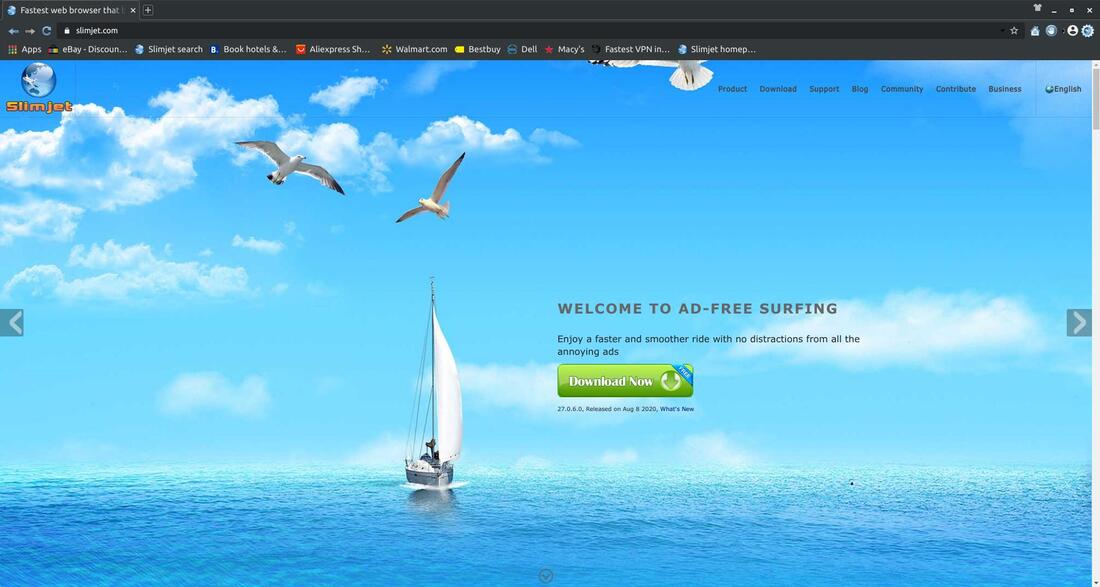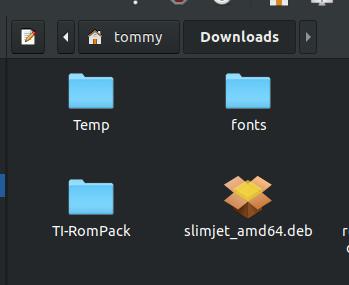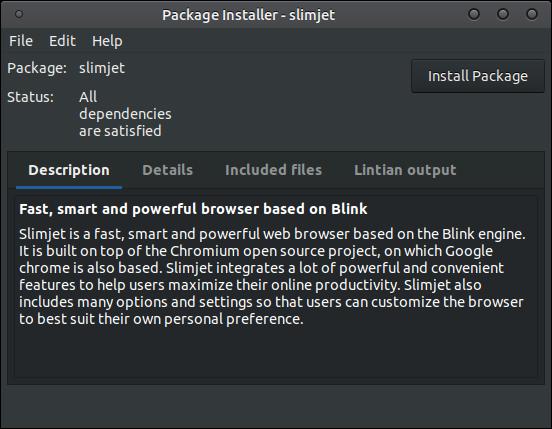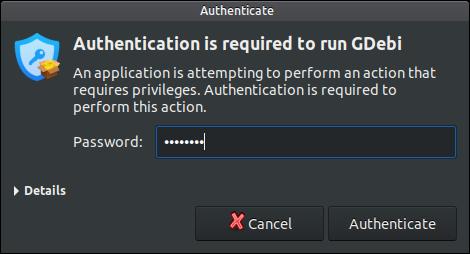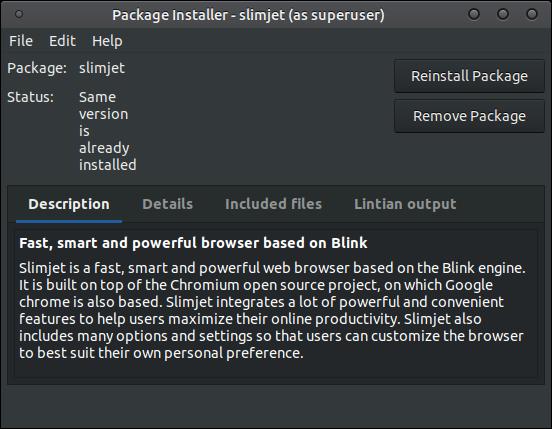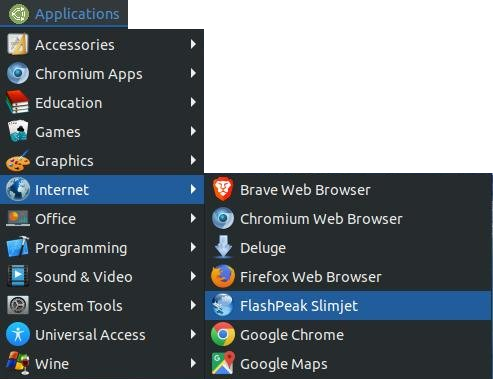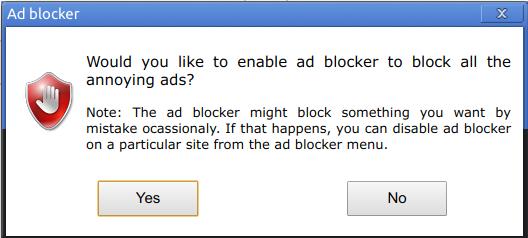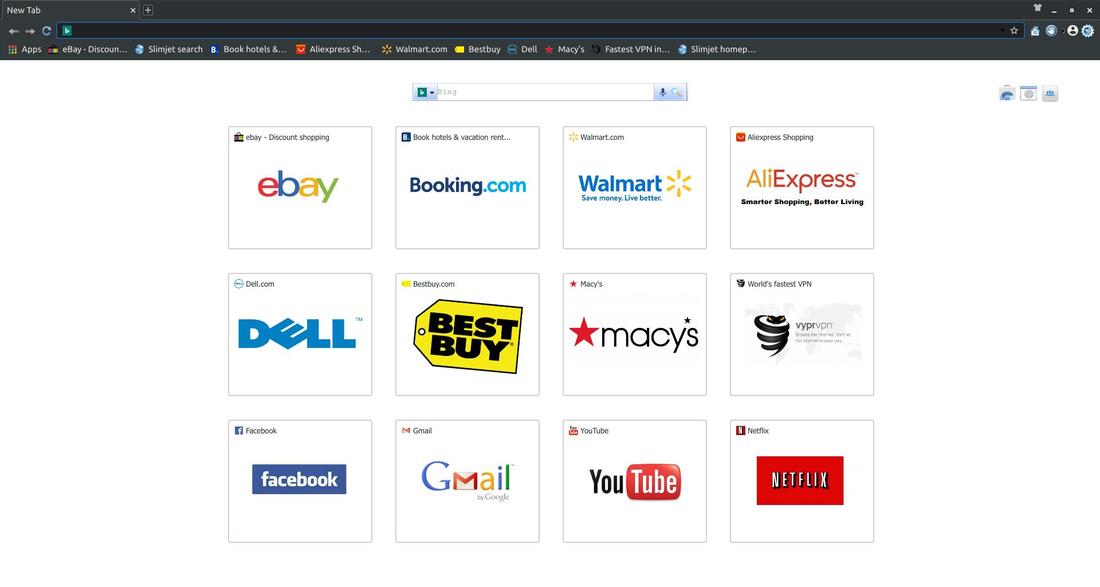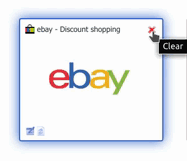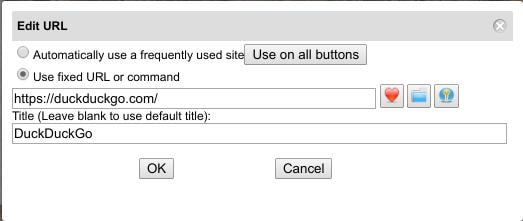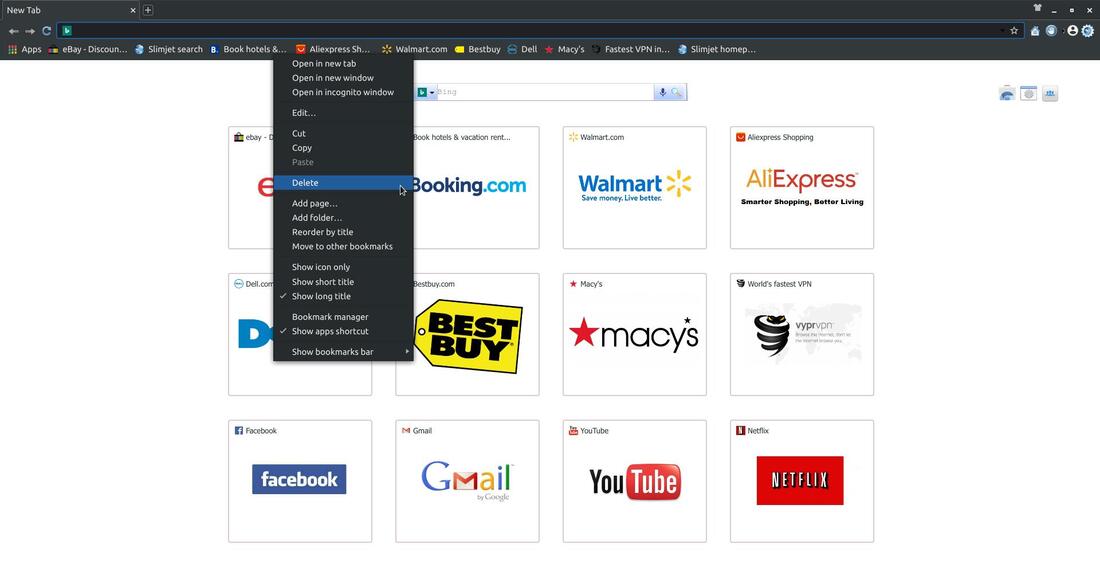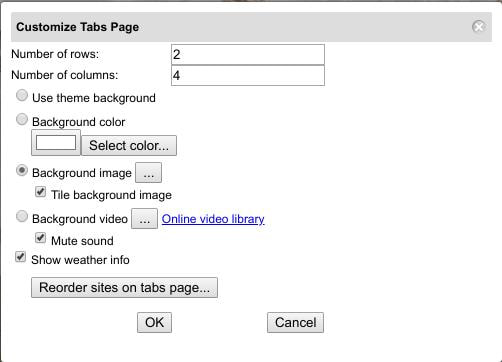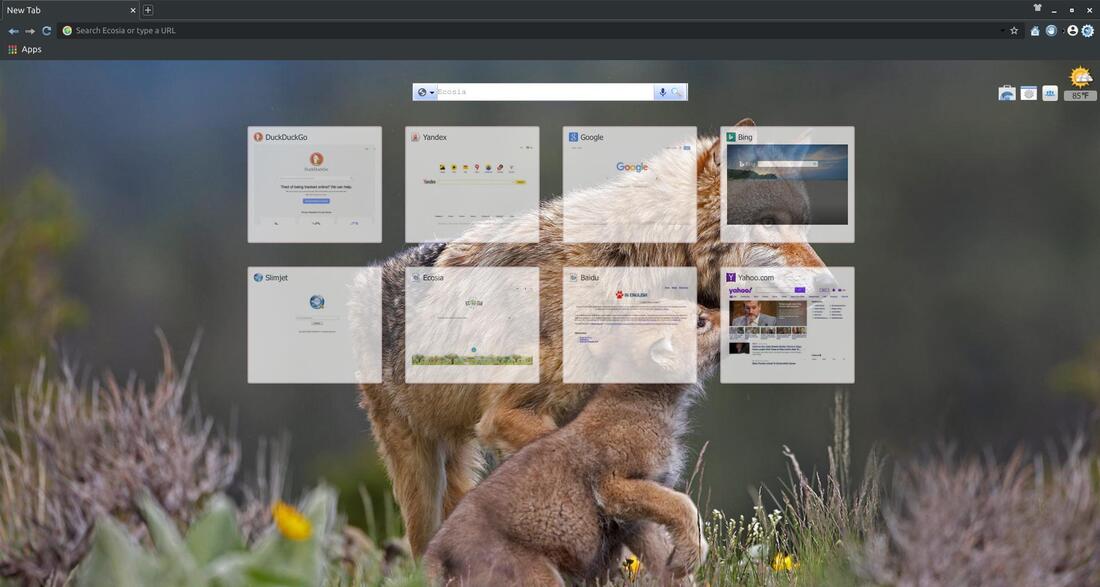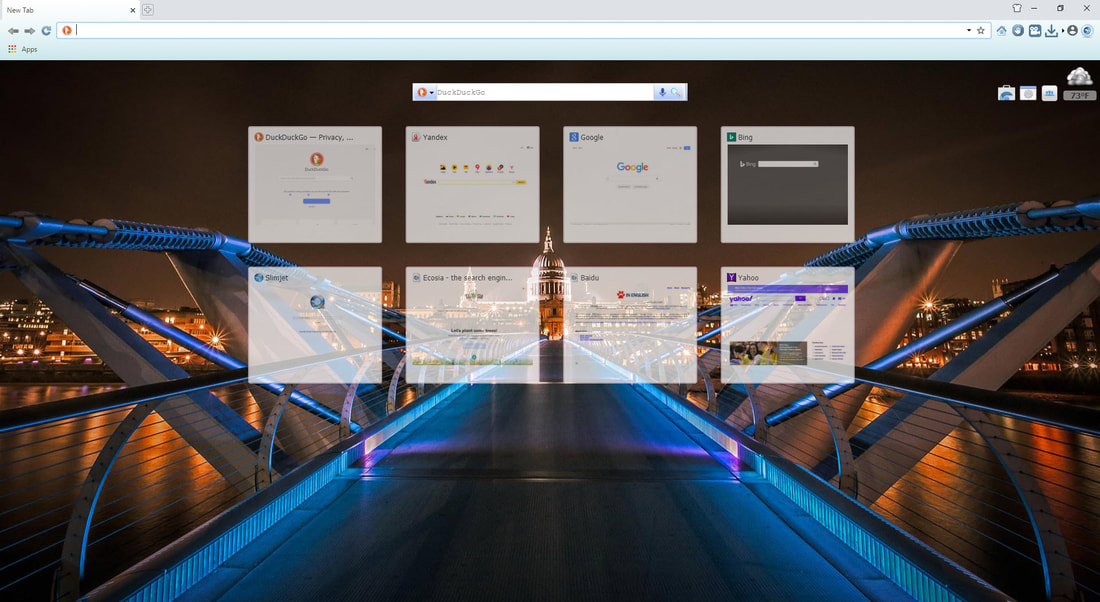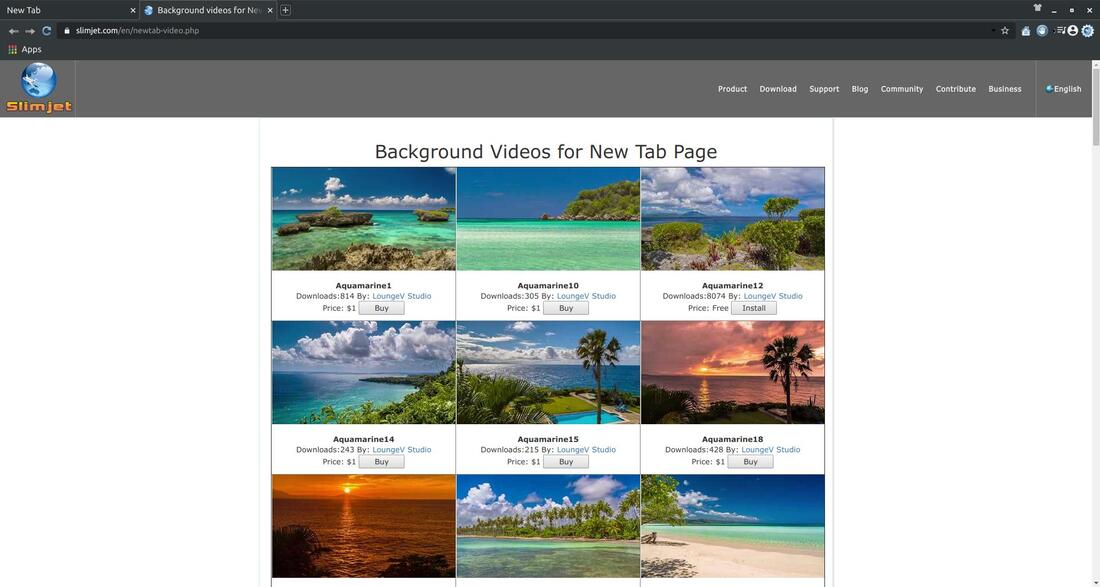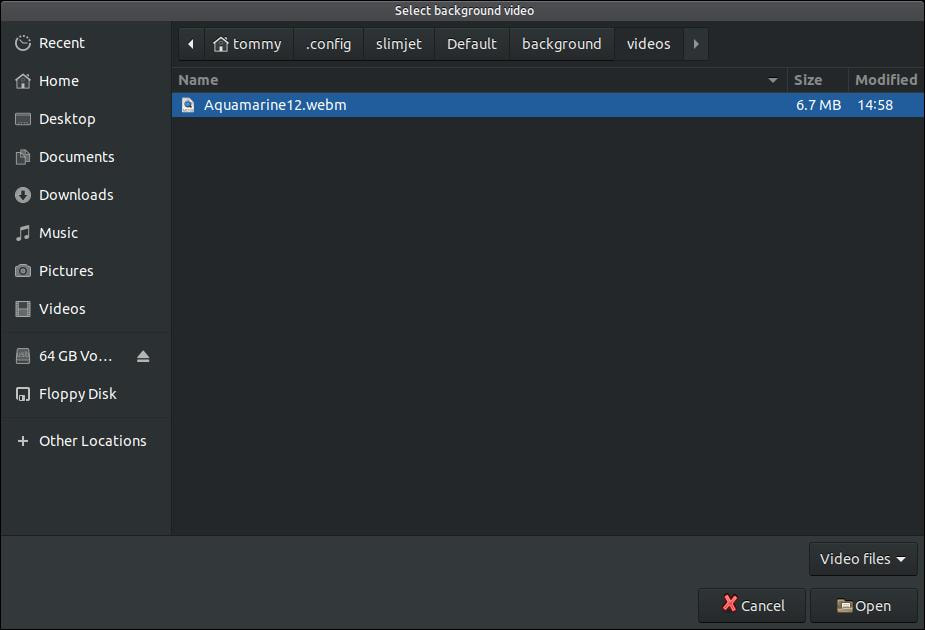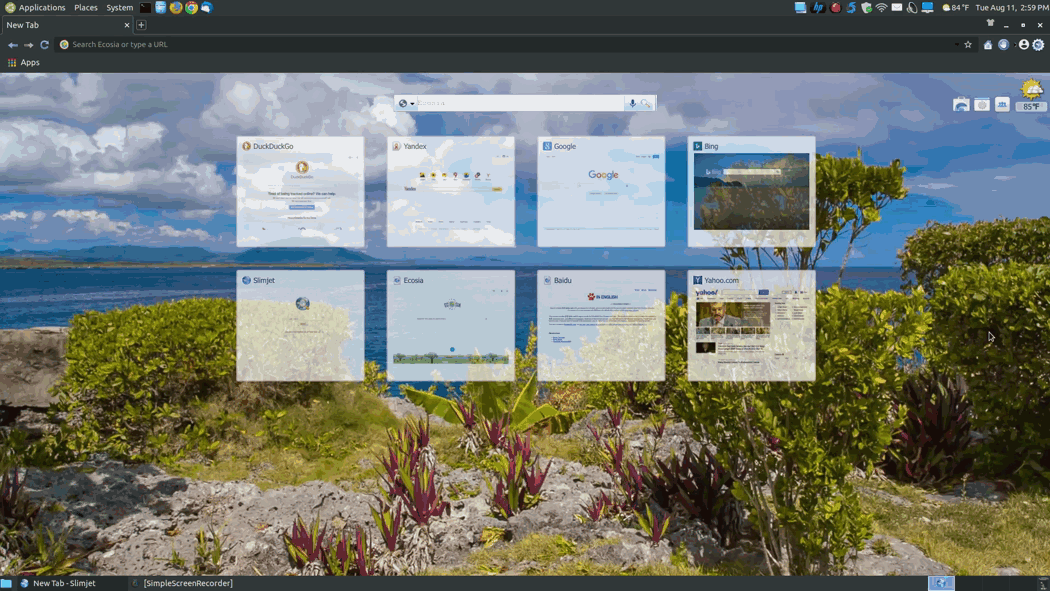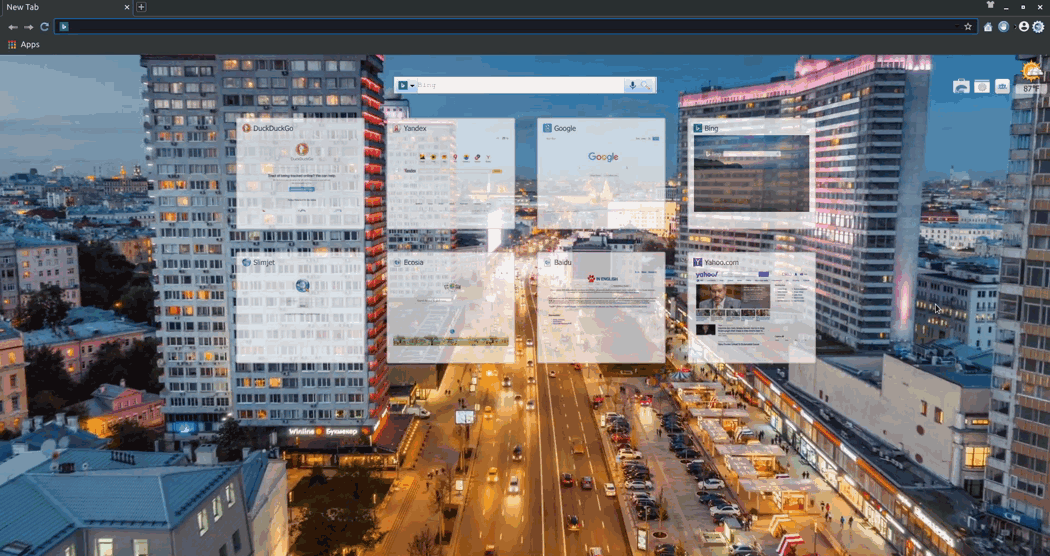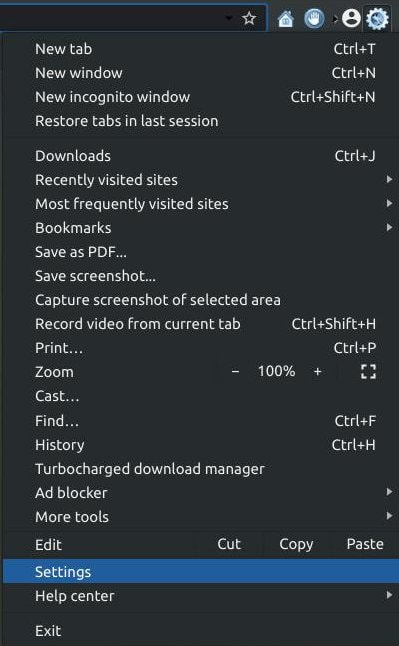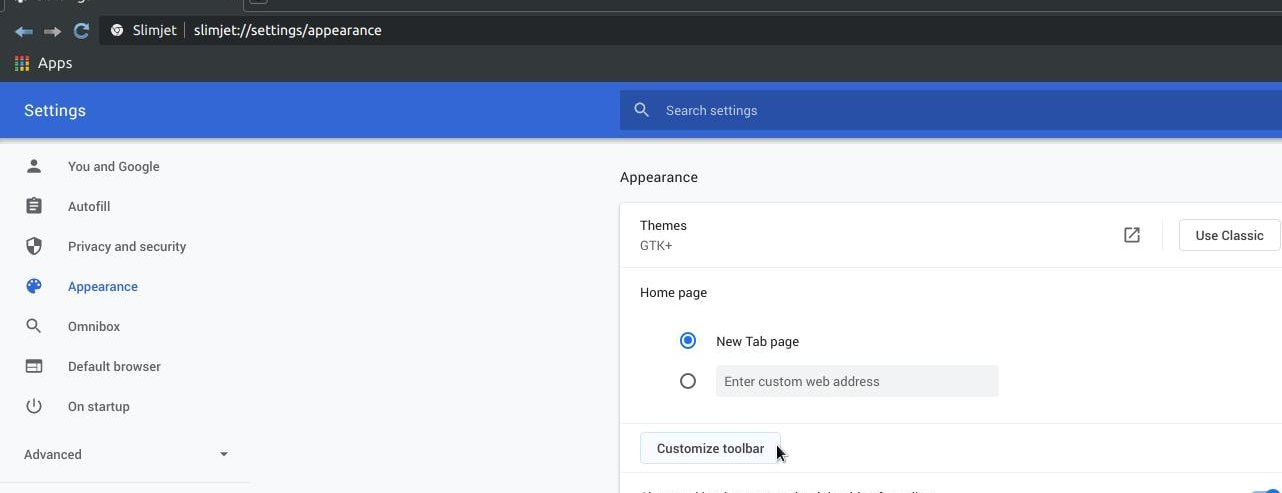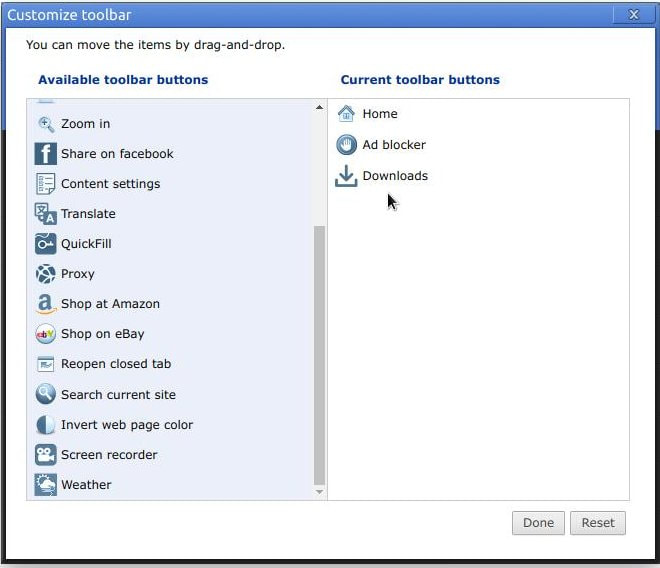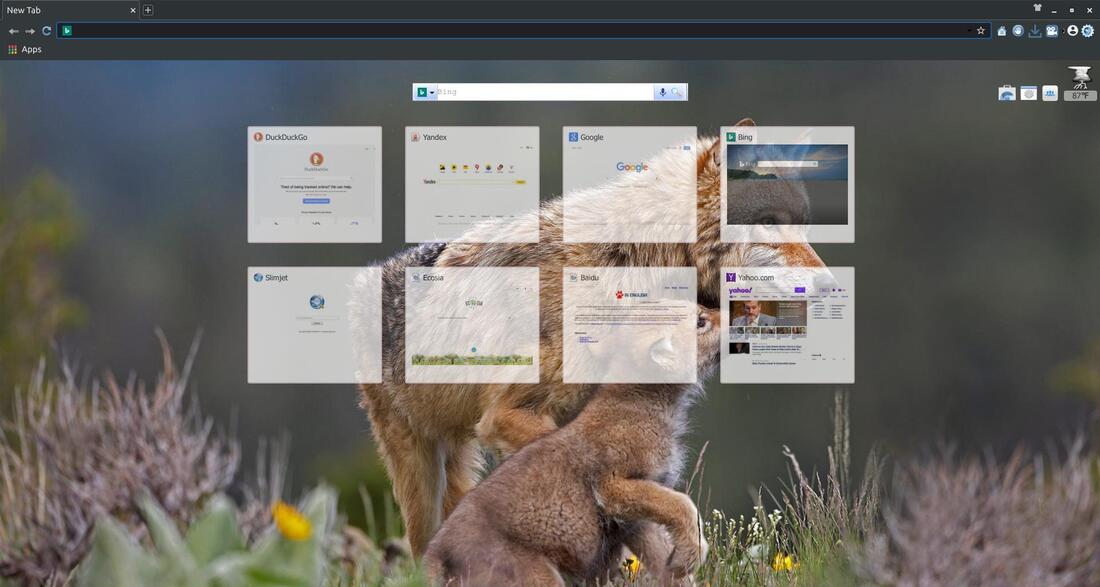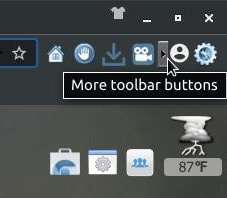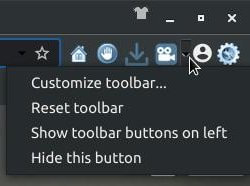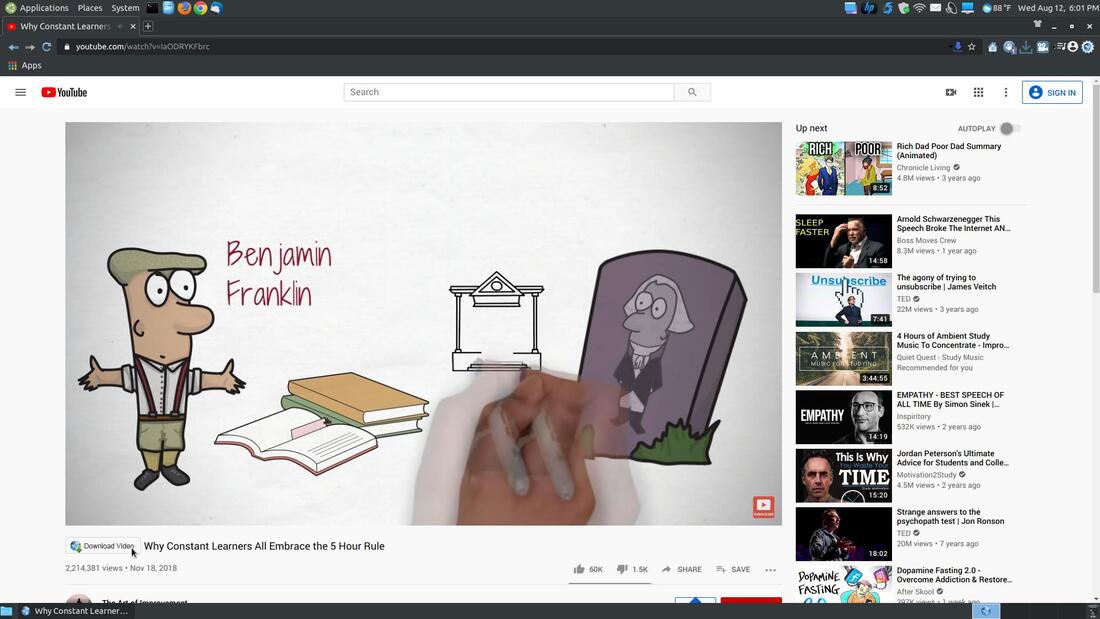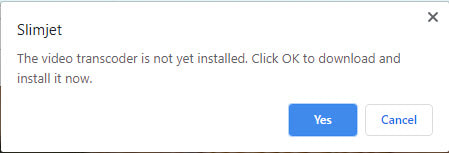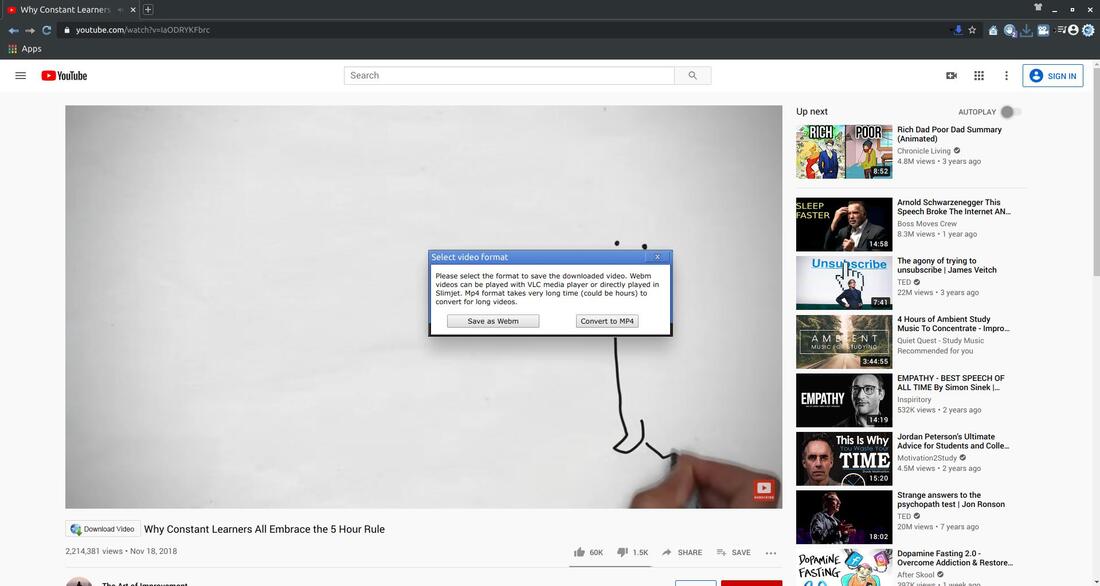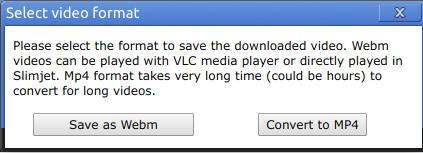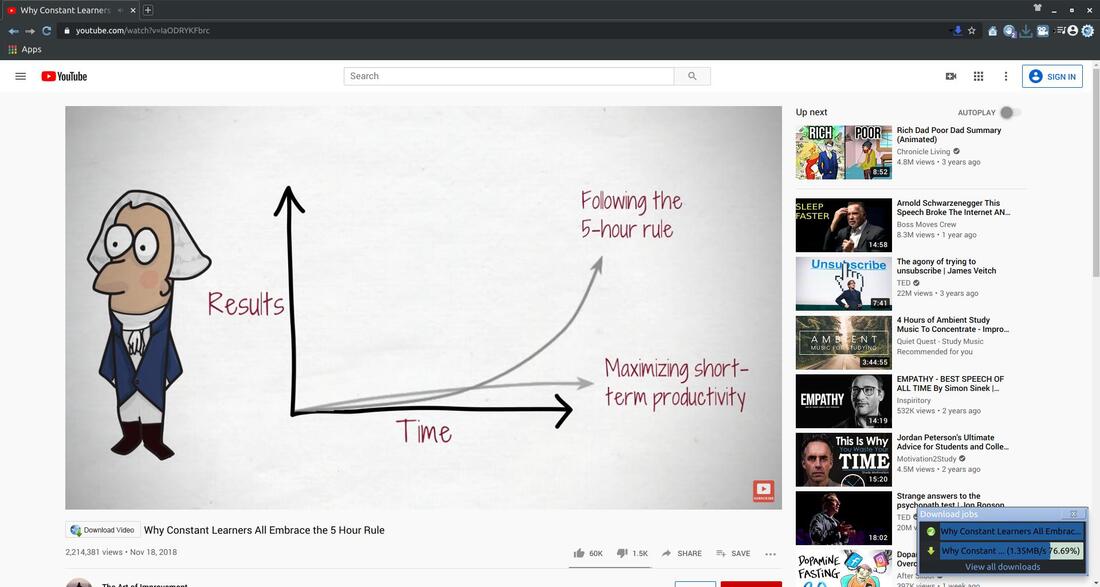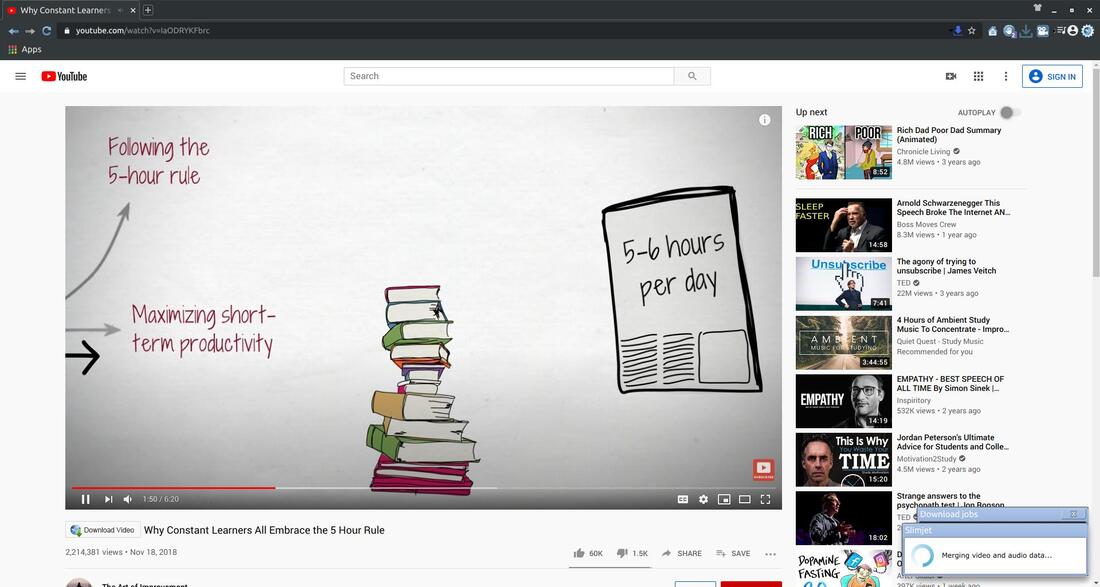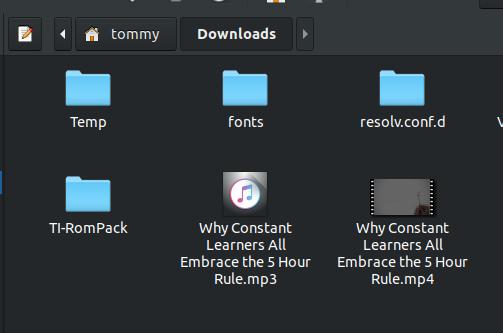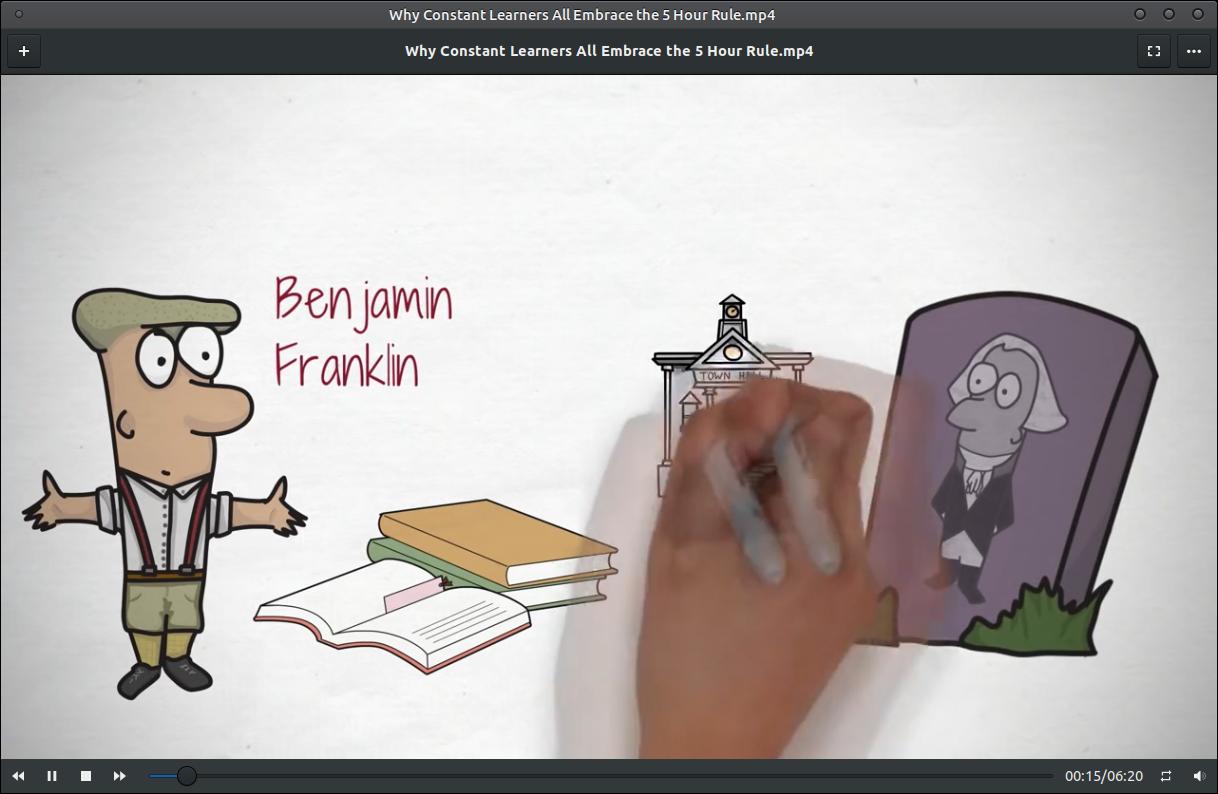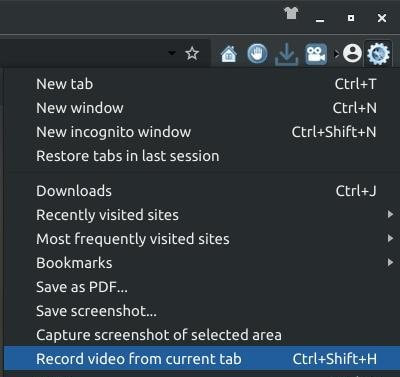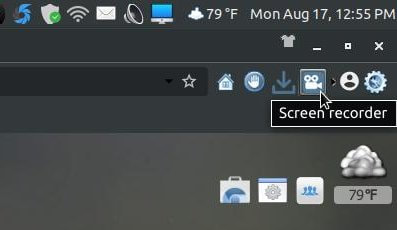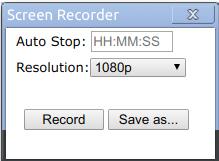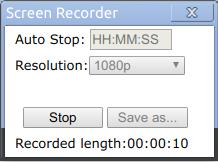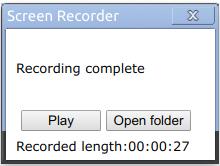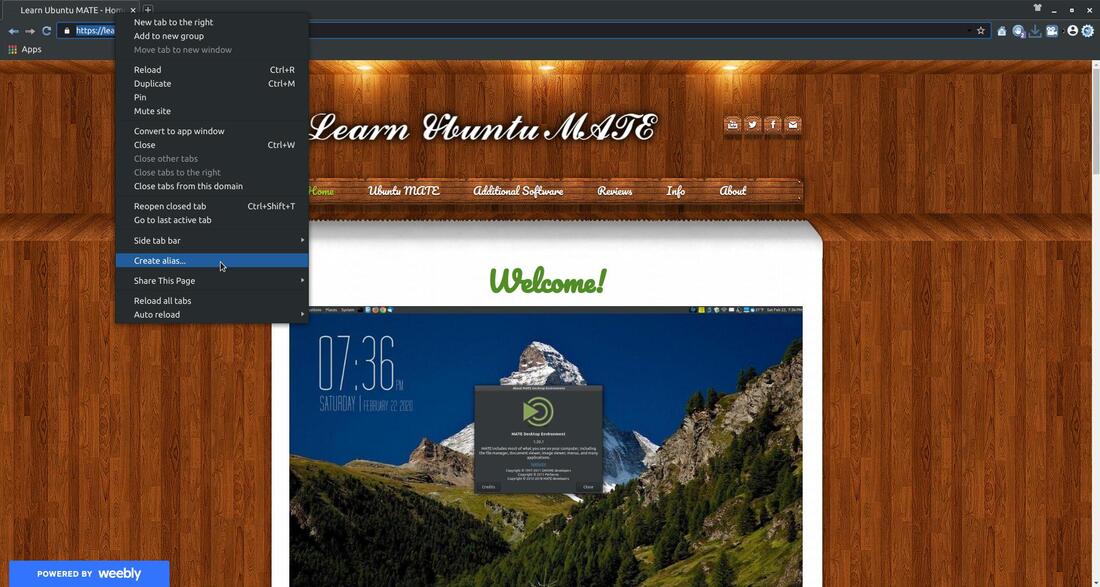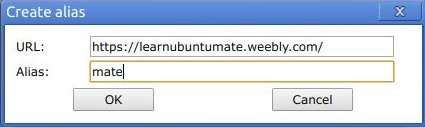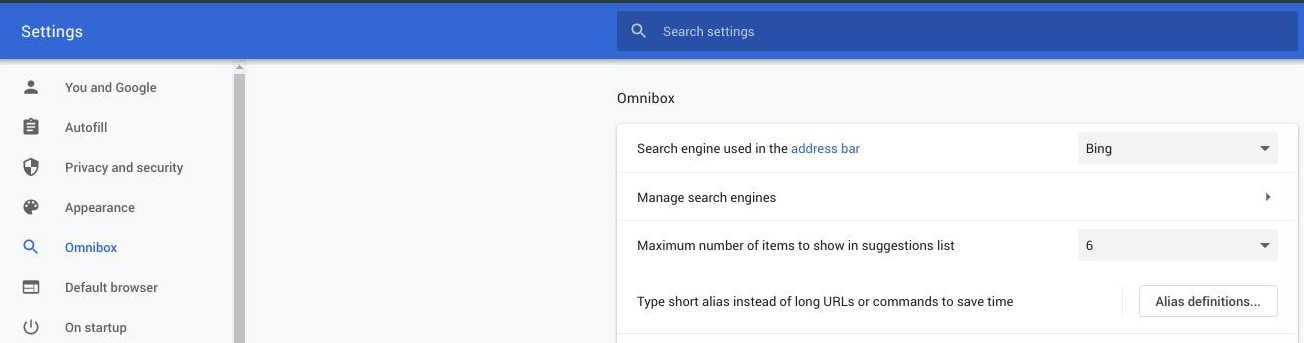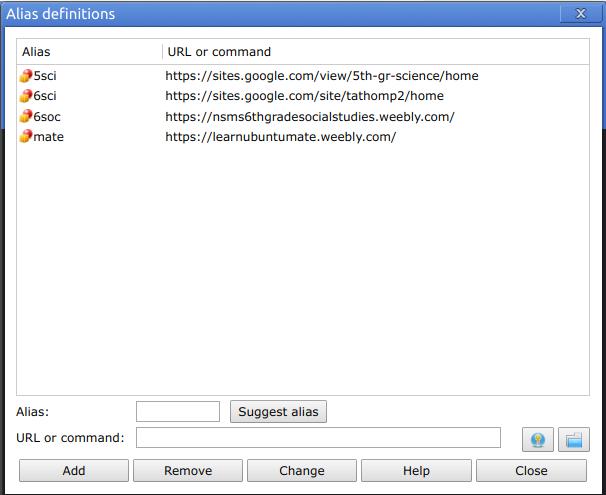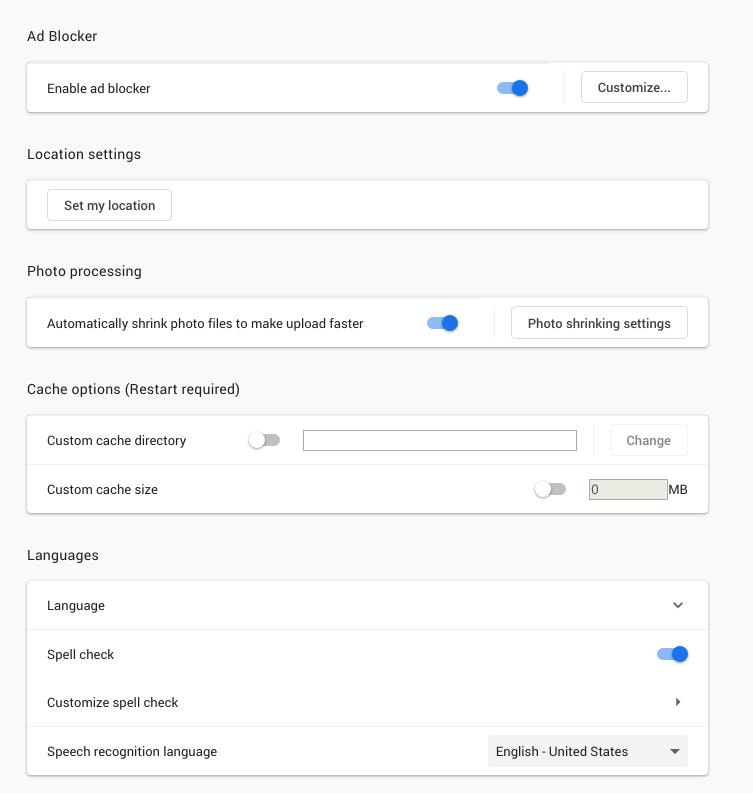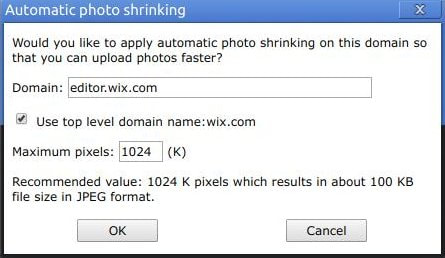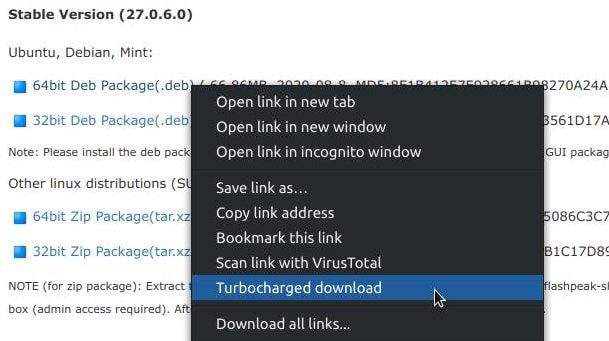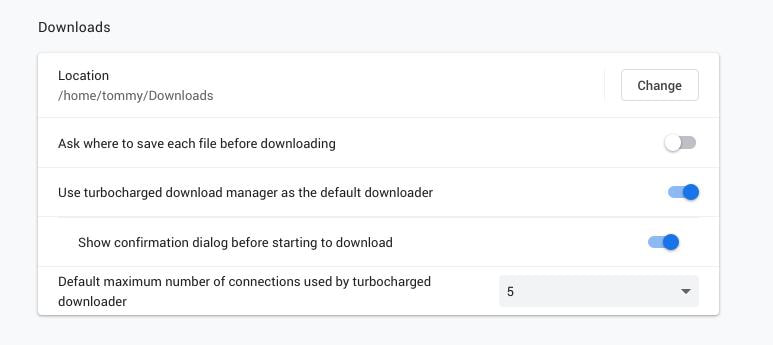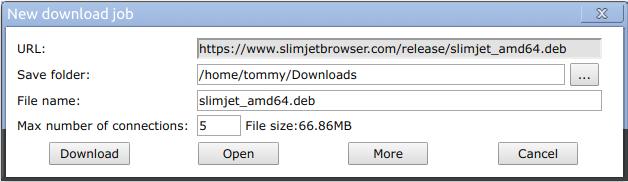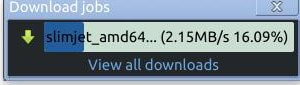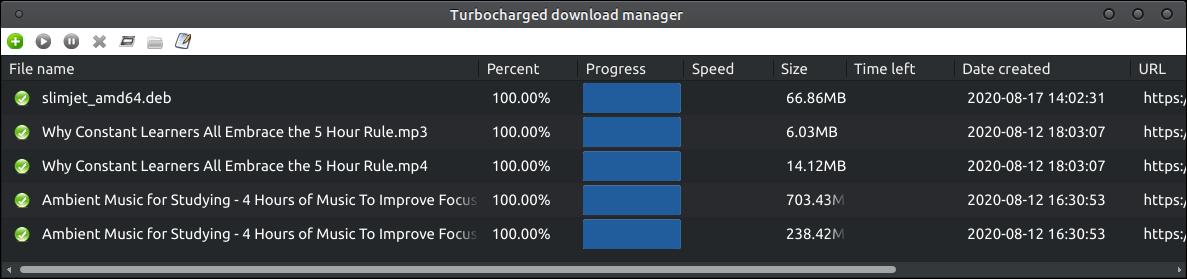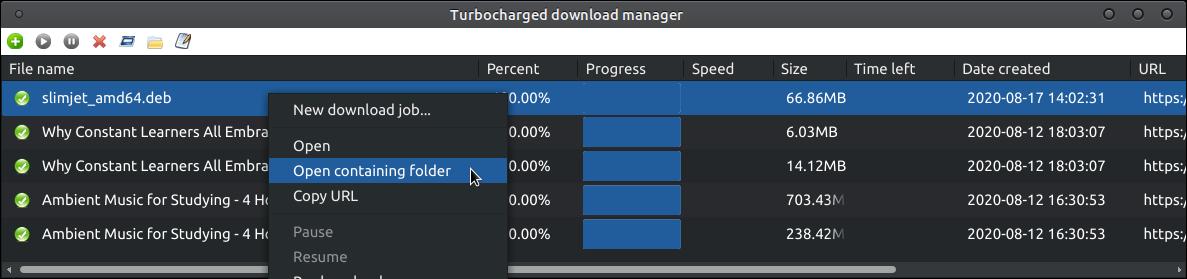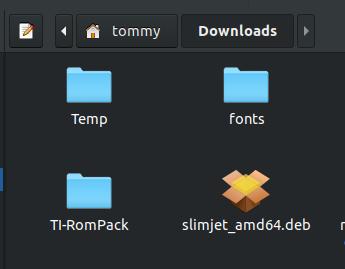Slimjet Browser
Slimjet Browser is a web browser based on Chromium that is available for Linux, Mac, and Windows users. The Slimjet Browser is unique in that it has some amazing features built into the browser. Here's a list of some of the features: Youtube video downloader, Photo enhancement and framing, Instant photo upload, URL alias, Tracking prevention, and more.
"Slimjet is a fast, smart and powerful web browser based on the Blink engine. It is built on top of the Chromium open source project, on which Google chrome is also based. Slimjet integrates a lot of powerful and convenient features to help users maximize their online productivity. Slimjet also includes many options and settings so that users can customize the browser to best suit their own personal preference."
How to Install the Slimjet Browser:
You can go to https://www.slimjet.com/ to download the latest version of the program.
You can go to https://www.slimjet.com/ to download the latest version of the program.
Select the link to match your platform:
You can also go to the following website and download the latest version for your system: https://www.slimjetbrowser.com/release/
You can also go to the following website and download the latest version for your system: https://www.slimjetbrowser.com/release/
After the download completes go to your Downloads folder or the location you downloaded the file and double-click on the slimjet_amd64.deb file.
The file should open in your Package Installer. Click the Install Package button to start the installation process.
Enter your password when the Authentication dialog box appears. Then click the Authenticate button.
Do not shut the Package Installer until you see the two buttons Reinstall Package and Remove Package buttons.
How to Uninstall Slimjet Browser:
1. Open the Terminal (Shortcut: Ctrl + Alt + T)
2. Type the following: sudo apt remove slimjet or sudo dpkg -r slimjet
1. Open the Terminal (Shortcut: Ctrl + Alt + T)
2. Type the following: sudo apt remove slimjet or sudo dpkg -r slimjet
You should see the FlashPeak Slimjet icon in your menu within the Internet submenu.
The first time you run Slimjet Browser you'll see a small dialog box asking, "Would you like to enable ad blocker to block all the annoying ads?" You can select between the Yes or No buttons.
Here's what Slimjet looks like when you load it for the first time. You'll notice a search bar at the top in the middle and to the right of it you'll see Web store, Customize, and Online community icons. Then you'll see twelve buttons or bookmark tiles to a variety of websites. Don't think of these buttons as adware or malware because they are basically place holders for some of your favorite websites.
You can hover over a square button or bookmark tile to display a Clear, Refresh, and Edit button. Clicking on the Clear button will delete or remove the button. Clicking on the Edit button will bring up an Edit URL dialog box that allow you to change or modify the site url and title. Clicking on the Refresh button will update the changes made to the button.
When you click the Edit button it will bring up an Edit URL dialog box. You can select to allow the browser to Automatically use frequently used site(s) on a selected button or bookmark tile or all buttons or bookmark tiles or you can select Use fixed URL or command. Your buttons will change over time susing the first option and they will remain constant or fixed using the second option.
You can delete the bookmarks on the bookmarks bar by right-clicking on one of the bookmarks and select the Delete command in the menu.
You can customize how many buttons or bookmark tiles you see on your Home screen by clicking the Customize button in the upper right corner.
A Customize Tabs Page dialog box will appear to allow you to set the number or rows and columns. You can select whether the buttons or bookmark tiles use the theme background (an image from the linked site) or a particular background color. You also can select an image to use as the Homepage background image or you can select a background video. You can enable and setup to show weather info for your area.
Here's what the browser looks like after a few minor tweaks or changed settings. I removed the bookmarks from the Bookmarks bar, customized my buttons or bookmark tiles, added a background image, and enabled the weather app.
You can customize the Slimjet Browser to look modern and elegant.
You can download and install Background Videos for New Tab Page at https://www.slimjet.com/en/newtab-video.php. These are Background videos from the Online video library. You must select the Background video option in the Customize Tabs Page dialog box and then click the link Online video library link. You'll notice that most of the videos from that site cost $1 but they do have several free options.
Your video file will be downloaded into the /.config/slimjet/Default/background/videos folder. Notice the videos use the .webm file extension.
Here's an example of an animated or video background called Aquamarine12 by LoungeV Studio.
You can download other animated backgrounds and place them in the /.config/slimjet/Default/background/videos folder.
Customizable Toolbar
Slimjet Browser allows you to add or remove buttons from the navigation toolbar to allow you to quickly access additional features. Click the gear icon in the upper right corner and then click on Settings when the drop-down menu appears.
Slimjet Browser allows you to add or remove buttons from the navigation toolbar to allow you to quickly access additional features. Click the gear icon in the upper right corner and then click on Settings when the drop-down menu appears.
When the Settings screen appears, click on Appearance on the left. You can also type in the address of slimjet://settings/appearance. Locate and click on the Customize toolbar button.
When the Customize toolbar dialog box appears, you can scroll through Available toolbar buttons on the left and drag-and-drop the one's you want to add to the right. To remove a button, drag it back to the left. You can always click the Reset button to restore your buttons back to the default buttons. Click the Done button after you make all the changes to your toolbar.
You should now see your new buttons added to your toolbar of your browser. I added the Show downloaded files button and Screen recorder button to my toolbar.
You can also click the right arrow on the toolbar or the More toolbar buttons to display additional commands. The Customize toolbar... will bring up the Customize toolbar dialog box, Reset toolbar will restore your buttons back the the original state, Show toolbar buttons on left will move your toolbar buttons to the left of the Address/Search bar, and the Hide this button will hide your toolbar buttons.
Youtube Video Downloader
Slimjet Browser has a built-in Youtube Video Downloader. You should see a Download Video button below the video on Youtube. If not, click the blue arrow pointing down in the address bar or omnibox on the far right.
Slimjet Browser has a built-in Youtube Video Downloader. You should see a Download Video button below the video on Youtube. If not, click the blue arrow pointing down in the address bar or omnibox on the far right.
The first time you click the button it will download and install the Slimjet video transcoder in the background. Press the Yes button to install the video transcoder.
Then you should see a Select video format dialog box appear on your screen.
You will be given two choices to save your video file: Save as Webm or Convert to MP4. I chose to Convert to MP4 file format.
You'll notice a Download jobs dialog box appear in the lower right corner of your screen. It will download the audio and video files seperately.
When both files compelete the download process, you'll notice a smal Slimjet dialog box saying, "Merging video and audio data..."
When the merging process completes, you should see your video in your Downloads folder. My combine file contained the .mp4 file. The .mp3 file only contained the audio information. You can safely delete the .mp3 file after you confirmed the .mp4 works.
Here's a screenshot of the video that I downloaded. The video and audio quality is just as good as the video on Youtube.
Record Online Video/Streaming Video
Slimjet provides you with a built-in video downloader that allows you to download videos from Youtube, Facebook, Vimeo, DailyMotion, and more; however, there are times when the buillt-in video downloader is not supported. Slimjet has a built-in video recorder or screen recorder to allows users to record the video playing in the active tab. This will all users to record web streaming videos.
To record video from a web page, select "Record video from the current tab" from the browser menu or click the Screen recoder button added to your toolbar.
Slimjet provides you with a built-in video downloader that allows you to download videos from Youtube, Facebook, Vimeo, DailyMotion, and more; however, there are times when the buillt-in video downloader is not supported. Slimjet has a built-in video recorder or screen recorder to allows users to record the video playing in the active tab. This will all users to record web streaming videos.
To record video from a web page, select "Record video from the current tab" from the browser menu or click the Screen recoder button added to your toolbar.
"You can specify a time in HH:MM:SS format to set the video recorder to automatically stop recording after a certain time length. You can use the resolution combo to specify the recording resolution. Click the "Save as" button to specify where to save the recorded video file into a webm file. Click the "Record" button and recording will start automatically in three seconds. If you would like the video to be full screen before the recording starts, do it within that three seconds. After that, don't move the mouse so that the playing controls of the video player automatically disappears."
As your active tab is being recorded you will notice all the controls in the Screen Recoder dialog box grayed out except for the Stop button. This allows you to stop recording process.
"After recording automatically finishes at the given time or being manually terminated, you will see the following notification dialog,"
URL Alias
The URL Alias feature lets you type a short alias instead of a long URL in the address bar or omnibox to open the corresponding website.
To define an alias for the current page, right click on the current tab and select "Create alias..." from the popup menu.
The URL Alias feature lets you type a short alias instead of a long URL in the address bar or omnibox to open the corresponding website.
To define an alias for the current page, right click on the current tab and select "Create alias..." from the popup menu.
A Create alias dialog box should appear to allow you to define an Alias to the current URL. In my example I typed mate as my Alias for the URL of https://learnubuntumate.weebly.com/. I then clicked the OK button.
You can view all your URL aliases by going into your settings click on the Omnibox option on the left and then click on the Alias definitions... button.
It will bring up an Alias definitions dialog box that will allow you to Add, Remove, or Change an existing alias. You can also click the Help button for additional information on using an Alias.
This is a nice feature to help you save time in entering those long URLs.
Automatic Photo Shrinking
With today's high resolution images from cameras, it is sometimes necessary to reduce the image size before posting it online. Very large images can take a while to upload and also take a while for people that use slow Internet. Slimjet can automatically shrink photos to a smaller resolution enough for web sharing purpose to reduce the amount of time required to upload your photos to photo sharing web sites.
To configure Automatic Photo Shrinking, go into your settings and to the section "Photo processing." The option "Automatically shrink photo files to make upload faster" is enabled by default. Click the button "Photo shrinking settings" to set the target resolution on a per-domain basis.
With today's high resolution images from cameras, it is sometimes necessary to reduce the image size before posting it online. Very large images can take a while to upload and also take a while for people that use slow Internet. Slimjet can automatically shrink photos to a smaller resolution enough for web sharing purpose to reduce the amount of time required to upload your photos to photo sharing web sites.
To configure Automatic Photo Shrinking, go into your settings and to the section "Photo processing." The option "Automatically shrink photo files to make upload faster" is enabled by default. Click the button "Photo shrinking settings" to set the target resolution on a per-domain basis.
An Automatic photo shrinking dialog box will appear that will allow you to add the URL or Domain of the website you want to shrink your larger images into a smaller file size. You can also type in the Maximum pixels you want your images uploaded to. 1024 K or 1 M pixels is the recommend size.
Turbocharged Download Manager
Slimjet also contains a turbocharged download manager to boost your overall file downloading speed. It does this by making parallel connections to the server. It also allows you to pause and resume your download.
Slimjet also contains a turbocharged download manager to boost your overall file downloading speed. It does this by making parallel connections to the server. It also allows you to pause and resume your download.
"To download a file using the turbocharged download manager in Slimjet, simply right click on a file download link and select "Turbocharged download" from the context menu,"
"Alternatively, you can set the turbocharged download manager as the default downloader in the settings page as shown below,"
When the turbocharged download manager is set as default, you only have to left-click on any download link to download a file using turbocharged download manager.
Once you've clicked to start the download process you'll notice a New download job dialog box.
Once you've clicked to start the download process you'll notice a New download job dialog box.
A small Downloads jobs dialog box will appear in your lower right corner of your browser.
When the download completes you can click the View all downloads to open the Turbocharged download manager.
You can right-click on the file and click on Open containing folder to open your file manager to the location of your download.
You should see the file you downloaded in your Downloads folder.
Slimjet has a lot of nice features that makes it stand out from the rest of the browsers. If you have any questions or concerns then visit the Slimjet Online Forum.
If you are looking for another browser then give Slimjet a try.
If you are looking for another browser then give Slimjet a try.
Aug 18, 2020