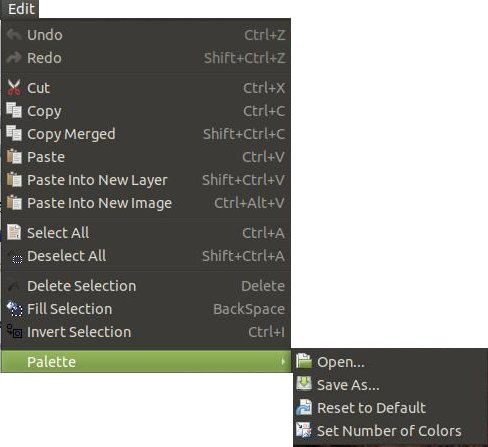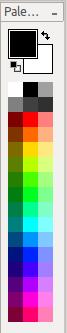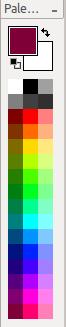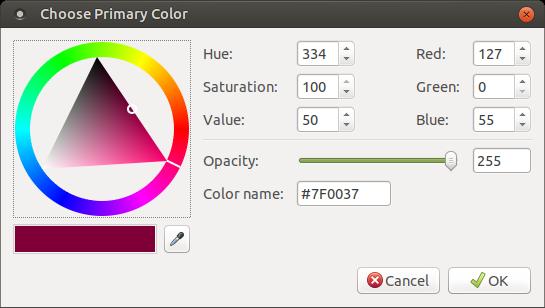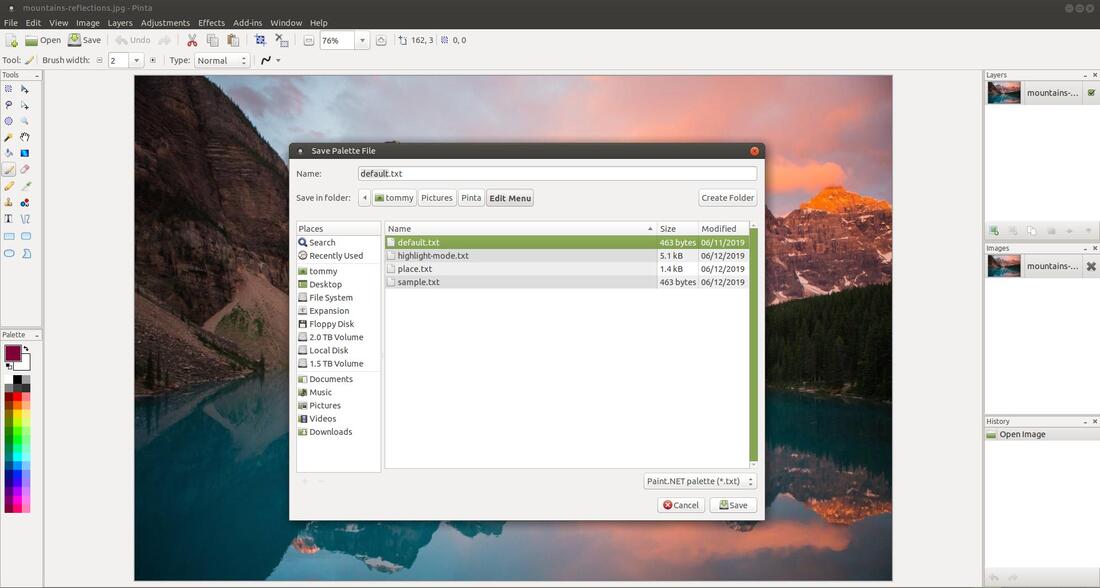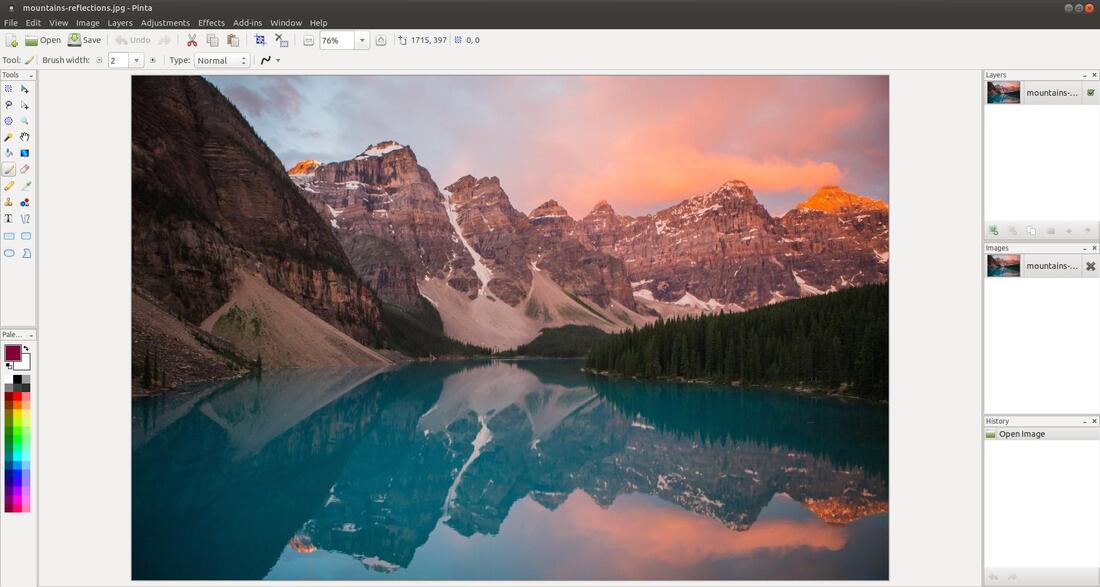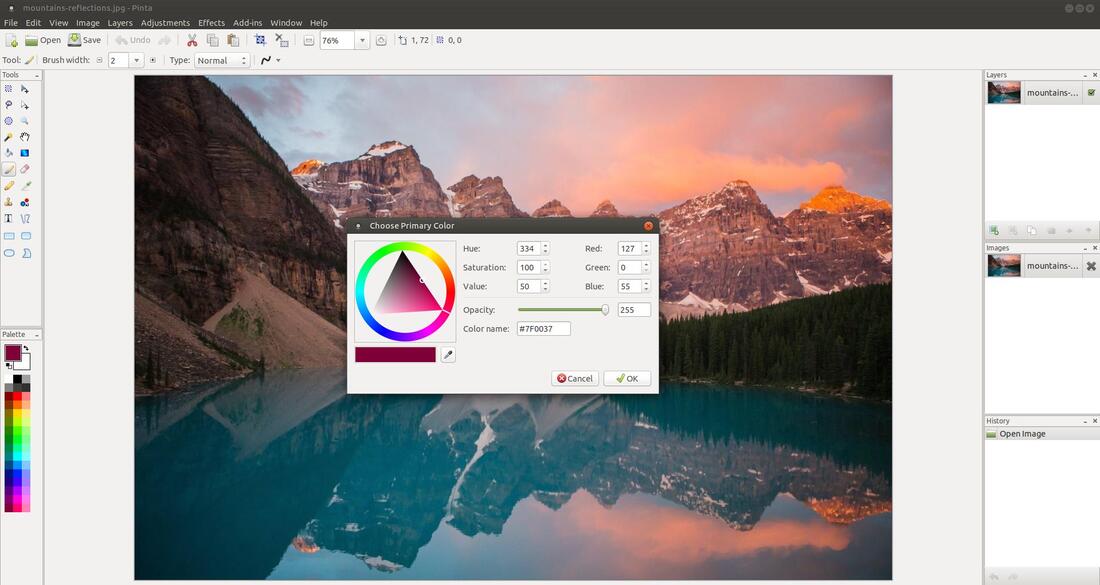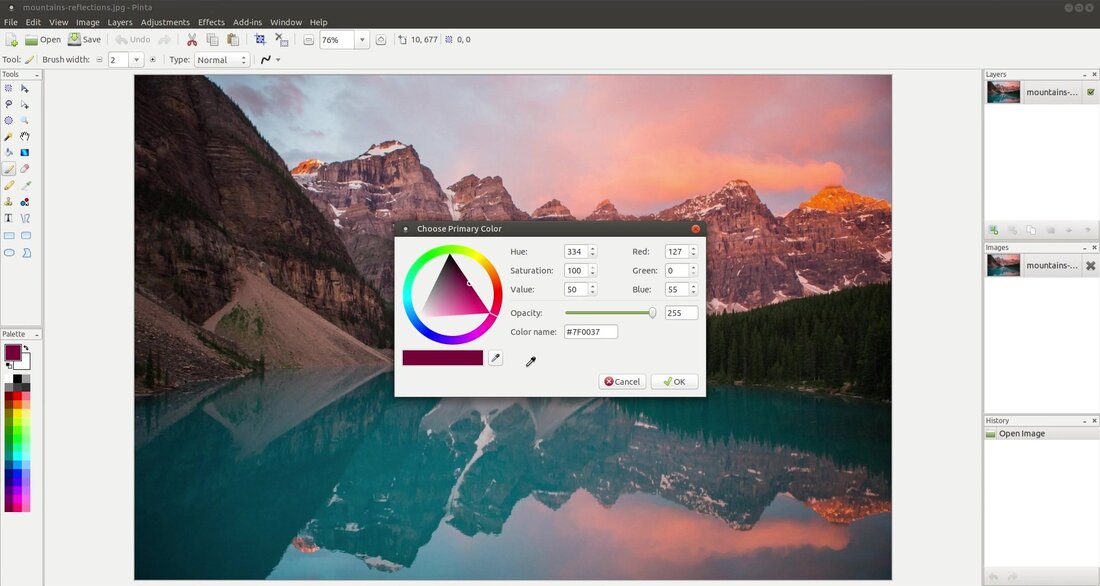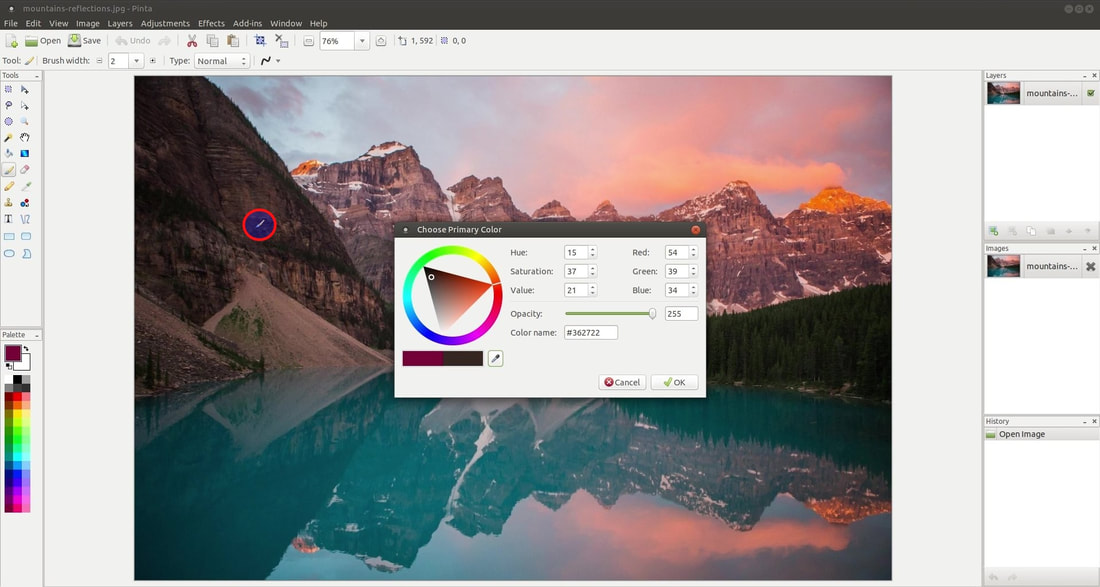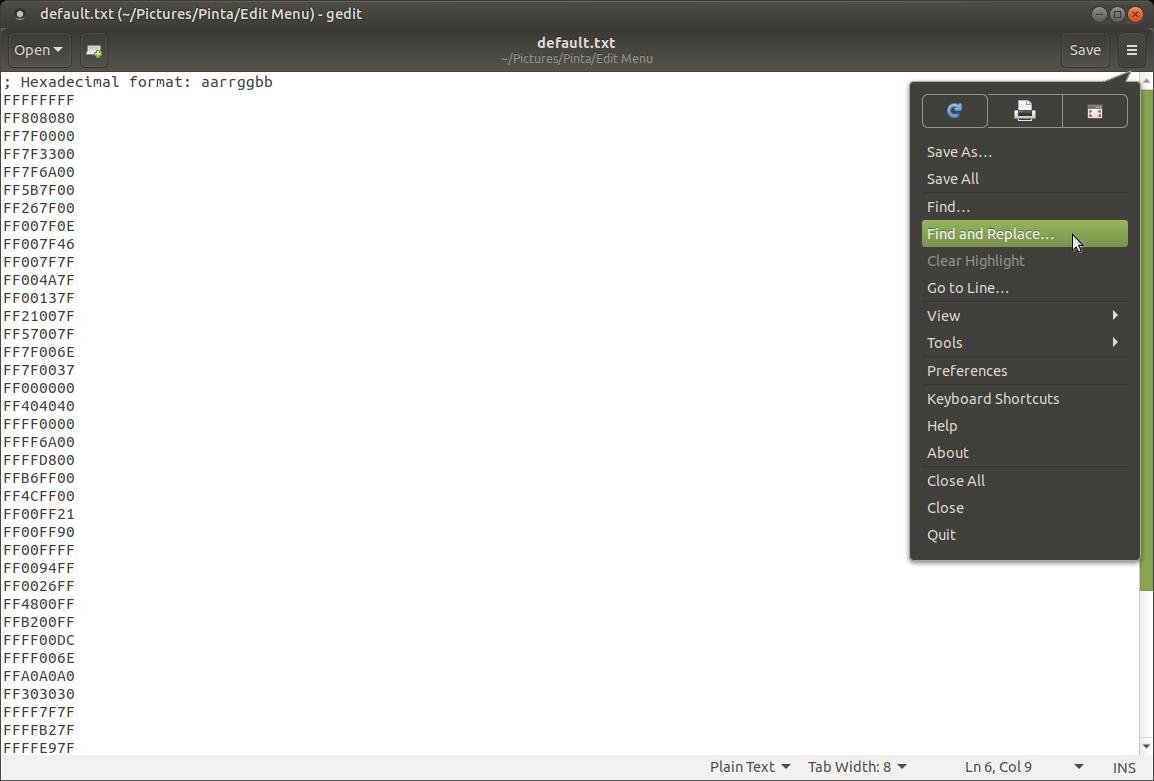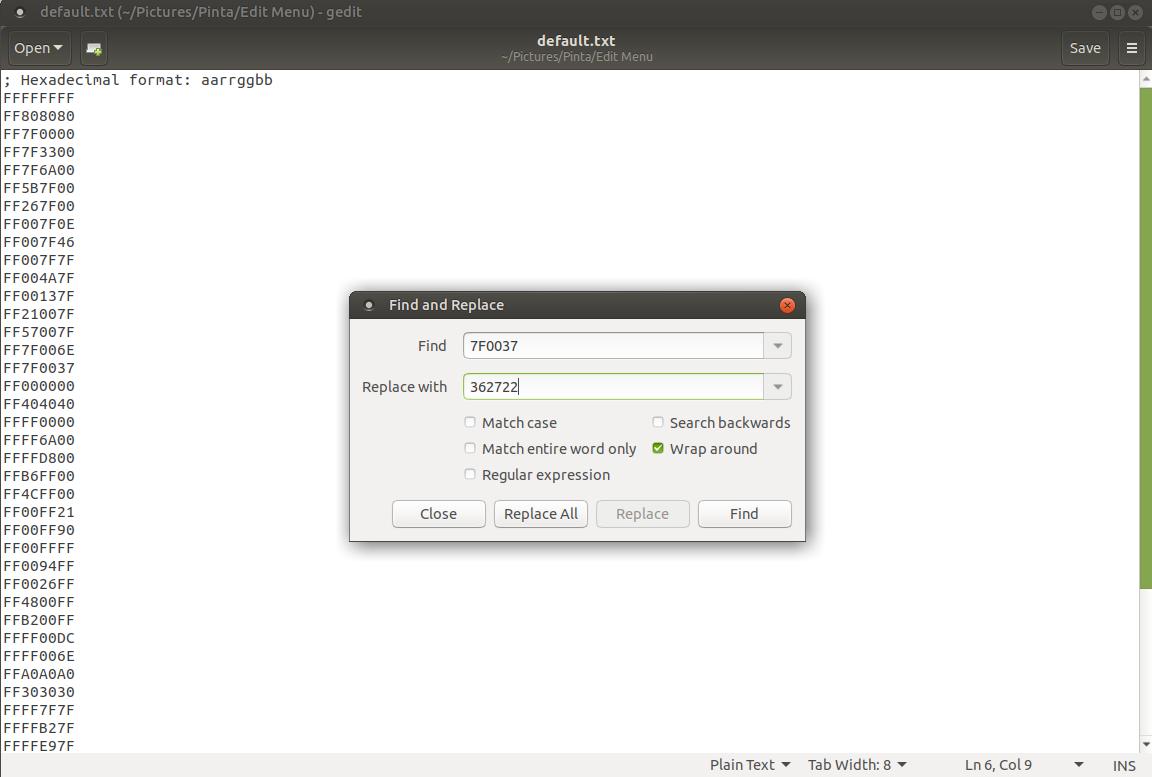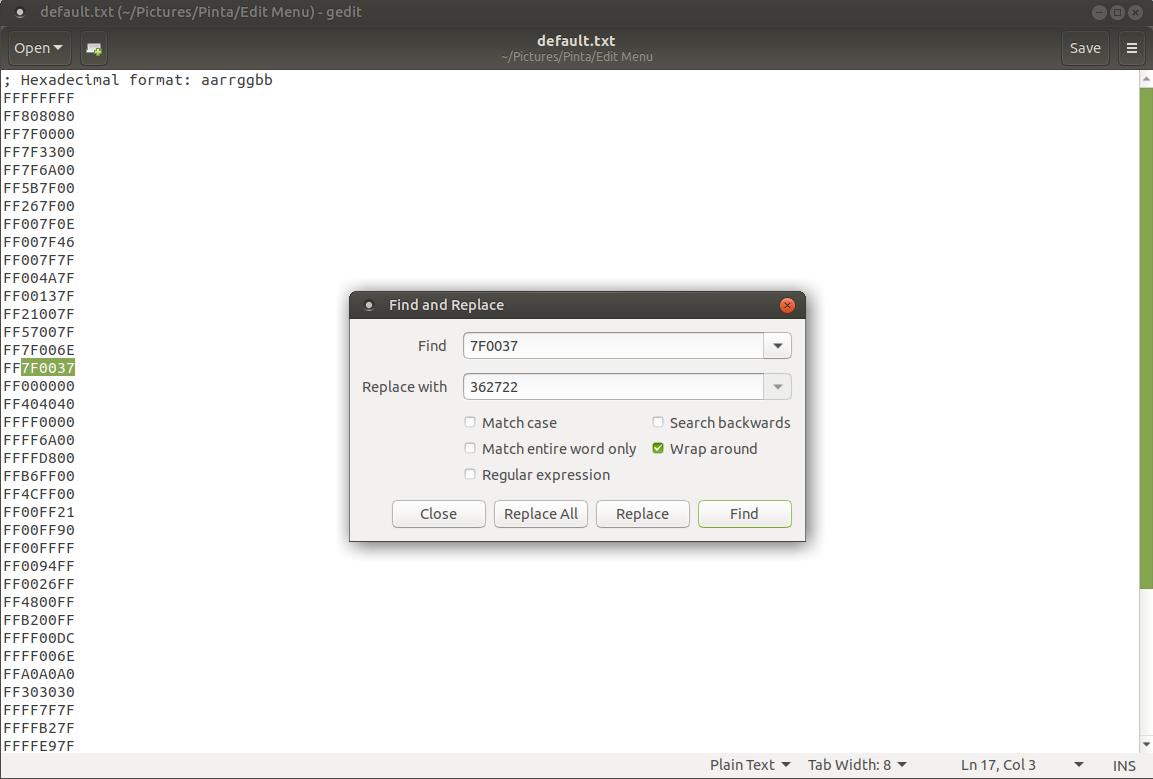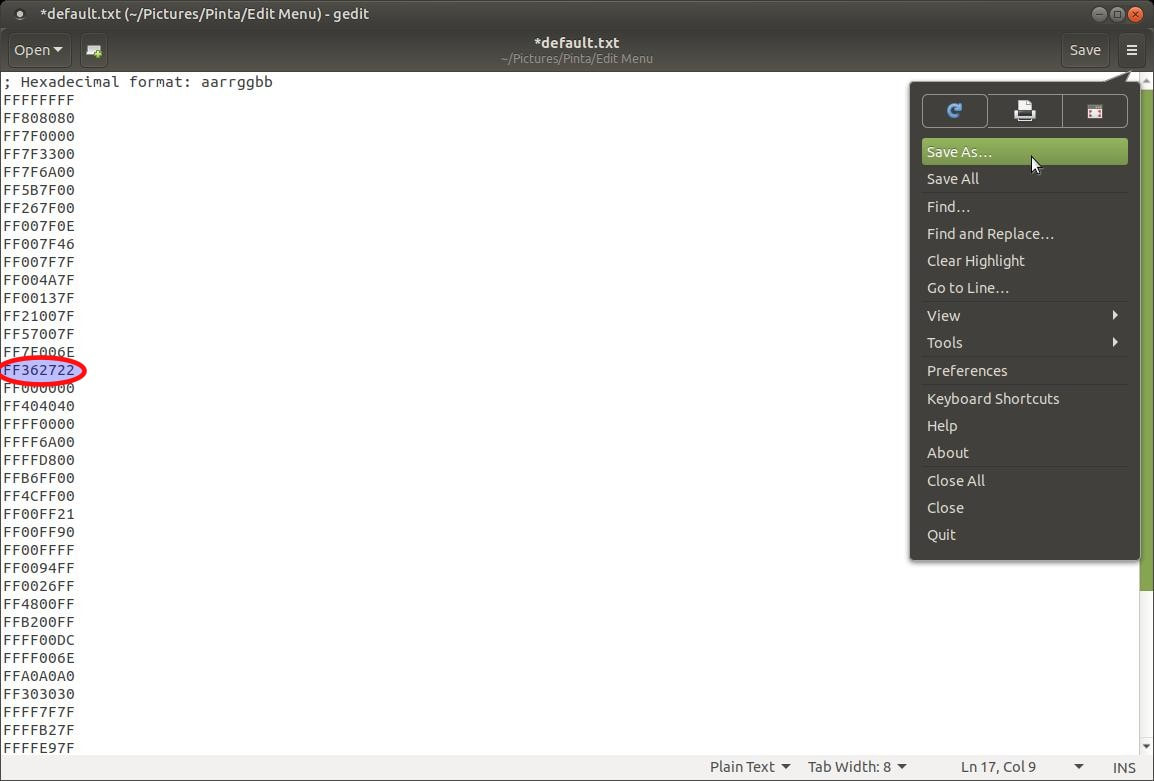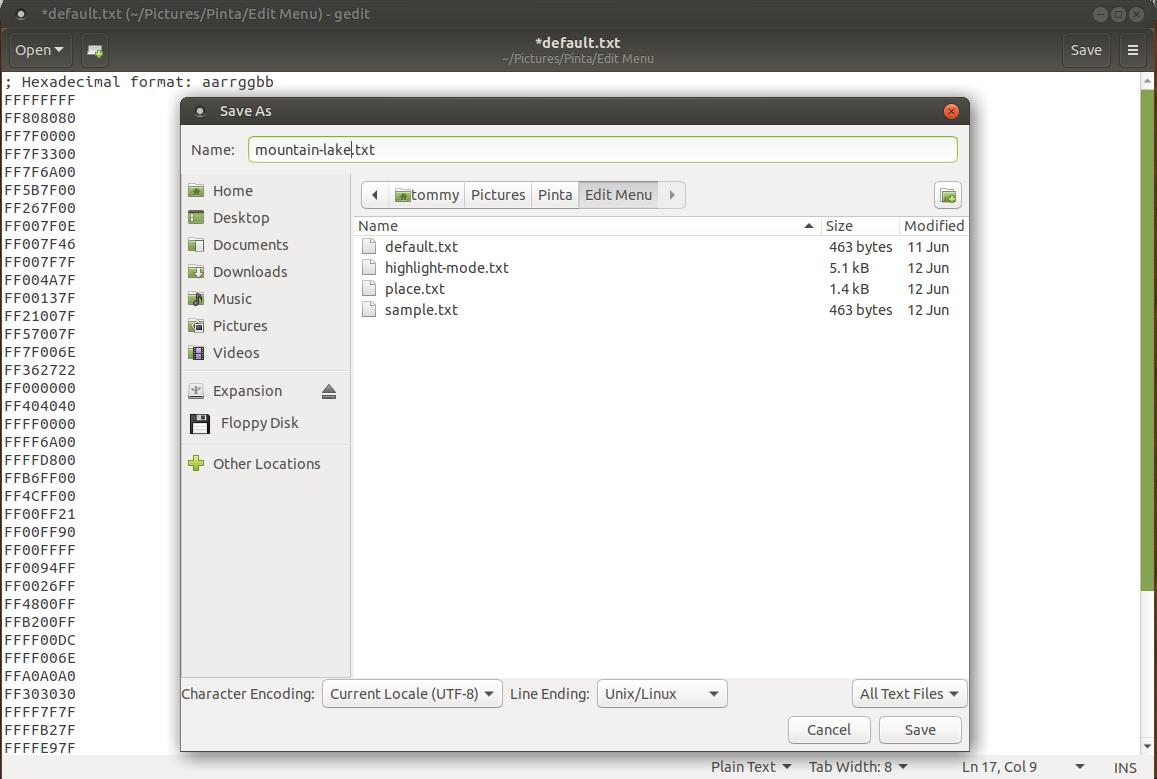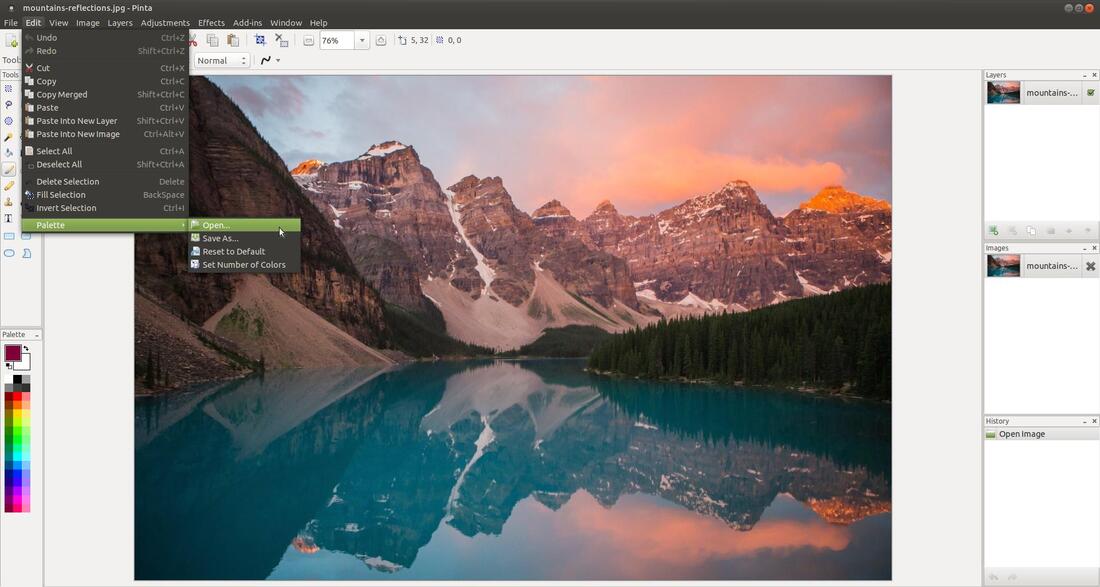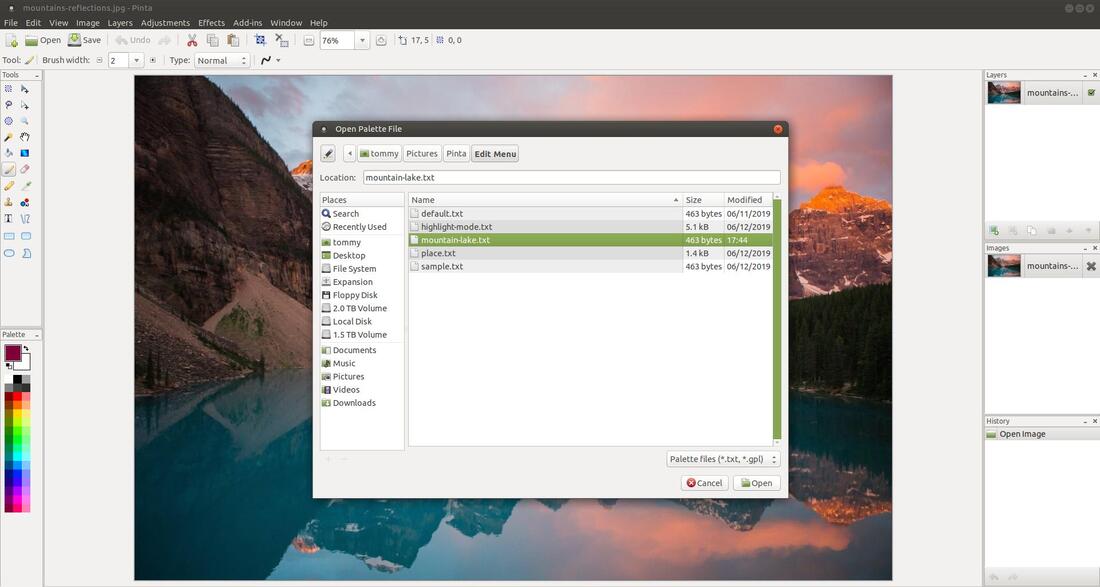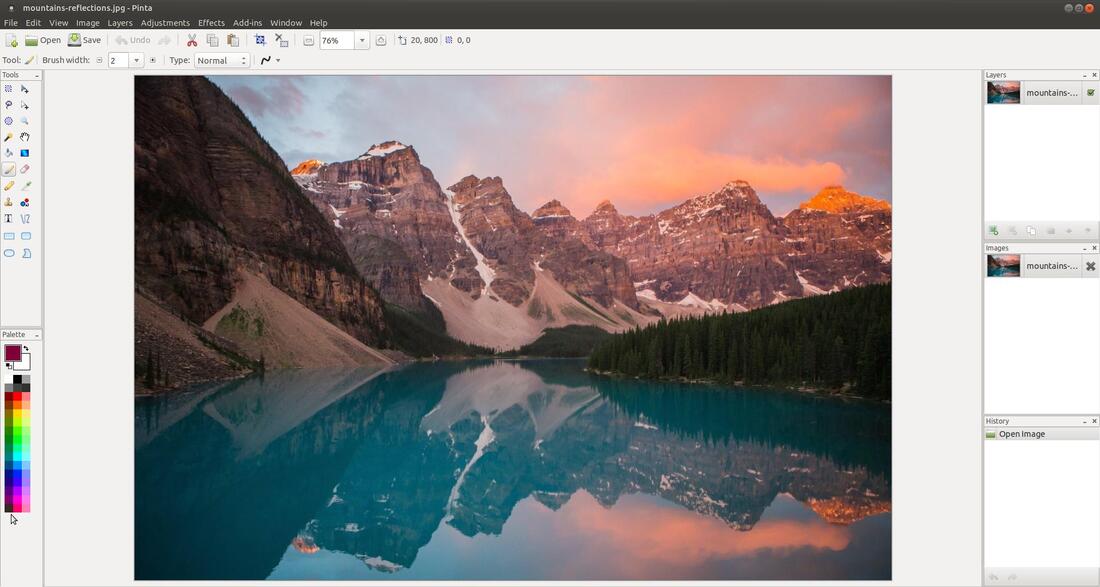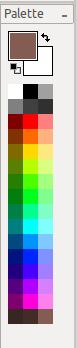Edit: Palette (Submenu)
The Palette submenu contains four commands: Open..., Save As..., Reset to Default, and Set Number of Colors. These commands allow you to make and save a custom color palette for later use. In this section, I will focus on creating a custom palette.
|
The image on the left contains the default colors that make up the color palette. The default palette is made up of 48 colors. There are three columns and sixteen rows. The small square colors that make up the color palette are called swatches. (A swatch is a small sample of paint or color.) You can change the number of swatches displayed in the color palette by using the Set Number of Colors command in the Palette submenu.
You also see two larger swatches at the top of the color palette. These are your primary and secondary colors. By default, black is the primary color and white is the secondary color. You can switch between the primary and secondary colors by clicking the double arrow. You can reset the primary and seconday colors back to their default colors by clicking the small black and white swatches. |
|
You can change the primary color at the top by clicking on one of the 48 colors. In the example on the right, I clicked on the color on the lower left corner. This color became my new primary color at the top.
If you click on the primary color it will bring up a Choose Primary Color dialog box that allows you to make minor color adjustments or you can change the color completely. Once you have made all your changes and clicked on the OK button, you'll notice it not only changed the primary color, it also replaced the color that you clicked on from the color palette. This is how you can create your own color schemes for your custom color palette. |
Before we start changing the colors in the color palette, lets look at the features or settings that make up the Choose Primary Color dialog box. Hue - is the color (red, yellow, green, or blue) for the selected color, expressed as a value between 0 and 360. (360° covers all the parts of a circle or color wheel.) Saturation - is the strength or purity of color in a specified hue, expressed as a value between 0 and 100. As the saturation increases, the colors appear to be more pure (100). As the saturation decreases, the colors appear to be more washed-out or pale (0). Value - refers to the lightness or darkness of a color, expressed as a value between 0 and 100. The lower the value the darker the color and the higher the number the lighter the color. The RGB model (Red, Green, & Blue model) is used to designate colors for displays and other devices that emit light. Opacity - is the quality of lacking transparency or translucence or the quality of being obscure in meaning, expressed as a value between 0 and 255. A low value of 0 is transparent and value of 255 is opaque and the values in between are translucent (semitransparent).
Valid red, green, and blue values range from 0 through 255, with 0 indicating minimum intensity and 255 indicating maximum intensity.
#7F0037 is the HEX value for the Html Css Color name for Burgundy. If you would like more information on Hex colors then visit HTML CSS Color Picker and/or Colorate.
The eyedropper tool allows you to select a color within the active image and place the color in your color palette. Using this tool allows you to create a custom color palette for a particular image or photo.
#7F0037 is the HEX value for the Html Css Color name for Burgundy. If you would like more information on Hex colors then visit HTML CSS Color Picker and/or Colorate.
The eyedropper tool allows you to select a color within the active image and place the color in your color palette. Using this tool allows you to create a custom color palette for a particular image or photo.
Create a Custom Color Palette
First click on the Edit menu, highlight the Palette submenu and then click on the Save As... feature. When the Save Palette File dialog box appears, locate a folder or create a folder to save your color palettes. Then type in a name to represent your default color palette. I named it default.txt. Click the Save button to save the current or default palette. It is important that you remember the location of this file. My location is my home folder, tommy, Pictures, Pinta, Edit Menu or /home/tommy/Pictures/Pinta/Edit Menu.
First click on the Edit menu, highlight the Palette submenu and then click on the Save As... feature. When the Save Palette File dialog box appears, locate a folder or create a folder to save your color palettes. Then type in a name to represent your default color palette. I named it default.txt. Click the Save button to save the current or default palette. It is important that you remember the location of this file. My location is my home folder, tommy, Pictures, Pinta, Edit Menu or /home/tommy/Pictures/Pinta/Edit Menu.
Next select a color from the Color Pallette that you want to replace. In my example below, I selected the color Burgundy on the lower left column. Burgundy immediately replaced Black as the primary color.
Next, click on the primary color (Burgundy in my example) to bring up the Choose Primary Color dialog box.
Now click on the eyedropper tool. You will notice your mouse pointer or mouse cursor change from a pointed arrow to an eyedrooper icon.
Move the eyedropper mouse pointer over the color from your image you want to add to your color palette. Now click on the color to place it into the Choose Primary Color dialog box. I circled the eyedropper tool to help you locate it. You will notice the Hex color change to a new value after you click on your new color. Mine changed from #7F0037 to #362722 (from Burgunday to a Dark Grayish Red referred to as Wood Bark).
Now go-to the location you saved the default.txt file or the name you saved your Color Palette and open the file in your text editor. I am using gEdit in my examples. (You can install it in your Terminal via entering the following command sudo apt install gedit.) Locate your Find or Find and Replace... command. In gEdit it is located in the hamburger menu in the upper right corner. I clicked on the Find or Find and Replace... command.
When the Find and Replace dialog box appears, type in the Hex number that represents the color in the Color Palette you want to replace. I entered 7F0037 into the Find section and then I entered 362722 in the Replace with section. Then I clicked the Find button.
The text editor will locate the number in the Find section. When it does, you can click the Replace button to swap the values.
After the Hex numbers have changed, you will be ready to save the changes. IMPORATANT: DO NOT CLICK ON THE SAVE BUTTON. If you do, it will save the changed Color Palette as the default.txt file. To save your customize color palette I recommend that you click on the Save As... feature. This will allow you to name your customize color palette.
Give your color palette a name that will help you identify it. When the Save As dialog box appeared, I named my new color palette mountain-lake.txt.
Now you will be ready to open your new color palette. Click on the Edit menu, highlight the Palette submenu and then click on the Open... feature.
When the Open Palette File dialog box appears, locate and click on the name of your new color palette and click the Open button.
Your new color palette should take the place of the default color palette. As you can see in the lower left corner, Brown has replaced Burgundy.
Below is a close-up view of the new color palette.
You can repeat the steps above to replace any of the colors in your new color palette. Remember, your new color palette will be the active color palette so you can click the Save button in your text editor to save the changes immediately to your new color palette.
I replaced the entire botton row of colors to match the Browns in the Mountain located on the left side of my image. I have a Dark Brown, Medium Brown, and Light Brown.
I replaced the entire botton row of colors to match the Browns in the Mountain located on the left side of my image. I have a Dark Brown, Medium Brown, and Light Brown.
I hope this has helped you with creating you a new color palette to match the image or photo that you are working with.
Take care!
Take care!
Jun 25, 2019