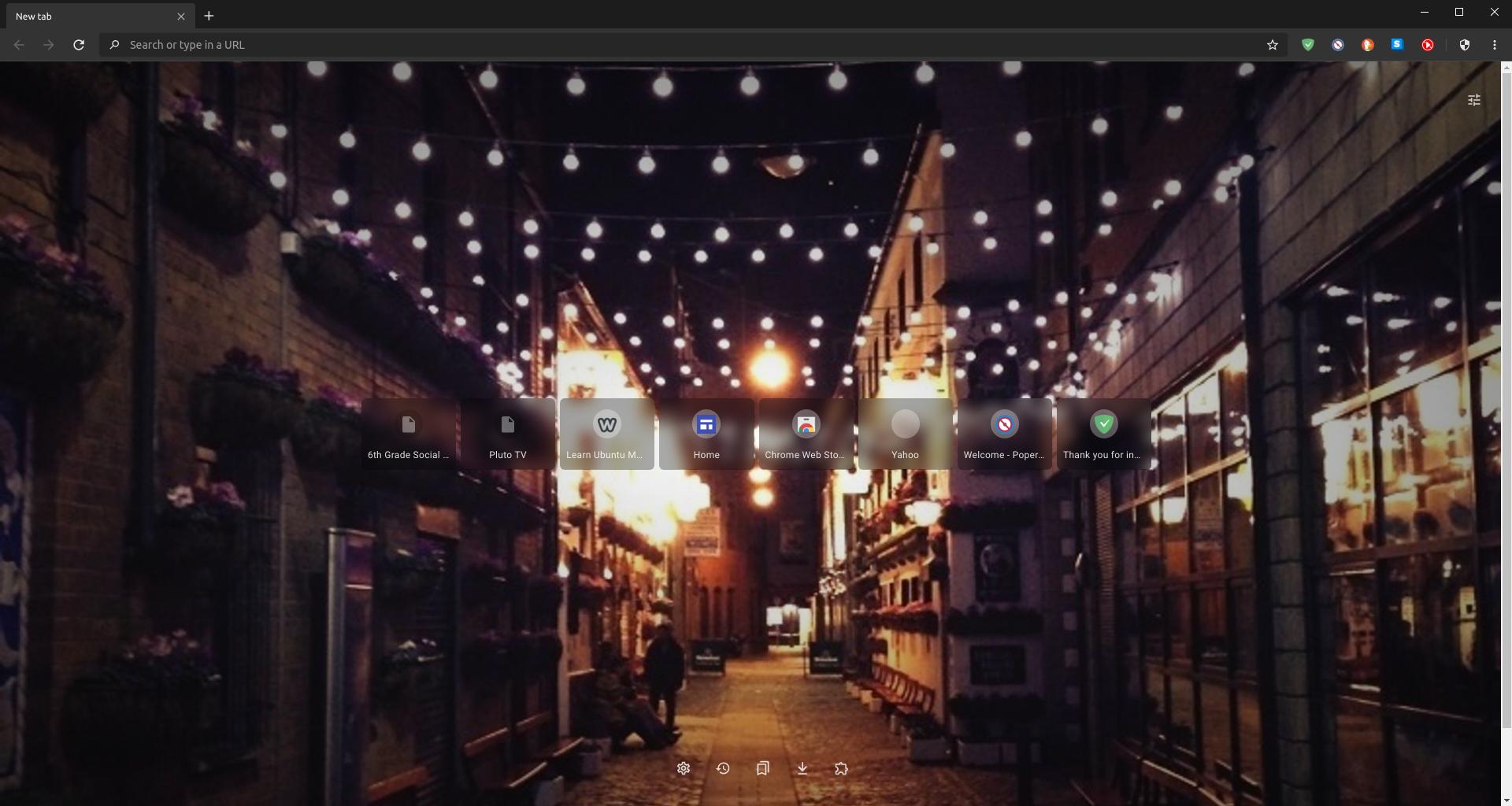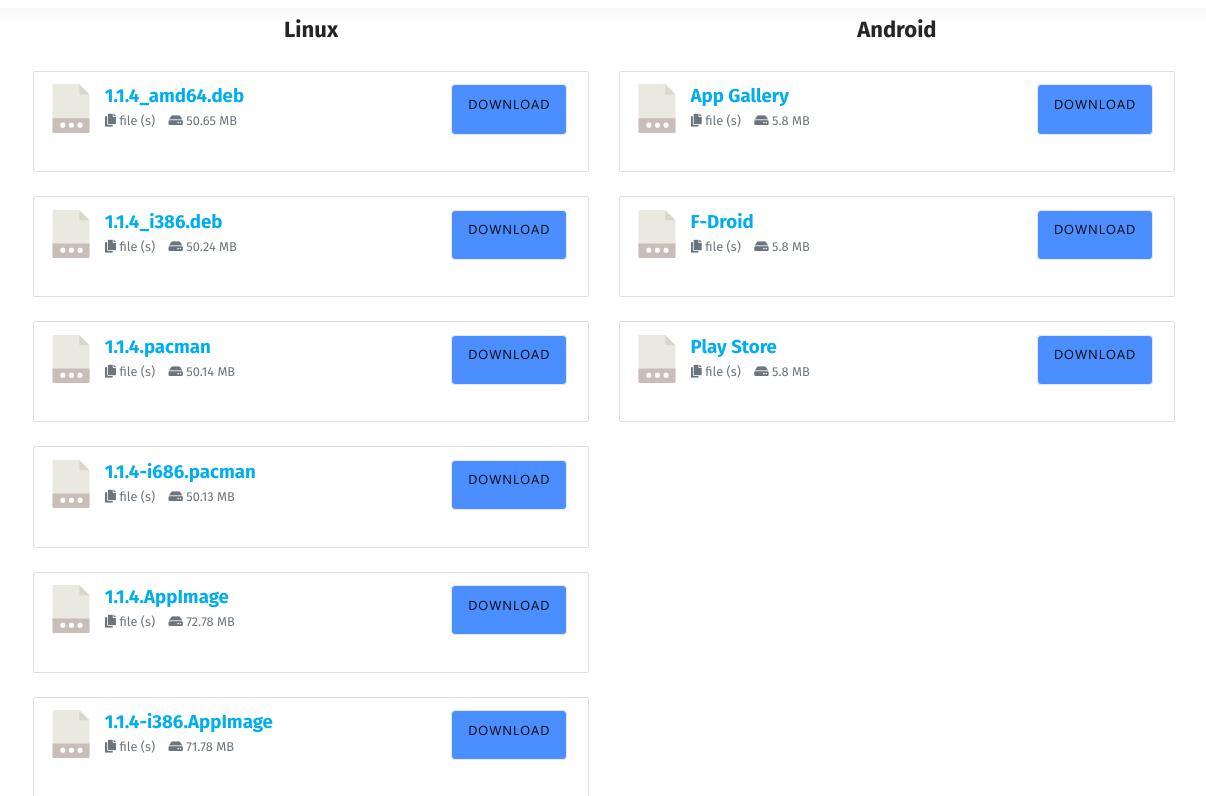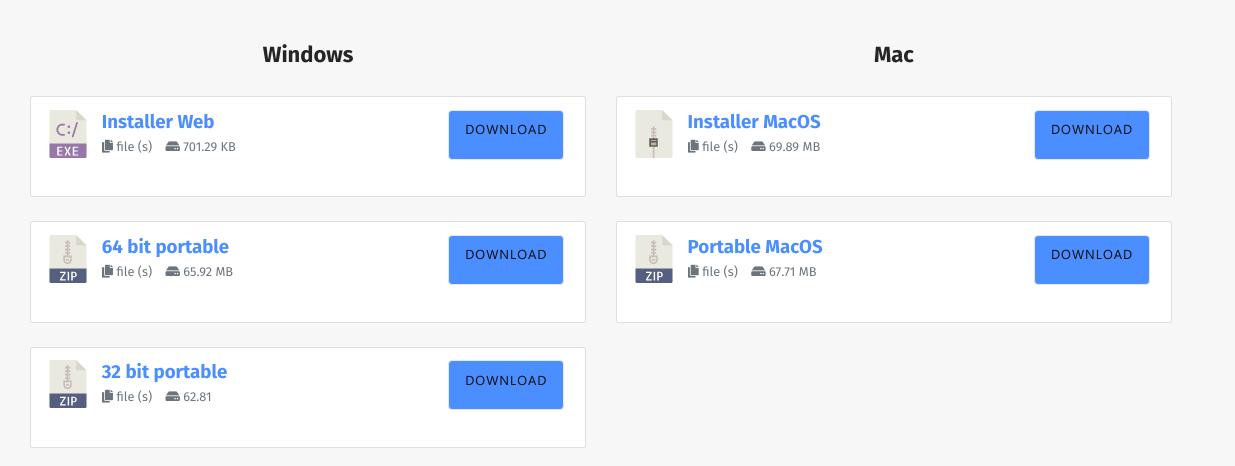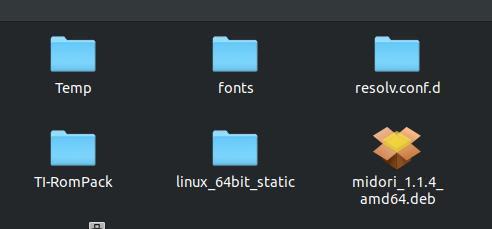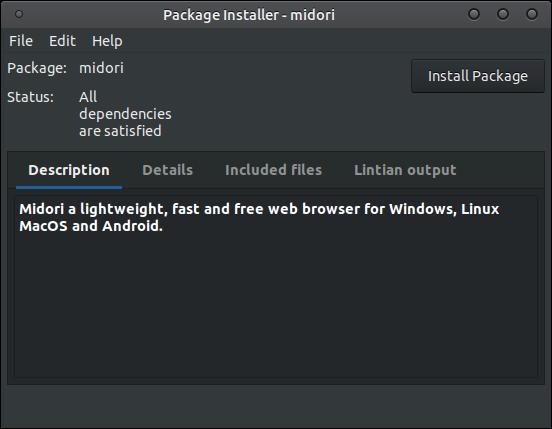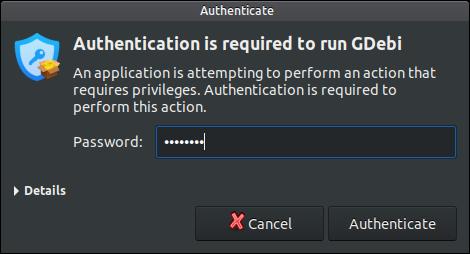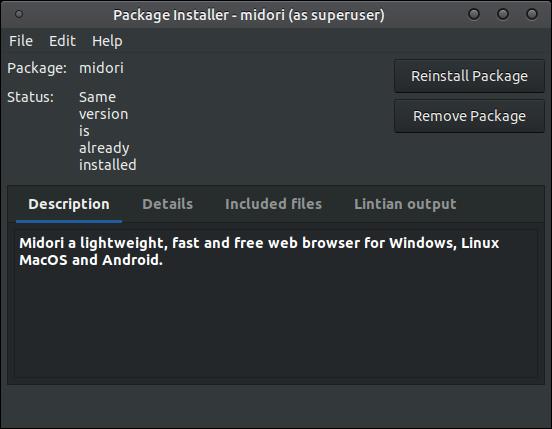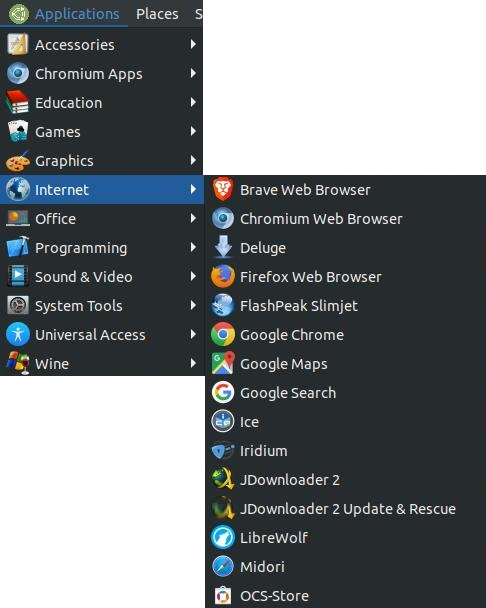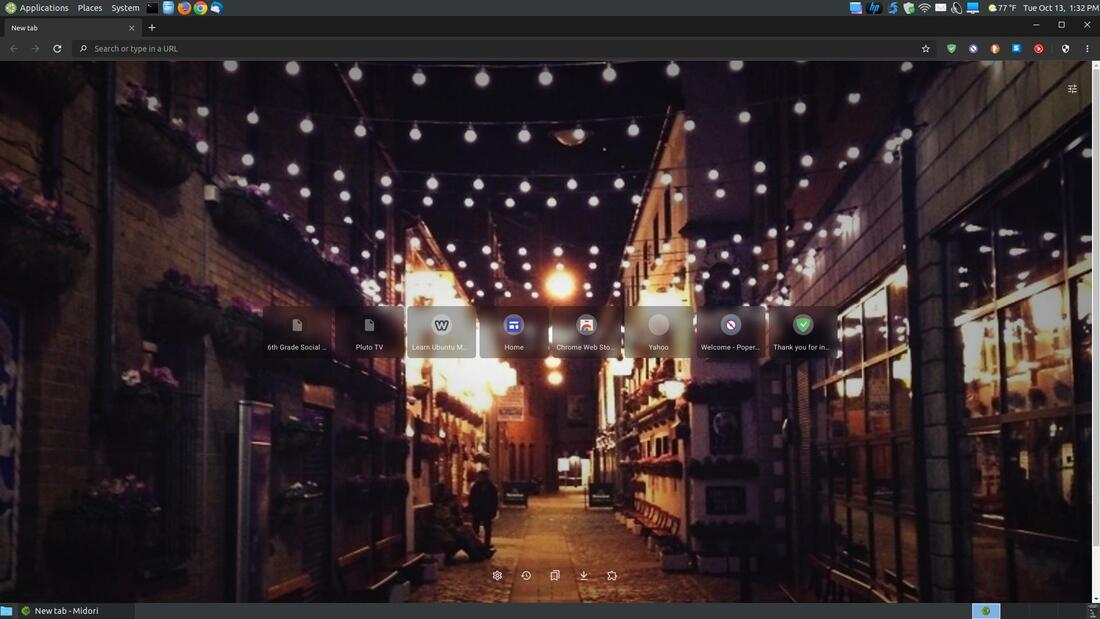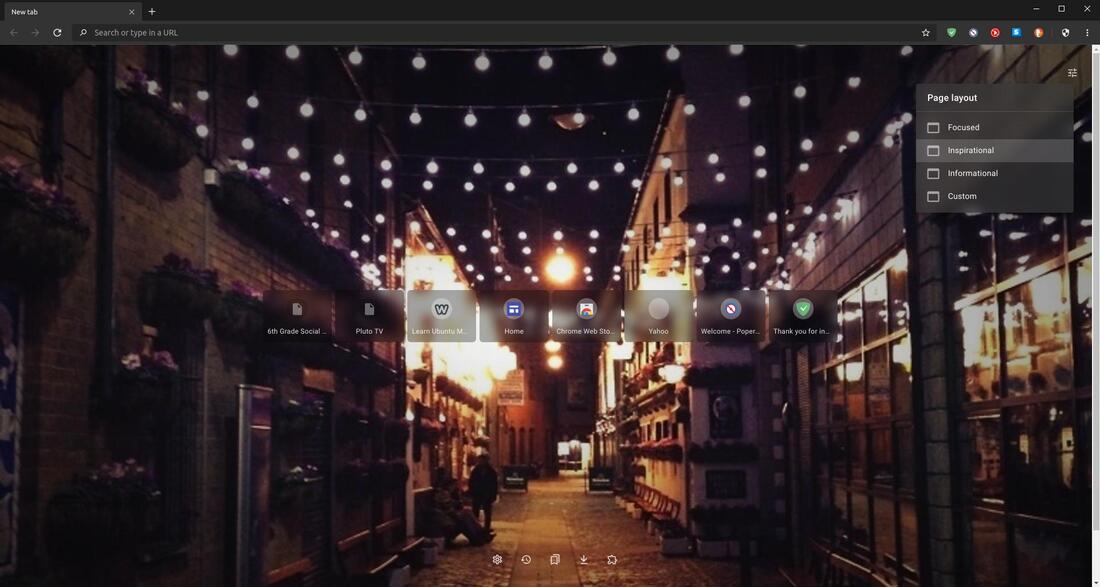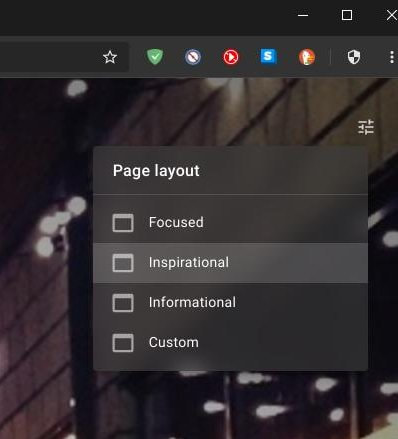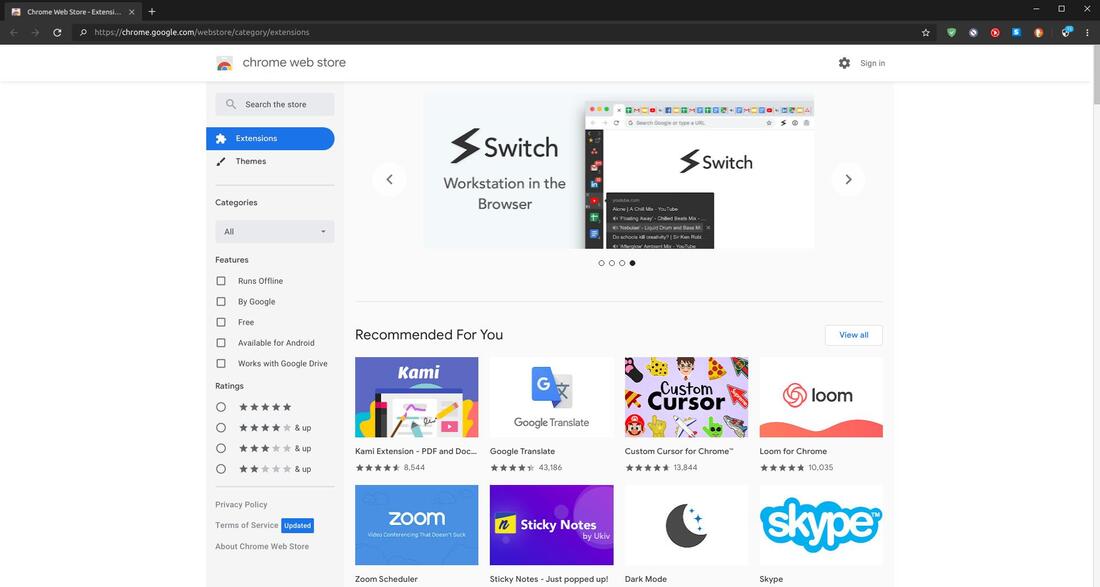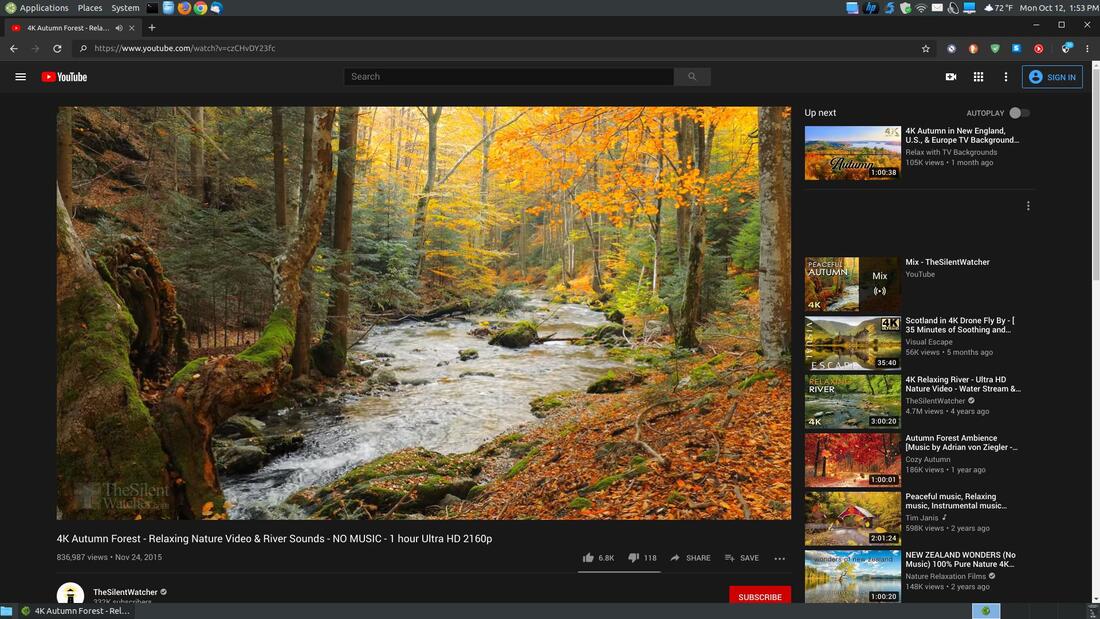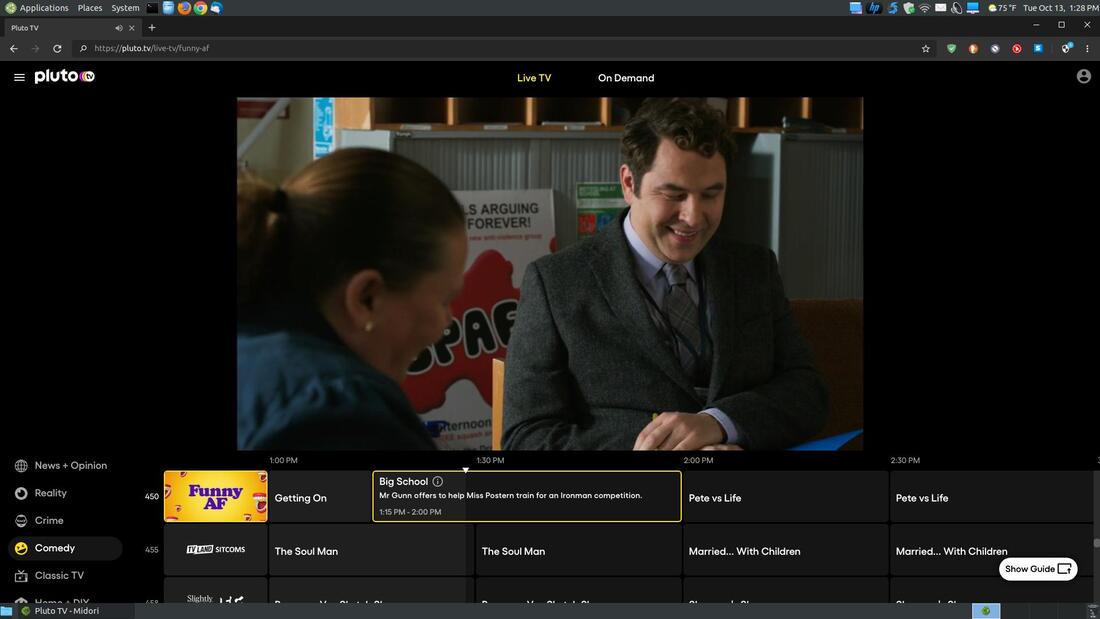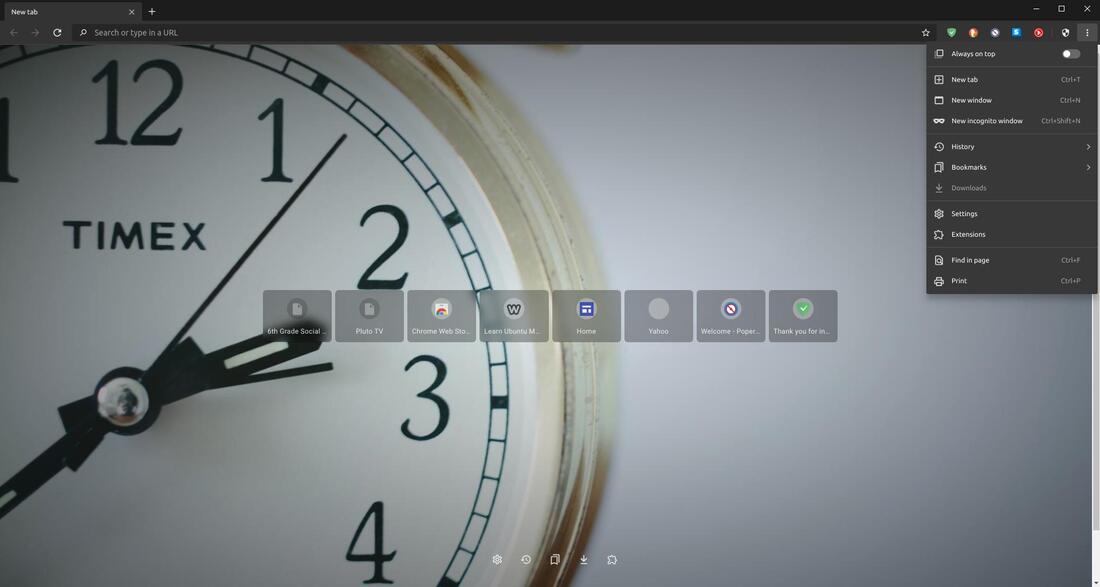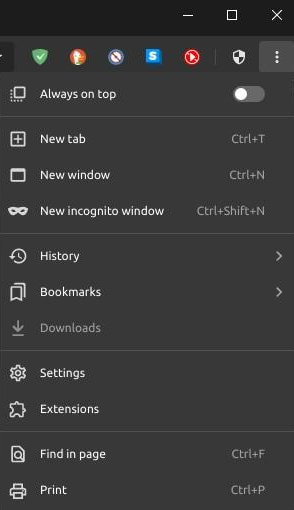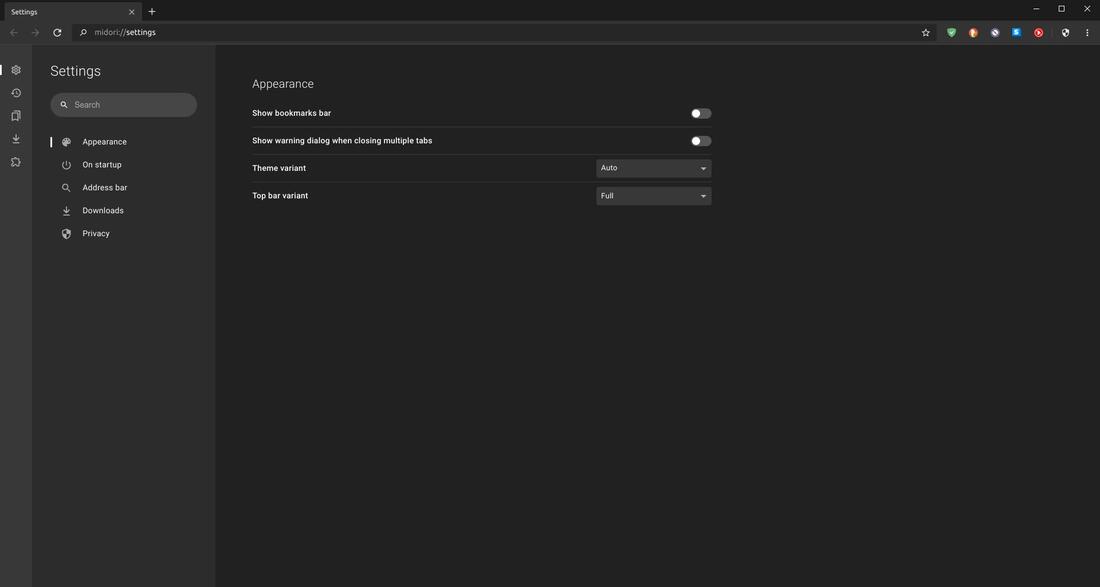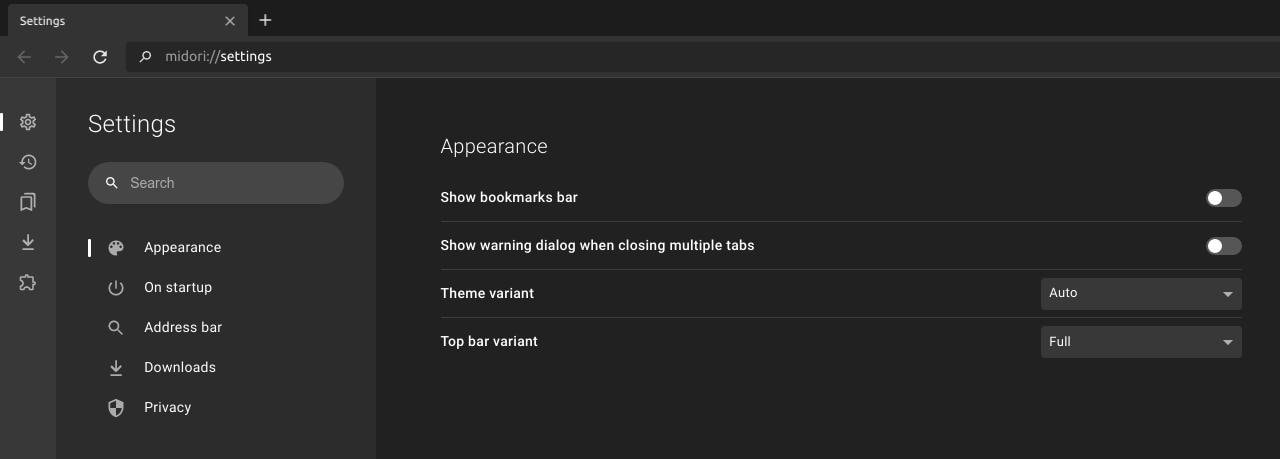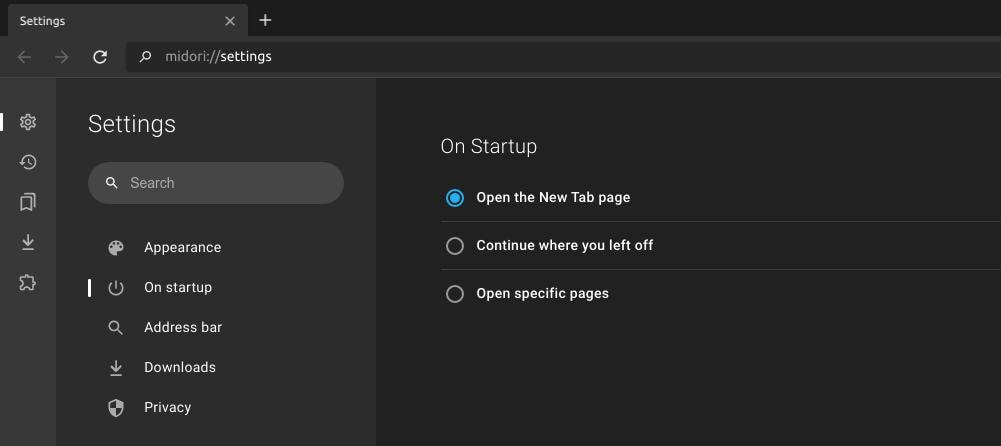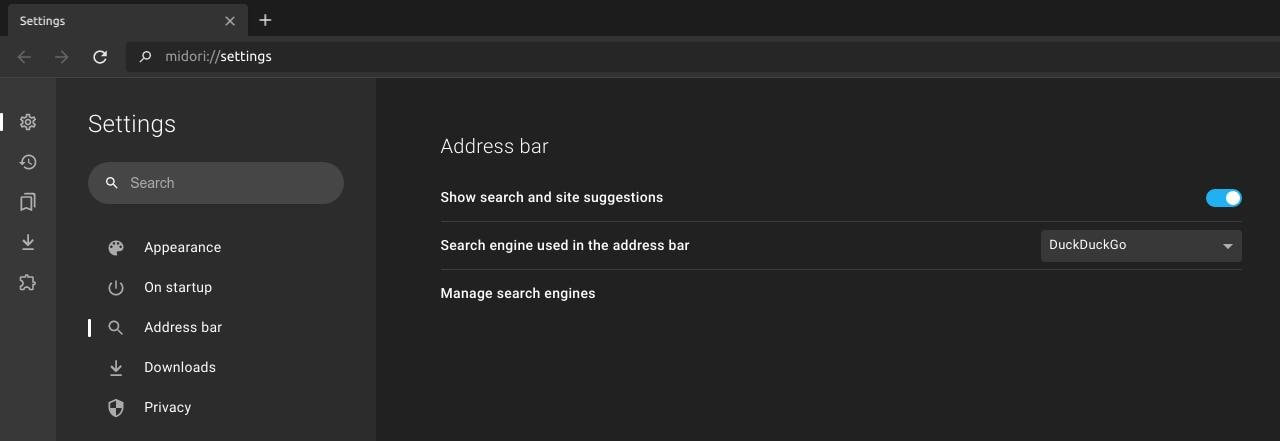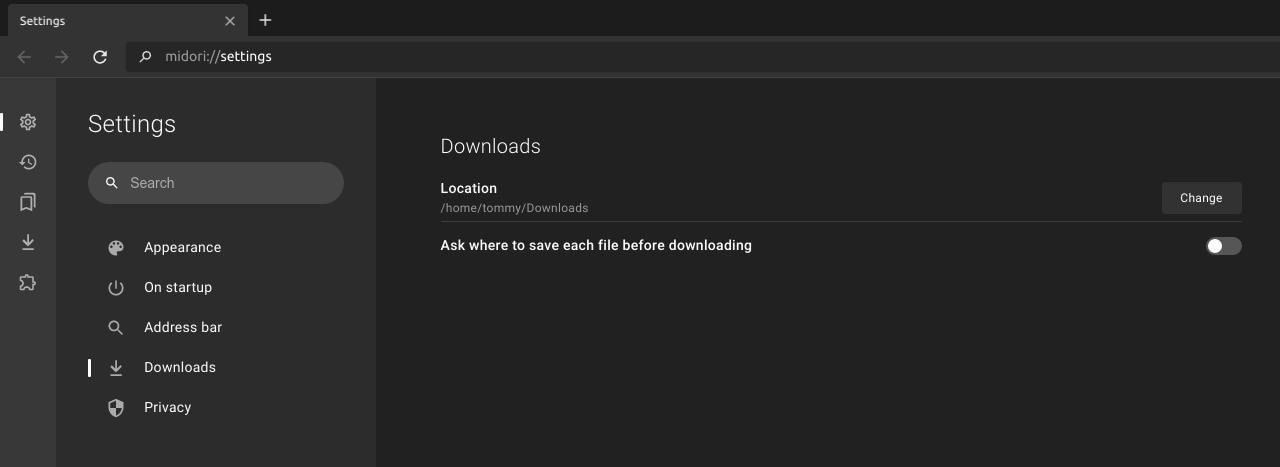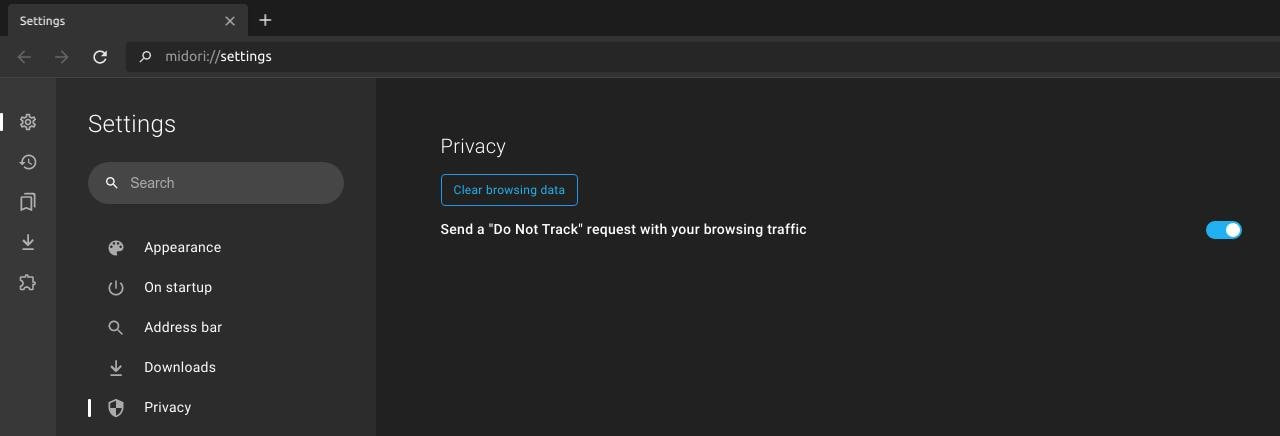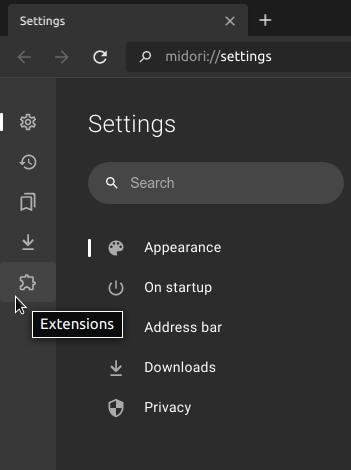Midori Browser
Midori is a web browser that is light, fast, secure, free, and open source. Midori is a web browser that respects the privacy of users by not collecting information or selling invasive advertising. You will always have control of your online data when using Midori.
Midori was based on WebKit, the browser engine developed by Apple and is used by used by the Safari web browser. Midori offers standard features such as a tabbed interface, support for bookmarks, browsing history and a customizable built-in search engine. It is a very fast web browser because it is not bloated.
Midori is a cross-platform web browser that works with Linux, Windows, Mac, and Android. You can download Midori from the Download section on their website. Android users can also download from that link or they can get it from the Google Play Store.
Features:
Midori is a cross-platform web browser that works with Linux, Windows, Mac, and Android. You can download Midori from the Download section on their website. Android users can also download from that link or they can get it from the Google Play Store.
Features:
- Block Ads - With Midori you will be able to block advertisements and trackers with this you will have a faster browsing and with more protection in your data.
- Free Software & Open Source - Midori is a free and open browser in its entirety, you can freely audit, report and contribute and be a participant in the development.
- Private - Midori provides private browsing by implementing privacy features, HTTPS, proxy support, cookie blocking, blocking malicious sites & much more.
- Personalization - We are all different, so at Midori we offer you customization options, change the position of the navigation bar, change the colors, change the icons, everything to adapt it to your liking.
- Light - Midori is extremely light so you can get the most out of it.
Midori Download for Linux (apk, deb, rpm, tgz, txz, xz, zst).
You can also go to the Download section of the Midori website and download the installation file for Linux, Android, Windows, and Mac operatingsystems. You have a variety of choices of installing it on those systems. (Install GDebi in Ubuntu based distributions: sudo apt install gdebi)
There's a portable version of the browser for Windows users.
I will deminstrate how to install the 1.1.4_amd64.deb on an Ubuntu based distribution. I am currently using Ubuntu MATE 18.04.5 LTS on my desktop system. Click on the Download button next to the 1.1.4_amd64.deb file to allow you to download the installation file.
After the download completes go to your Downloads folder or the location you downloaded the file and double-click on the midori_1.1.4_amd64.deb file.
After the download completes go to your Downloads folder or the location you downloaded the file and double-click on the midori_1.1.4_amd64.deb file.
The file should open in your Package Installer. Click the Install Package button to start the installation process.
Enter your password when the Authentication dialog box appears. Then click the Authenticate button.
Do not shut the Package Installer until you see the two buttons Reinstall Package and Remove Package buttons.
How to Uninstall Midori:
1. Open the Terminal (Shortcut: Ctrl + Alt + T)
2. Type the following: sudo apt remove midori
1. Open the Terminal (Shortcut: Ctrl + Alt + T)
2. Type the following: sudo apt remove midori
You should see the Midori icon in your menu within the Internet submenu.
The homepage has a nice clean user interface. You will eventually see eight icons of the sites you visit most often by default. These are similar to the speed dial boxes in other web browsers. You can disable them in the settings if you do not like them displayed on your homepage.
You can quickly change te look of your homepage by clicking the three little sliders in the upper right to change your Page layout.
You have four choices in the Page layout: Focused, Inspirational (default), Informational, and Custom.
You can also install add-ons or extension via the Chrome Web Store. You install install the extensions the same way you would in a Chrome browser; however, some extensions require you to close Midori and restart it to complete the installation process.
Recommended addons or extensions:
Midori works great with playing high quality videos on YouTube.
It also works great with streaming services like PlutoTV.
Midori Settings
To access the Settings of Midori, click on the three vertical dots or "more options" menu in the upper right corner of the browser.
To access the Settings of Midori, click on the three vertical dots or "more options" menu in the upper right corner of the browser.
Next, click on the Gear icon or Settings command within the drop-down menu.
You now should have access to Midori's Settings. The verticle bar on the far left contains five icons:
- Gear Icon = Settings
- Clock Icon = History
- Bookmark Icon = Bookmarks
- Down Arrow Icon = Downloads
- Puzzle Icon = Extensions
You have five options or submenus under the Settings: Appearance, On startup, Address bar, Downloads, and Privacy.
Appearance
You can customize the appearance of Modori in this section. The first option allows you to enable or disable the bookmarks bar. The second option will allow you to enable a feature that will display a warning dialog box when you attempt to close multiple tabs at once. The third option allows you to select between three different themes: Auto, Light, or Dark. The default is set to Auto. Since I am using a dark theme for my operating system, Midori applied the dark theme to the browser to match my system. You can manually apply a Light or Dark theme by clicking the drop-down menu and selecting either the Light or Dark option. The fourth option allows you to select Full or Compact to display the top bar or title bar of the browser. The default is set to Full to show the top bar or title bar.
Appearance
You can customize the appearance of Modori in this section. The first option allows you to enable or disable the bookmarks bar. The second option will allow you to enable a feature that will display a warning dialog box when you attempt to close multiple tabs at once. The third option allows you to select between three different themes: Auto, Light, or Dark. The default is set to Auto. Since I am using a dark theme for my operating system, Midori applied the dark theme to the browser to match my system. You can manually apply a Light or Dark theme by clicking the drop-down menu and selecting either the Light or Dark option. The fourth option allows you to select Full or Compact to display the top bar or title bar of the browser. The default is set to Full to show the top bar or title bar.
On startup
This section allows you to control what you see when you bring up your Midori browser. You have three options:
This section allows you to control what you see when you bring up your Midori browser. You have three options:
- Open the New Tab page
- Continue where you left off
- Open specific pages
Address bar
This section allows you customize your address bar. You have three options:
This section allows you customize your address bar. You have three options:
- Show search and site suggestions
- Search engine used in the address bar
- Manage search engine
Downloads
This section allows you to change the location of your downloads and you can turn on the feature to prompt you where you want to put your file before each download.
This section allows you to change the location of your downloads and you can turn on the feature to prompt you where you want to put your file before each download.
Privacy
This section allows you to "Clear browsing data" and to turn on the feature "Send 'Do Not Track' request with your browsing trafiic."
This section allows you to "Clear browsing data" and to turn on the feature "Send 'Do Not Track' request with your browsing trafiic."
To install or remove extensions I recommend that you click on the Extension command in the drop-down box from clicking on the three vertical dots or "more options" menu in the upper right corner of the browser. The Extensions command in the Settings in version 1.1.4 currently has a broken link. This is not a big deal since you can still access the Extensions command.
According to Wikipedia, the Midori project merged with the Astian Foundation in 2019. The Astian Foundation is located in Bogotá, Colombia. You can see from their GitLab website that they are actively working on the Midori Web Browser.
Overall, this is a nice browser. If you're looking to get away from Chrome and Firefox then give Midori a try.
Oct 15, 2020