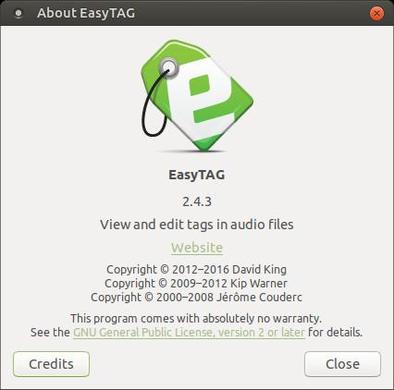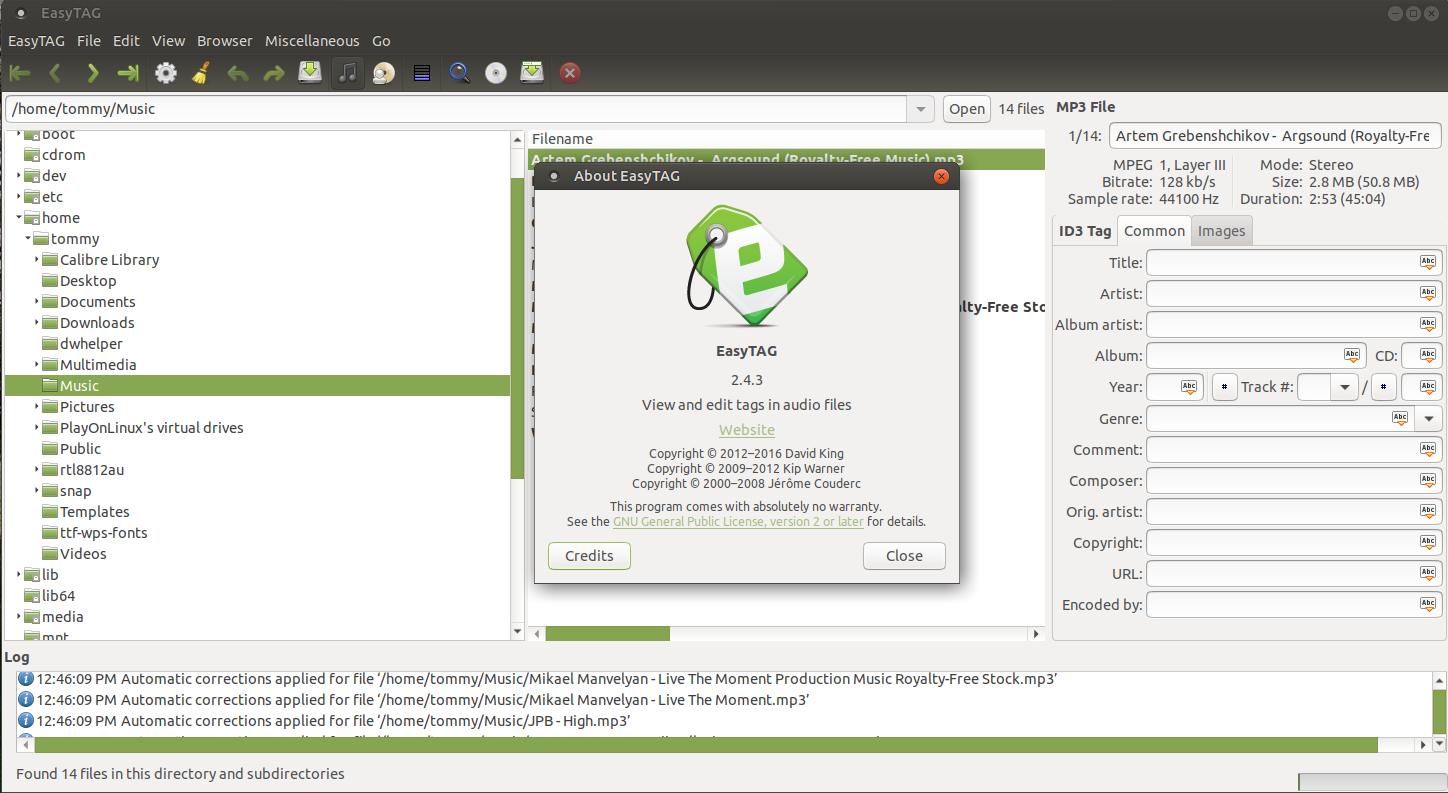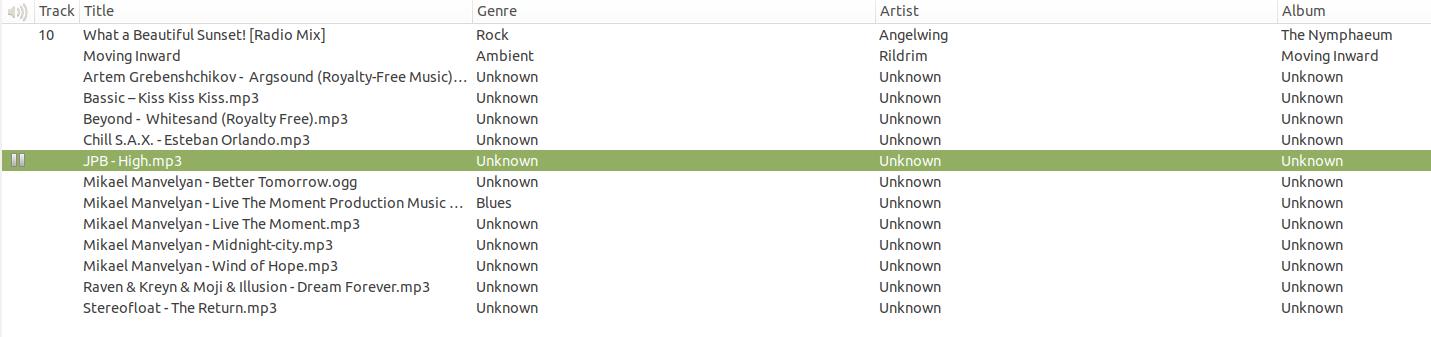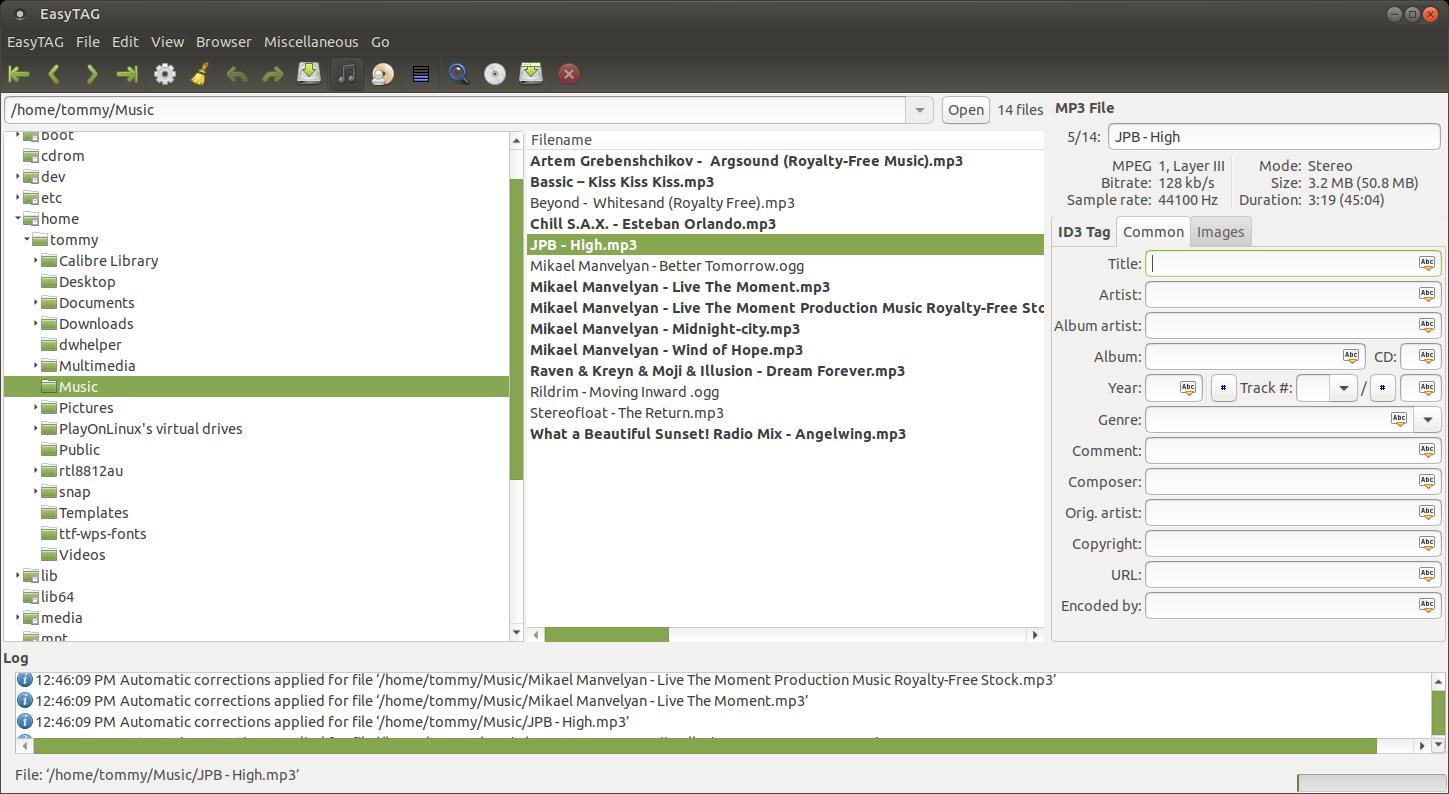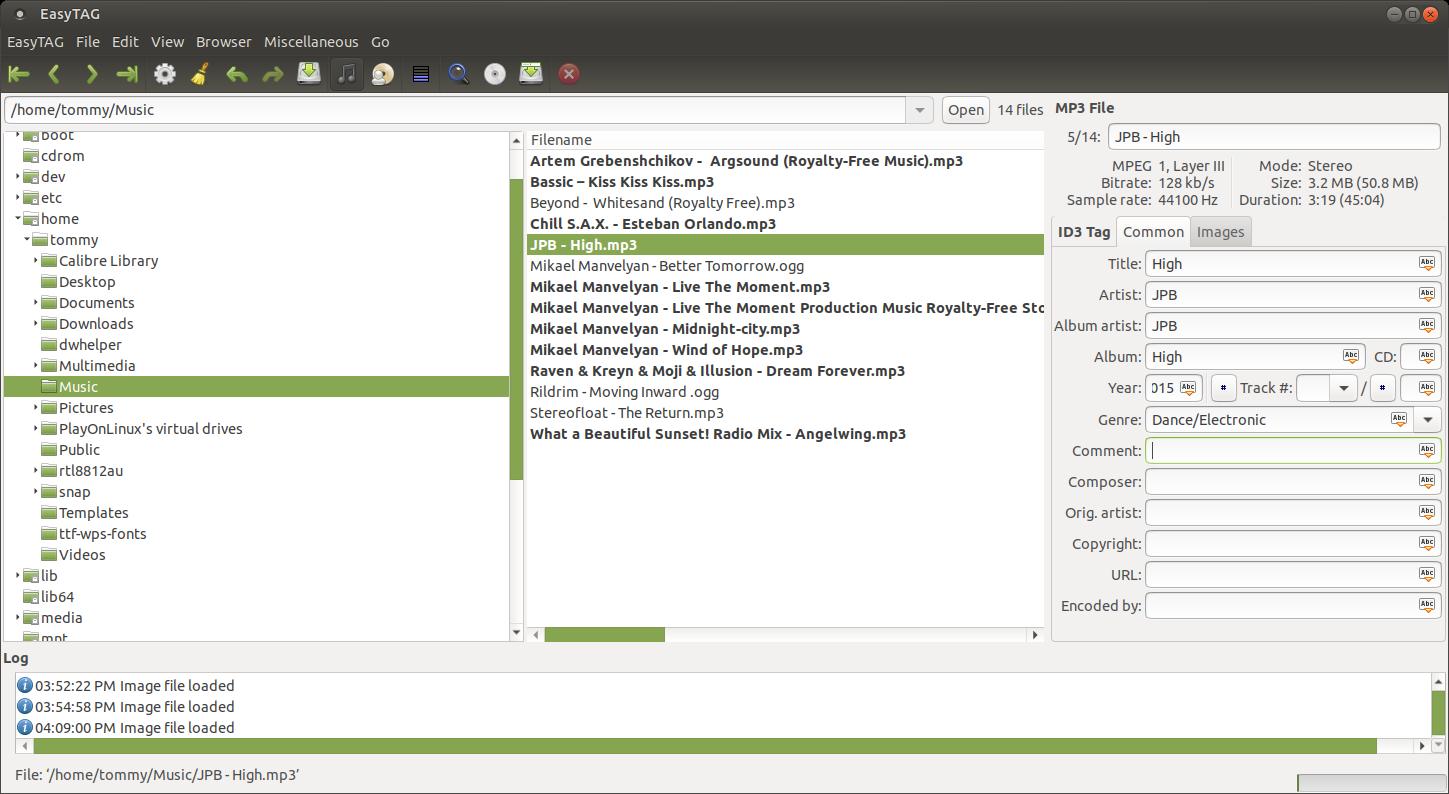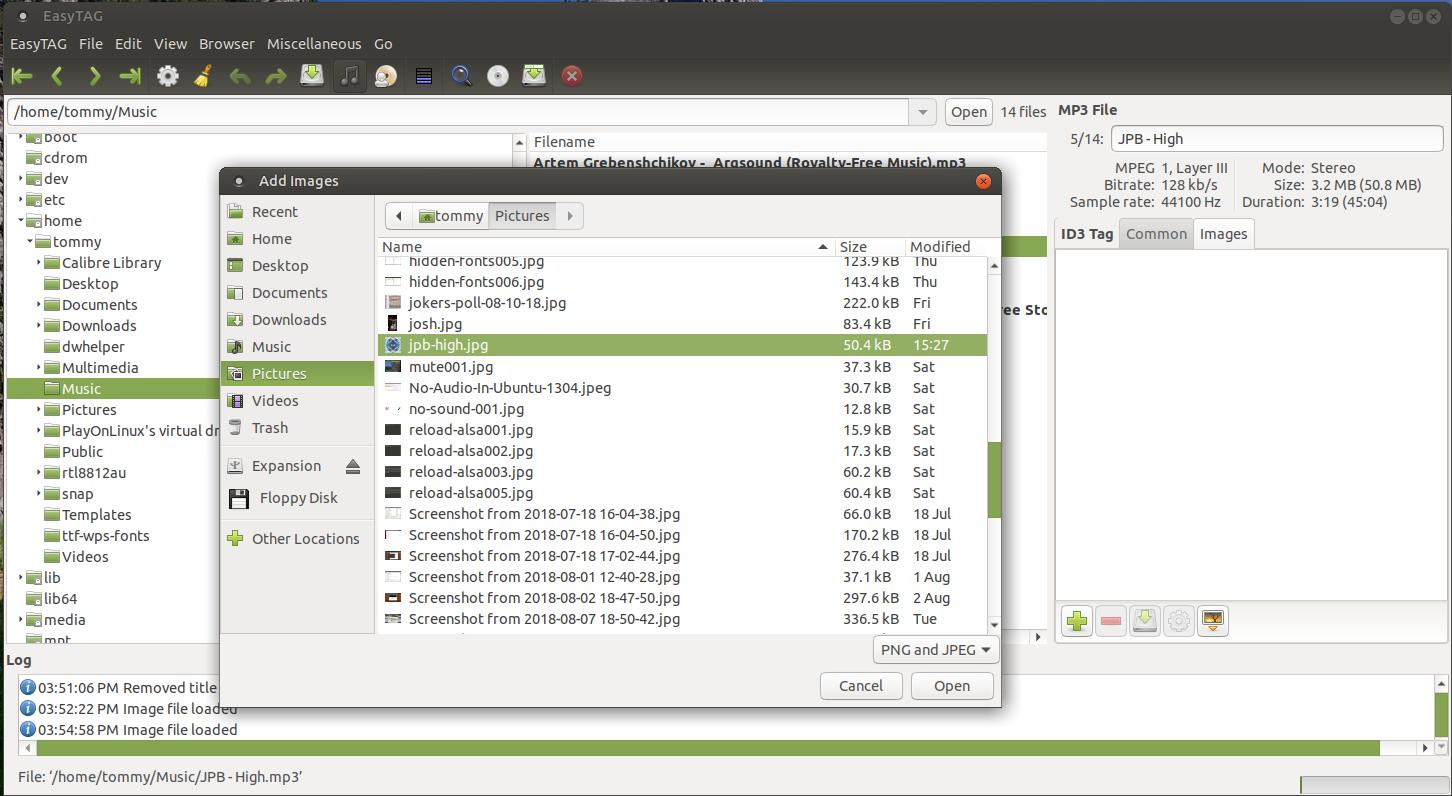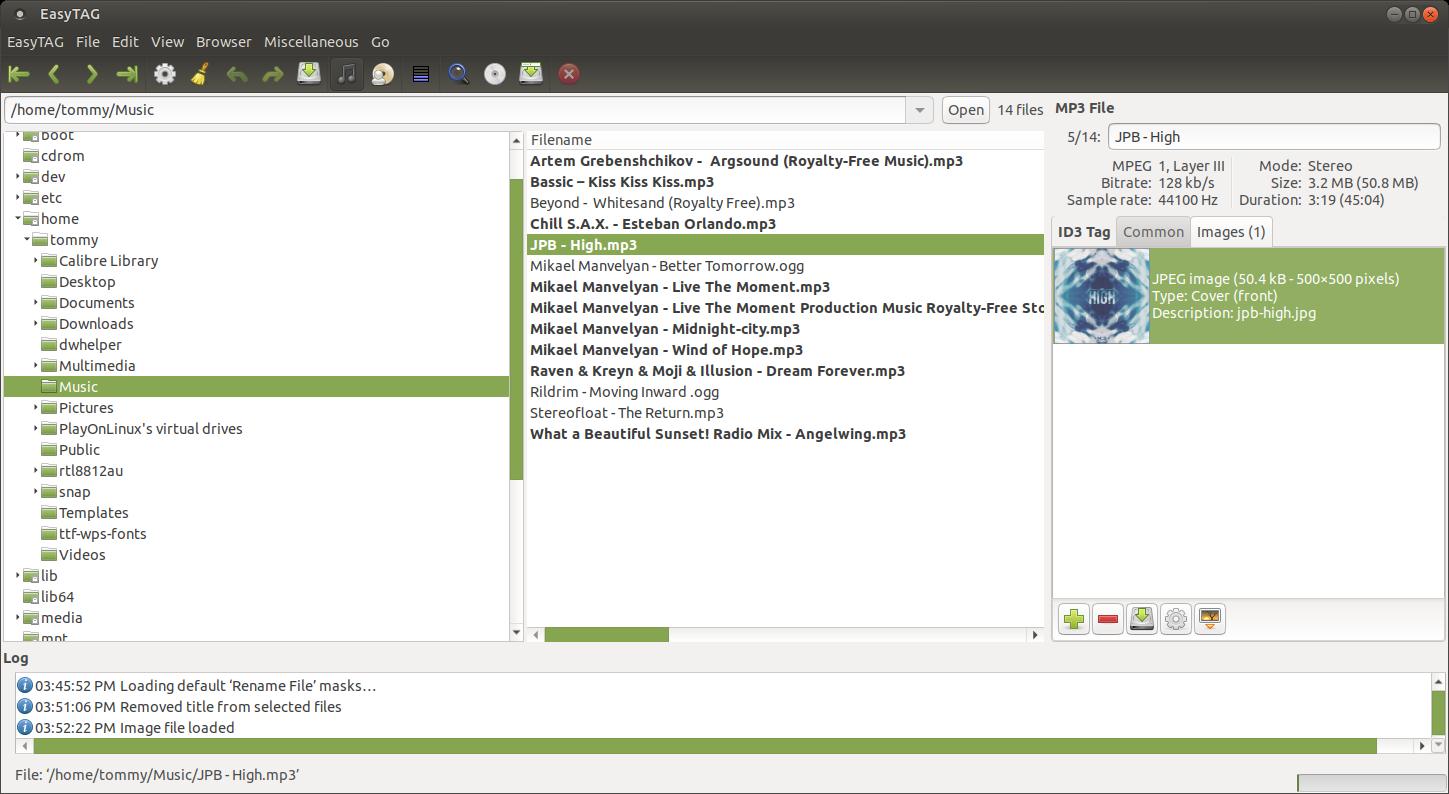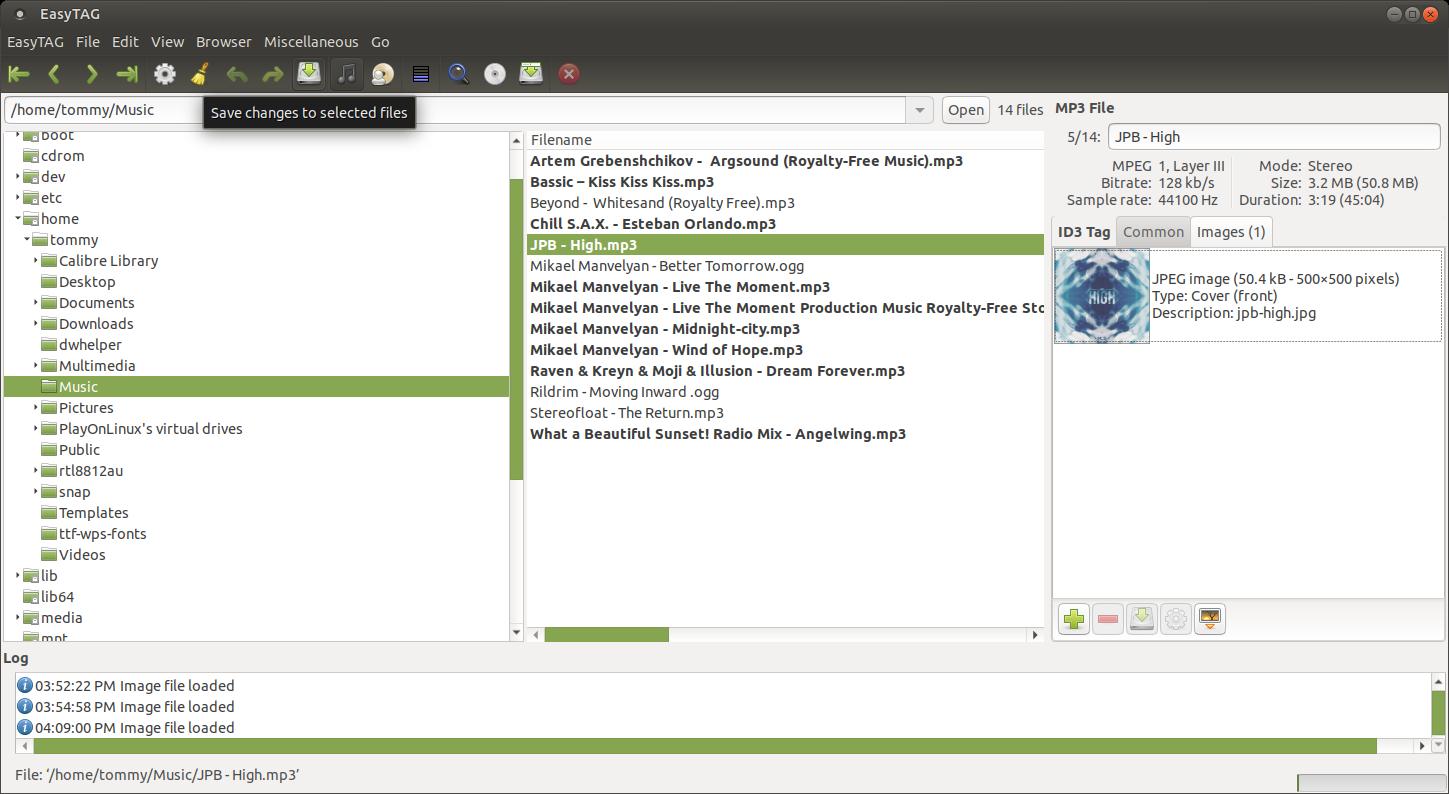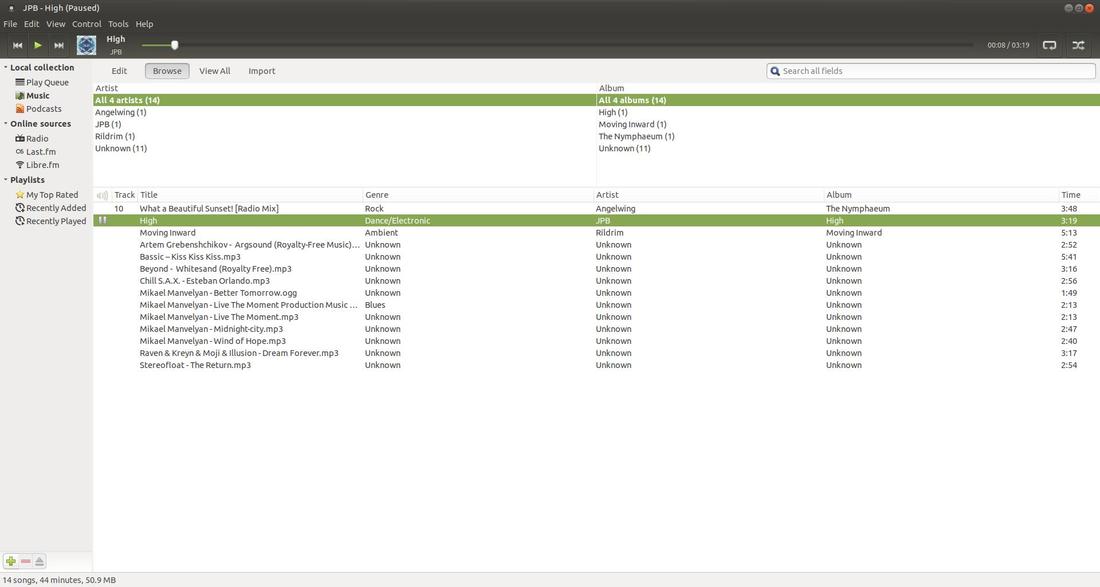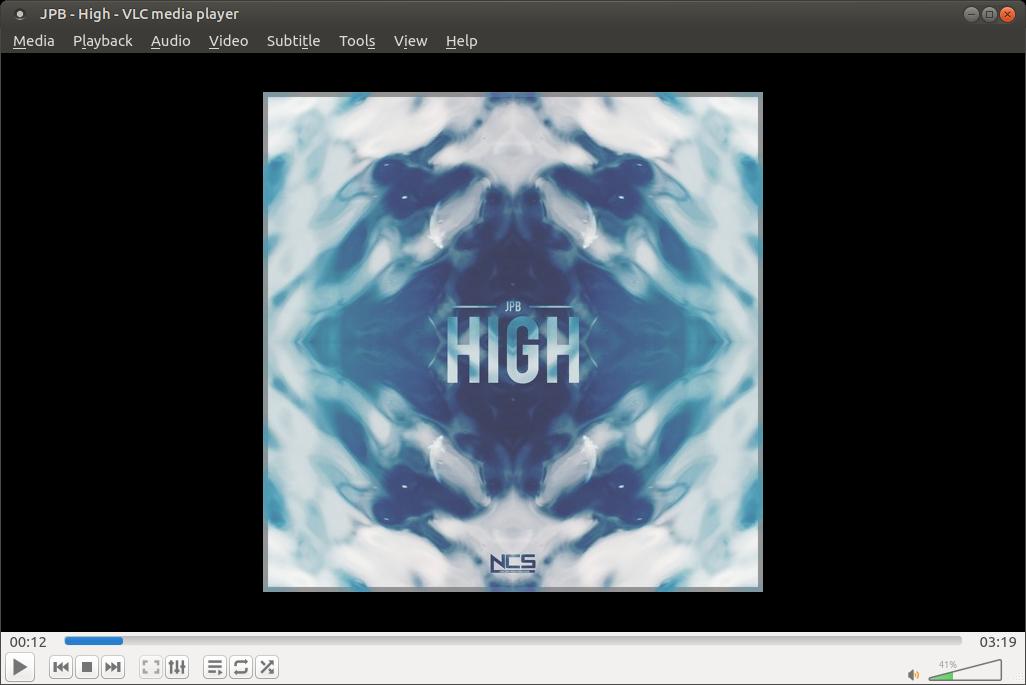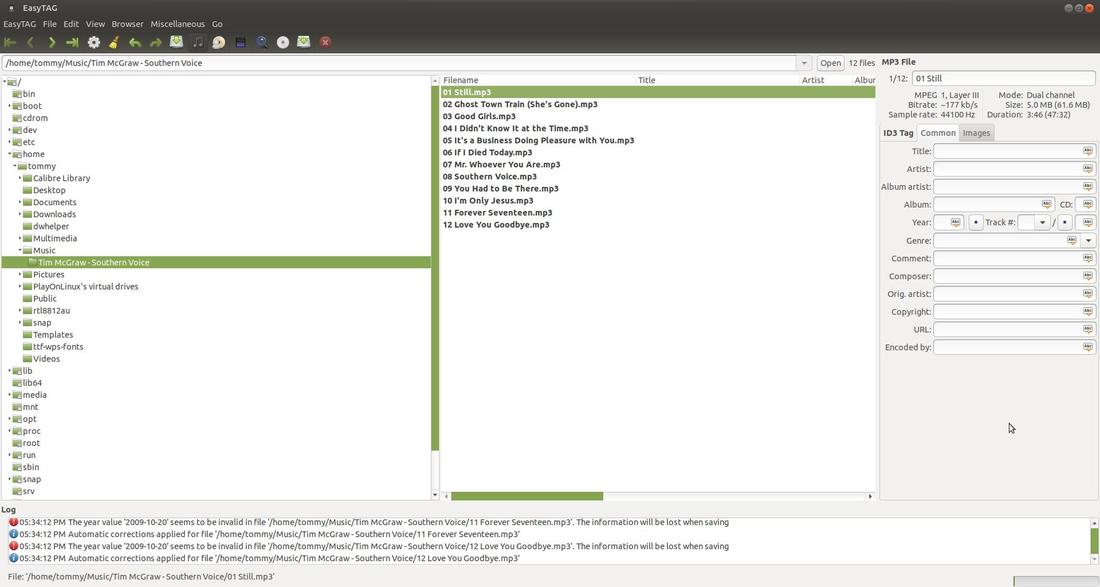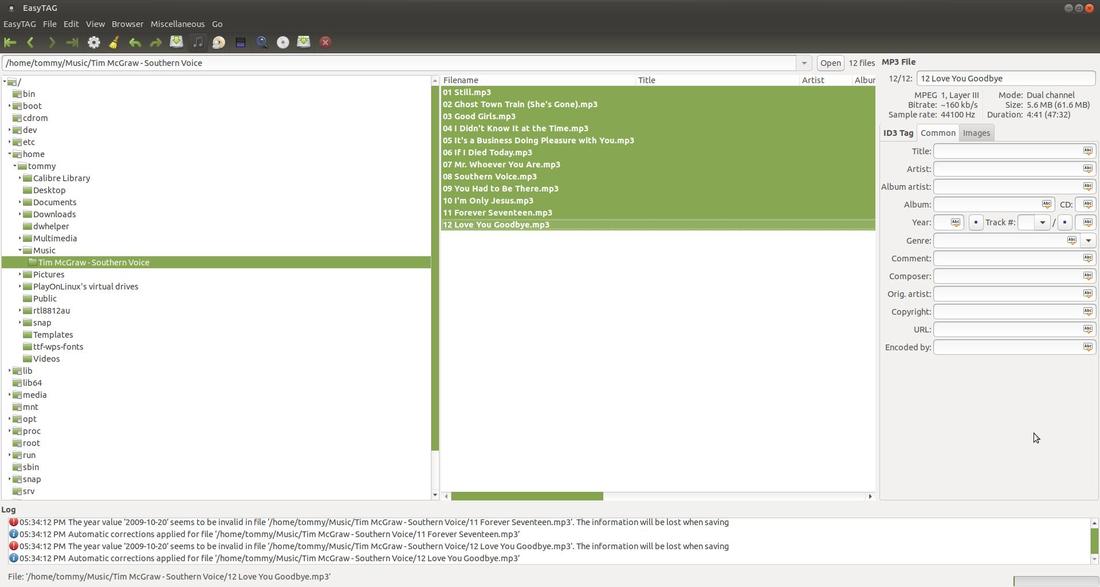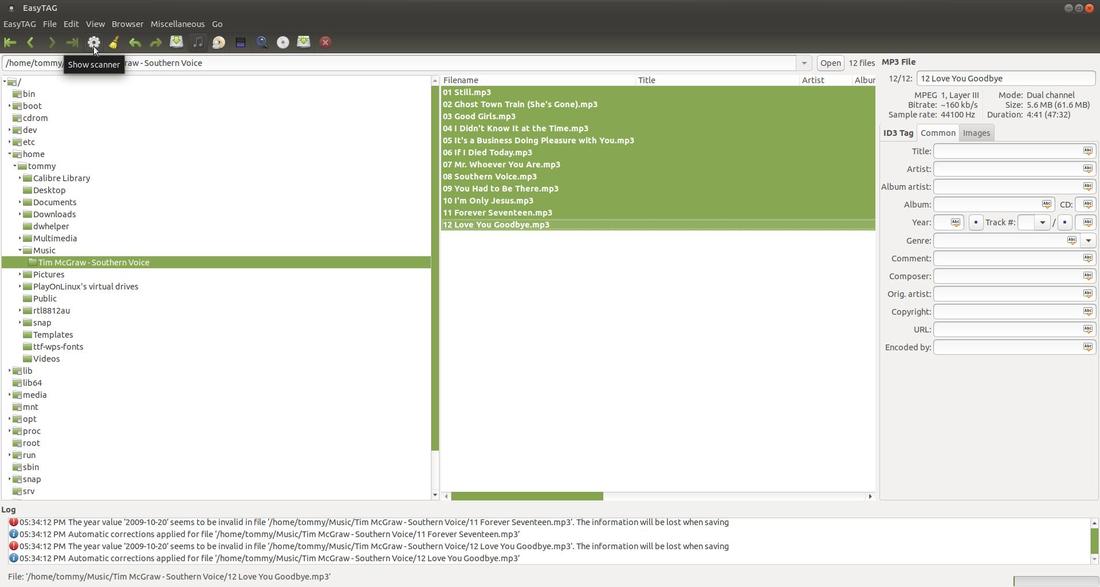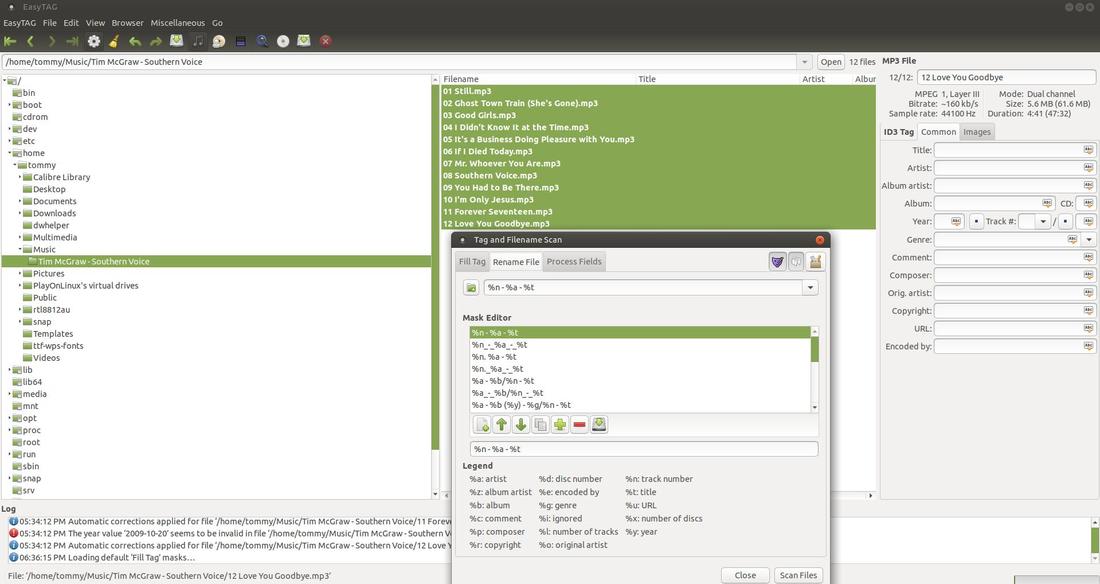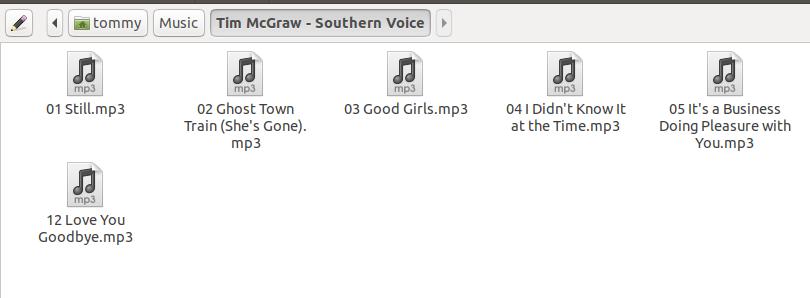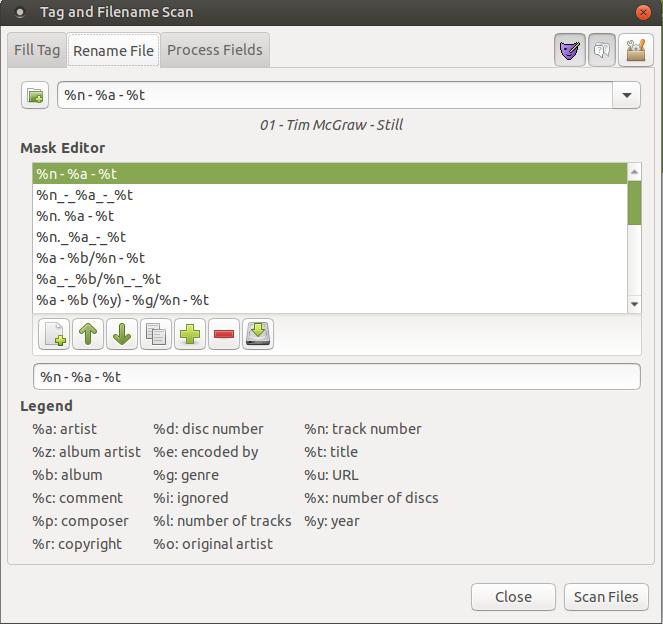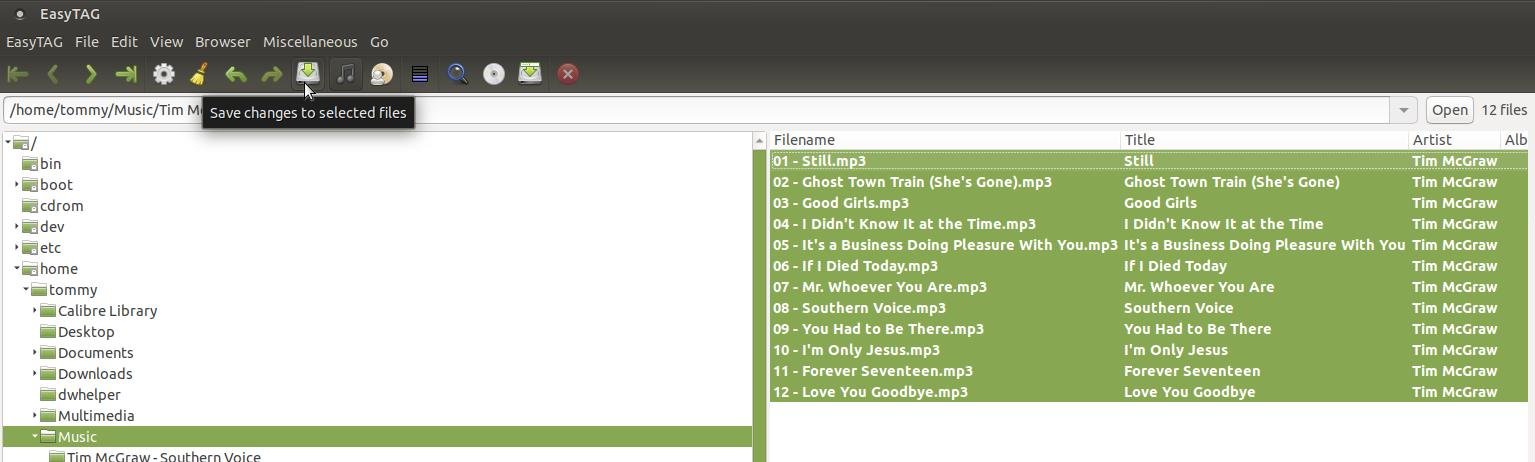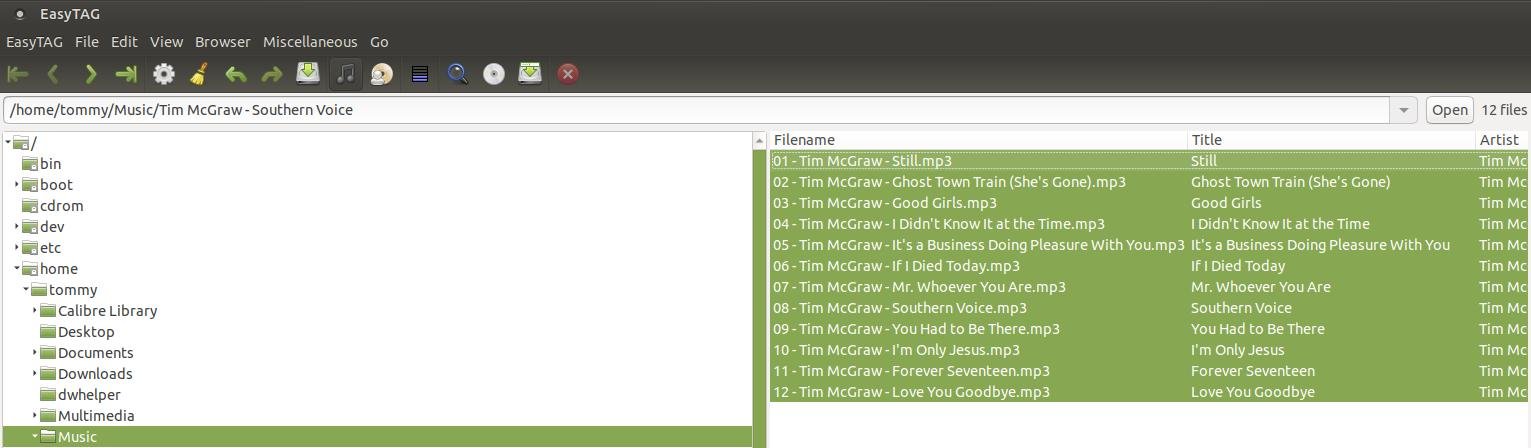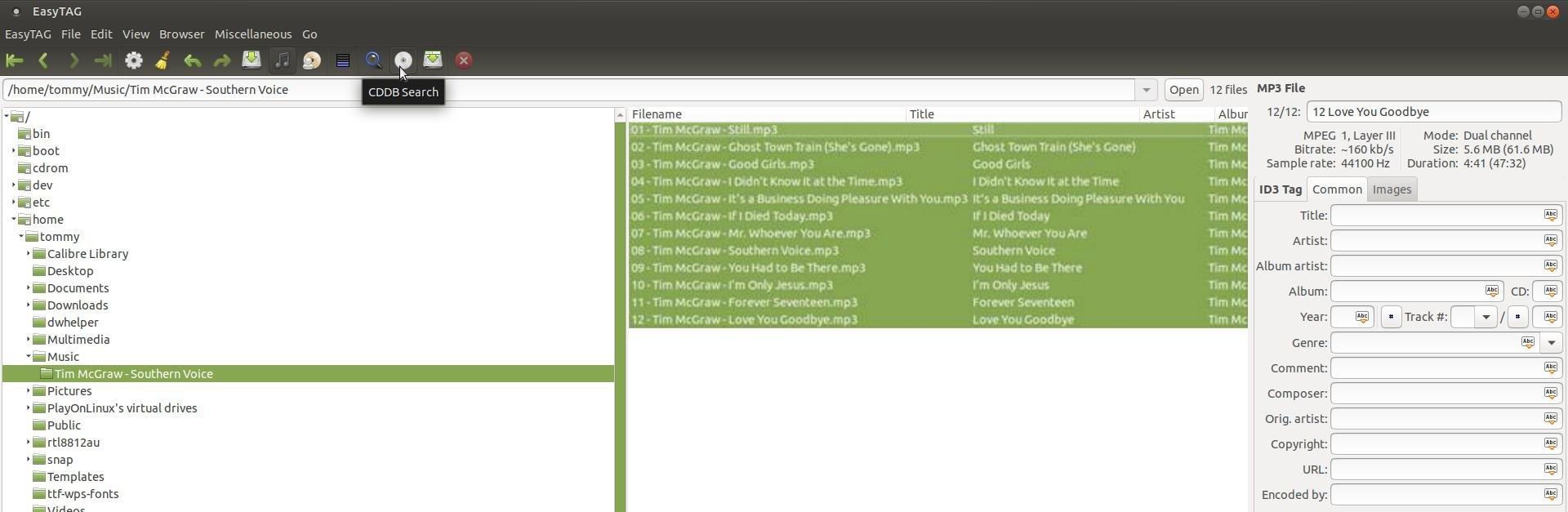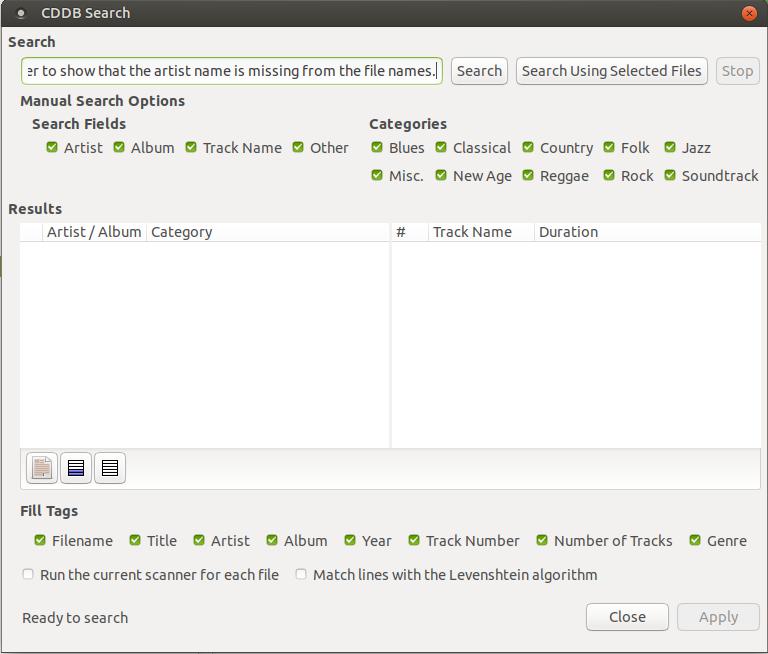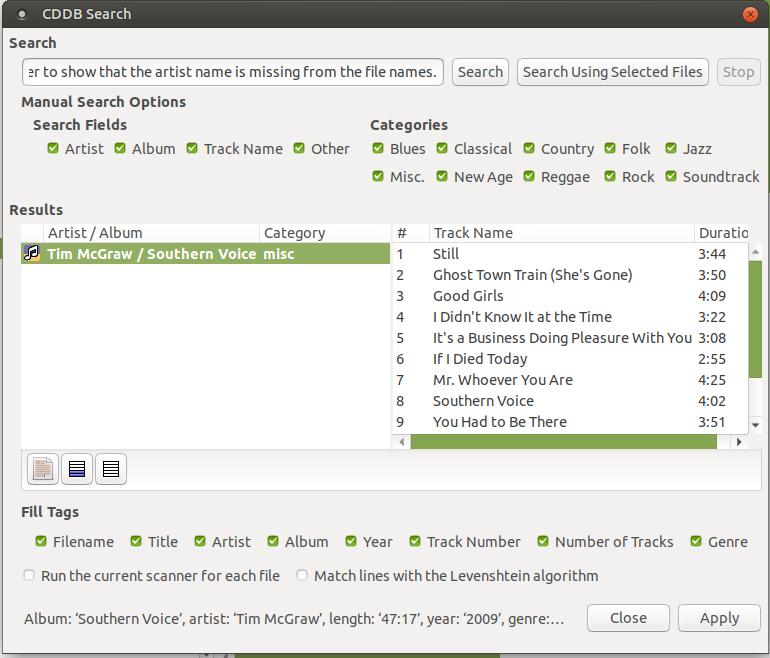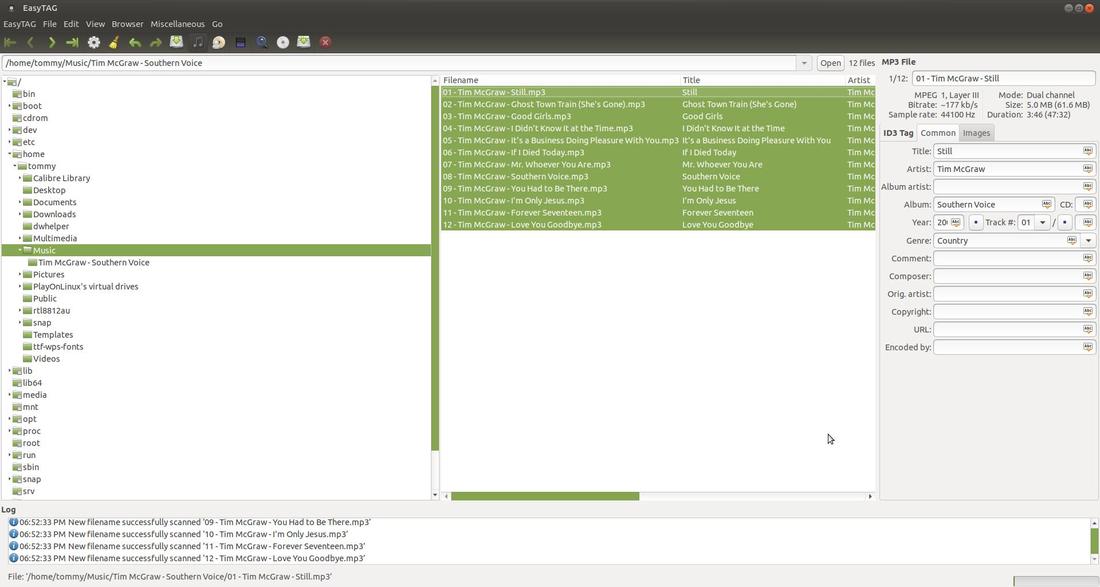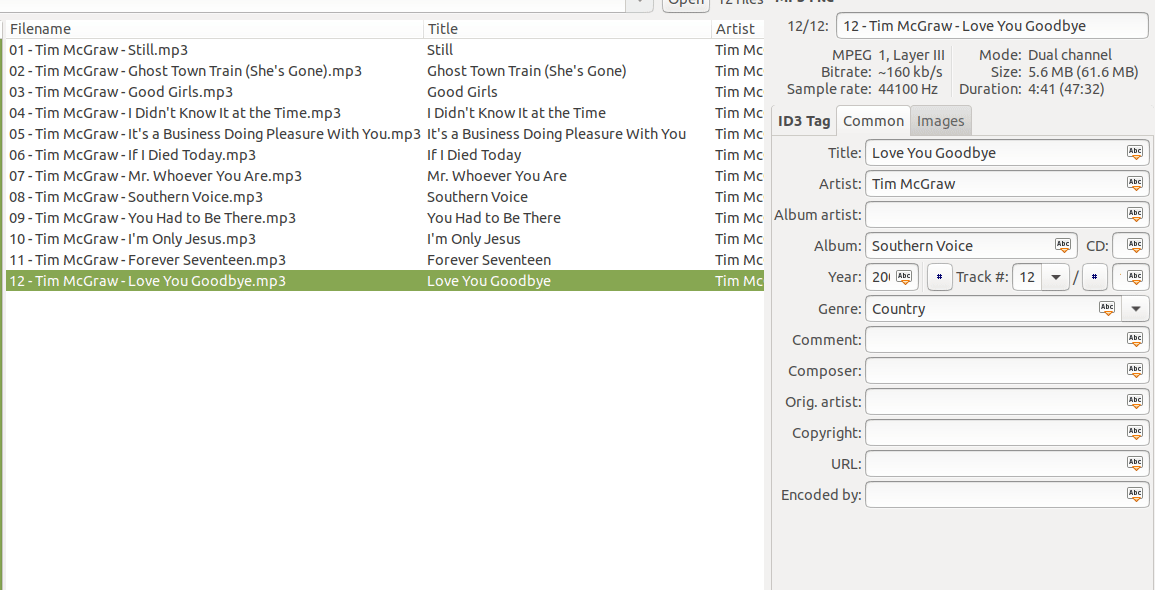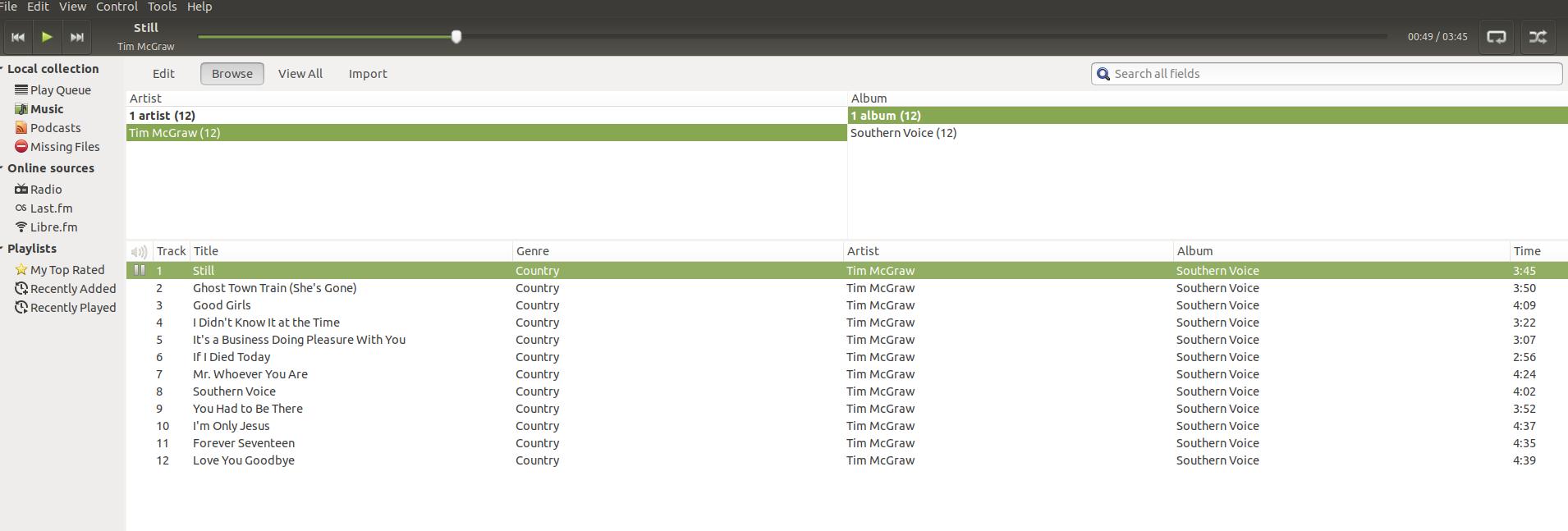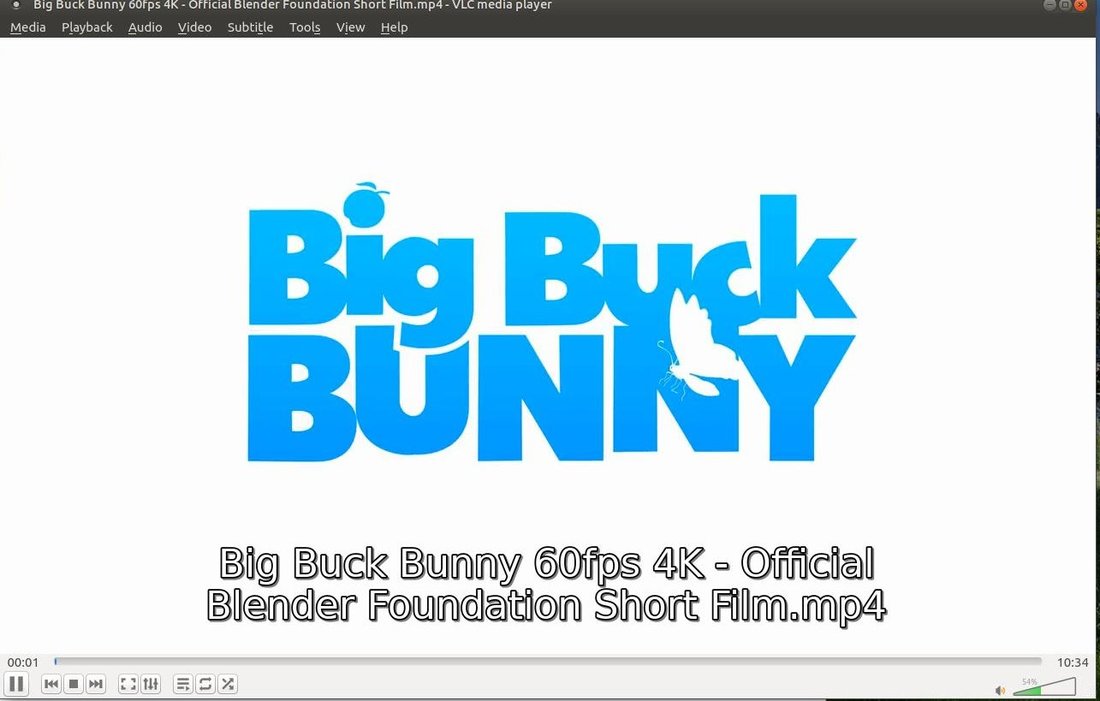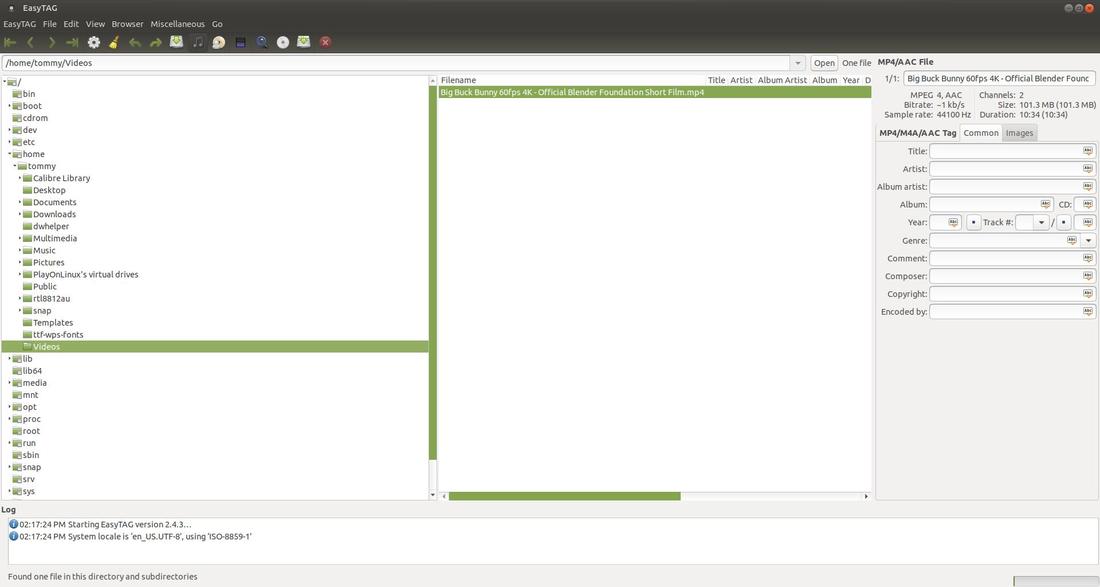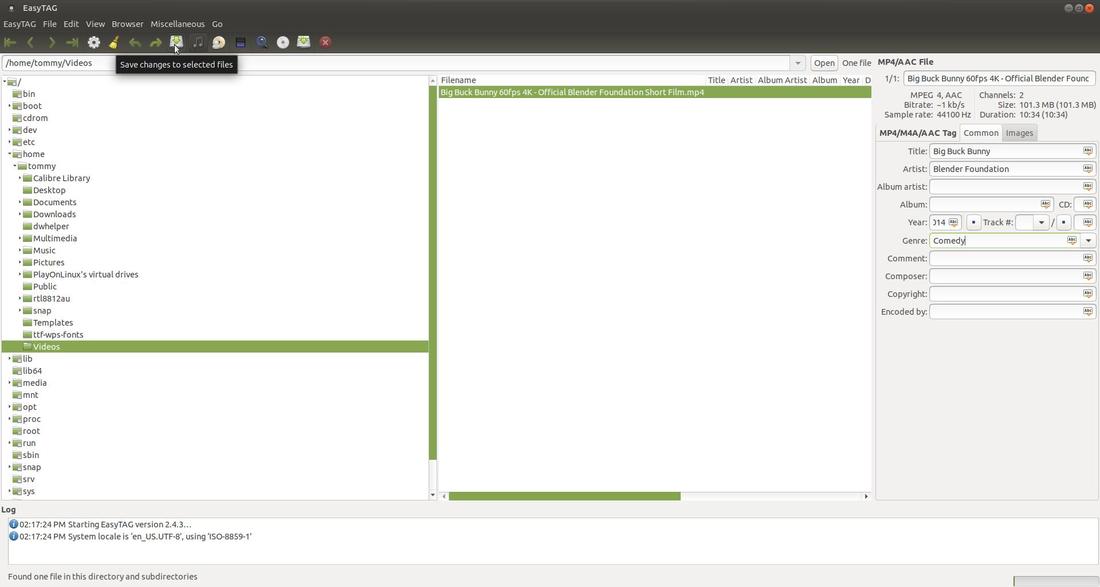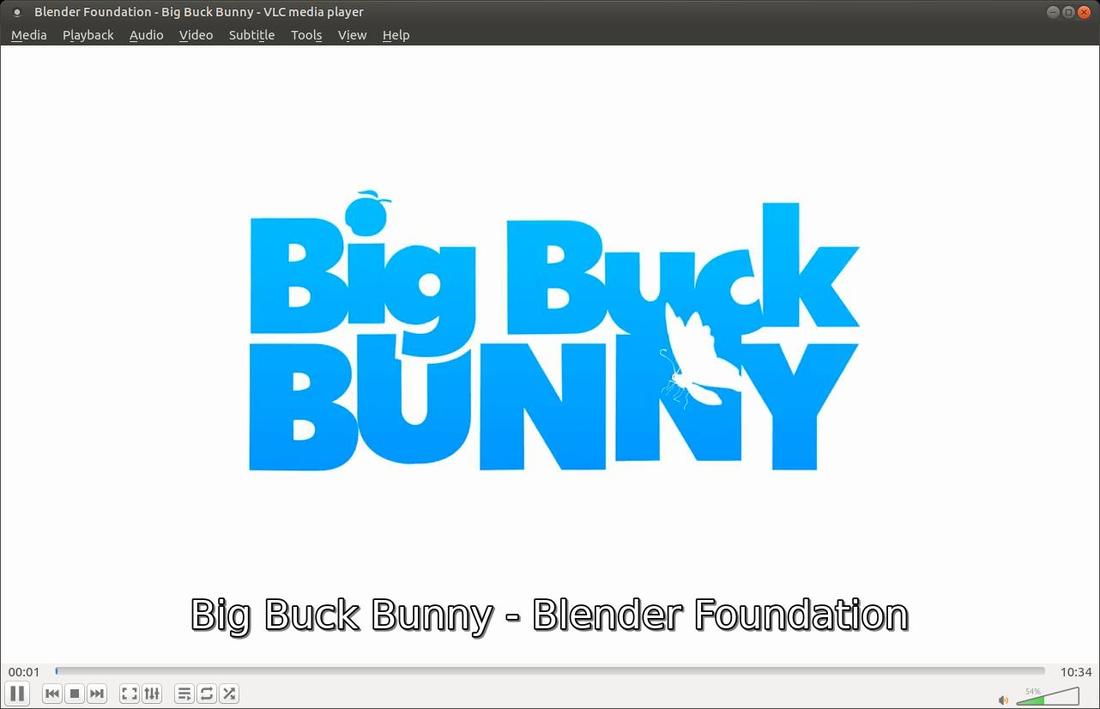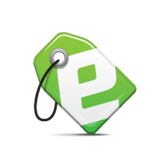EasyTag
|
EasyTag is a simple application for viewing and editing tags in audio and video files.
EasyTag can be installed via the Software Boutique. You can find it in the Sound & Video section. |
Tagging Files
There are three ways to tag music files with EasyTag:
- Manually
- Automatically with the “Fill Tag” scanner
- Automatically via CDDB Search, looks up audio CD information over the Internet
Manual tagging is when you tag each song individually
Automatic Fill Tag relies on the filenames of your music files to automatically fill in the ID3 entries. EasyTag has a multiple formats that cover almost every imaginable case.
Automatic CDDB tagging only works if files are sorted by album and if the actual CDDB entry exists. You won't need the actual CD in your DVD drive. You can search for the album ID through EasyTag's CDDB Search feature. If the iformation is found online, EasyTag will label the files for you.
How to Install EasyTag:
1. Open the Terminal (Shortcut: Ctrl + Alt + T)
2. Type the following command: sudo apt-get update
4. Press Enter or Return and type in your password
5. Type the following command: sudo apt-get install easytag
6. Type Y and press Enter or Return
1. Open the Terminal (Shortcut: Ctrl + Alt + T)
2. Type the following command: sudo apt-get update
4. Press Enter or Return and type in your password
5. Type the following command: sudo apt-get install easytag
6. Type Y and press Enter or Return
How to Uninstall EasyTag:
1. Open the Terminal (Shortcut: Ctrl + Alt + T)
2. Type the following command: sudo apt-get remove easytag
1. Open the Terminal (Shortcut: Ctrl + Alt + T)
2. Type the following command: sudo apt-get remove easytag
To start EasyTag, click on th Applications menu, then highlight Sound & Video, then click on EasyTag.
Sometimes you may notice that when you play a song on your computer that the genre, artist, or album information is missing or labeled wrong. If you have EasyTag installed then you can fix this very easily.
A closer look at the metadata or song information displayed by Rhythmbox. As you can see that the genre, artist, and album are labeled as "Unknown." This can make it difficult to locate a particular song, artist, or album when you do a search on your computer. Properly labeled music files makes it easier to locate music on your computer and helps keep your songs organized.
How-To Manually Edit a MP3 Tag:
Open the folder where your music is located. Then click on a mp3 file or song in the Filename section. You can then enter or modify the tag information in the rightmost panel.
Open the folder where your music is located. Then click on a mp3 file or song in the Filename section. You can then enter or modify the tag information in the rightmost panel.
In my example I selected the JPB - High and entered the Title: High, Artist: JPB, Album Artist: JPB, Album: High, Year: 2015, Genere: Dance/Electronic.
Then I clicked on the Images tab and then clicked the Plus Icon and went to the location where I had previous downloaded the cover art and selected the cover art file and then clicked the Open button.
The cover art then appeared under the Images tab.
Then click the Save Button, located under the Miscellaneous menu, to save your changes.
I re-opened Rhythmbox box to see if the information changed.
As you can see below, the Genre, Artist, and Album information changed for the song I edited with EasyTag. However, I still have several songs in that music folder that has unknown tag information. It would be very time consuming to edit a lot of music files individually, but you don't have to do all that work using EasyTag. With EasyTag you can tag multiple files at one time. EasyTag will look for your song information online and enter the information for you.
Opening the song with VLC Media Player allowed me to see the cover art I saved in the file.
How-To Tag Multiple Songs Using EasyTag:
If you have a list songs or music with missing or incorrectly labeled information, then you can fix this problem using EasyTag.
Start EasyTag and open the folder where you want to edit the music tags.
Start EasyTag and open the folder where you want to edit the music tags.
Select the songs that you would like to edit their tags. To select multiple files, you can either hold down Ctrl button while you click on the files that you wish to select or you can select a file then hold down Shift button and click another file to select all the files between the two, including the first and last file.
Click on the small gear icon which is the Show Scanner feature.
Before I tag my music files, I want to make a change to a setting so that it will rename my music files too. If you can see in the image below, my songs have a song number and song title, but there is no artist in the file names. I want to change my settings to include artist name as part of the file name. When the Tag and Filename Scan dialog appears, click on the Rename File tab.
A close up view of some of the songs in my Tim McGraw - Southern Voice folder to show that the artist name is missing from the file names.
At the top I entered %n - %a - %t. If you look at the Legend, you'll notice that %n means track number, %a means artist name, and %t means title. Click the Scan Files button and wait a while for it to scan your music files. Then click the Close button.
Click the Save icon to save the changes you made.
A few seconds after you click the Save icon you'll notice that your song list now includes the artist name as part of the file name.
A close up view of some of the songs in my Tim McGraw - Southern Voice folder to show that the artist name is now included as part of the file names.
To automatically tag each song in your list, select all the songs and click the CDDB Search Icon.
When the CDDB Search dialog box appears, click the Search Using Selected Files button to locate your information online.
When it completes the search, click on the correct Aritist/Album on the left. (It may find multiple results, so choose the best option.) Then click the Apply button.
Each song should be properly taged.
You can click on the first song in the list and then press the down arrow as you notice the tags on the right.
I used Rhythmbox to illustrate the tag information for each song has changed.
How-To Manually Edit a MP4 Video Tag:
EasyTag is not only a great tool for renaming or tagging audio files, it's also a great tool for tagging Mp4 video files. I downloaded the short video clip called Big Buck Bunny to use as my example. If you look at the text within my VLC media player when the clip loaded, it displayed the name of the file. However, sometimes you might download a video or rip a video that you would like to tag. This helps you keep your video files organized.
I opened EasyTag and then I clicked on the video folder, the location of my video clip, and then I click on the video filename. As you can see in my example below, it does not contain any tagged information. All of the comments on the right are empty.
I typed Big Buck Bunny in the Title section and Blender Foundation in the Artist section and 2014 in the Year section. Then I clicked the Save button to save the information in my video. Then I closed EasyTag.
I re-opened the video and noticed my new tags were displayed instead of the filename.
Hopefully, you can see how beneficial it is to install and use EasyTag. This program allows you to rename and tag individual audio files or tag and rename multiple files at one time. It also allows you to edit Mp4 video files.
Happy Tagging!!!
Happy Tagging!!!
Sep 1, 2018