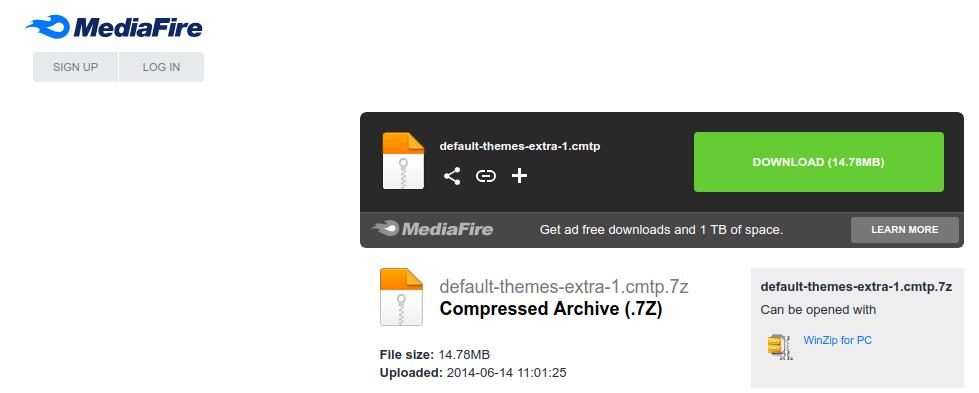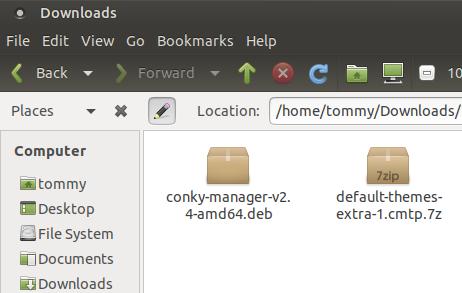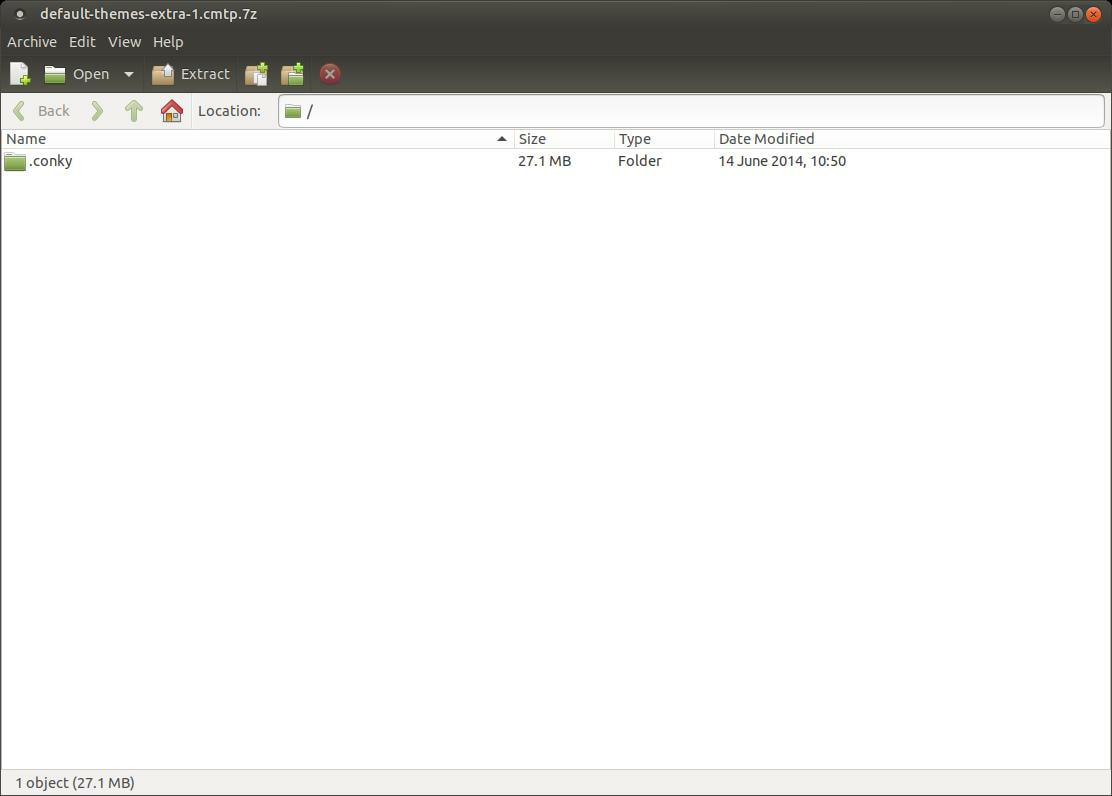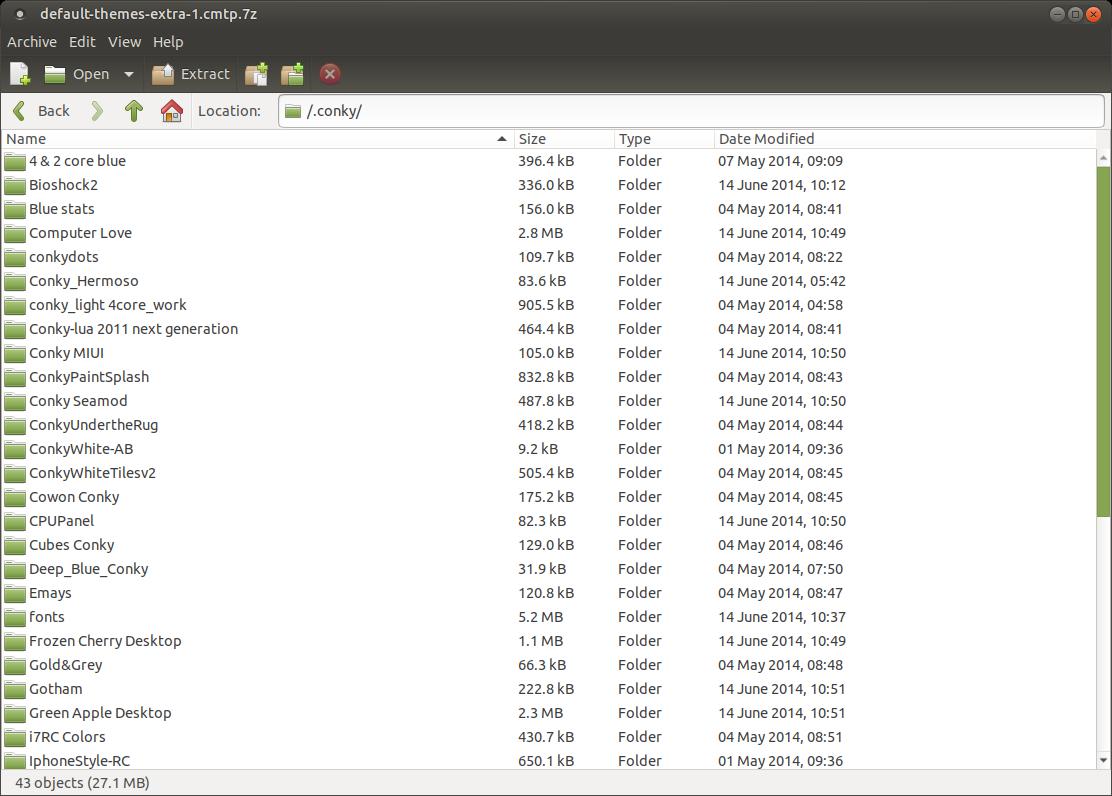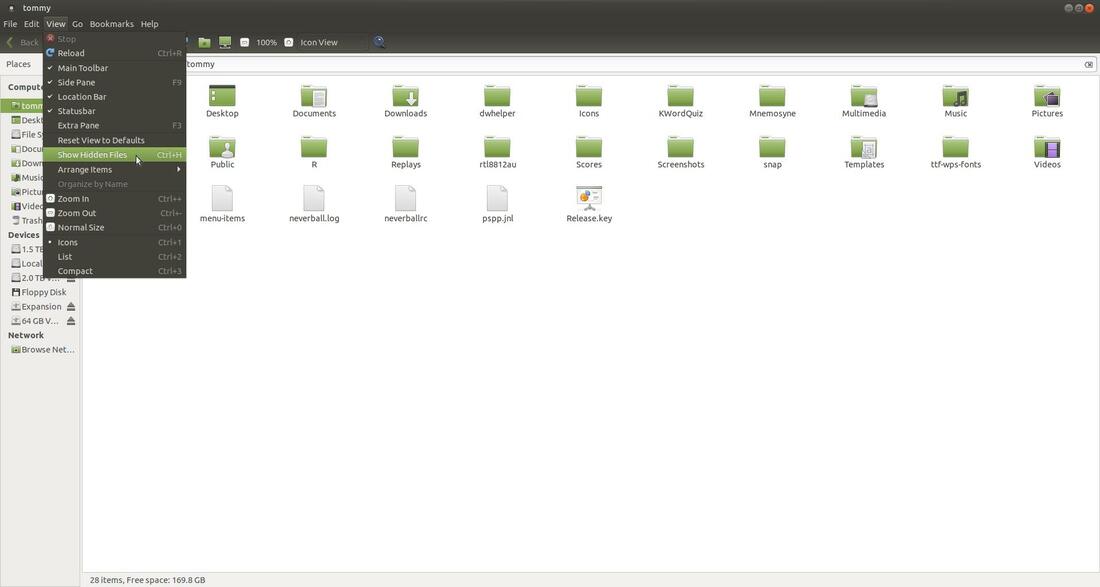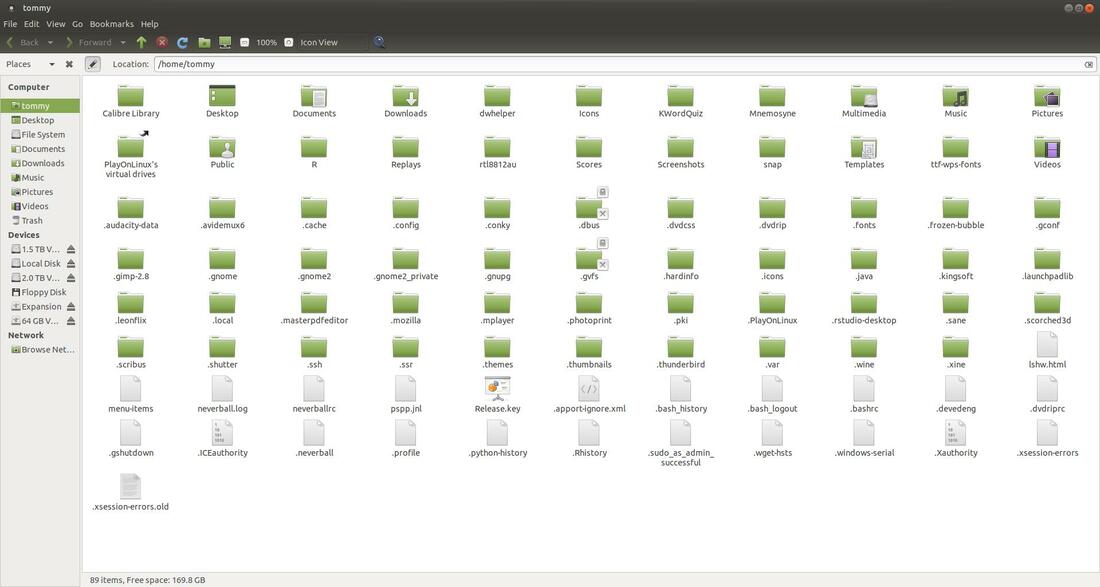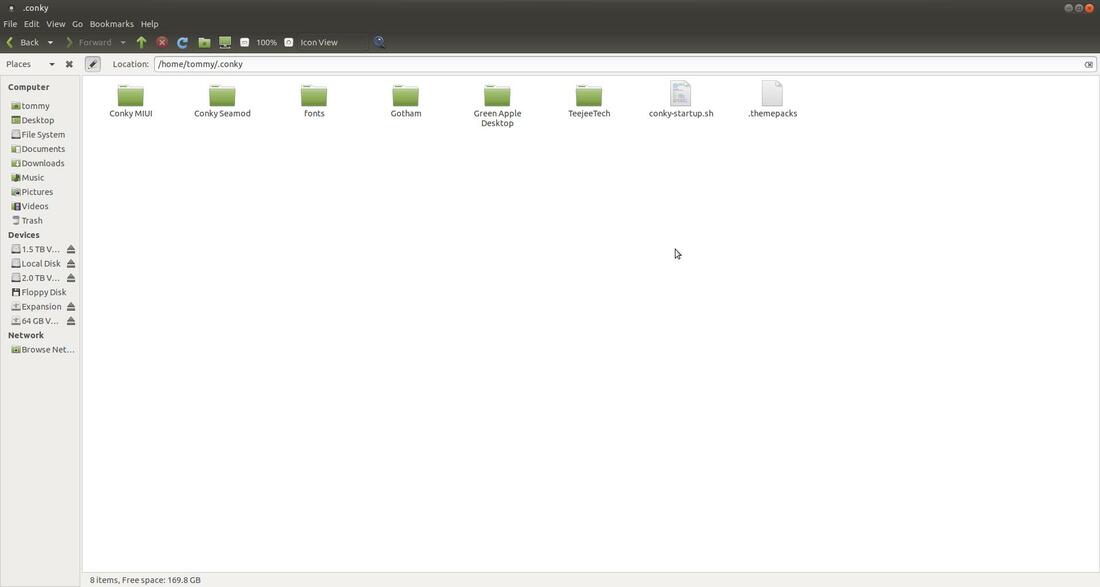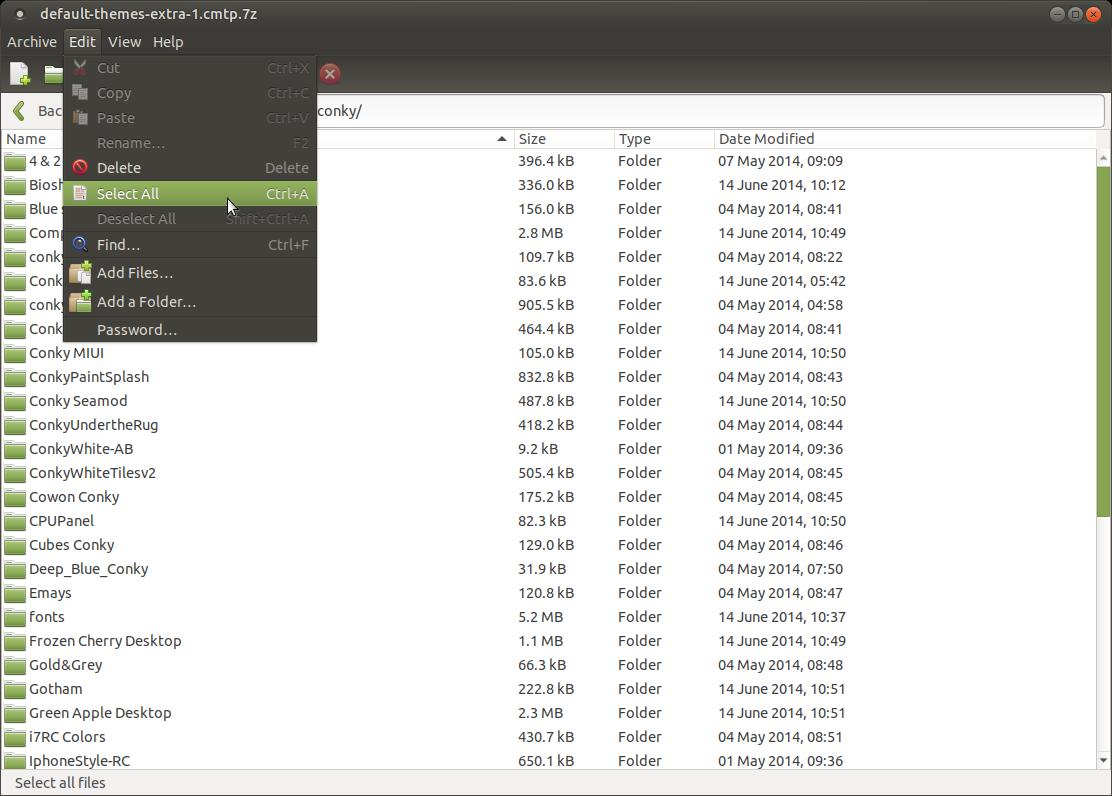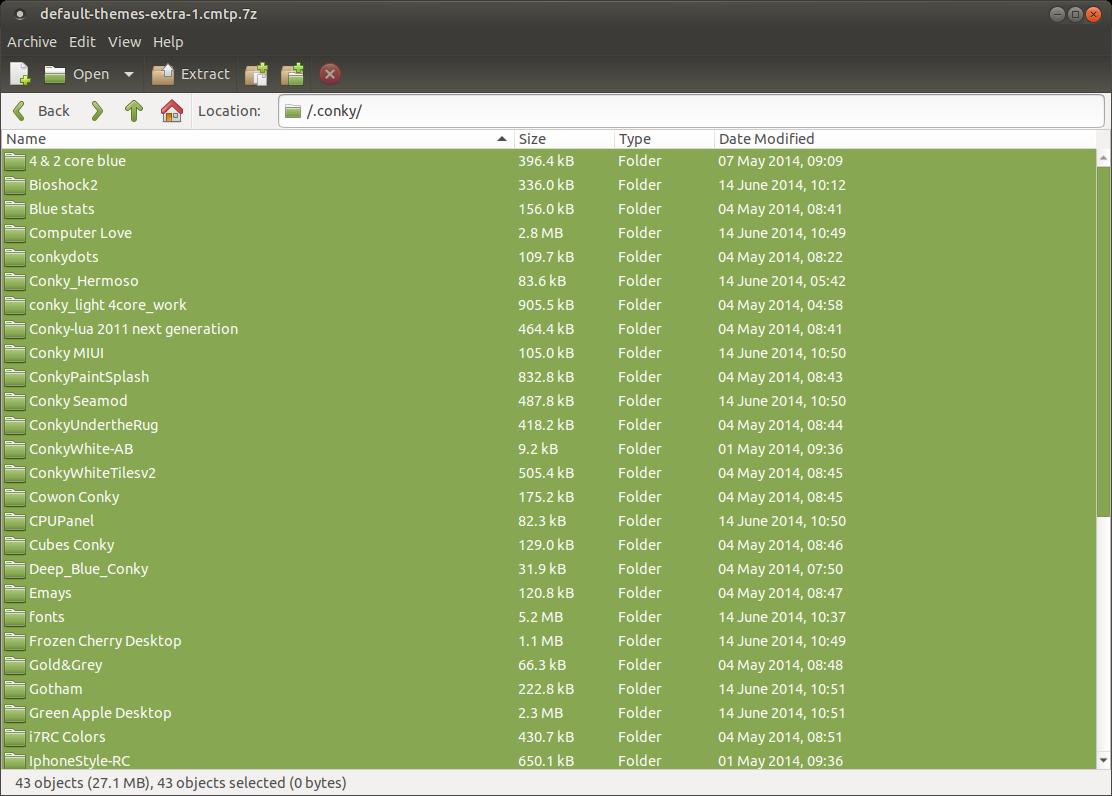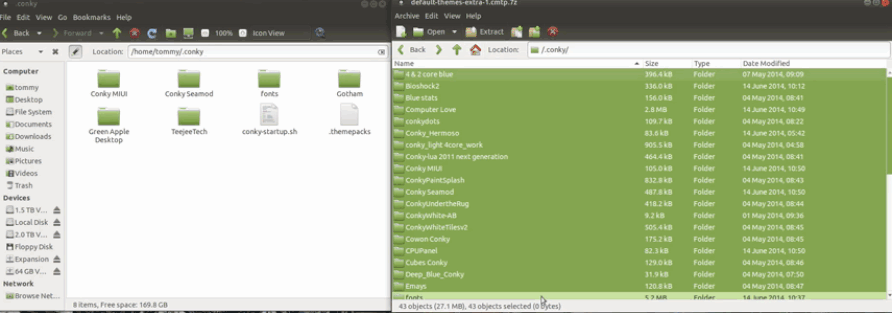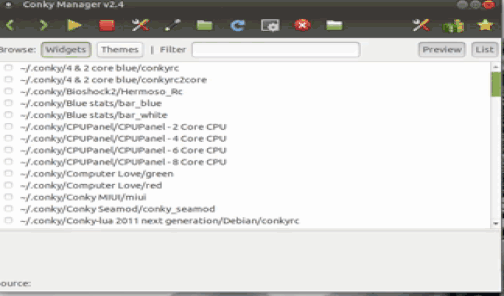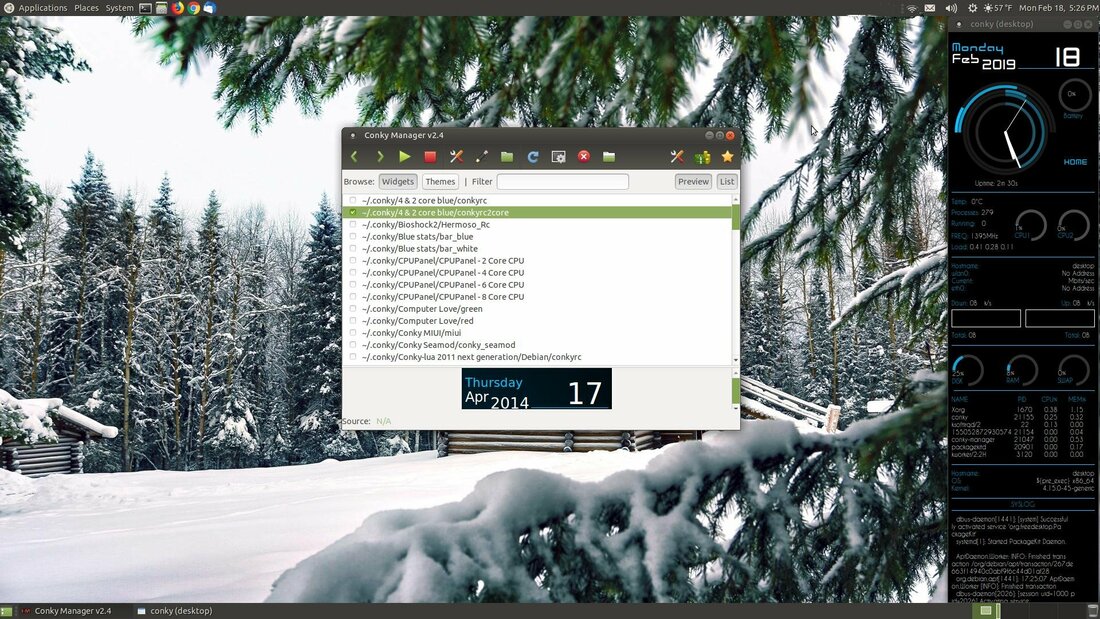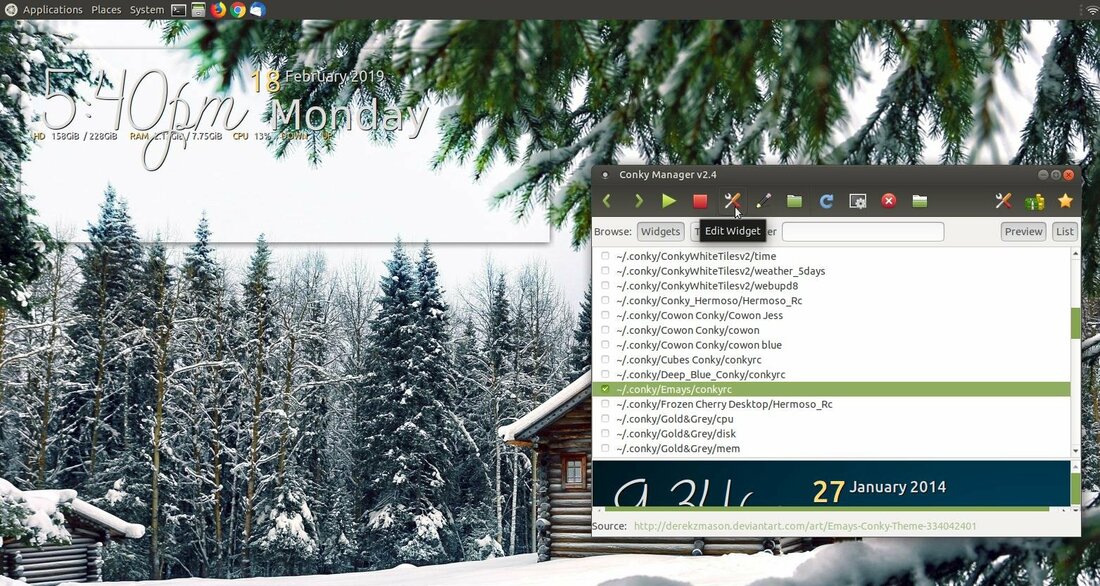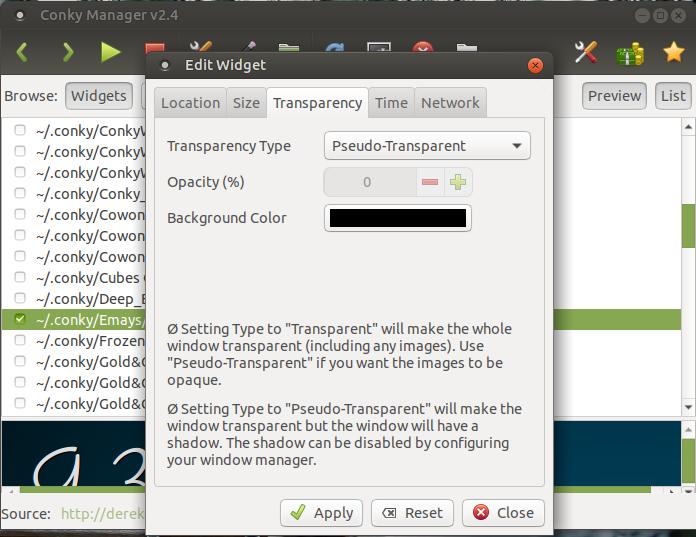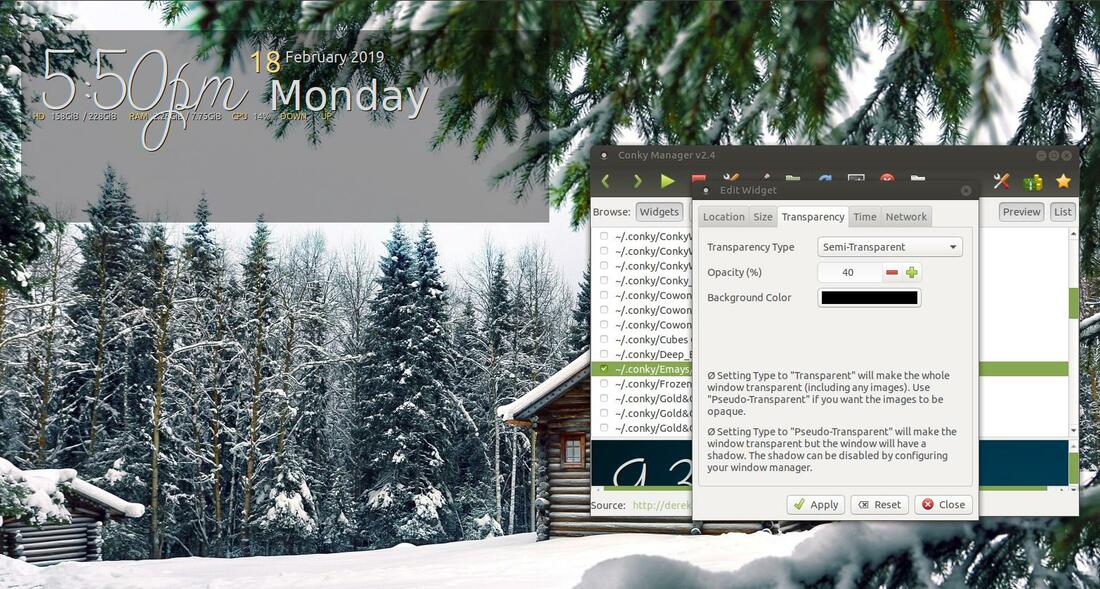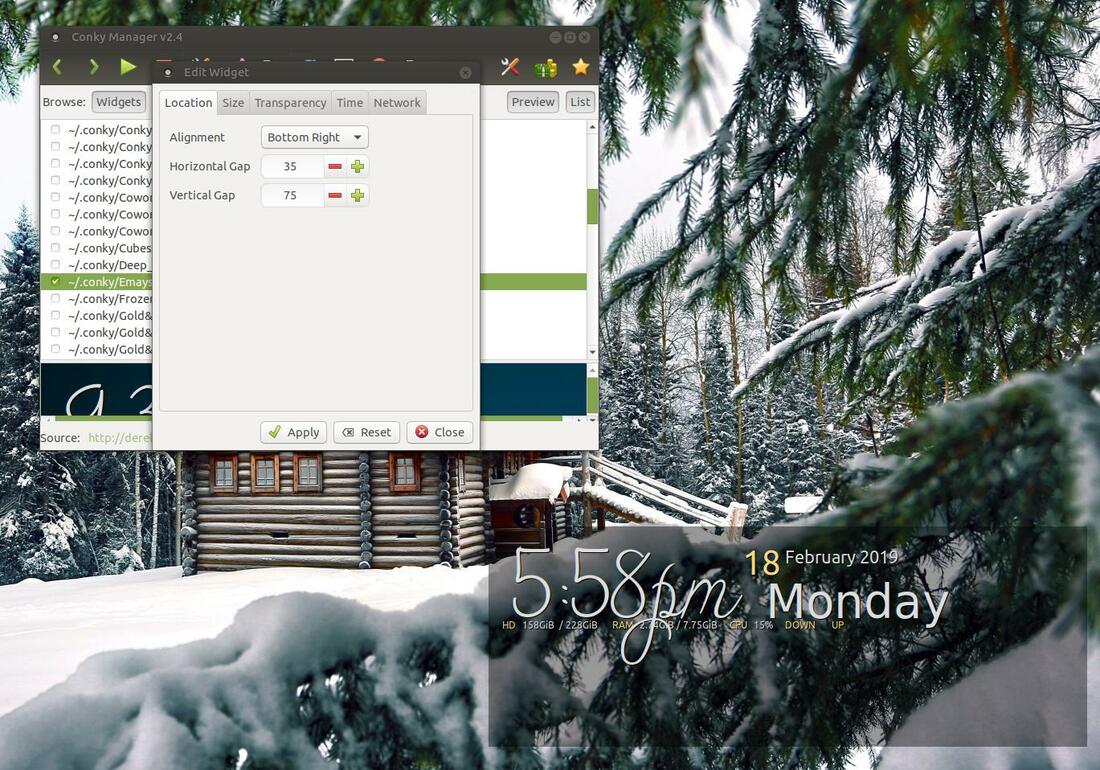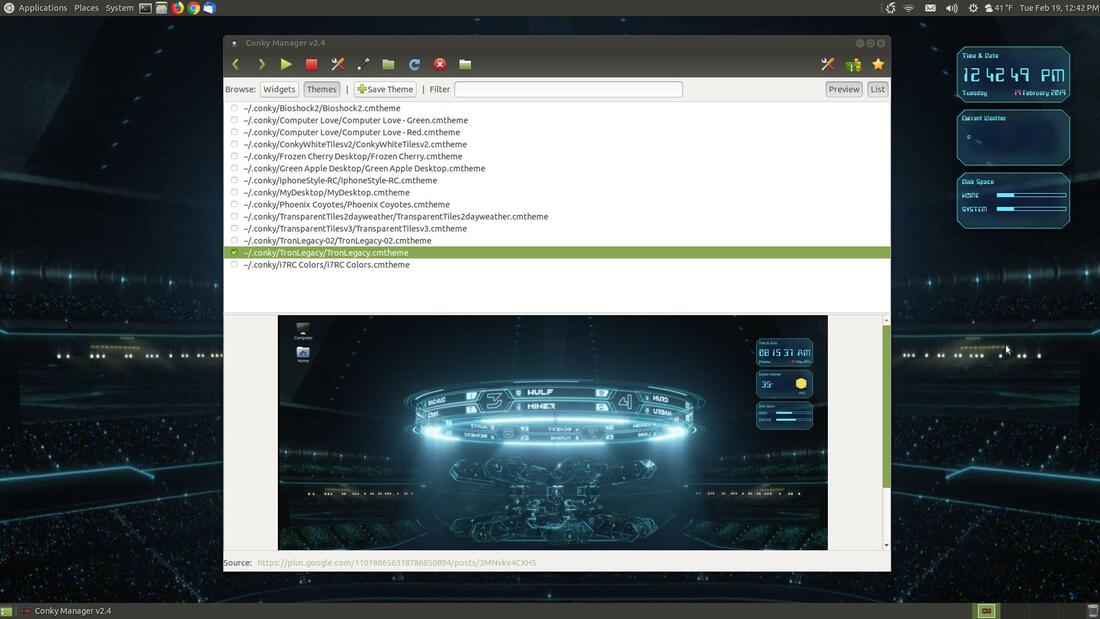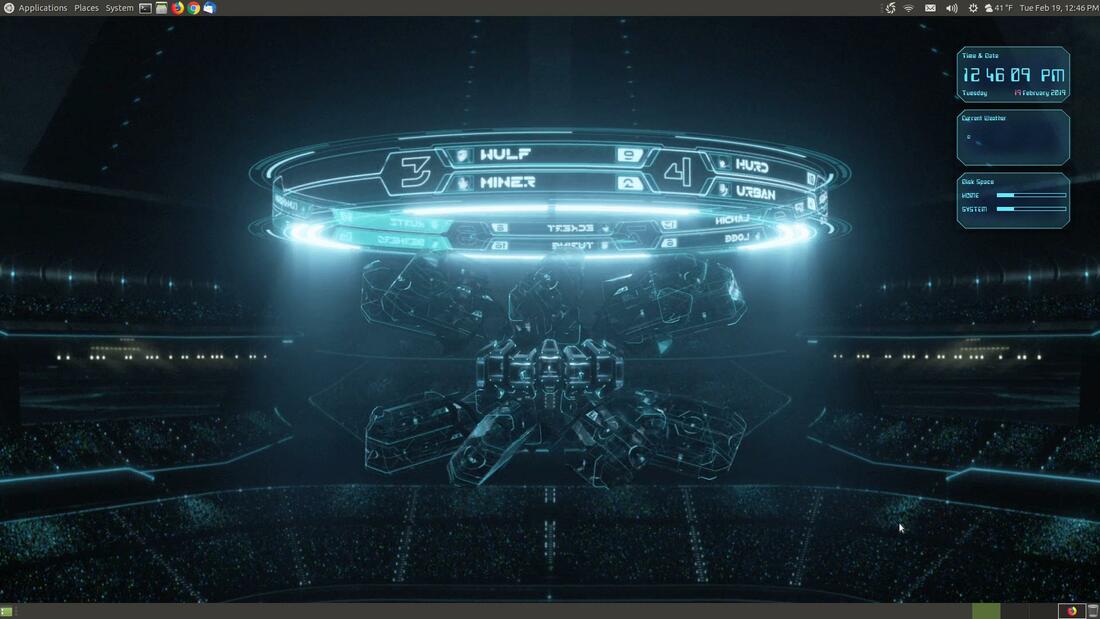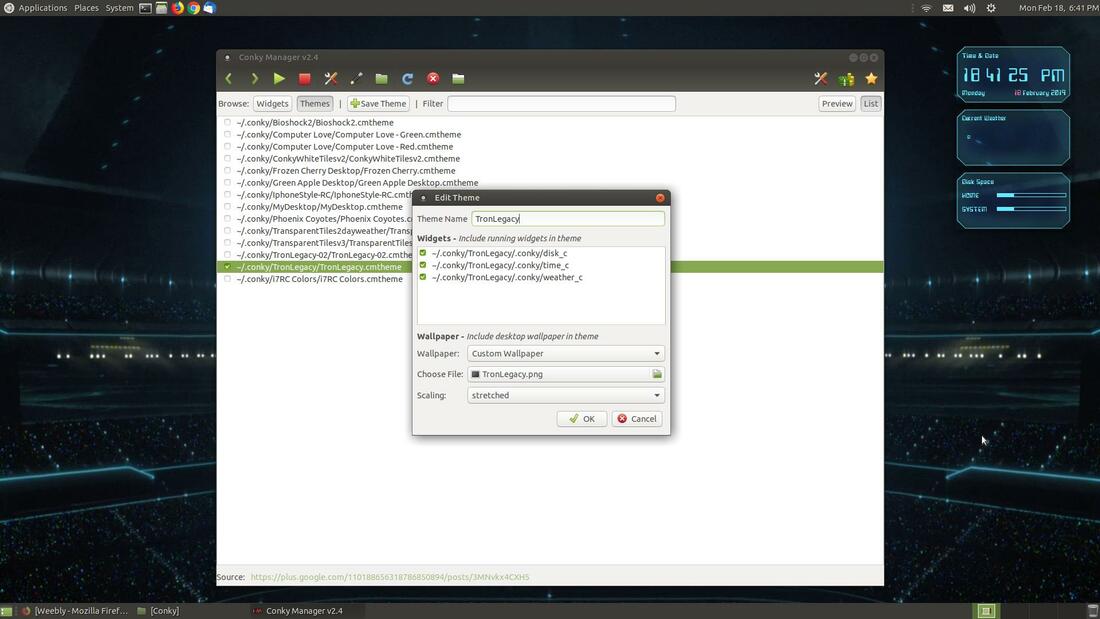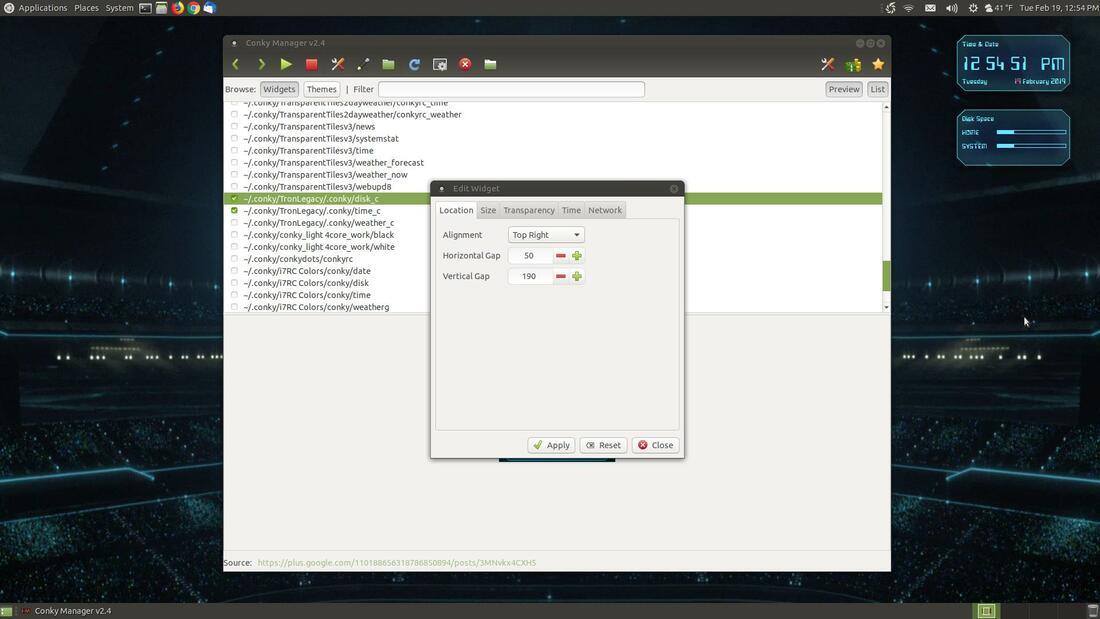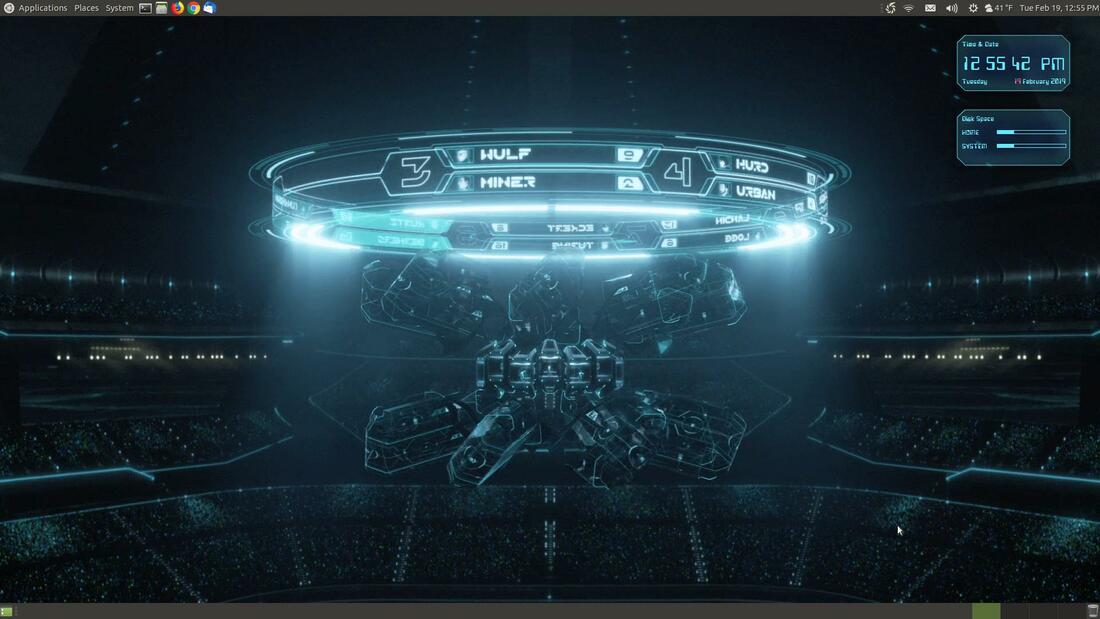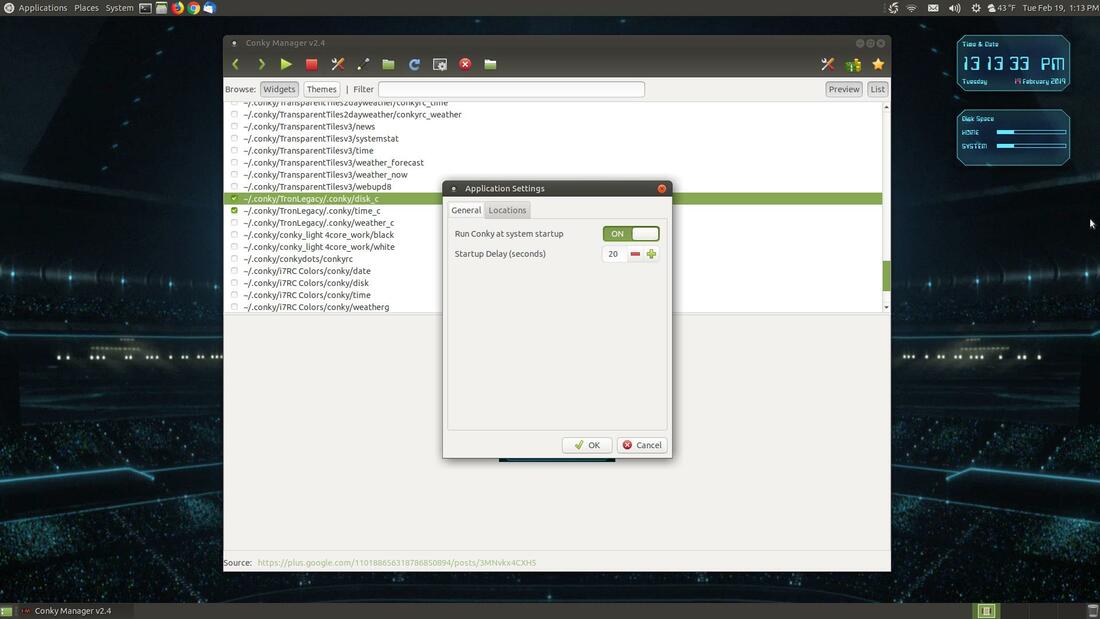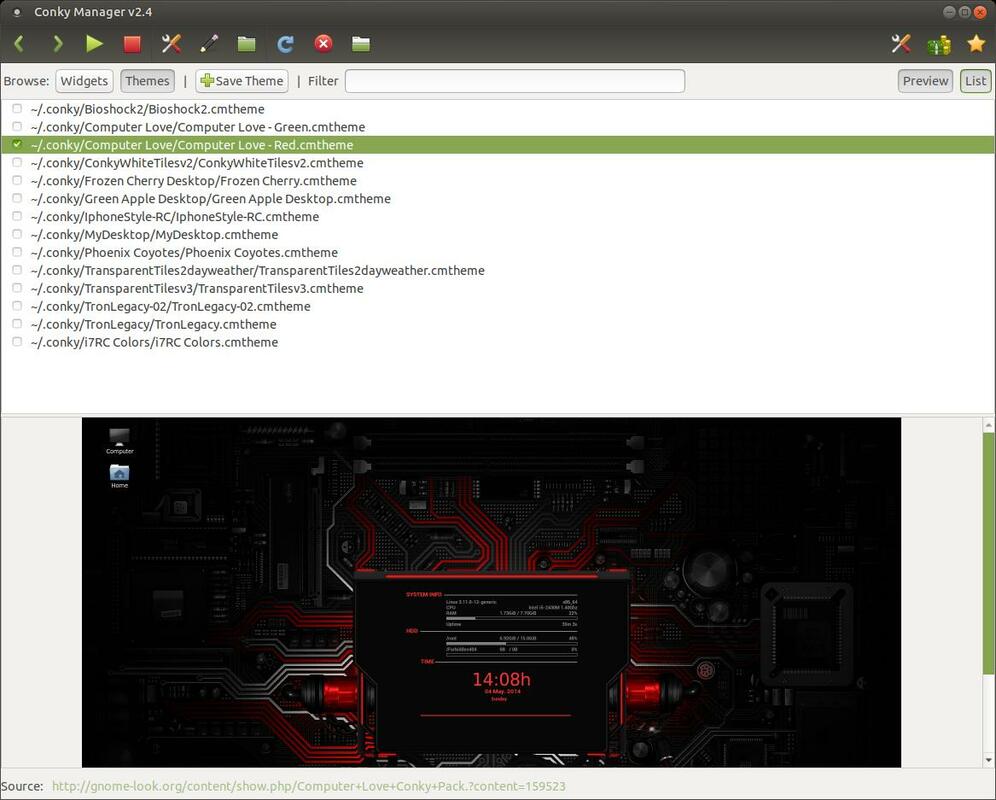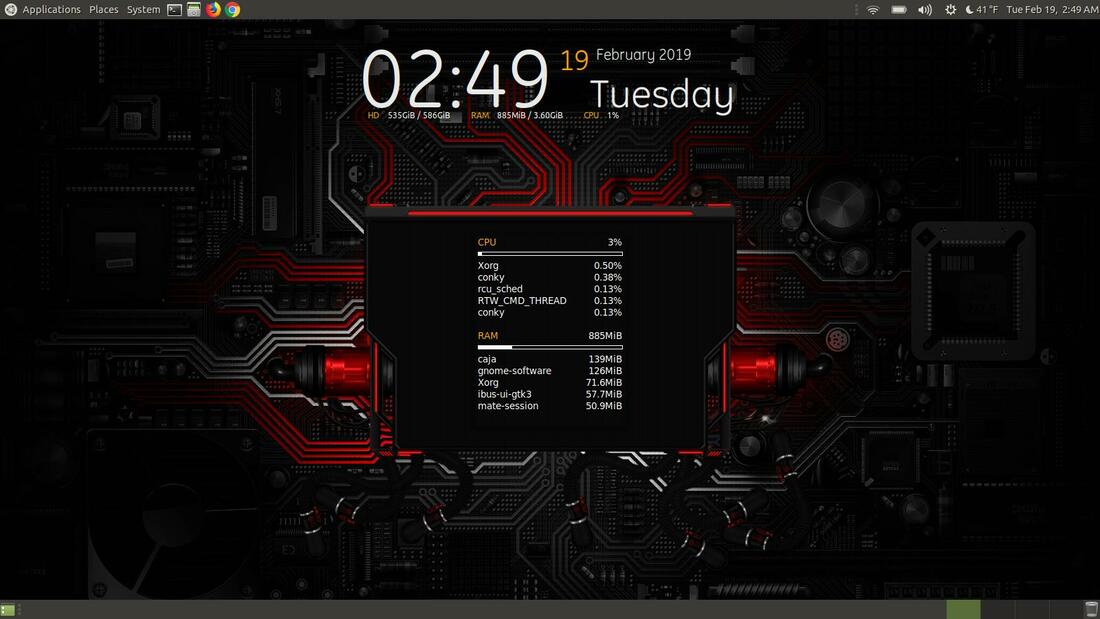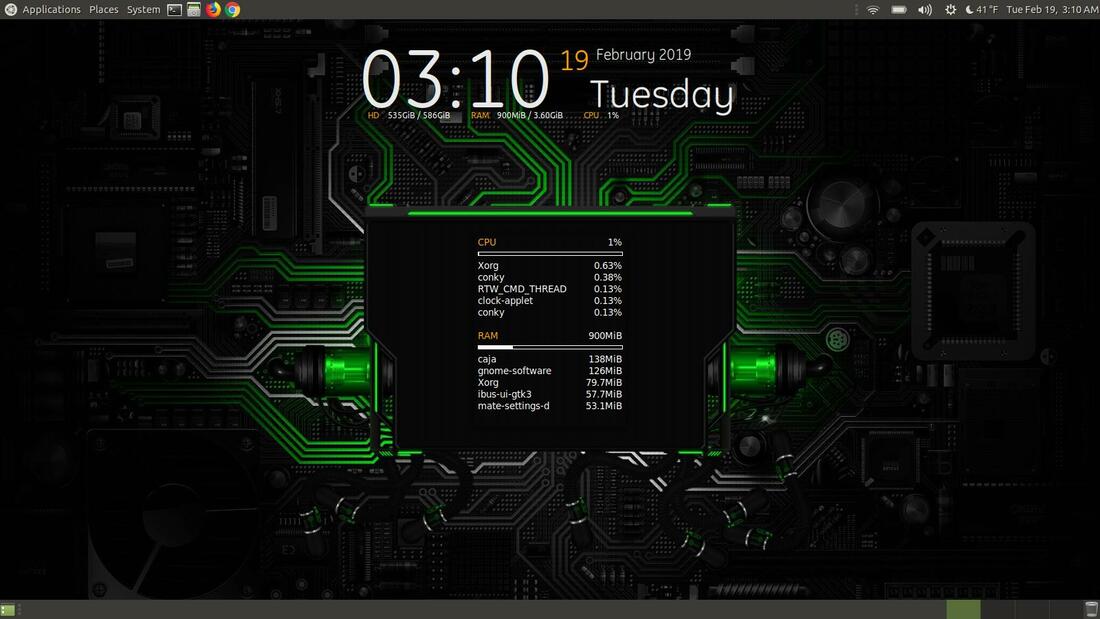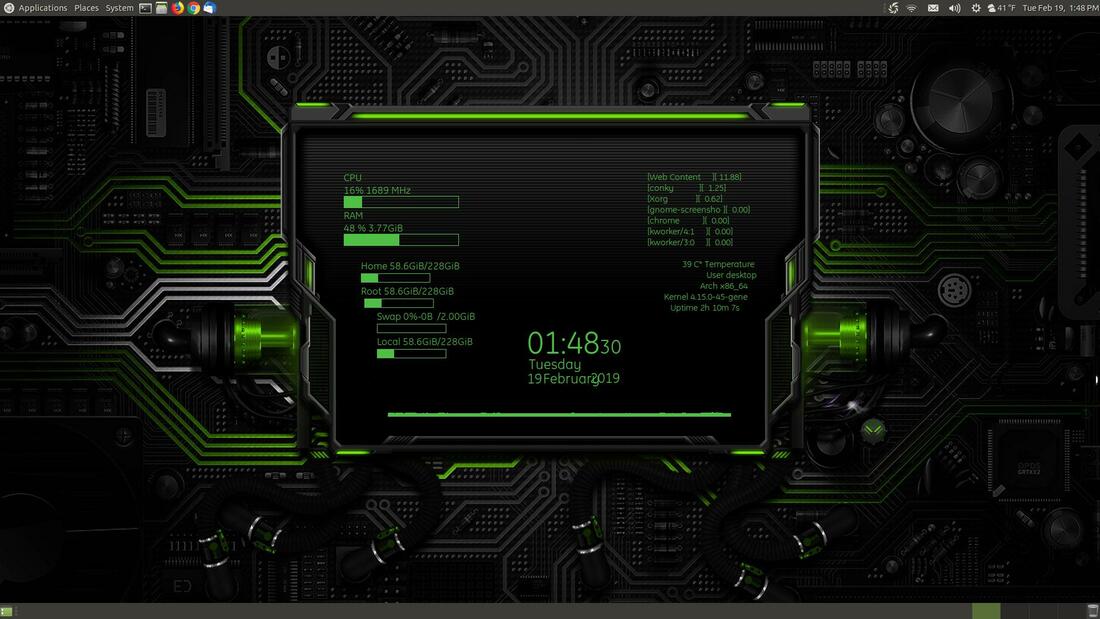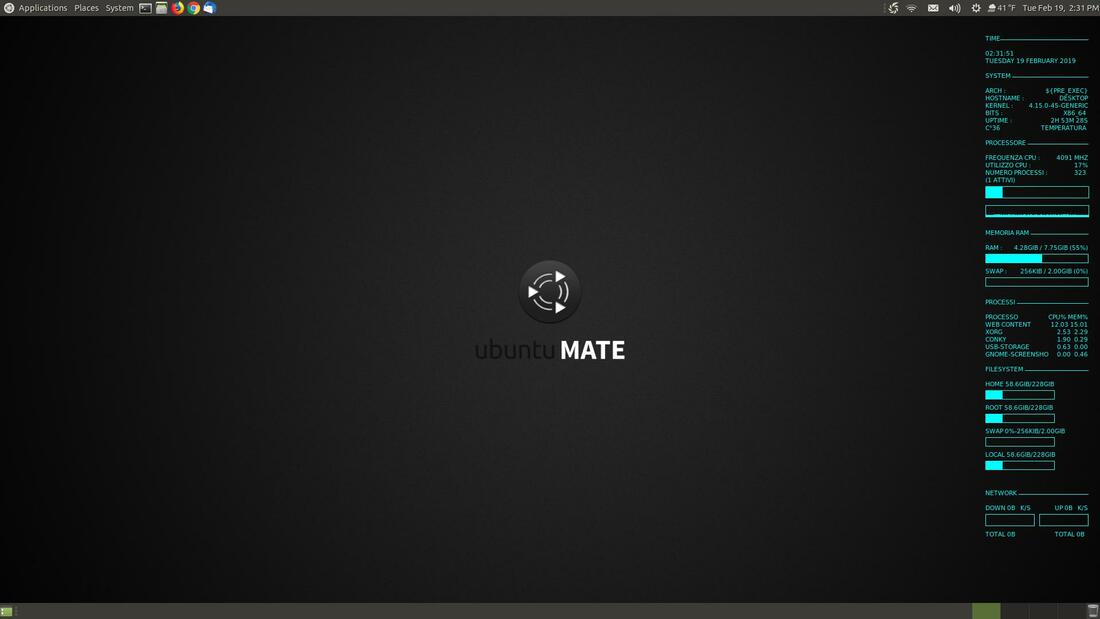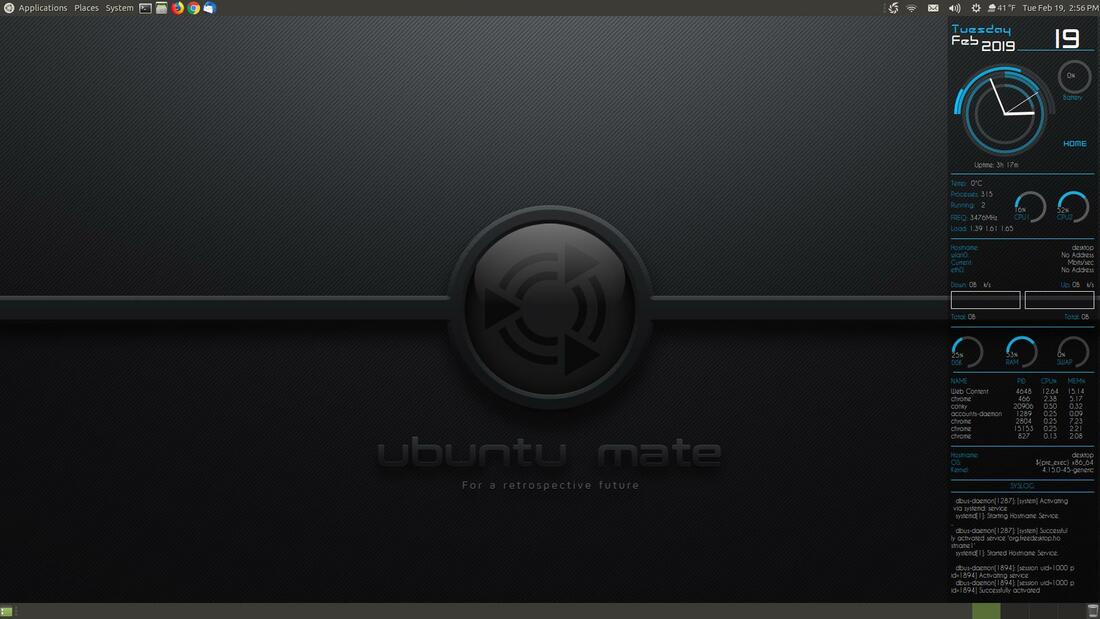How to Install Widgets & Themes in Ubuntu MATE 18.04
In this section I will demonstrate how to install Widgets & Themes in Conky.
The Official Theme Pack has a lot of nice Widgets & Themes that you can use to customize or change the appearance of your desktop. Click the link to take you MediaFire so you that you can download the compressed theme pack.
Official Theme Pack or https://www.mediafire.com/file/pyejhnoyotqejz2/default-themes-extra-2.cmtp.7z/file
When the site opens, click on the green Download button to start the download process.
The Official Theme Pack has a lot of nice Widgets & Themes that you can use to customize or change the appearance of your desktop. Click the link to take you MediaFire so you that you can download the compressed theme pack.
Official Theme Pack or https://www.mediafire.com/file/pyejhnoyotqejz2/default-themes-extra-2.cmtp.7z/file
When the site opens, click on the green Download button to start the download process.
After the compressed file downloads, go into the folder that it downloaded.
Double-click the file name default-themes-extra-1.cmtp.7z# to open it with your Archive Manager or 7zip.
You will notice a folder named .conky inside the zipped or compressed file. The . or dot indicates that the file or folder will be hidden when it is uncompressed. Double-click the .conky folder to look at the contents inside. You will see several folders that contains widgets and themes. Now we need to copy these folders into the hidden .conky folder in your Home folder.
Now open your file manager and click on the View menu and then click on Show Hidden Files option.
You should now see several folders with dots or periods in front of them. Again, these are hidden folders. Locate your installed .conky folder and then double-click it to open it.
You should see the default widgets and themes that were installed when Conky was installed. Now we need to copy the folders and files in the compressed .conky folder into your installed .conky folder.
Switch back to your Archive Manager and click the Edit menu and then the Select All option.
This will select all the folders and files.
Now drag the selected files into your installed .conky folder. (Location: /home/Your Name/.conky) Click the Replace All button if a Replace File dialog box pops up.
You can now close your Archive Manager and .conky folder. Now open your Conky Manager and look at all the new Widgets and Themes you have.
You are now ready to test them out. The conkyrc2core Widget looks very nice.
Emays/conyrc also looks nice. You can change the Transparency of a Widget by clicking the Edit Widget button on the toolbar.
Click on the Transparency tab when the Edit Widget dialog box appears. This will allow you to change the Transparency Type, Opacity, and Background Color. If you make any chages, don't forget to click the Apply button before you click the Close button.
You can change the Transparency Type to Semi-Transparent and an Opacity of 40% to make it easy to see on light backgrounds or wallpapers.
You can change the location of your Widget by clicking on the Location and click the drop-down arrow to the right of Alignment and select your desired location. I changed the location from Top Left to Bottom Right. You can fine tune the location by changing the Horizontal Gap and Vertical Gap. You can click the Size tab to change the size of your Widget.
Now lets check out some of the Themes. Click on the Themes button under the Toolbar to show the list of themes. I selected or checked the TronLegacy.cmtheme and it looked cool. "Important EOL Notice: As of Thursday, Jan. 3, 2019, the weather.yahooapis.com and query.yahooapis.com for Yahoo Weather API will be retired. "
Here's what the TronLegacy.cmtheme looks like without the Conky Manager in the way.
If you click on the Edit Widget button on the Toolbar, it will allow you to edit or make changes to your selected theme. Click the OK button when you finish making changes to your system.
Until we find a fix or replacement for the weather app, I decided to uncheck weather_c and move disk_c into its place. To move a Widget, select the Widget from the list and then click the Edit Widget button on the Toolbar. When the Edit Widget dialog box appears, make sure the Location tab is selected. Then change the Vertical Gap to 190 and click the Apply button and then the Close button.
Your Disk Space Widget will now move into the Current Weather Widget's space to fill in the empty gap.
When you finish selecting your Widgets or Theme, you need to click the Application Settings button in the upper right corner. When the Application Settings dialog box appears, click on the General tab to make sure it is active and then switch ON the option Run Conky at system startup. You can also select a Startup Delay to prevent complications during boot time. Now your Widgets and Theme should load each time you turn on your system.
You can preview a theme before you activate it by clicking on the Preview button on the upper right of the Conky Manager dialog box. You can drag the border line that seperates the List view from the Preview view and place it in the center of the dialog box.
Here's an example of the Computer Love - Red.cmtheme using the TeejeeTech/Process Panel and Green Apple Desktop/Gotham Widgets.
Here's an example of me changing from Computer Love - Red.cmtheme to Computer Love - Green.cmtheme. I kept everything else the same.
You can create your own theme by selecting a theme currently installed and change the widgets. This will increase the number of visual effects you have on your desktop.
Below is the Motherboard Conky. It's called TERM in the .conky folder. It is not part of the theme pack that I installed earlier. I downloaded this theme from Deviant Art. I think installed it the same way I did with the theme pack above.
Conky allows you to decorate or customize your system to meet your needs. This is the System Monitor Widget (identified as MONITOR/.conkyrc) on the mate-dark001 wallpaper.
This is the 4 & 2 core blue/conkyrc2core Widget on the mate-dark002 wallpaper.
I have zipped up all the wallpapers used on this page. If you have trouble getting a background image or wallpaper to work with your theme, then I recommend that you download the compressed file and extract it in your Pictures folder to make it easy to find a wallpaper to match your theme. Use can see the wallpaper you need to use in the themes preview section of the Conky Manager. If I add more themes then I will add the wallpaper to this section.
Click to download: Conky Wallpapers
I also zipped up all the fonts used in the themes on this webpage. If any of your themes have fonts that look bad, then I recommend that you download and install the fonts in the compressed file.
Click to download: Conky Fonts
Click to download: Conky Wallpapers
I also zipped up all the fonts used in the themes on this webpage. If any of your themes have fonts that look bad, then I recommend that you download and install the fonts in the compressed file.
Click to download: Conky Fonts