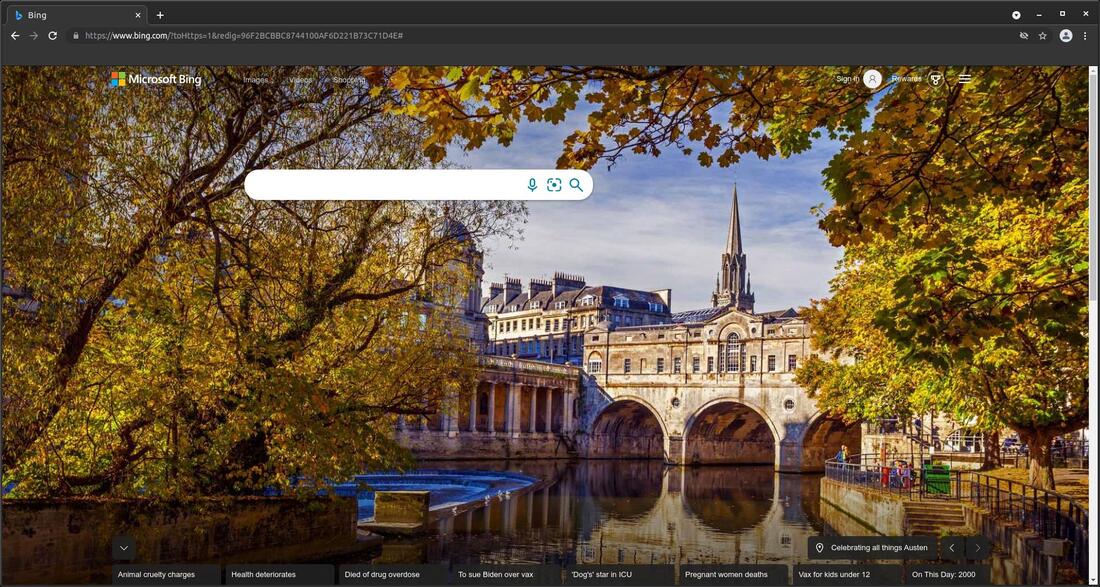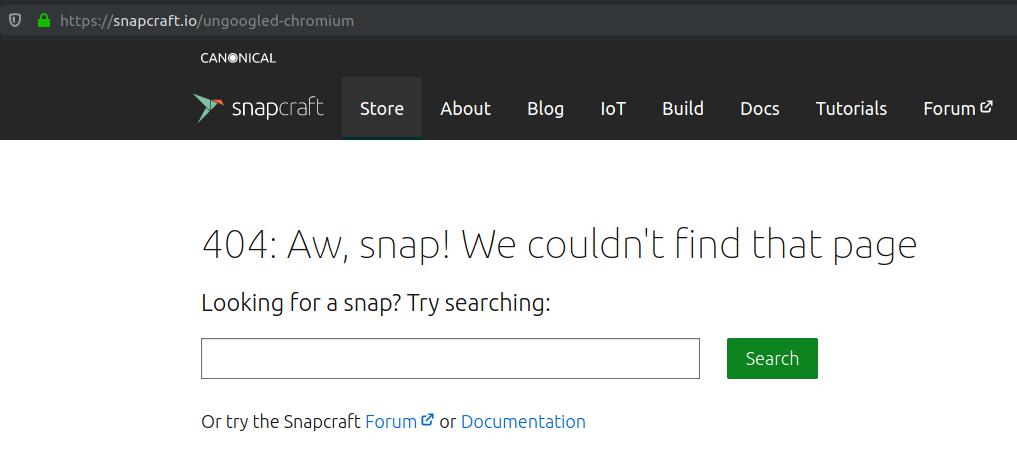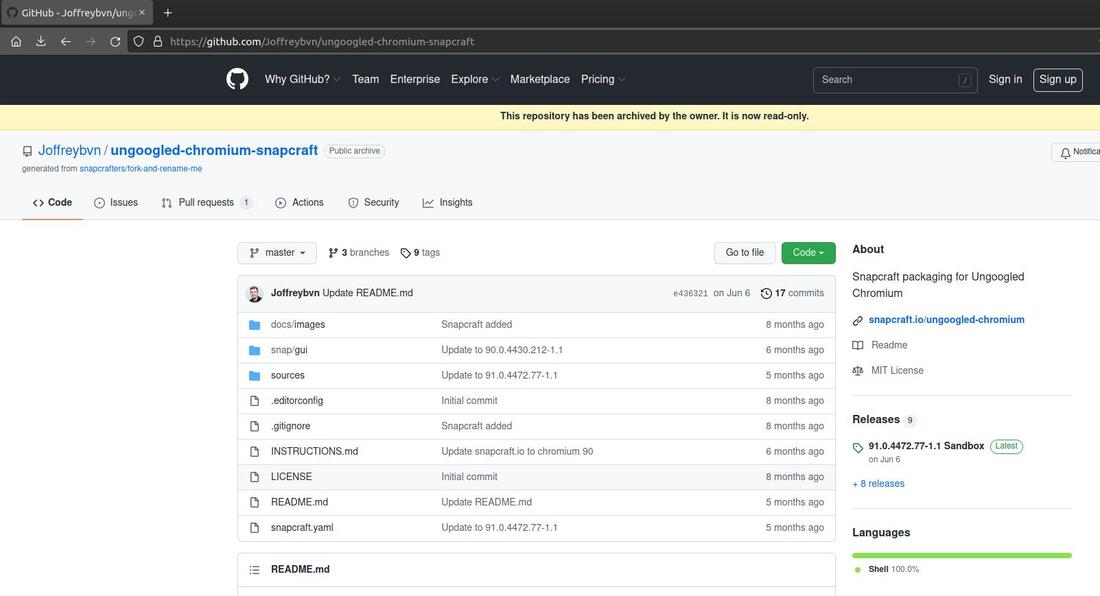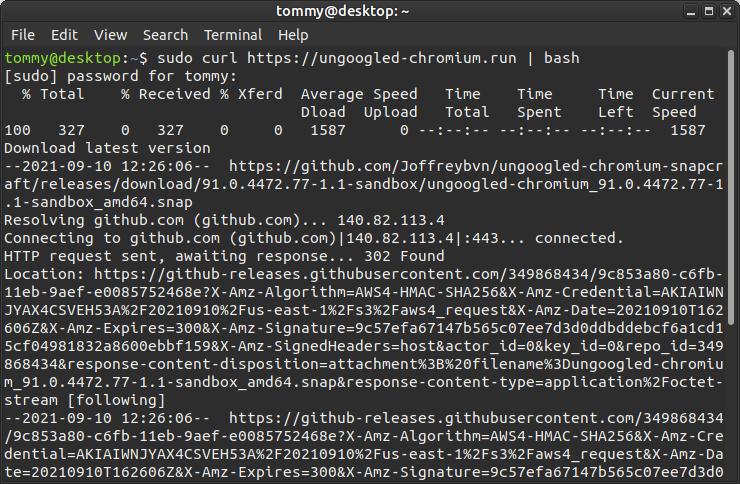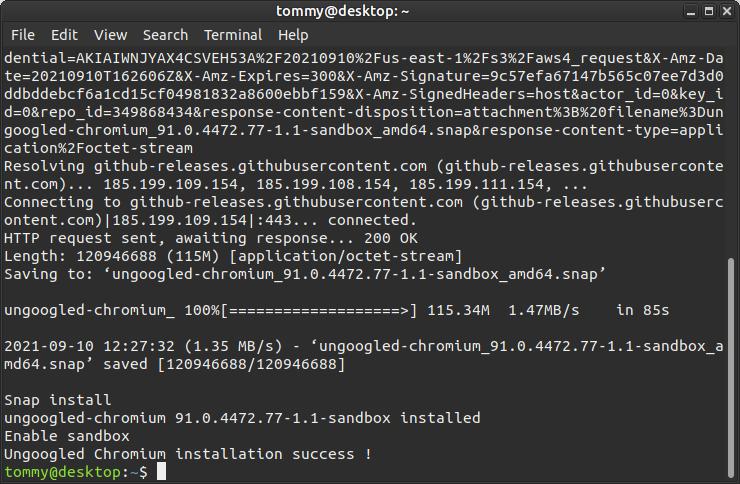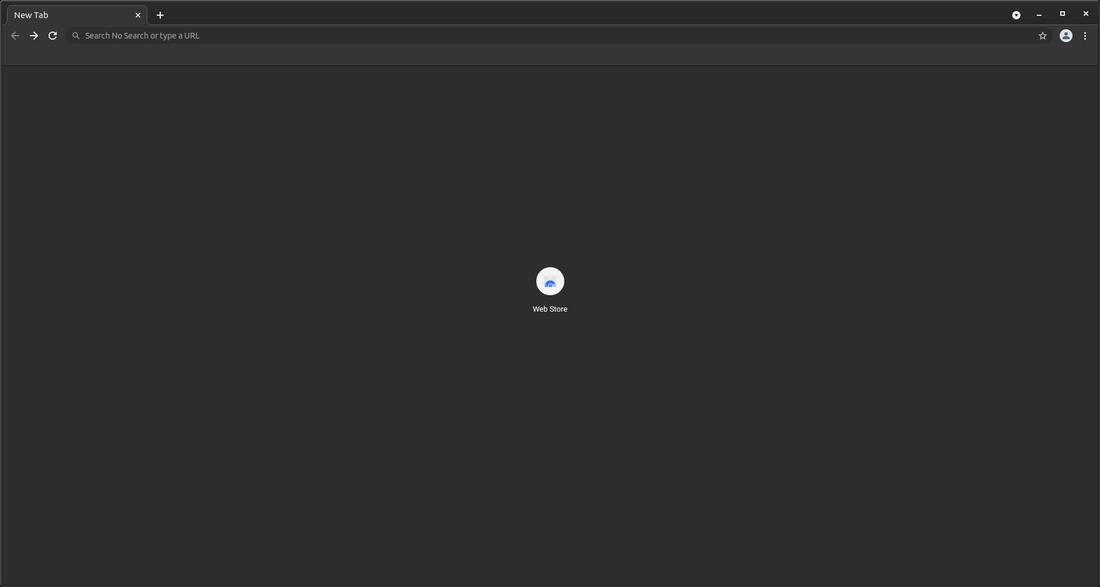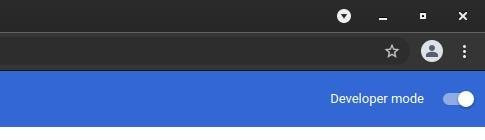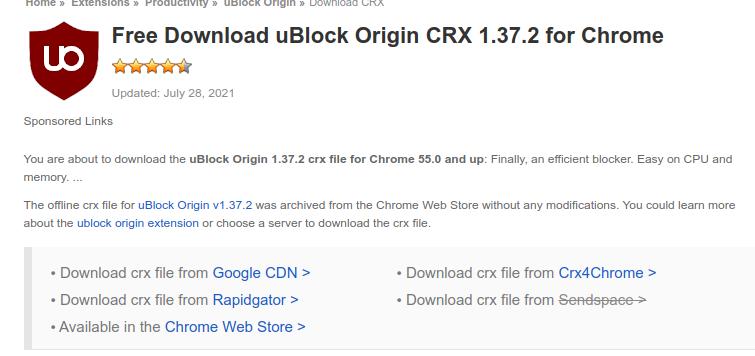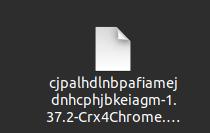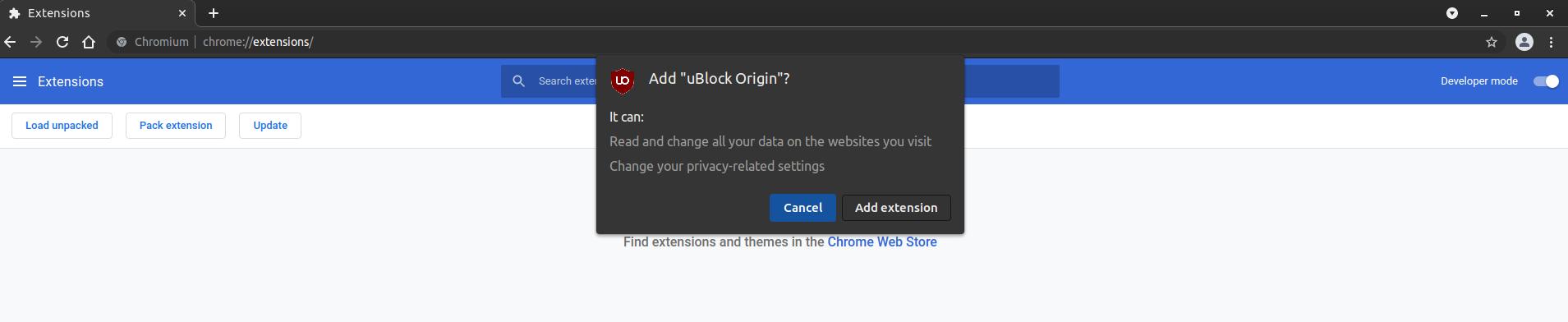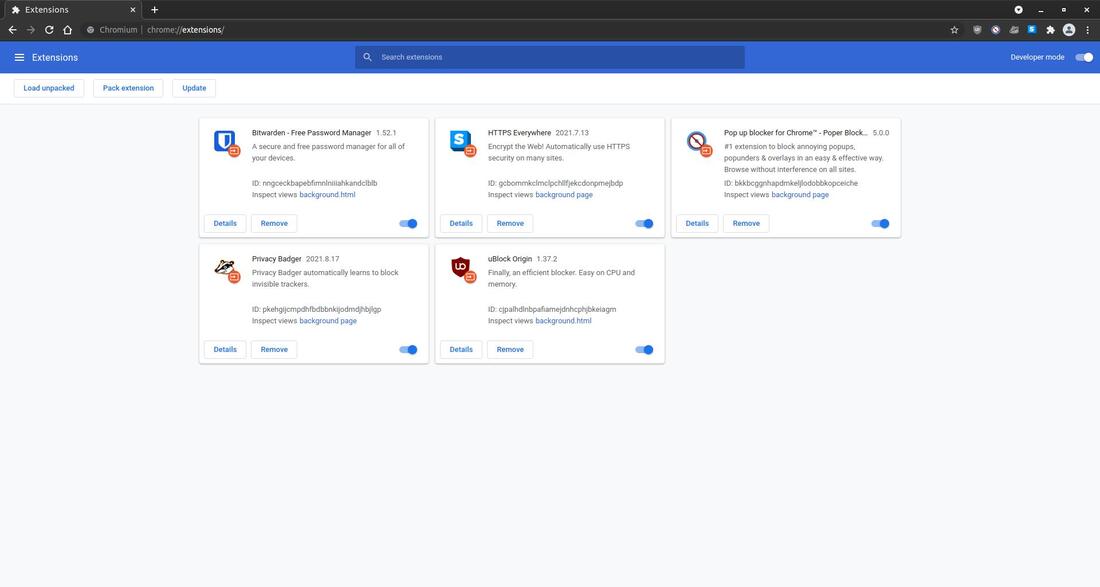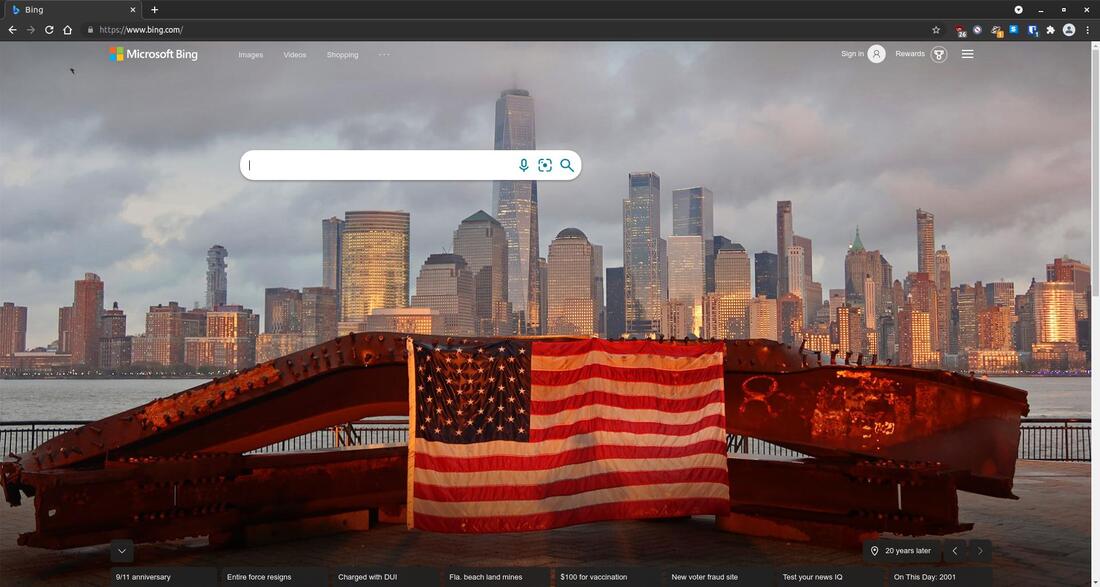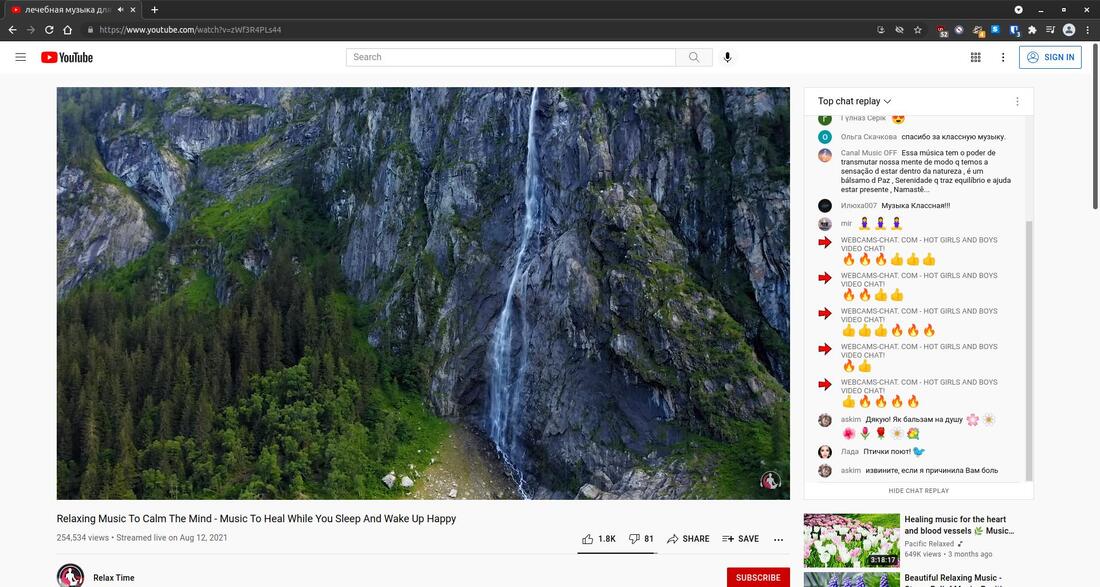Ungoogled Chromium
Ungoogled Chromium is a free and open-source Chromium-based web browser that increases privacy by removing Google web service dependencies.
How to Install Ungoogled Chromium:
I recommend that you uninstall or remove the Chromium browser from your system before you install Ungoogled Chromium. I will illustrate installing the snap version of Ungoogled Chromium because these instructions work for Ubuntu, Fedora, Debian, and other major Linux distributions. Also, the browser will be updated as your system updates your software and snaps. If you prefer to install it on another operating system or via a binary file then go to the "Downloads for ungoogled-chromium" or Eloston's GitHub ungoogled-chromium link. You must have snapd installed for the instructions below to work on your system.
*** UPDATE ***
On September 11, 2021 I demonstrated how to install Ungoogled Chromium via the instructions at https://github.com/Joffreybvn/ungoogled-chromium-snapcraft. I am updating this on November 8, 2021 to inform everyone that Ungoogled Chromium has been removed from from the Snap Store. However, it can still be installed from Flathub via Flatpak. However, Flatpak may have some security issues. You can still install older binary files from "Downloads for ungoogled-chromium."
I recommend that you uninstall or remove the Chromium browser from your system before you install Ungoogled Chromium. I will illustrate installing the snap version of Ungoogled Chromium because these instructions work for Ubuntu, Fedora, Debian, and other major Linux distributions. Also, the browser will be updated as your system updates your software and snaps. If you prefer to install it on another operating system or via a binary file then go to the "Downloads for ungoogled-chromium" or Eloston's GitHub ungoogled-chromium link. You must have snapd installed for the instructions below to work on your system.
*** UPDATE ***
On September 11, 2021 I demonstrated how to install Ungoogled Chromium via the instructions at https://github.com/Joffreybvn/ungoogled-chromium-snapcraft. I am updating this on November 8, 2021 to inform everyone that Ungoogled Chromium has been removed from from the Snap Store. However, it can still be installed from Flathub via Flatpak. However, Flatpak may have some security issues. You can still install older binary files from "Downloads for ungoogled-chromium."
Joffreybvn/ungoogled-chromium-snapcraft on GitHub now displays the message, "This repository has been archived by the owner. It is now read-only."
There are so many forks of this browser that makes you wonder if it's worth installing. Here's one from GitHub - Ungoogled-Chromium-Debian, another from the repositories of OpenSuse.org, Portable ungoogled, mdedonno1337/ungoogled-chromium-binaries, ungoogled-software/ungoogled-chromium-binaries, tangalbert919/ungoogled-chromium-binaries, Eloston/ungoogled-chromium, and many more. "Eloston used to release binaries with his source code updates, but eventually he stopped releasing binaries and allowed others to compile and test the software, using his source code." -- Wikipedia. This leads us to the question, "Can the ungoogled chromium binaries be trusted?"
1. Open your Terminal and enter the following: sudo curl https://ungoogled-chromium.run | bash
You may also install it by clicking the green install button on the Ungoogled Chromium snapcraft website.
Do not close your Terminal until see "Ungoogled Chromium installation success!"
How to Remove Ungoogled Chromium:
Open your Terminal and enter the following:
1. sudo snap remove ungoogled-chromium
2. Press Enter and enter your password
3. sudo rm /etc/apt/trusted.gpg.d/home:ungoogled_chromium.asc
4. Press Enter
Open your Terminal and enter the following:
1. sudo snap remove ungoogled-chromium
2. Press Enter and enter your password
3. sudo rm /etc/apt/trusted.gpg.d/home:ungoogled_chromium.asc
4. Press Enter
You should now see Ungoogled Chromium in your menu. If not, reboot your system and look again.
It will look very basic looking the first time you open Ungoogled Chromium. However, you can go into the settings and modify the browser to meet your needs. Clicking the three vertical dots in the upper right will display the settings menu.
Keep in mind that Google's features have been removed in Ungoogled Chromium, so you can't install extensions via the Chrome Web Store. However, you can still manually install your favorite extensions from Crx4Chrome. To manually install an extension you'll need to enter chrome://extensions/ in the URL bar. Then turn on or enable the Developer mode feature.
Here are five of my favorite extensions:
* uBlock Origin
* Poper Blocker
* Privacy Badger
* HTTPS Everywhere
* BitWarden
* uBlock Origin
* Poper Blocker
* Privacy Badger
* HTTPS Everywhere
* BitWarden
I'll illustrate installing uBlock Origin within Ungoogled Chromium. Click the link to uBlock Origin from the list above. When the website opens, select one of the Download links to manually download the extension. I selected the Crx4Crome link.
Next, locate the file that you just downloaded. My file went into my Downloads folder and it was called cjpalhdlnbpafiamejdnhcphjbkeiagm-1.37.2-Crx4Chrome.com.crx.
Drag-and-Drop that file into the Extensions page of Ungoogled Chromium. You will then be prompted with a small dialog box asking, Add "uBlock Origin"? Click the Add extension button to add it to the browser.
Repeat these steps for any other extension that you want to manually add to the browser. You will notice each extension will have a small orange and round icon to the right of each extension. That indicates it's Not from Chrome Web Store.
You are now ready to use Ungoogled Chromium with your favorite extensions.
You can still visit Google sites, like YouTube, and they work great. Using uBlock Origin removes ads from YouTube. Using the BitWarden extension prevents the browser from storing any of your important user names and passwords.
Ungoogled Chrome Key Features (taken from Eloston's GitHub)
These are the core features introduced by ungoogled-chromium.
* Disable functionality specific to Google domains (e.g. Google Host Detector, Google URL Tracker, Google
Cloud Messaging, Google Hotwording, etc.) This includes disabling Safe Browsing.
* Block internal requests to Google at runtime. This feature is a fail-safe measure for the above, in case
Google changes or introduces new components that our patches do not disable. This feature is implemented
by replacing many Google web domains in the source code with non-existent alternatives ending in qjz9zk
(known as domain substitution), then modifying Chromium to block its own requests with such domains.
In other words, no connections are attempted to the qjz9zk domain.
* Strip binaries from the source code (known as binary pruning)
These are the core features introduced by ungoogled-chromium.
* Disable functionality specific to Google domains (e.g. Google Host Detector, Google URL Tracker, Google
Cloud Messaging, Google Hotwording, etc.) This includes disabling Safe Browsing.
* Block internal requests to Google at runtime. This feature is a fail-safe measure for the above, in case
Google changes or introduces new components that our patches do not disable. This feature is implemented
by replacing many Google web domains in the source code with non-existent alternatives ending in qjz9zk
(known as domain substitution), then modifying Chromium to block its own requests with such domains.
In other words, no connections are attempted to the qjz9zk domain.
* Strip binaries from the source code (known as binary pruning)
I think this is a great browser for those who like using Google Chrome but don't like the way that Google tracks you online. Windows 10 users can download and use Ungoogled Chromium portable without installing on their computer.
Sep 11, 2021