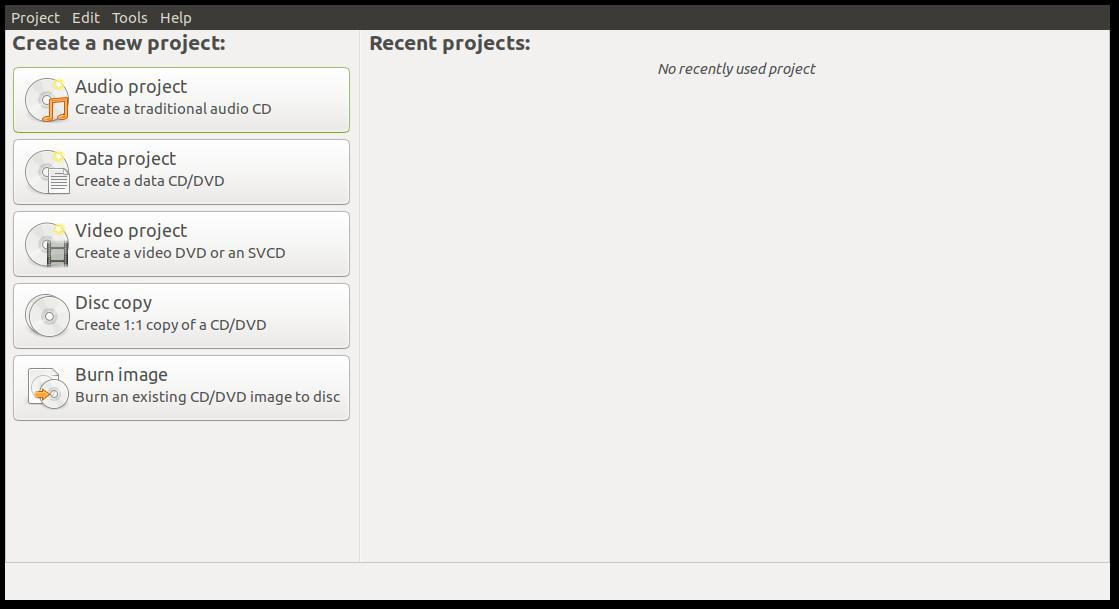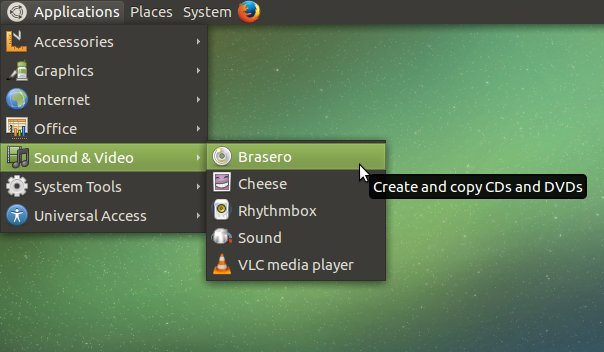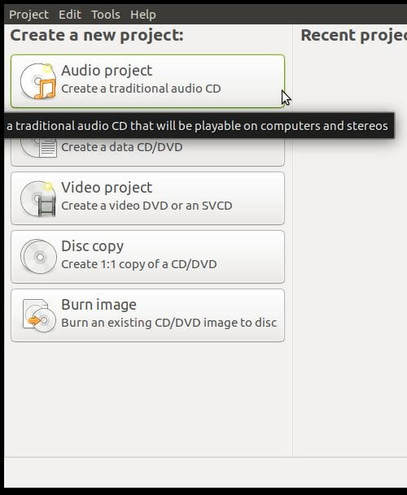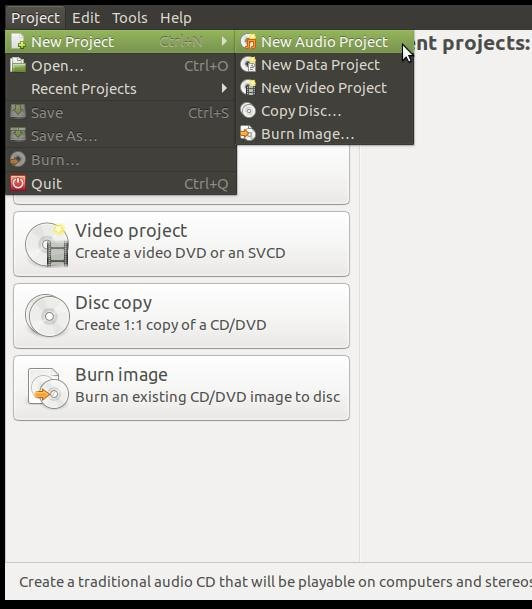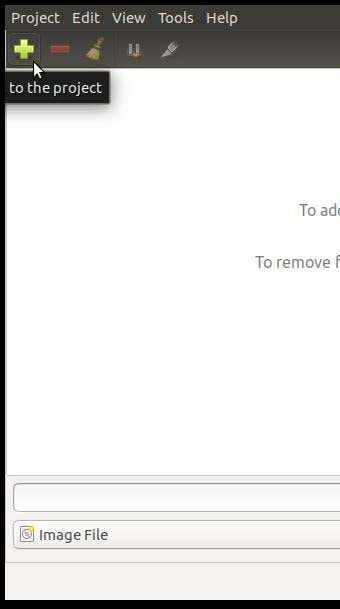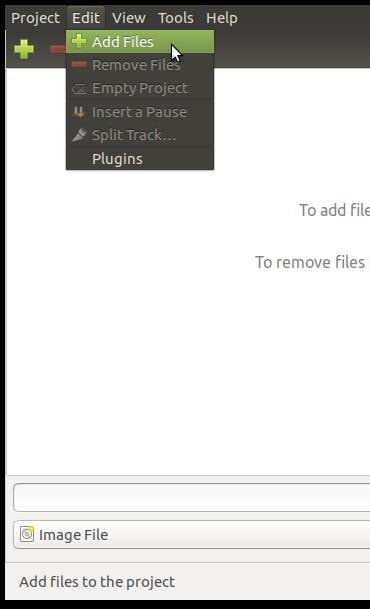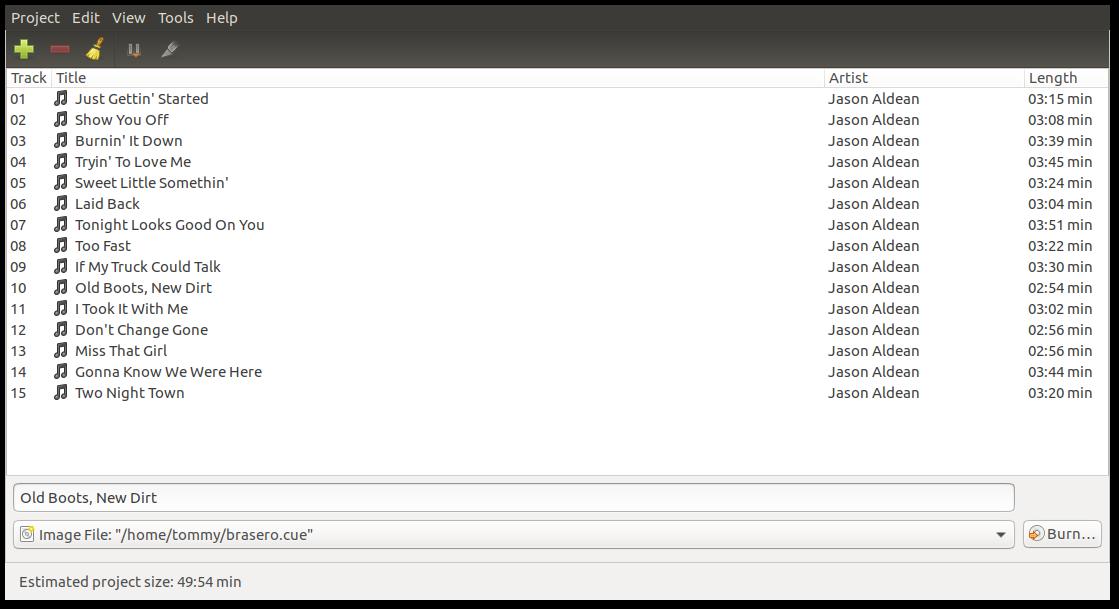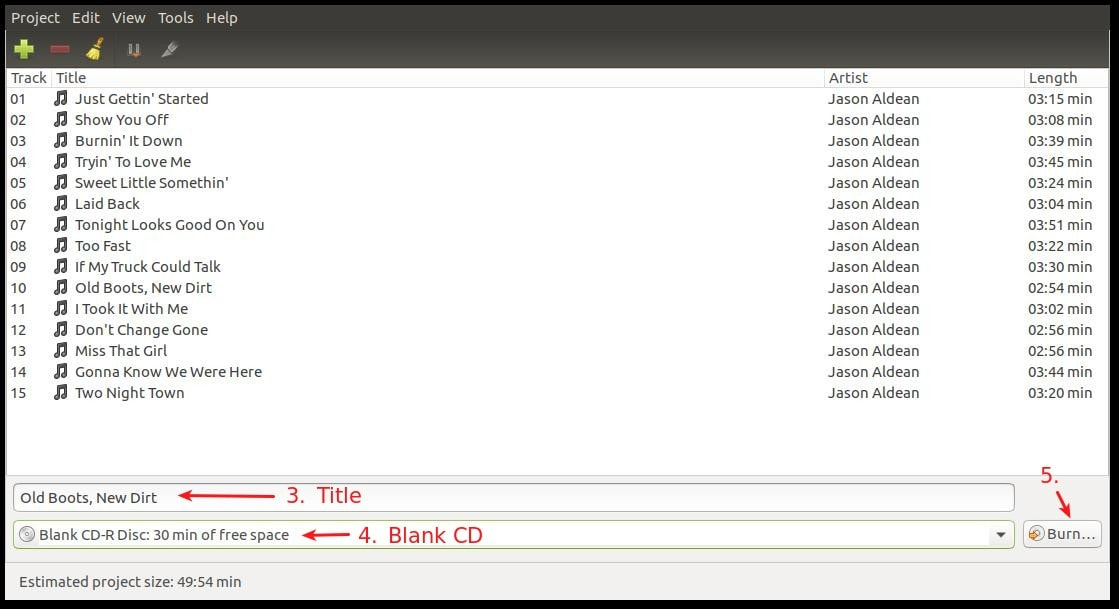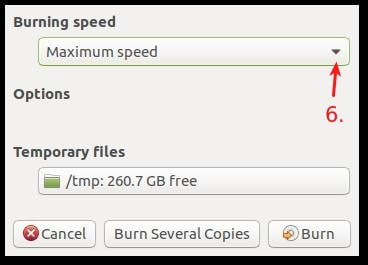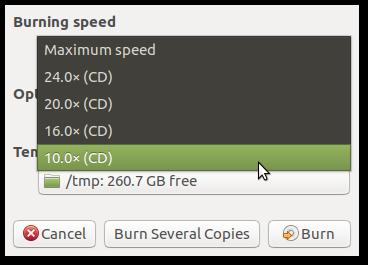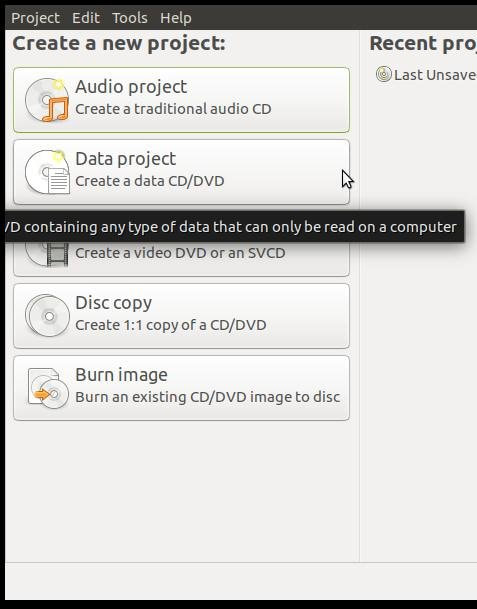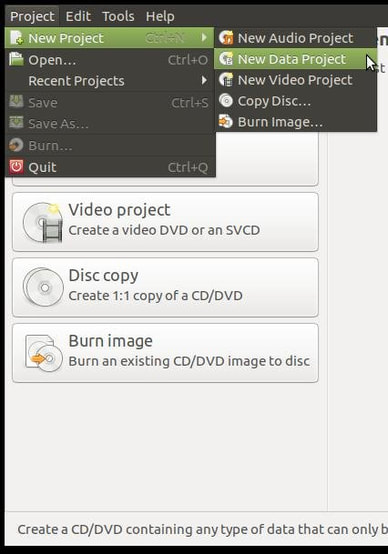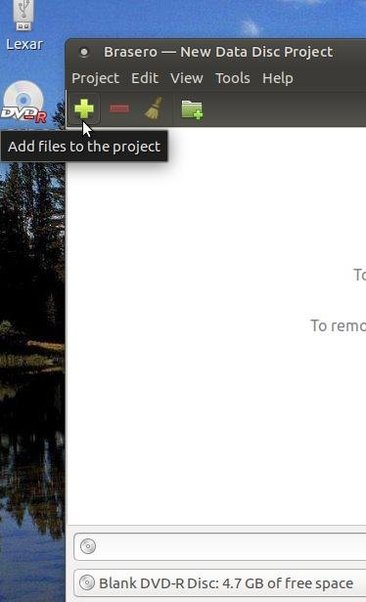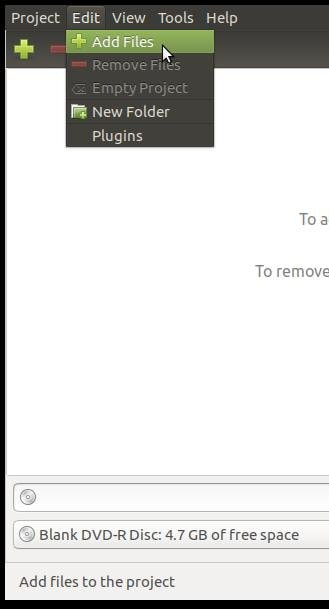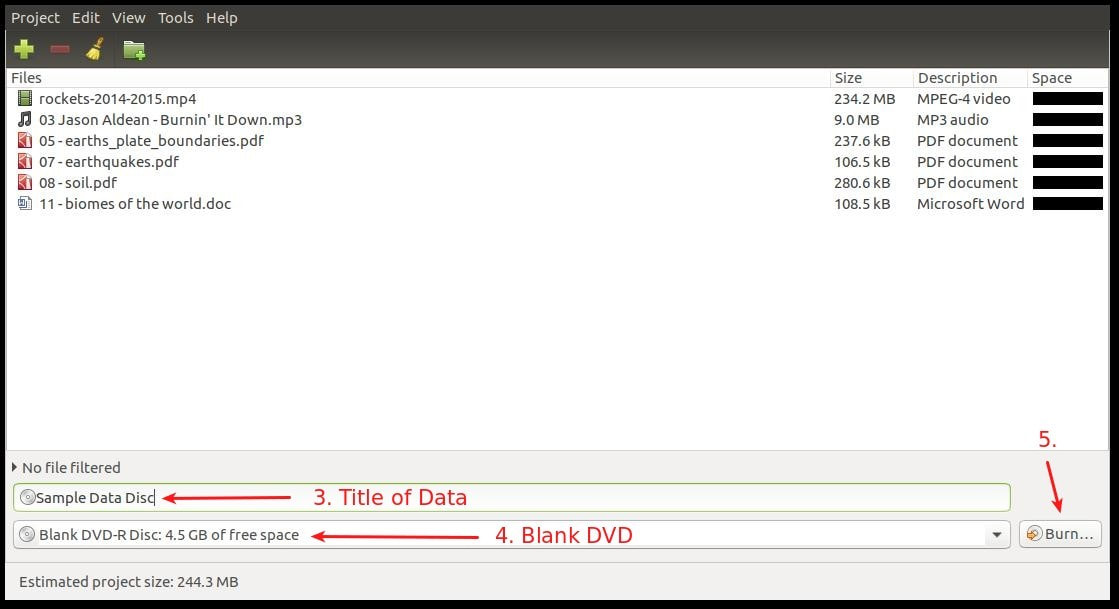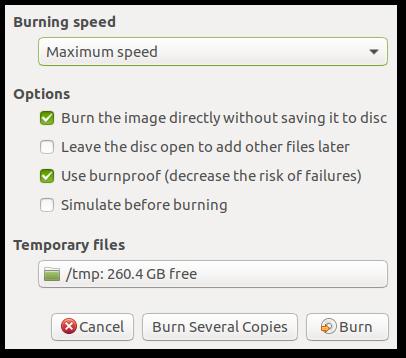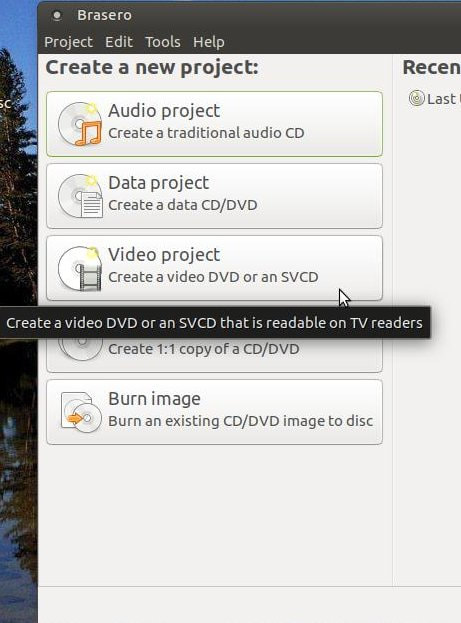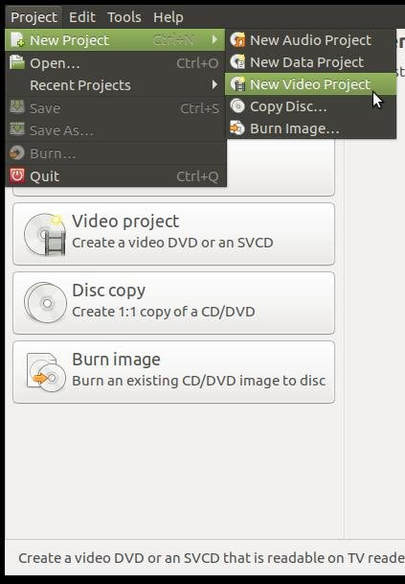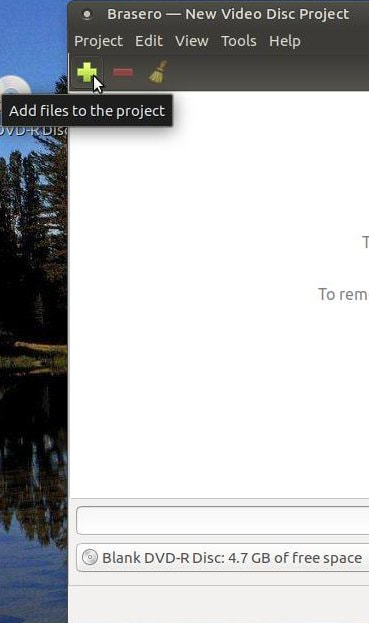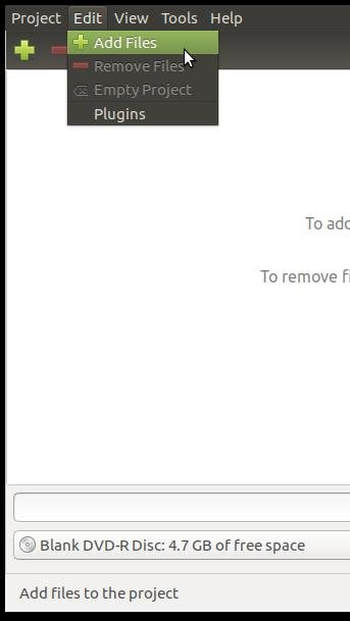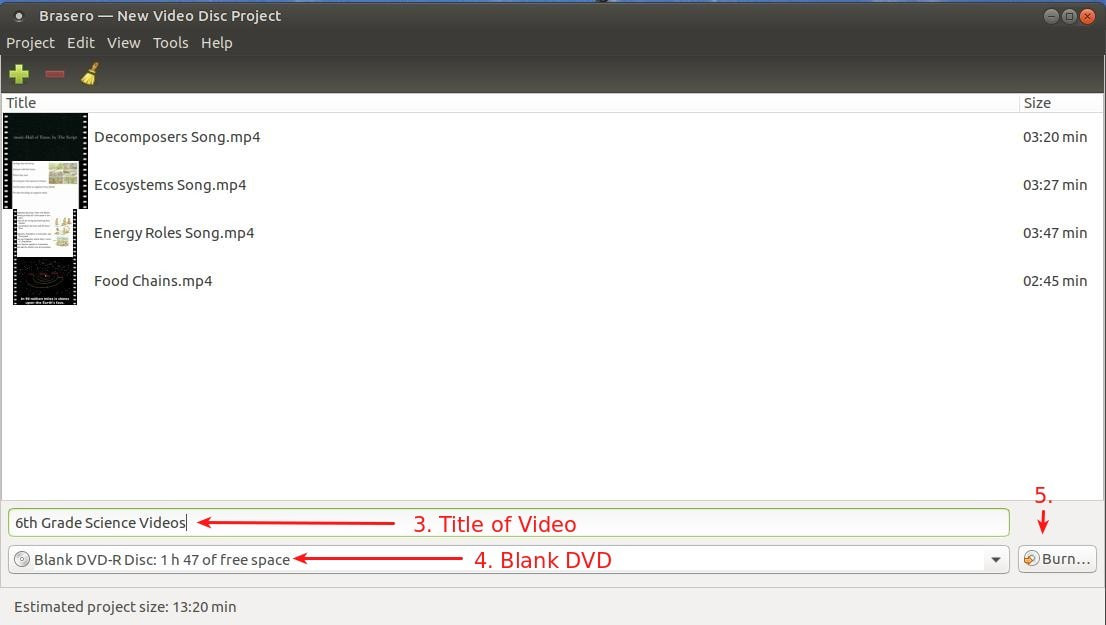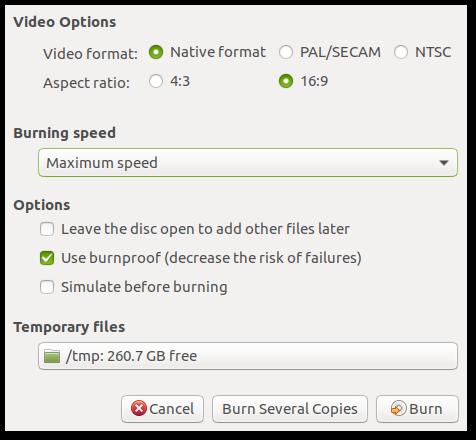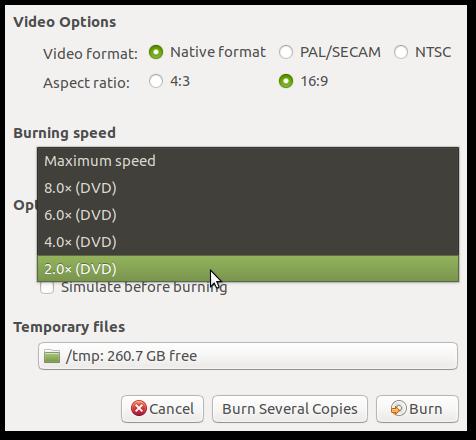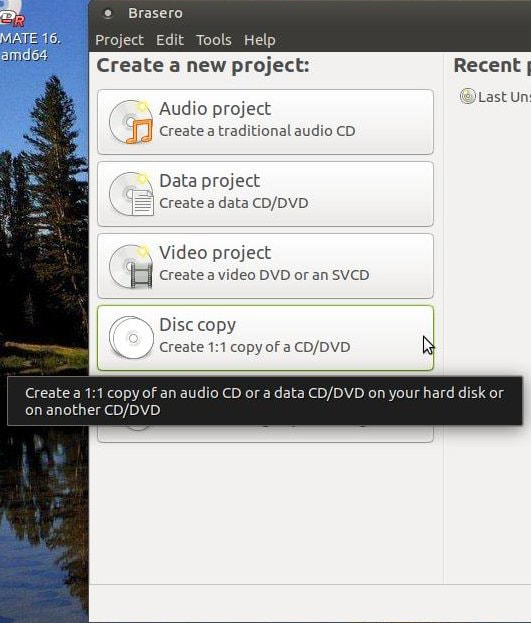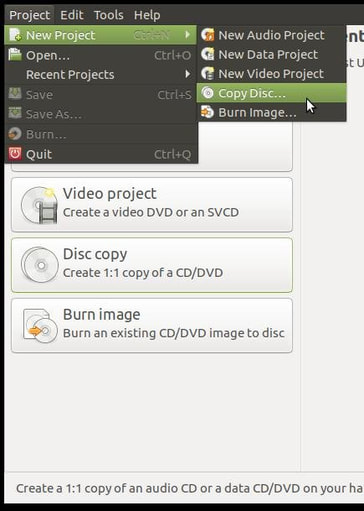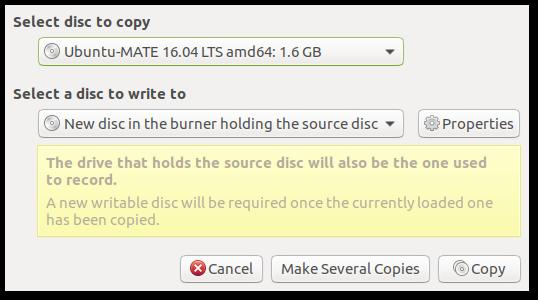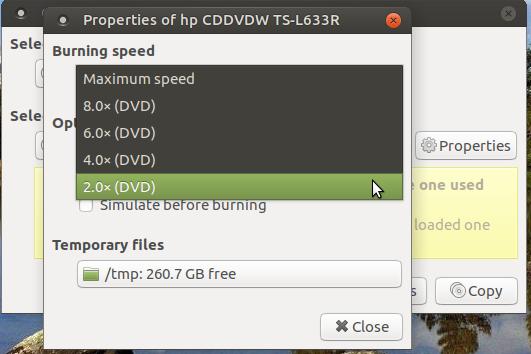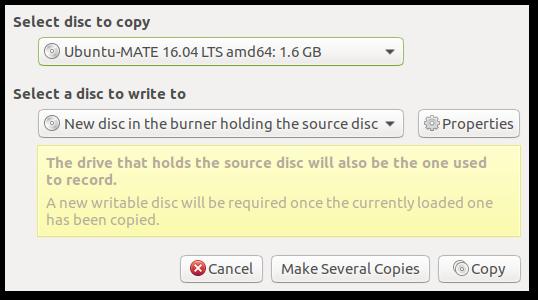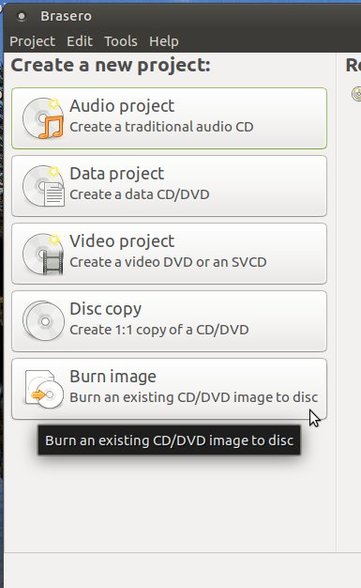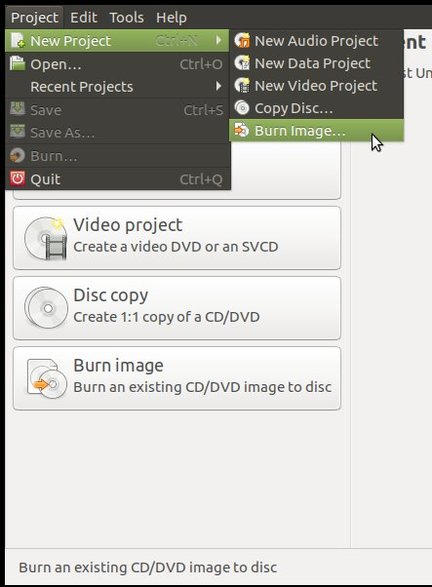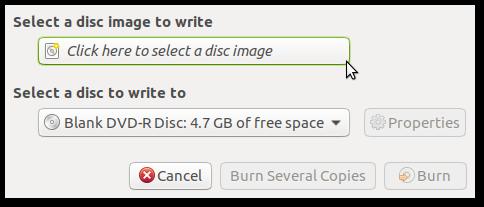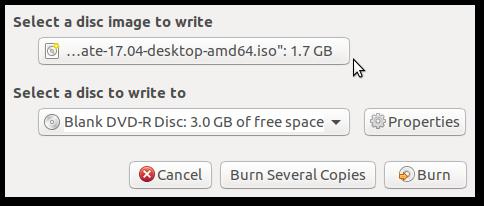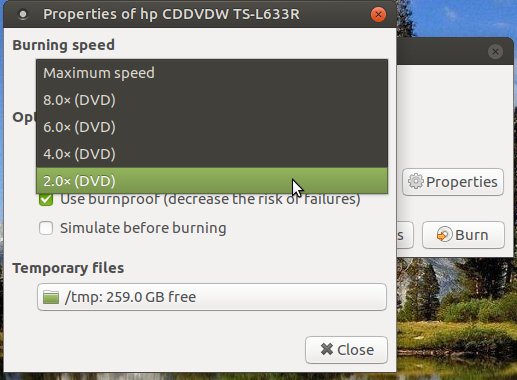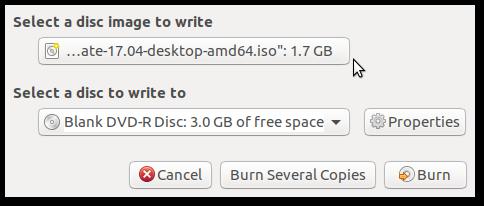Brasero
Brasero is an application that allows you to burn audio, video, & data to CD and DVDs.
Brasero allows you to:
- Burn data to CDs and DVDs
- Burn audio CDs from digital audio files
- Copy CDs and DVDs
- Create video DVDs or SVCDs
- Create image files and burn existing image files
- Erase CD-RWs and DVD-RWs
- Check the integrity of discs and disc images
Creating a New Project |
1. Create an Audio Project:
Brasero can write audio files to a CD, which allows you to play them in CD players. I recommend that you do not use a rewritable CD or CD-RW because not all CD players are compatible with them. For best results use a CD-R, this is a compact disc that is recordable and allows one-time recording on a disc. A blank CD or CD-R will hold up to 700 MB or 80 minutes of music.
To access Brasero: click on the Applications menu, then highlight the sub-menu Sound & Video, and click on Brasero.
1. Click Audio project on the start page, or through the menu select Project ▸ New Project ▸ New Audio
Project.
Project.
2. Add audio files to the project by clicking Add in the toolbar and selecting the desired files. You can also add
files by dragging and dropping them onto the project area or by clicking Edit ▸ Add Files.
files by dragging and dropping them onto the project area or by clicking Edit ▸ Add Files.
3. You can add a title for the CD in the text entry field below the project area. I have the album title called
Old Boots, New Dirt.
Old Boots, New Dirt.
4. Select the blank CD in the drop down list.
5. Click Burn... to continue.
6. Select the Burning speed from the drop down list, and any other options you may want. (I recommend
the slowest speed for best audio quality.)
the slowest speed for best audio quality.)
7. Click Burn to burn a single disc of the project or Burn Several Copies to burn your project to multiple
discs.
discs.
2. Creating a DATA Project:
A data project is used for writing data to a disc, without changing those files in any way. This can be useful for transferring files between computers. Examples of data files are: document files, text files, spreadsheet files, music files, video files, and etc.
To create a data disc you must access Brasero. First, click on the Applications menu, then highlight the sub-menu Sound & Video, and click on Brasero.
To create a data disc you must access Brasero. First, click on the Applications menu, then highlight the sub-menu Sound & Video, and click on Brasero.
1. Click Data project on the start page, or select Project ▸ New Project ▸ New Data Project.
2. You add the your files to the project by clicking Add in the toolbar and selecting the files. You can also add
files by dragging and dropping them onto the project area or by clicking Edit ▸ Add Files.
files by dragging and dropping them onto the project area or by clicking Edit ▸ Add Files.
3. You can add a title for the disc in the text entry field below the project area.
4. Select the blank disc in the drop down list.
5. Click Burn... to continue.
6. Select the Burning speed from the drop down list, and any other options you may want.
7. Click Burn to burn a single CD of the project or Burn Several Copies to burn your project to multiple
CDs.
CDs.
3. Creating a Video Project:
Brasero can be used to create video discs for playing in a DVD player or laptop.
To create a video disc you must access Brasero. First, click on the Applications menu, then highlight the sub-menu Sound & Video, and click on Brasero.
To create a video disc you must access Brasero. First, click on the Applications menu, then highlight the sub-menu Sound & Video, and click on Brasero.
1. Click Video project on the start page, or select Project ▸ New Project ▸ New Video Project.
2. Add the videos to the project by clicking Add in the toolbar and selecting the files. You can also add files
by dragging and dropping them onto the project area or by clicking Edit ▸ Add Files.
by dragging and dropping them onto the project area or by clicking Edit ▸ Add Files.
3. You can add a title for the disc in the text entry field below the project area.
4. Select the blank disc in the drop down list.
5. Click Burn... to continue.
5. Click Burn... to continue.
6. Select the Burning speed from the drop down list, and any other options you may want. (I recommend
the slowest speed for best audio and video quality.)
the slowest speed for best audio and video quality.)
7. Click Burn to burn a single disc of the project or Burn Several Copies to burn your project to multiple
discs.
discs.
4. Creating a Disc Copy:
Brasero can make an exact copy of a CD or DVD.
To create a disc copy you must access Brasero. First, click on the Applications menu, then highlight the sub-menu Sound & Video, and click on Brasero.
To create a disc copy you must access Brasero. First, click on the Applications menu, then highlight the sub-menu Sound & Video, and click on Brasero.
1. Click Disc copy on the start page, or select Project ▸ New Project ▸ Copy Disc... .
2. Select the disc you would like to copy from the drop down list below Select disc to copy. If you have
more than one disc drive, all discs which are currently in them should be listed.
more than one disc drive, all discs which are currently in them should be listed.
3. Choose whether you want to make a copy to another disc or create an image for later use.
4. Click the Properties button to select burning speed and other custom options.
4. Click the Properties button to select burning speed and other custom options.
5. Click Copy to start copying the disc, or Make Several Copies, if you plan to make more than one copy
of the disc.
of the disc.
6. If you are copying the disc and have only one disc drive, you will be asked to replace the disc you are copying
with a writable one after the contents are copied temporarily to your hard disk.
with a writable one after the contents are copied temporarily to your hard disk.
5. Burn Image
Brasero allows you to burn disc images to a CD or DVD. It supports the following extensions of optical disc images: .iso, .toc and .cue.
Disc images are archive files which contain all the data that is on a CD or DVD. Only one disc image can be
on a CD at a time, but each archive can contain as little or as much data as you want, as long as it fits on the
disc.
To create a disc image you must access Brasero. First, click on the Applications menu, then highlight the sub-menu Sound & Video, and click on Brasero.
Disc images are archive files which contain all the data that is on a CD or DVD. Only one disc image can be
on a CD at a time, but each archive can contain as little or as much data as you want, as long as it fits on the
disc.
To create a disc image you must access Brasero. First, click on the Applications menu, then highlight the sub-menu Sound & Video, and click on Brasero.
1. Click Burn image on the start page or select Project ▸ New Project ▸ Burn image….
2. Select a disc image to write by clicking Click here to select a disc image.
3. Select the disc that you want to use from drop down list below Select a disc to write to. If you have more
than one disc drive, all discs which are currently in them should be listed.
than one disc drive, all discs which are currently in them should be listed.
4. Click the Properties button to select burning speed and other custom options.
5. Click Burn to start burning the image. After this operation you can either finish burning or make the other
copy of the image.
copy of the image.
How to Videos:
- Burn an Audio CD with Brasero
- Burn a Data CD with Brasero
- Create a Video DVD with Brasero
- Copy a Disc with Brasero
- Burn an ISO File with Brasero