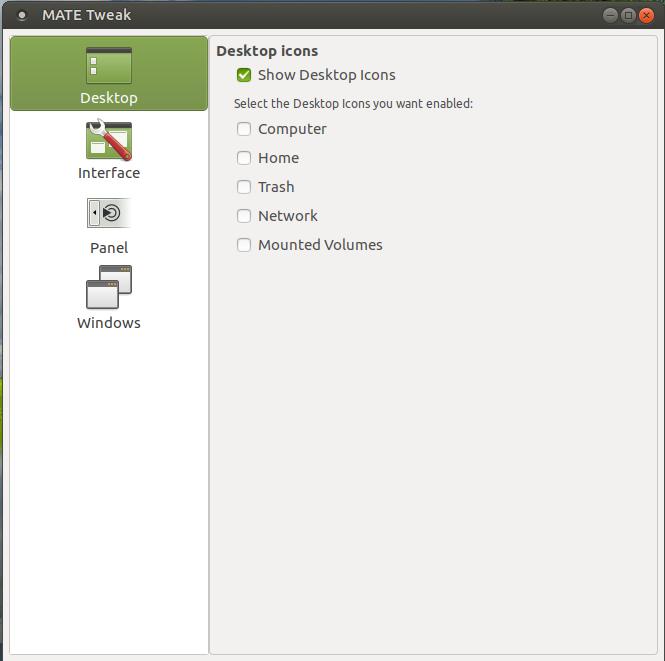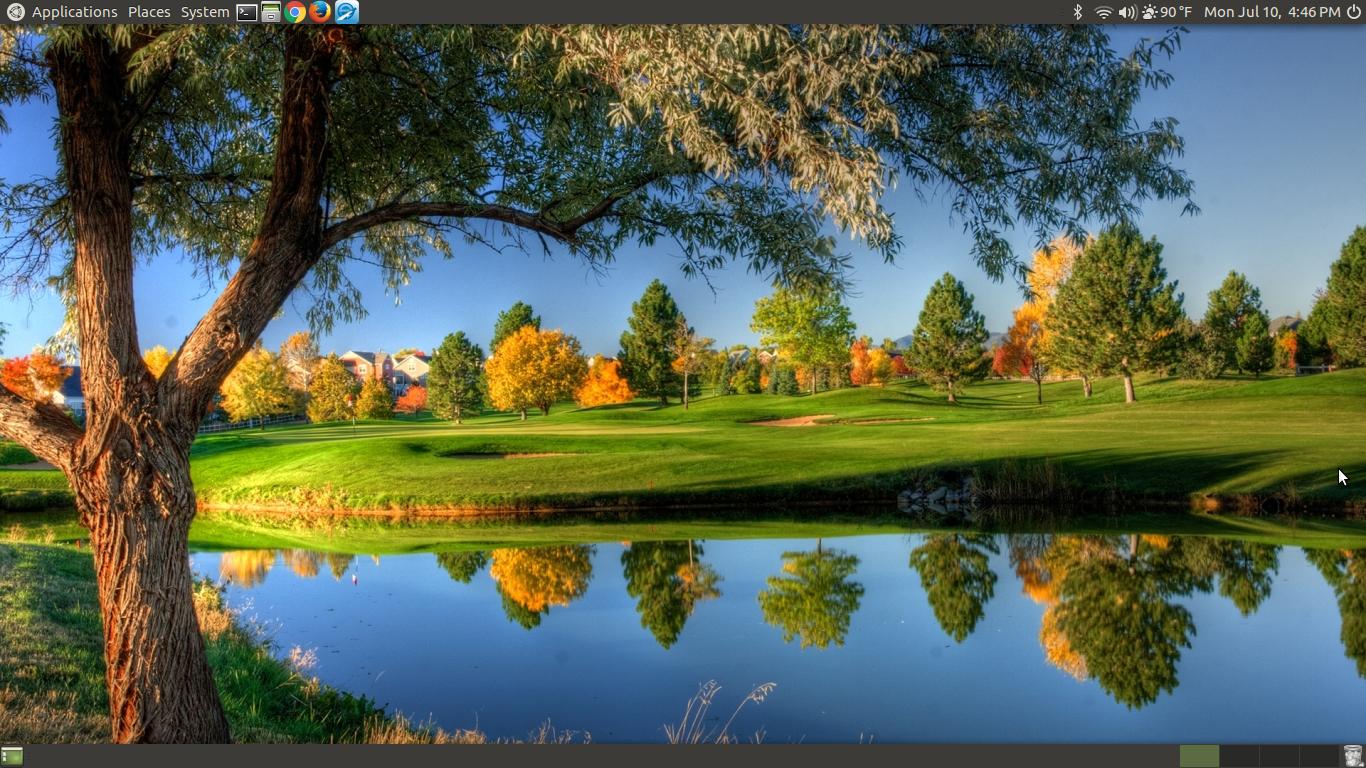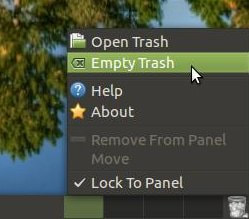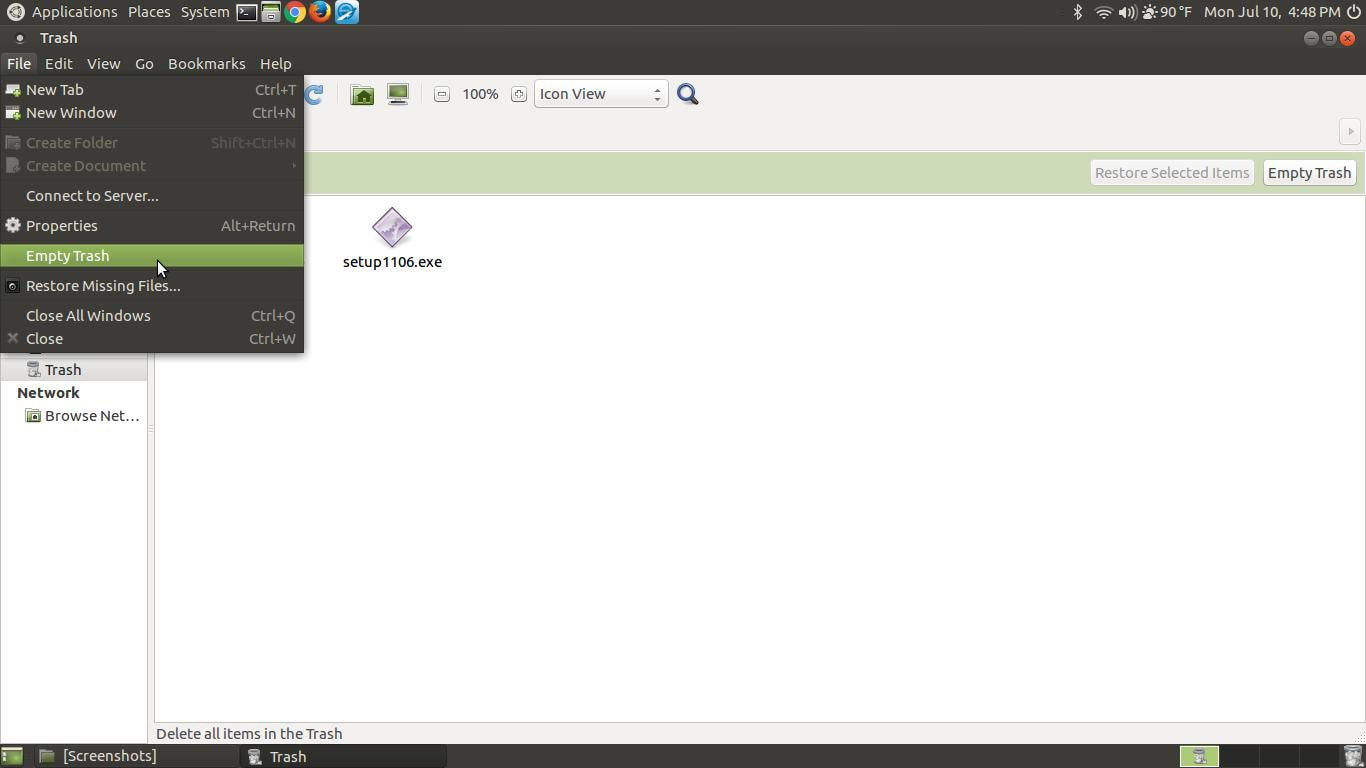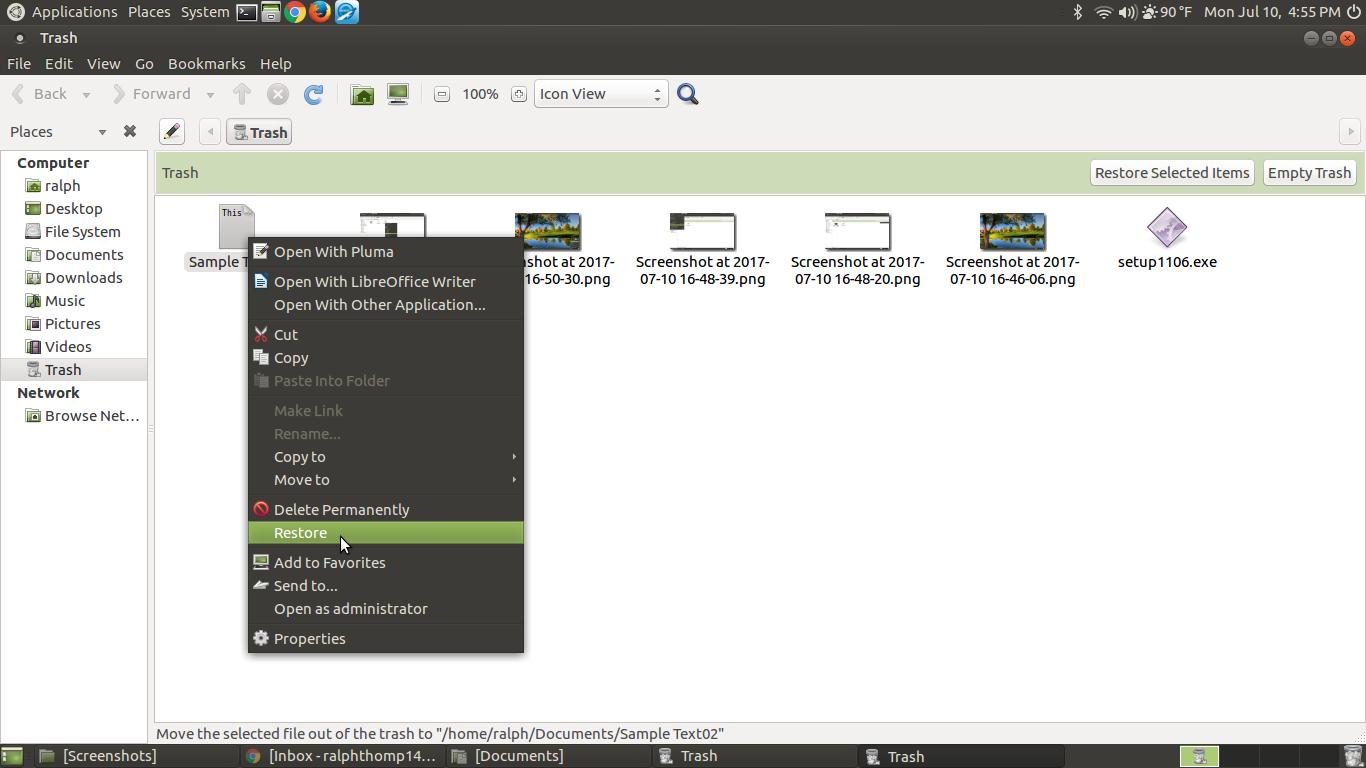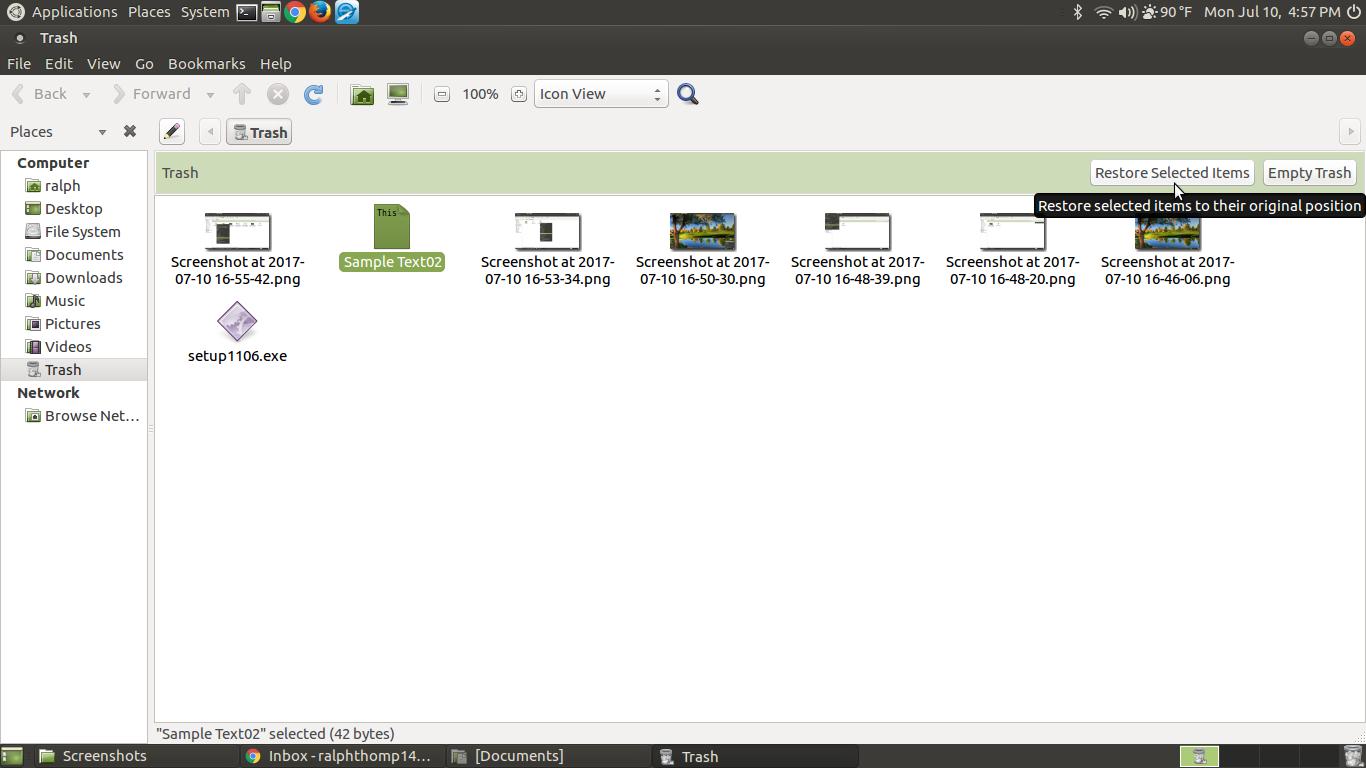Trash
In this section, you'll learn how to use the Trash or Trash Bin in Ubuntu MATE.
If you are coming from Windows, then you are already familiar with the Recycle Bin. You know that when you delete a file it goes into the Recycle Bin and that the Recycle Bin stores the file until it is taken out of it or it is emptied. In Ubuntu MATE, you have a similar feature called Trash or the Trash Bin. In Windows, you have the choice to include the Recycle Bin on the desktop. In Ubuntu MATE, you also have the choice to include the Trash Bin to your desktop.
|
In Windows 10 - Add Recycle Bin to Desktop
|
In Ubuntu MATE - Add Trash Bin to Desktop
1. Go to System > Preference > Look and Feel > MATE Tweak
2. Make sure "Show Desktop Icons" is checked. 3. Select the Trash check box and then close the dialog box. |
If you look in the lower right corner of your screen, you'll notice a trash can icon. If it appears to have paper in it, then a file or files have been deleted on your computer and they have been placed into the Trash Bin. (The picture in the banner at the top has trash in the Trash Bin.) If the trash icon looks empty, then the Trash Bin doesn't have any deleted files inside. (Like the picture in the center at the top of this webpage)
How to Delete a File or Folder
To send a file to the trash:
- Select the item you want to place in the trash by clicking it once.
- a.) Press Delete on your keyboard.
b.) Drag the selected item to the Trash icon.
c.) Right-click the file to create a pop-up dialog box and select "Move to Trash."
Permanently Delete a File
You can immediately delete a file permanently, without having to send it to the trash first.
To permanently delete a file:
To permanently delete a file:
- Select the item you want to delete.
- Press and hold the Shift key, then press the Delete key on your keyboard.
- Because you cannot undo this, you will be asked to confirm that you want to delete the file or folder.
Another way to delete files permanently, and free up disk space on your computer, is to empty the trash. To empty the trash, right-click Trash icon in the right lower panel bar and select "Empty Trash."
You can also empty the trash by double-clicking the Trash icon to open it and then click the "Empty Trash" button in the upper right corner.
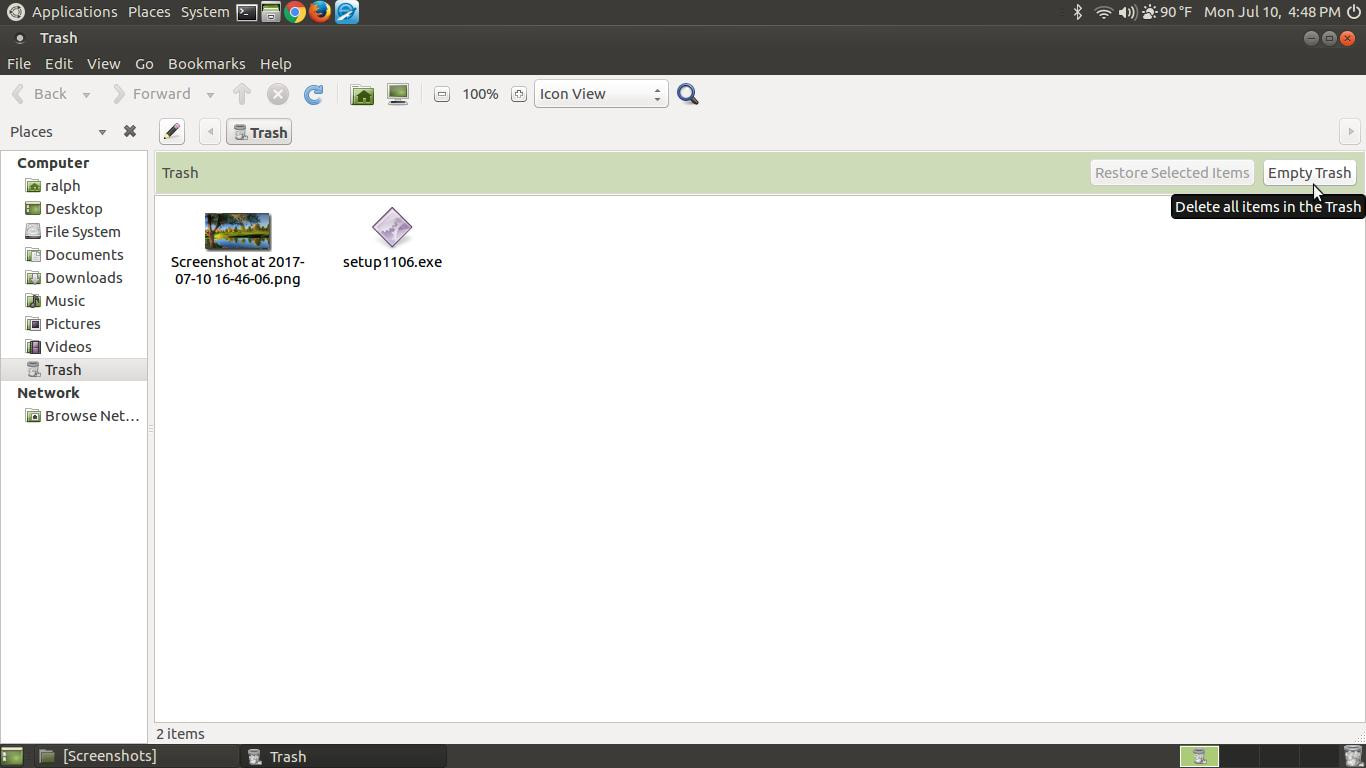
Another way to empty the trash is to double-click the Trash icon to open it and then click on the File Menu and click on "Empty Trash."
To Restore a Deleted File or Folder
If you accidentally deleted a file or folder and you need to get it out of the Trash, then do one of the following methods below:
1. Open the Trash Bin, right-click on the file or folder you want to restore, then click the "Restore" command.
1. Open the Trash Bin, right-click on the file or folder you want to restore, then click the "Restore" command.
2. Open the Trash Bin, select the file you want to restore, and then click on the "Restore Selected Items" button
in the upper right corner.
in the upper right corner.
If the files was permanently deleted or the Trash bin was emptied, then more than likely you will not be able to recover the deleted file. So empty the Trash Bin when you realize you no longer need anything inside the Trash Bin.