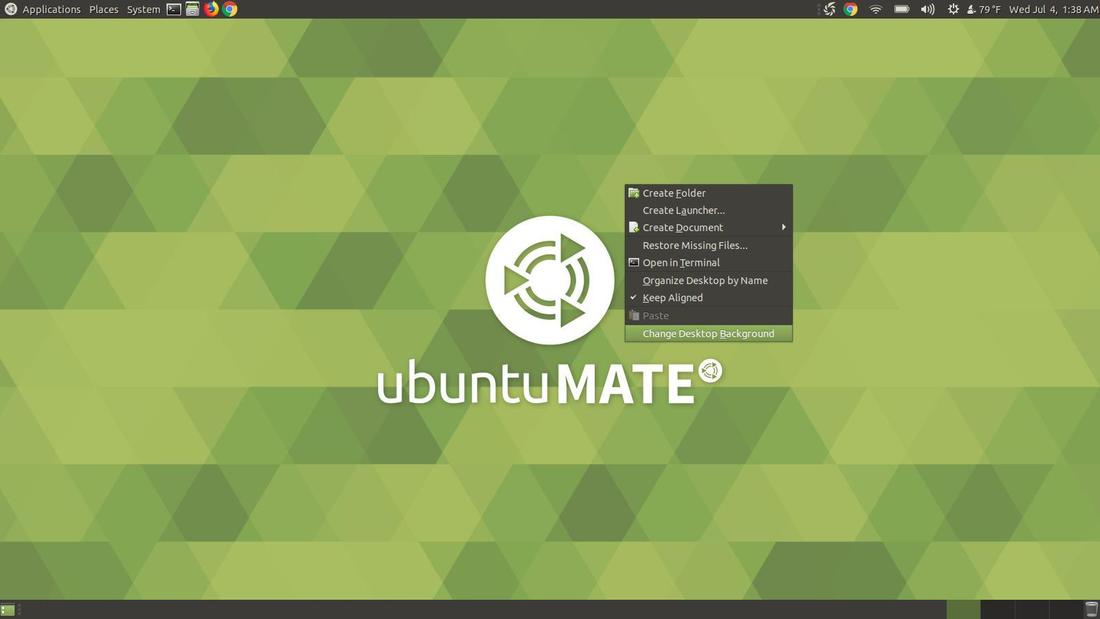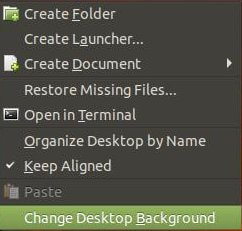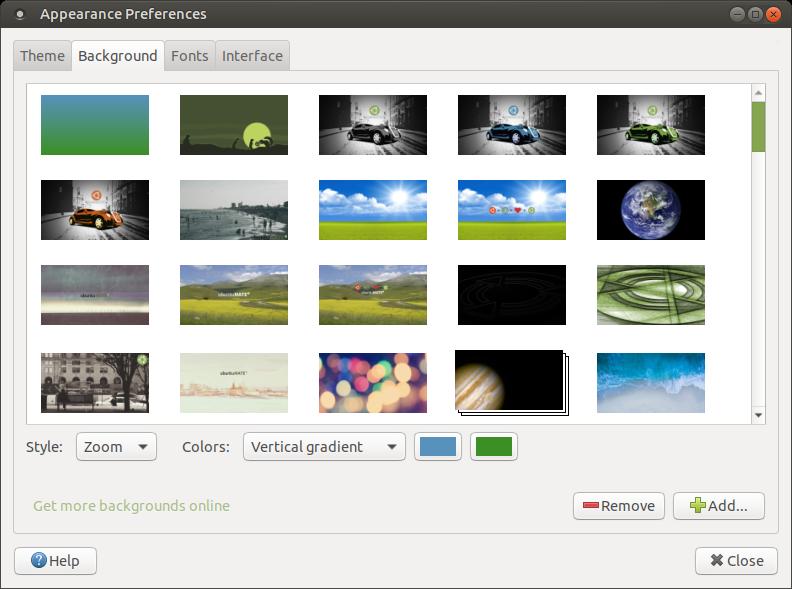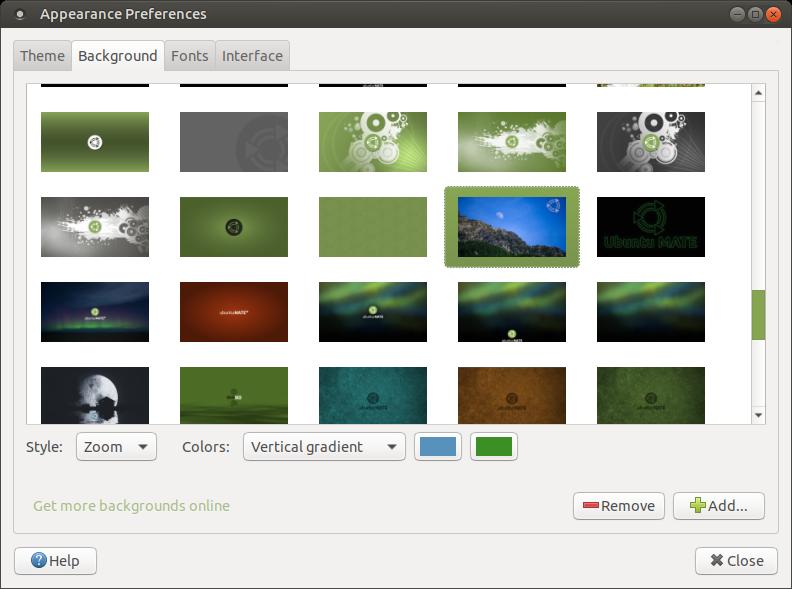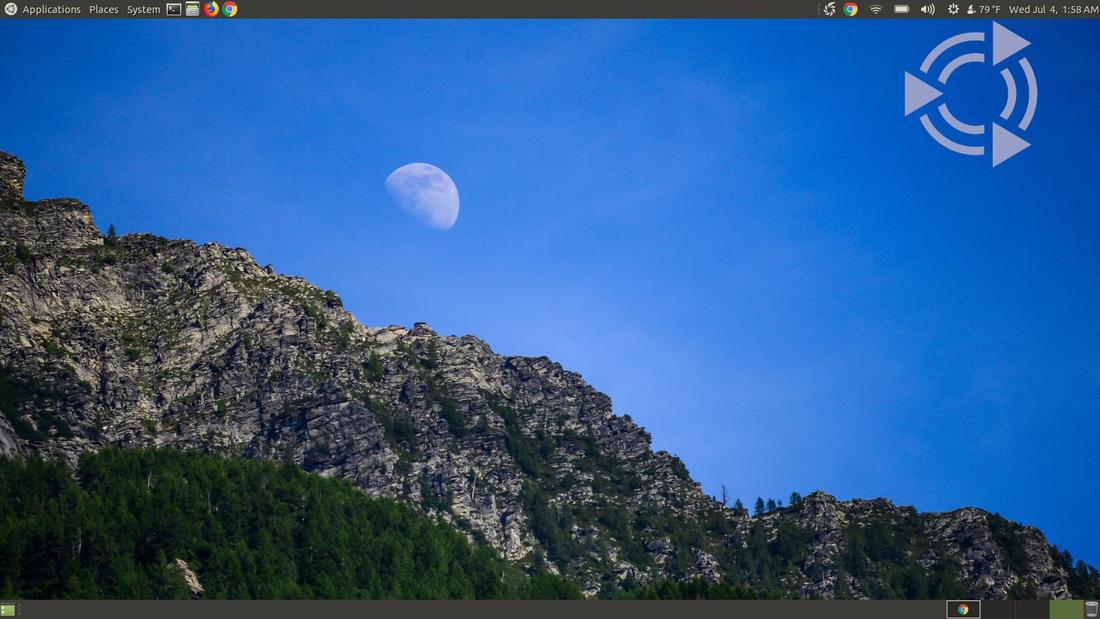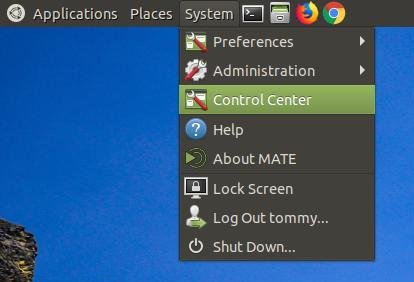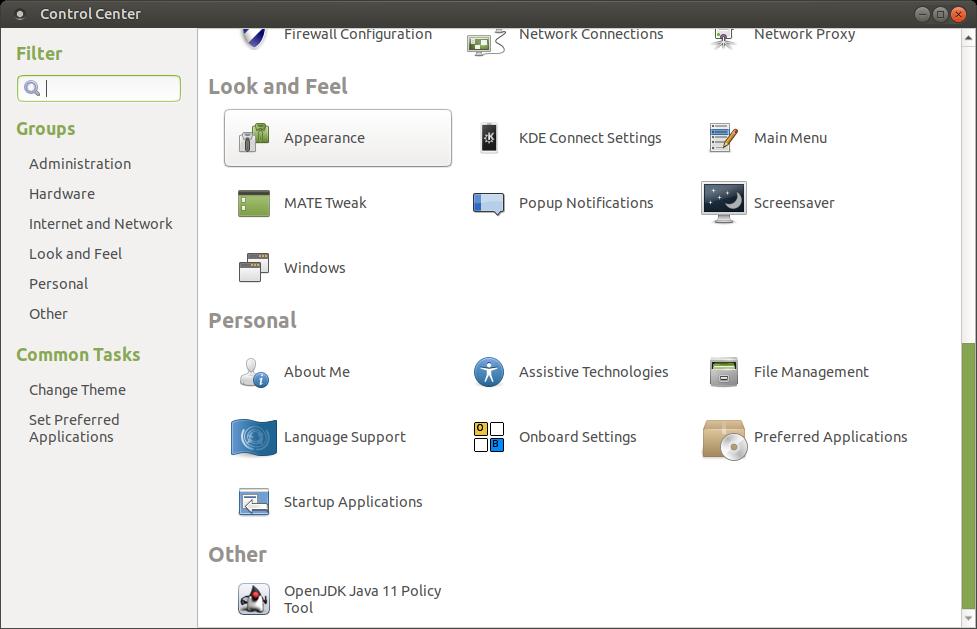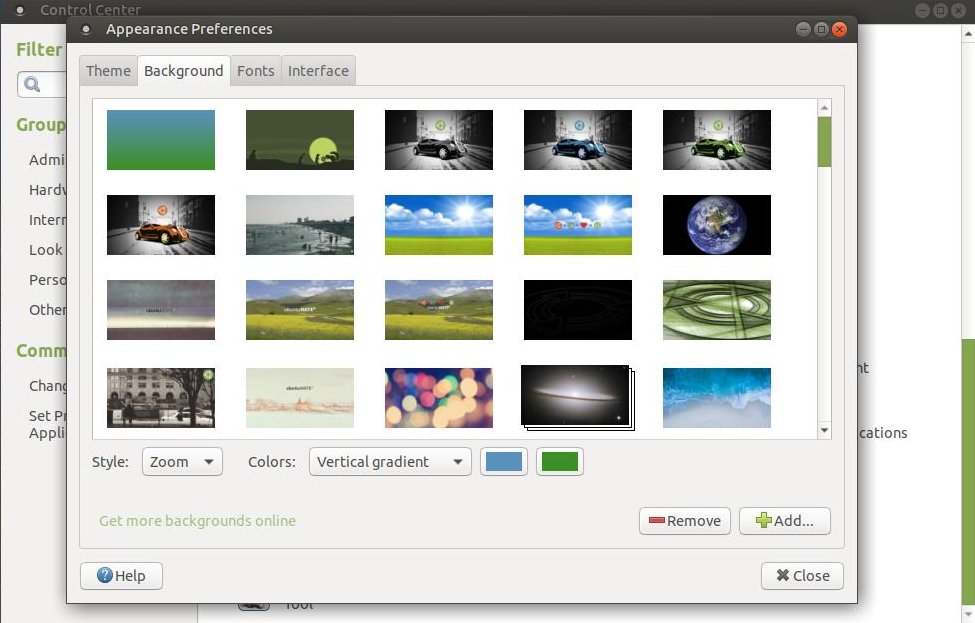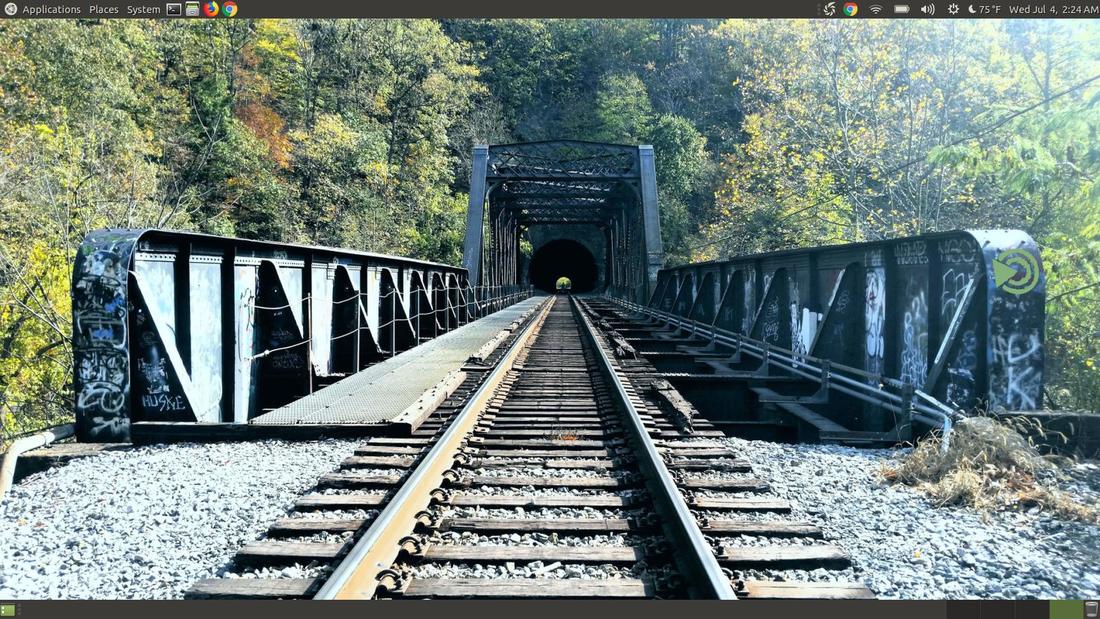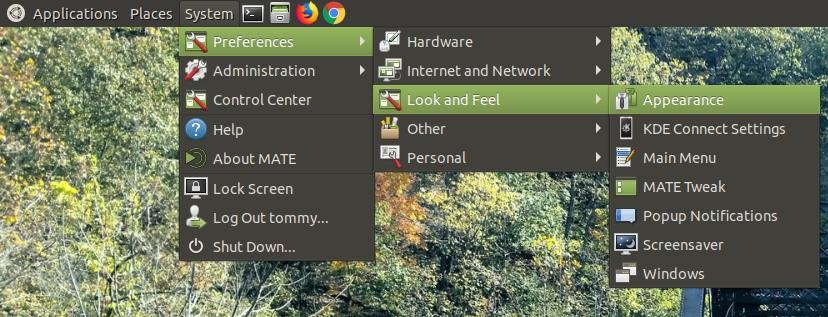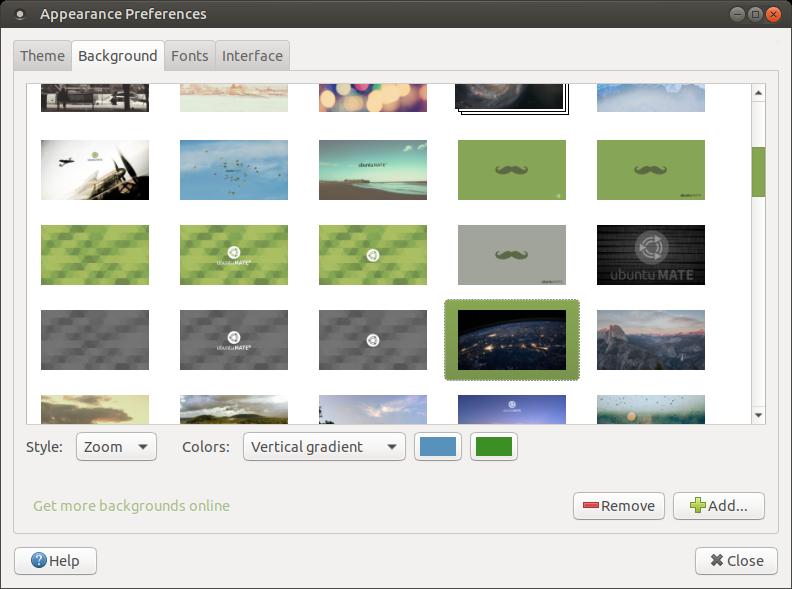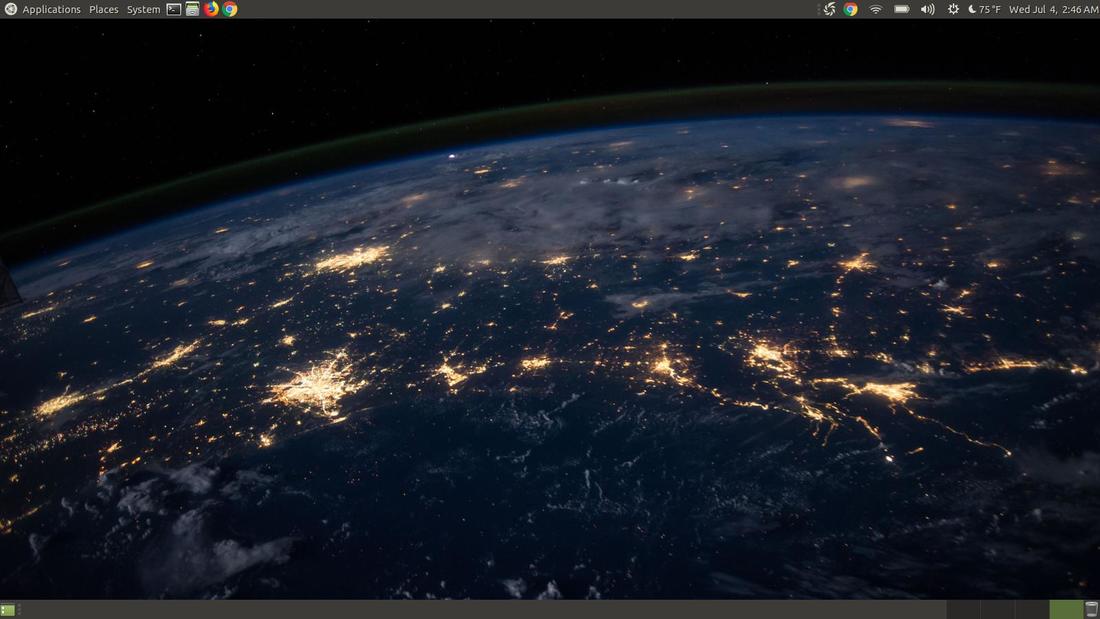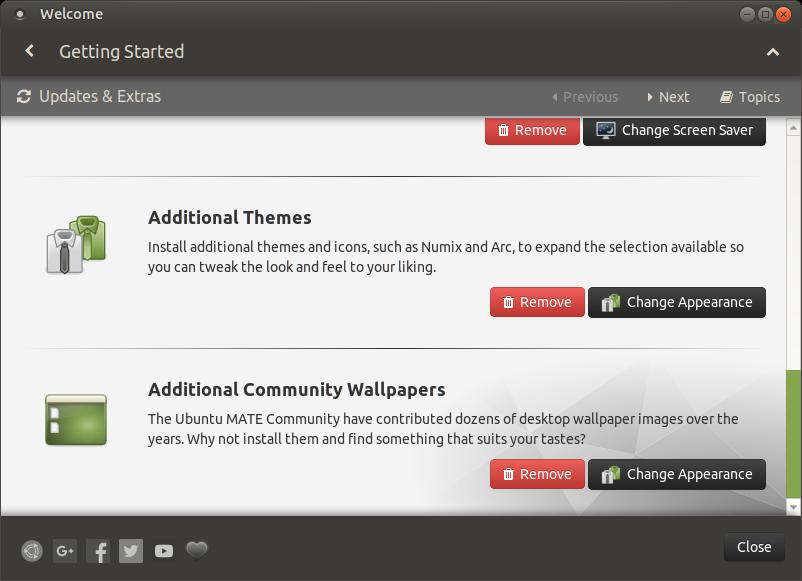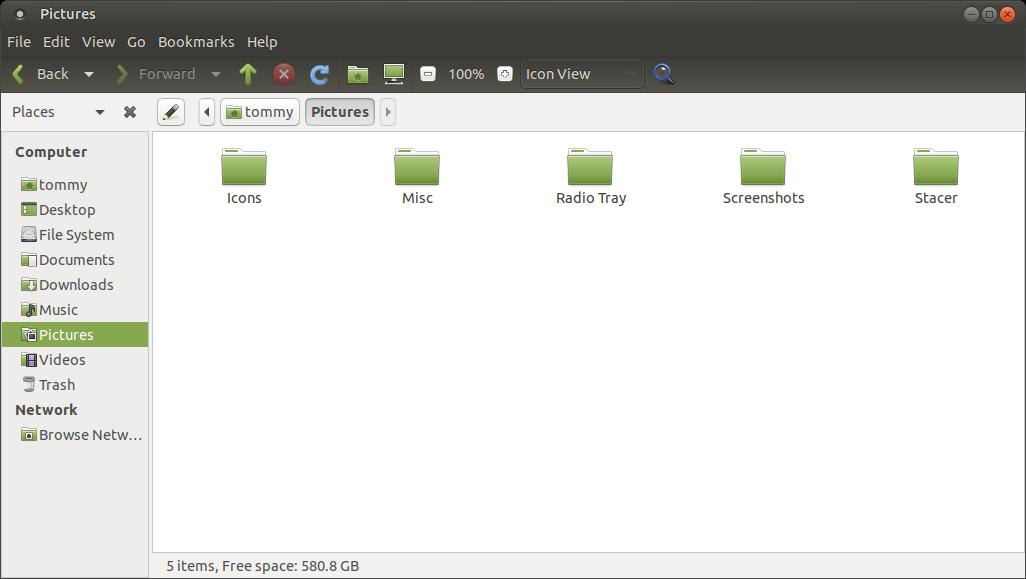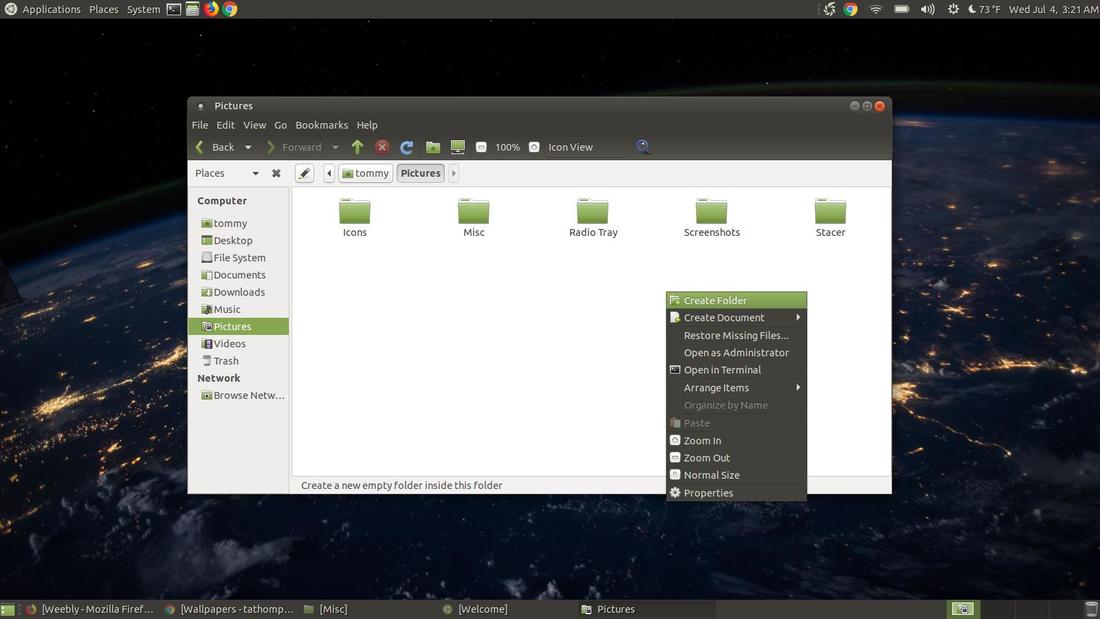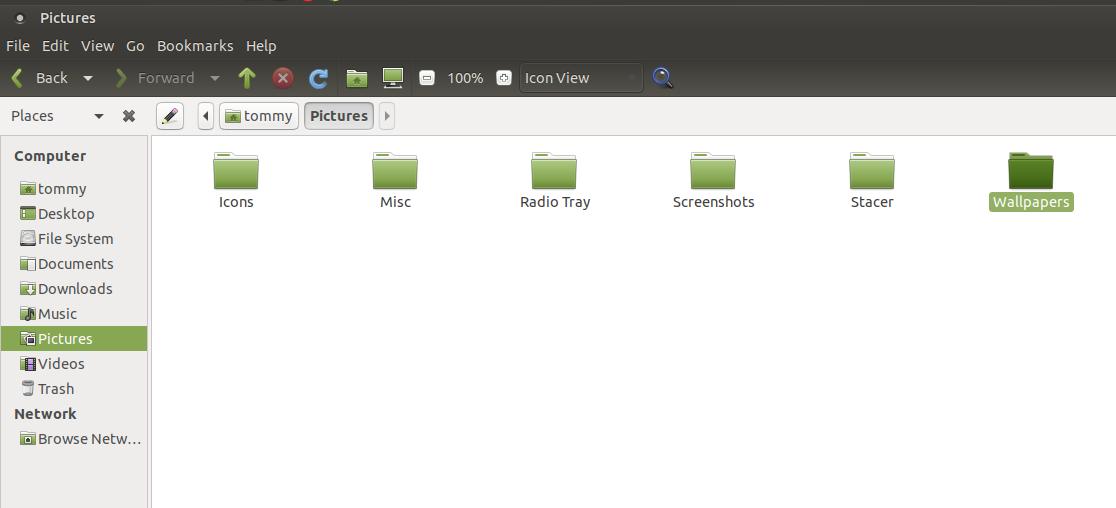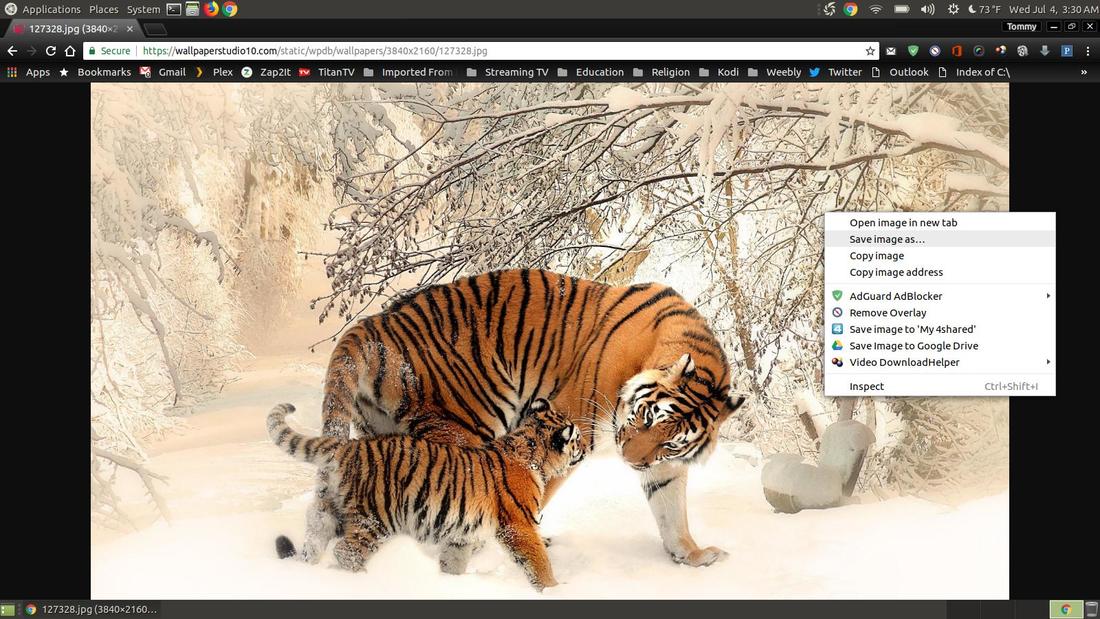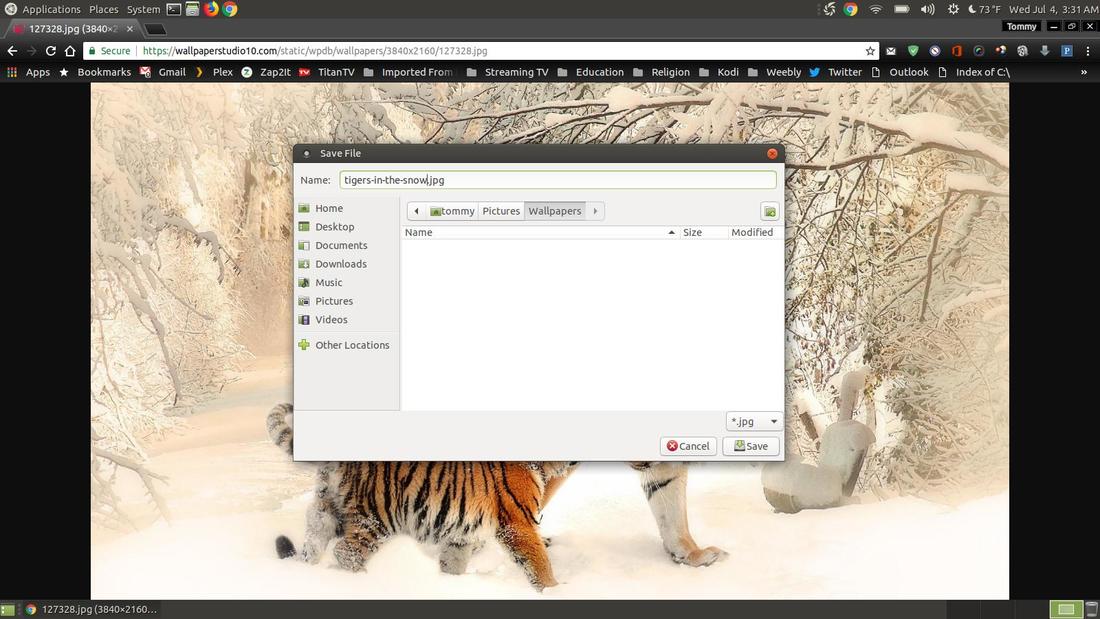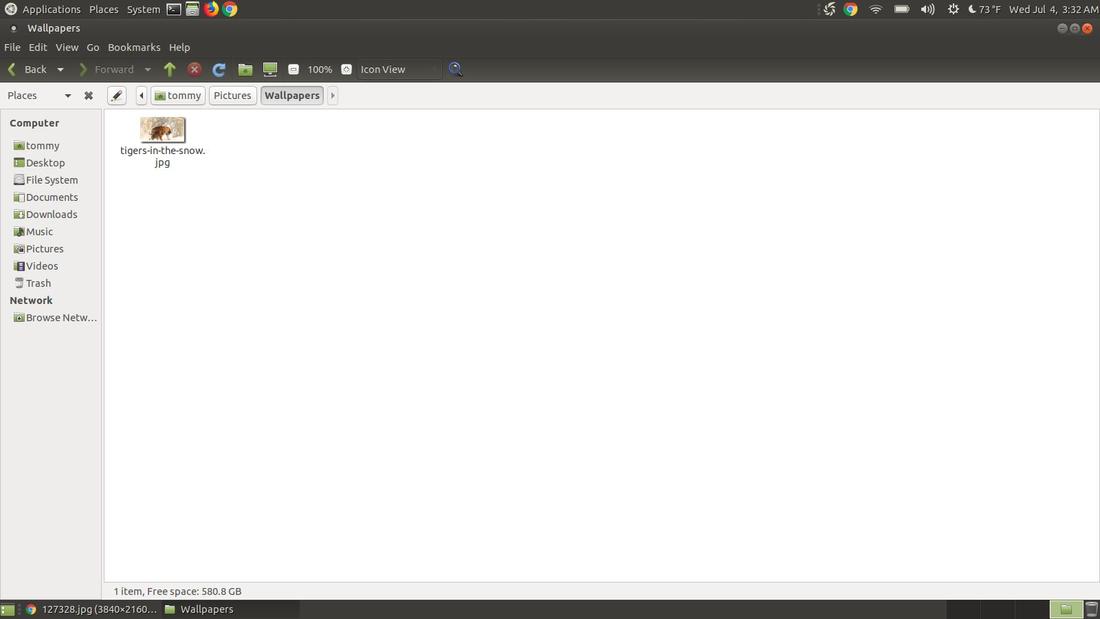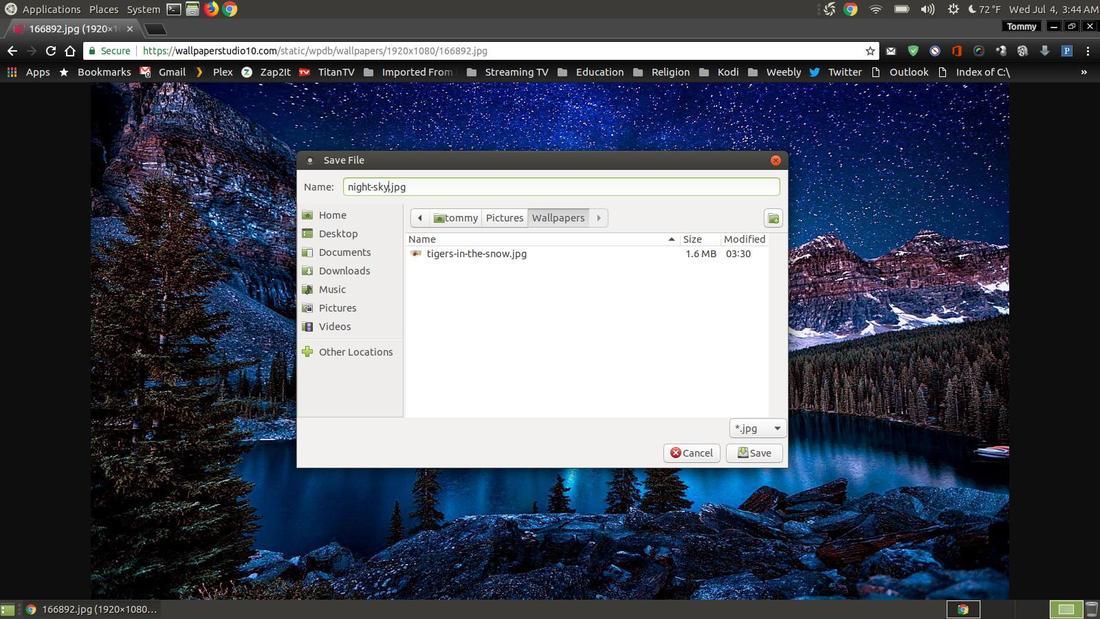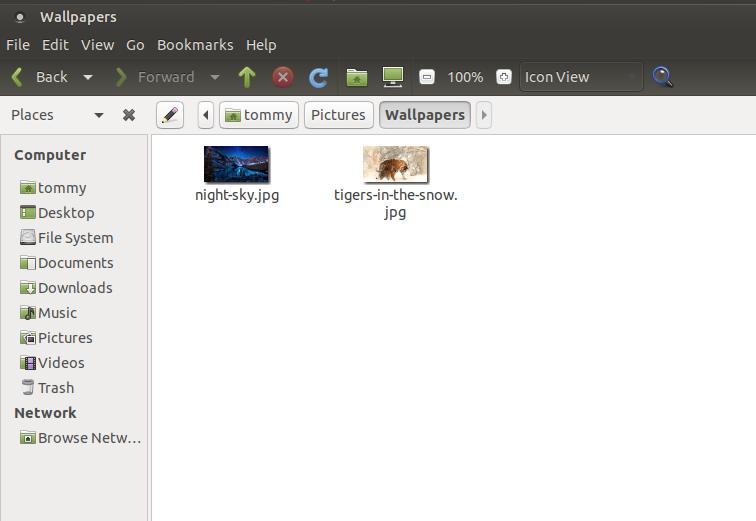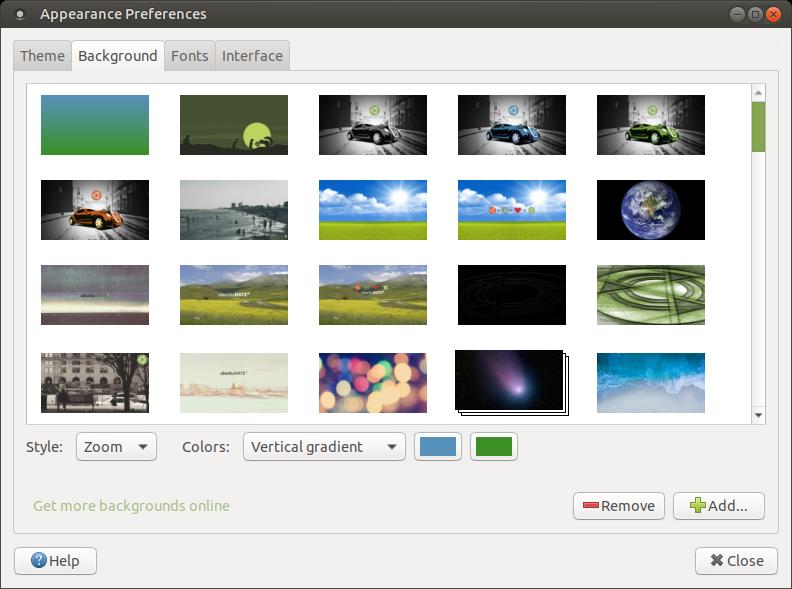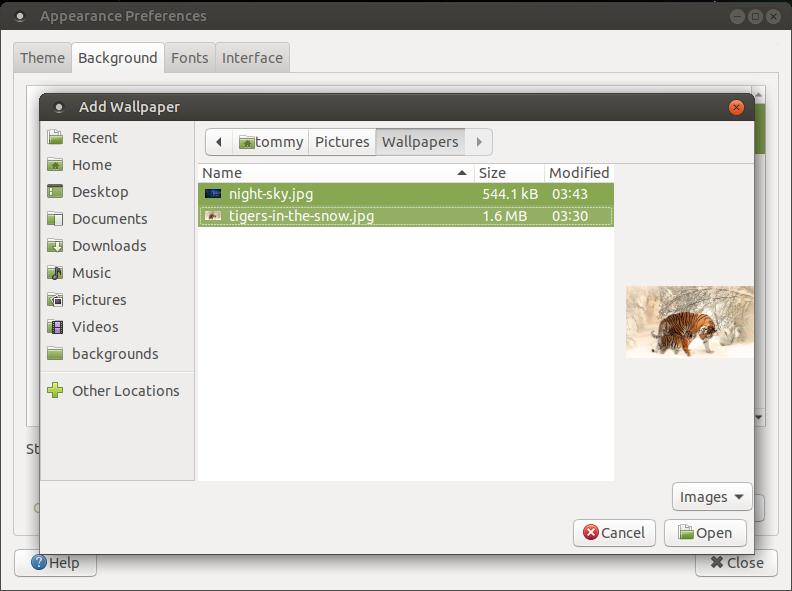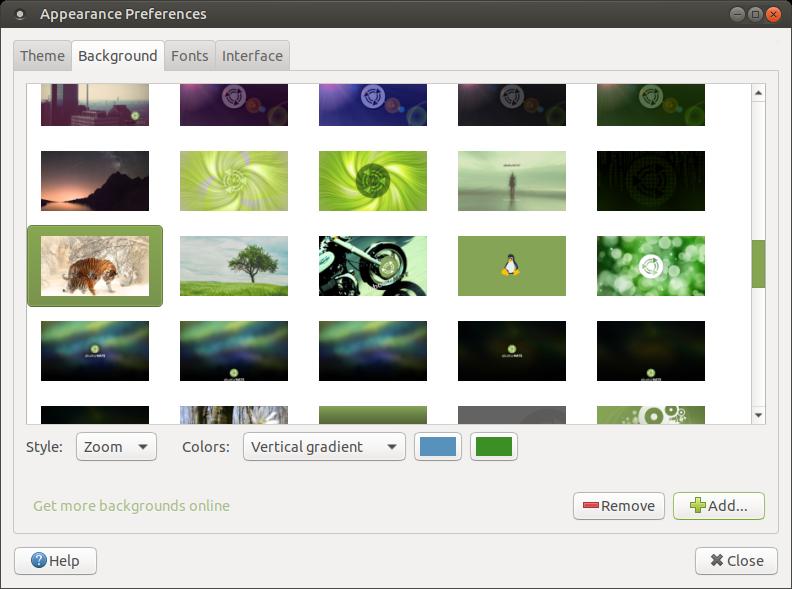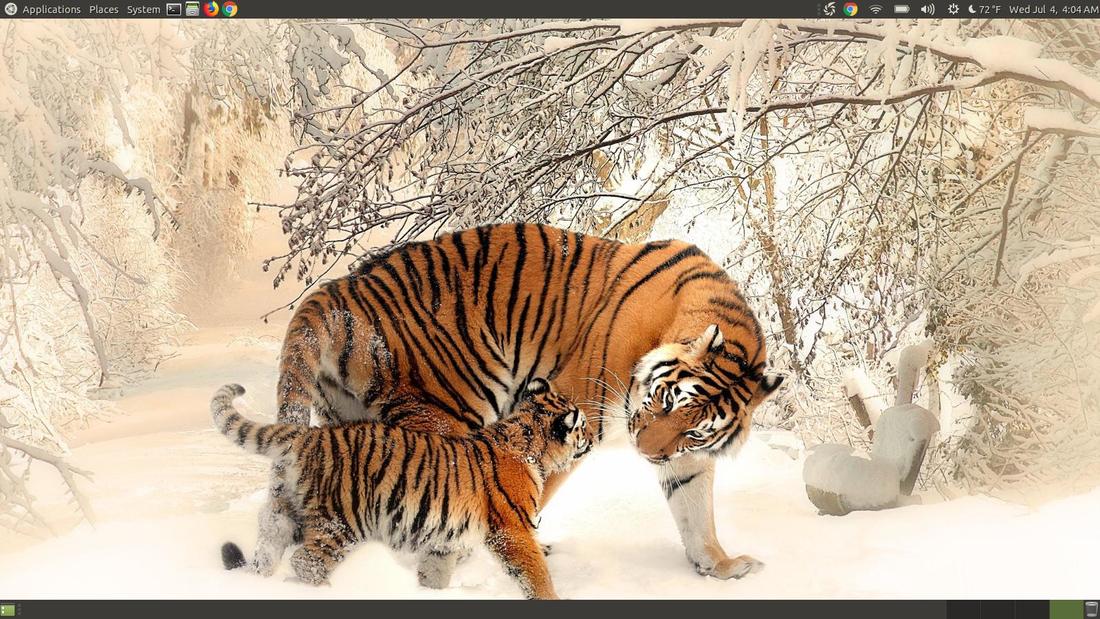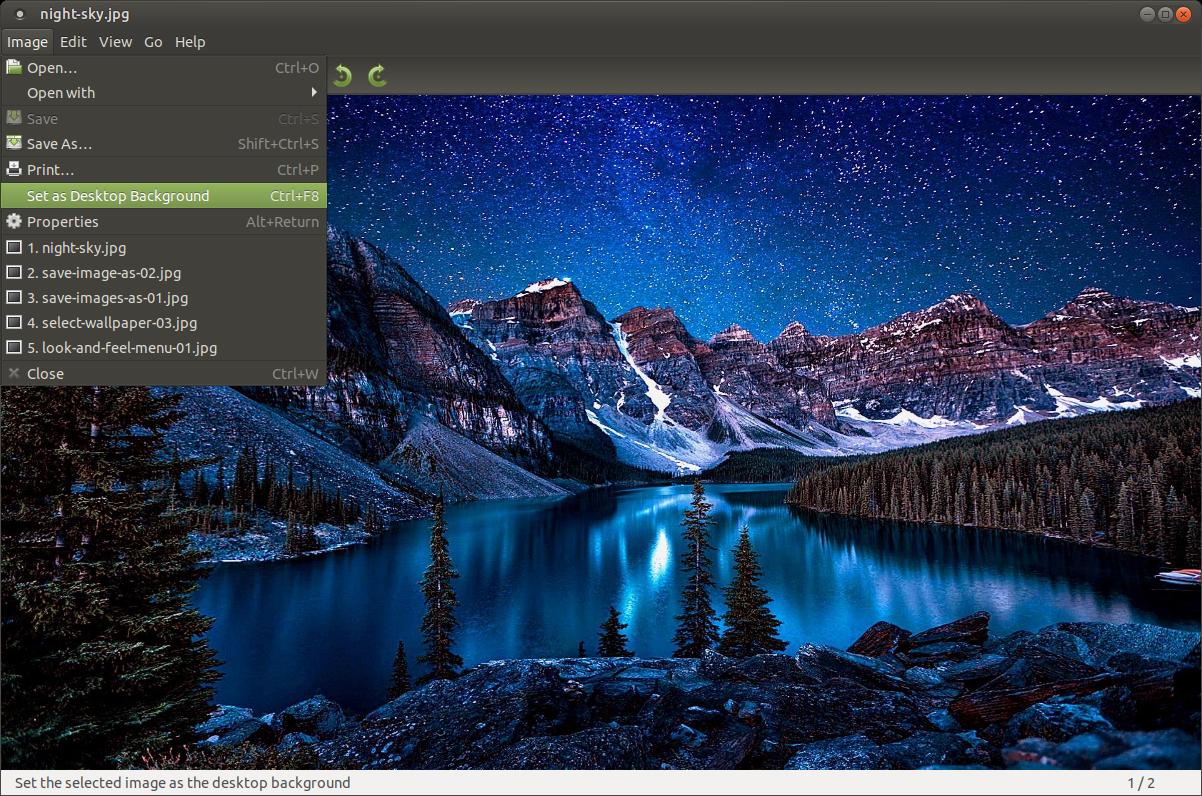How to Change Your Wallpaper
Everybody likes to add a personal touch to the things they own and your computer is no exception. Changing the wallpaper on your computer is a way to personalize it. Ubuntu MATE offers several ways to change your wallpaper.
1. Right-Click Method:
You can right-click on your desktop and select Change Desktop Background.
You can right-click on your desktop and select Change Desktop Background.
An Appearance Preferences dialog will appear.
You can use the scrollbar on the right to scroll down through the list until you find a background that you like.
Once you spot a wallpaper you like, click on it to select it and then click the Close button.
Your wallpaper will now be changed.
2. Control Center Method
You can change your wallpaper via the Conter Center within Ubuntu MATE. To access the Control Center
click on the Settings menu and then click on Control Center.
You can change your wallpaper via the Conter Center within Ubuntu MATE. To access the Control Center
click on the Settings menu and then click on Control Center.
After the Control Center dialog box loads, scroll down until you get to the Look and Feel section.
Click on the Appearance icon.
Click on the Appearance icon.
You should now see the same Appearance Preferences dialog box as you did in the Right-Click method.
Scroll through the images and select one and then click the Close button.
You have now changed your wallpaper via the Control Center.
3. Look and Feel Menu Method
You can change your wallpaper via the Look and Feel menu. Click on the System Menu,
highlight Preferences, highlight Look and Feel, and then click on Appearance.
You can change your wallpaper via the Look and Feel menu. Click on the System Menu,
highlight Preferences, highlight Look and Feel, and then click on Appearance.
Click on the Background tab when the Appearance Preferences dialog box appears and scroll down
and click on an image to select a wallpaper.
and click on an image to select a wallpaper.
Click the Close button after making your selection.
How to Add Wallpapers
The methods that I listed above allows you to change your wallpaper based on the images you have on your computer when Ubuntu MATE was installed. During the installation of Ubuntu MATE you had the choice to install additional community wallpapers. It installed wallpapers from previous versions of Ubuntu MATE and wallpapers created by the Ubuntu MATE community. If you did not install these additional wallpapers then you can access your Welcome screen by clicking on the System menu, Administration, and then click on Welcome. Click on the Getting Started button when the Welcome dialog box appears, then click the Updates & Extras icon and then scroll down untill you see Additional Community Wallpapers. You can now install them at this time and then close the Welcome dialog box when it completes the installation process.
This will increase the number of wallpaper choices; however, you are limited to the wallpapers the creators and members of the Ubuntu MATE Community selected. You might like a image for your wallpaper that is not part of their selection of images. If that's the case, continue reading and I'll show you how to add your favorite images to your computer to give you more variety when selecting a wallpaper.
Open your Caja File Manager and click on your Pictures folder to open it.
Now right-click your mouse and select the Create Folder option (you can also click on the File menu and select Create Folder).
Name your new folder Wallpapers.
Double-click the new Wallpapers folder to open the empty folder. Minimize your Wallpapers opened folder. Now you can look for wallpaper online. As you find images on the Internet, you can save them to this folder. You can then click on the minimized folder on your taskbar to see the image or images you saved to that folder. Open your favorite browser and search online for wallpaper that you like.
When you locate an image that you like right-click the image and select Save image as...
When you locate an image that you like right-click the image and select Save image as...
Navigate to your new Wallpapers folder when the Save File dialog box appears. Name your wallpaper and then click the Save button to save the image to your Wallpapers folder.
Click on the minimized Wallpapers folder to maximize it so you can see the wallpaper you saved in it.
You can search for more wallpaper and save them to your Wallpapers folder to keep them organized. I found one more image, so I right-clicked on the image and selected the Save image as... option and then named the image and clicked the Save button.
I now have some new images to add to my wallpapers list.
Minimize everything so that you are looking at your current desktop wallpaper. Right-click and select Change Desktop Background.
When the Appearance Preferences dialog box appears, click on the Add button and navigate to your new Wallpapers folder in the Pictures folder.
Click on the first image in the folder to select it and then press and hold down the Shift key while pressing the down arrow until you select every wallpaper and then click on the Open button. This will add your new wallpapers to your list of existing wallpapers. Now select one of your new images and click the Close button.
You should see your new wallpaper you found on the Internet.
A quicker way to save and change your wallpaper, is to save an image from the Internet into your Wallpapers folder. Then go into your folder and double-click the new image to open it in the Eye of MATE image viewer. When the image loads, click on the Image menu, and then click Set as Desktop Background to change your background.
You can close your Eye of MATE image viewer and look at your new wallpaper.
Below are some websites that have amazing wallpapers:
* Wallpaper Studio 10 (Autumn Moods Selection & Wallpapers by Humphrey)
* Social Wallpapering
* WallpaperUp
* Wallpaper Memory
* FonWall
* EskiPaper
* WallpaperCave
* Wallpaper Studio 10 (Autumn Moods Selection & Wallpapers by Humphrey)
* Social Wallpapering
* WallpaperUp
* Wallpaper Memory
* FonWall
* EskiPaper
* WallpaperCave