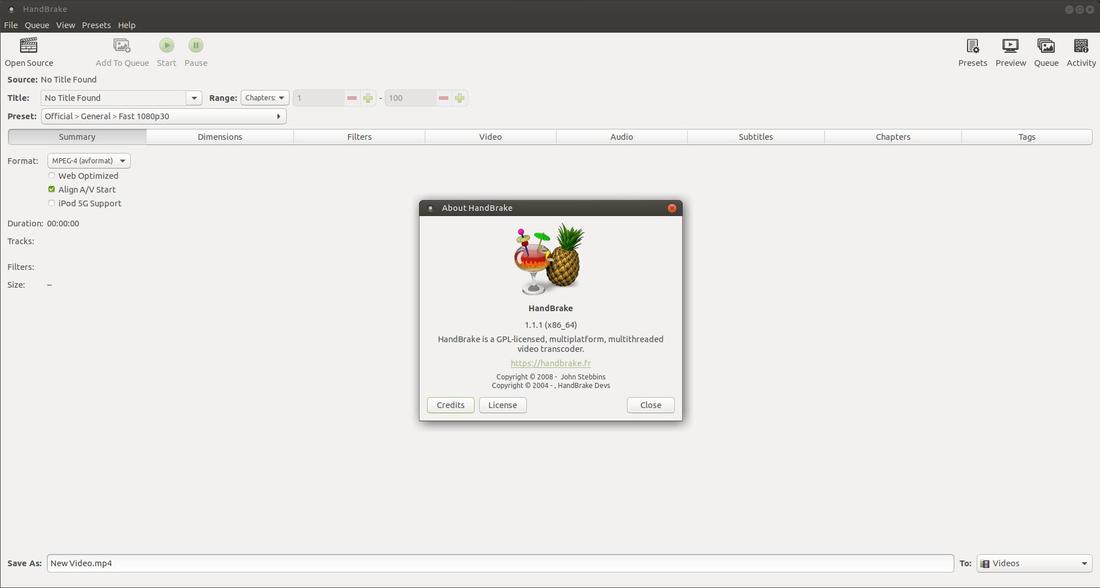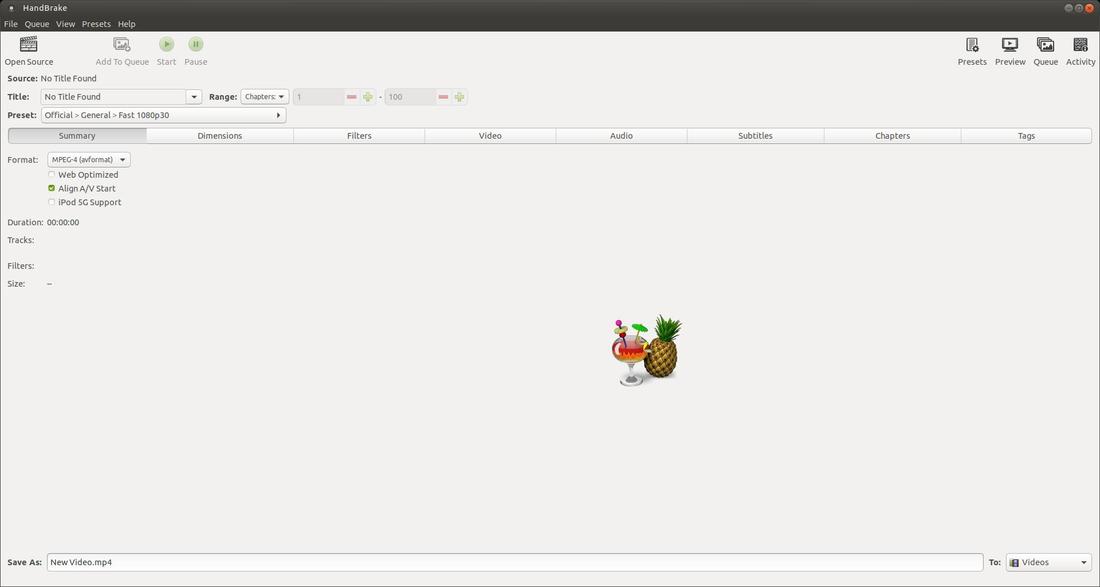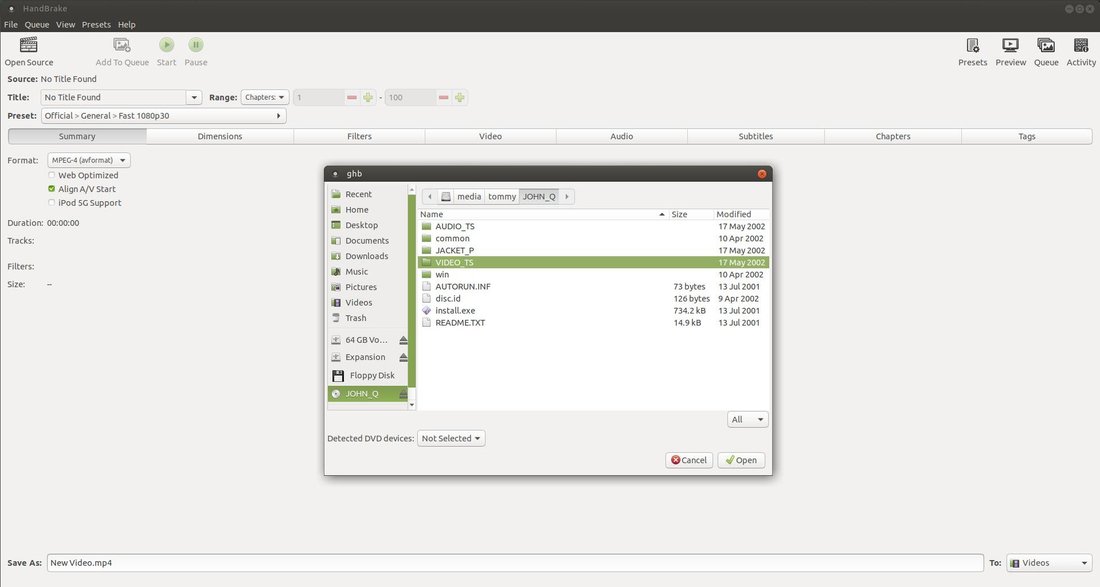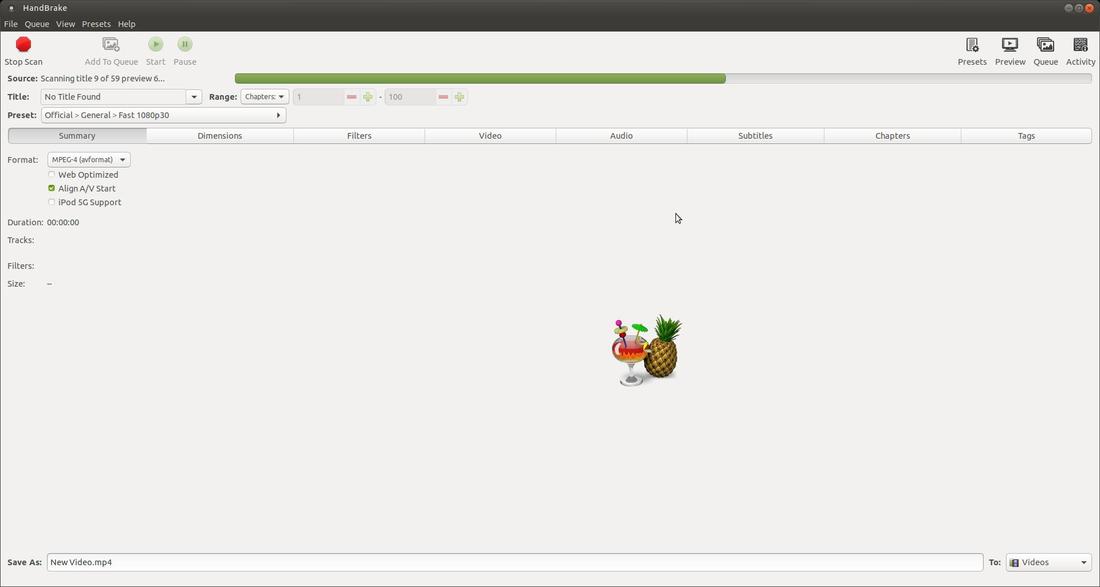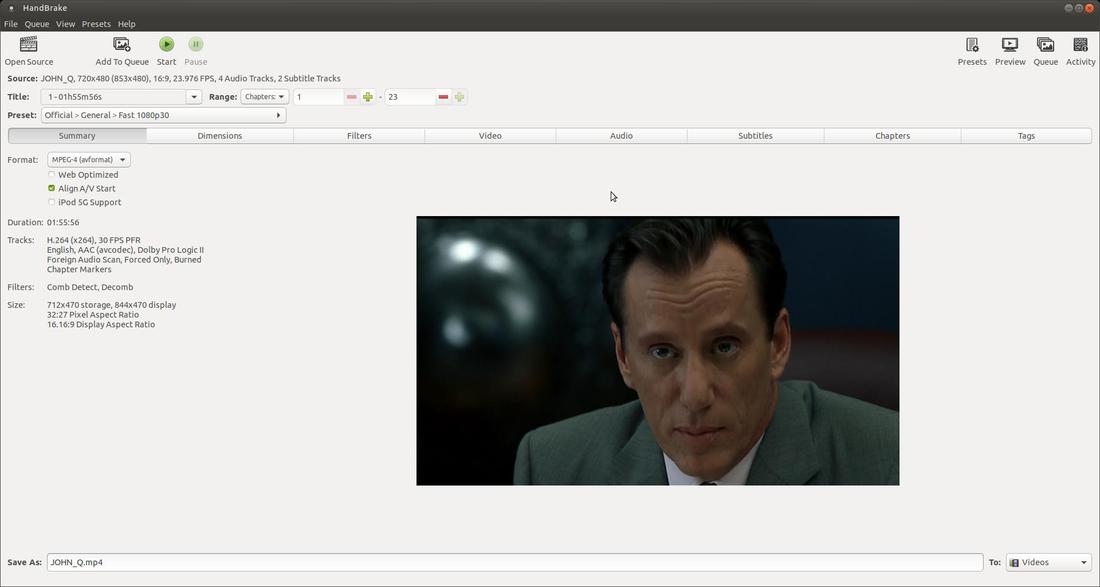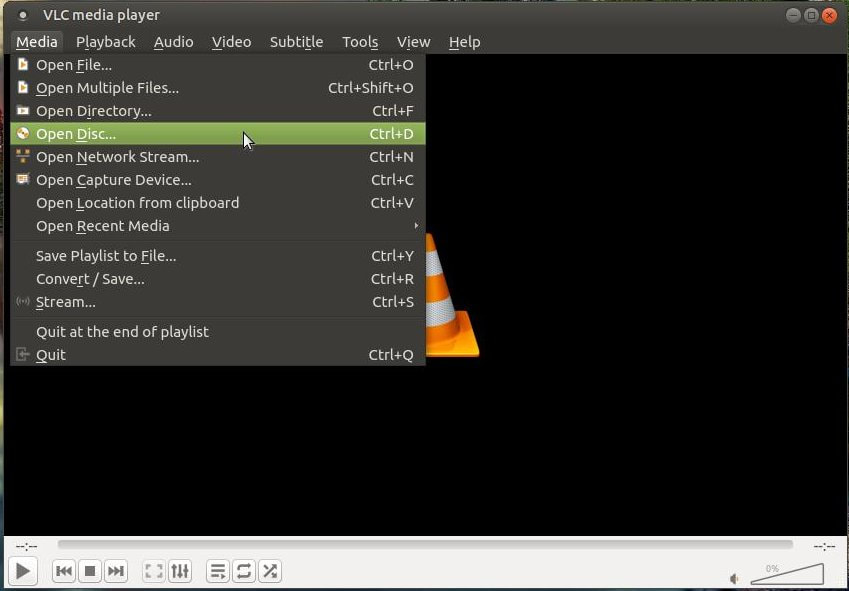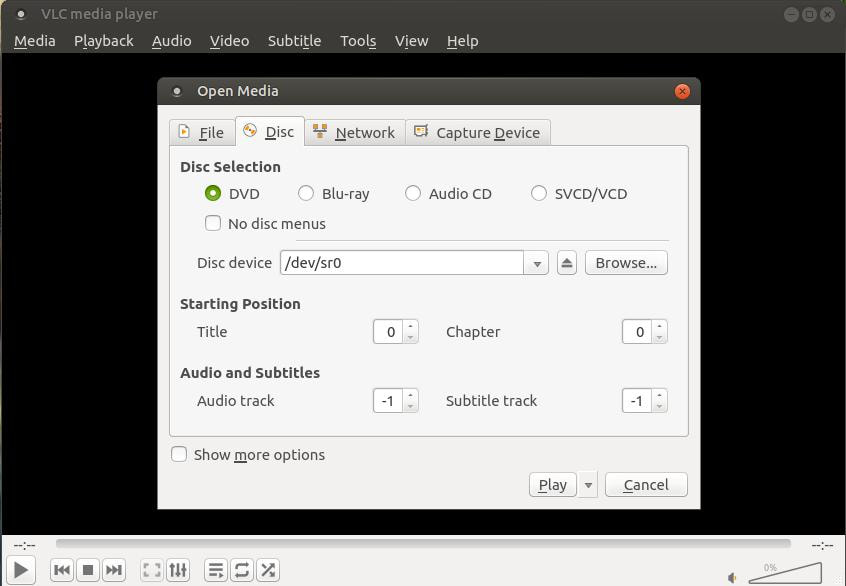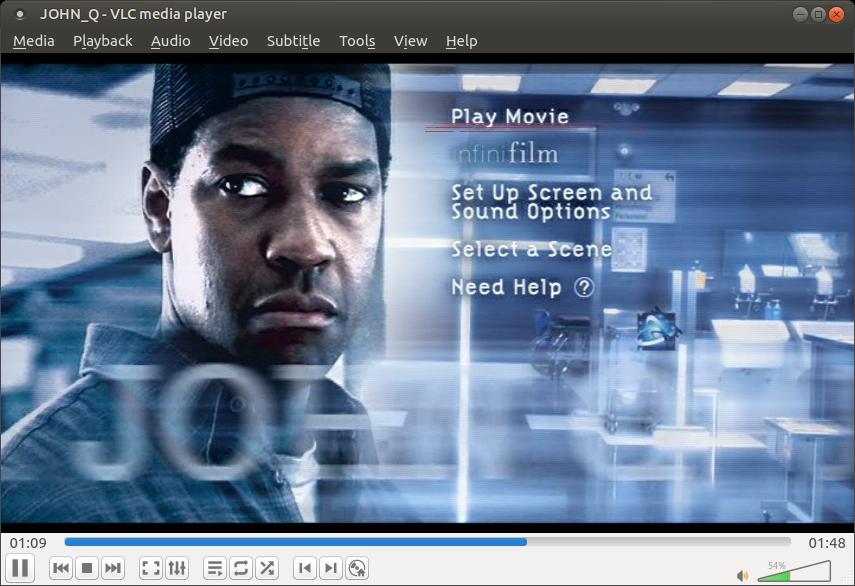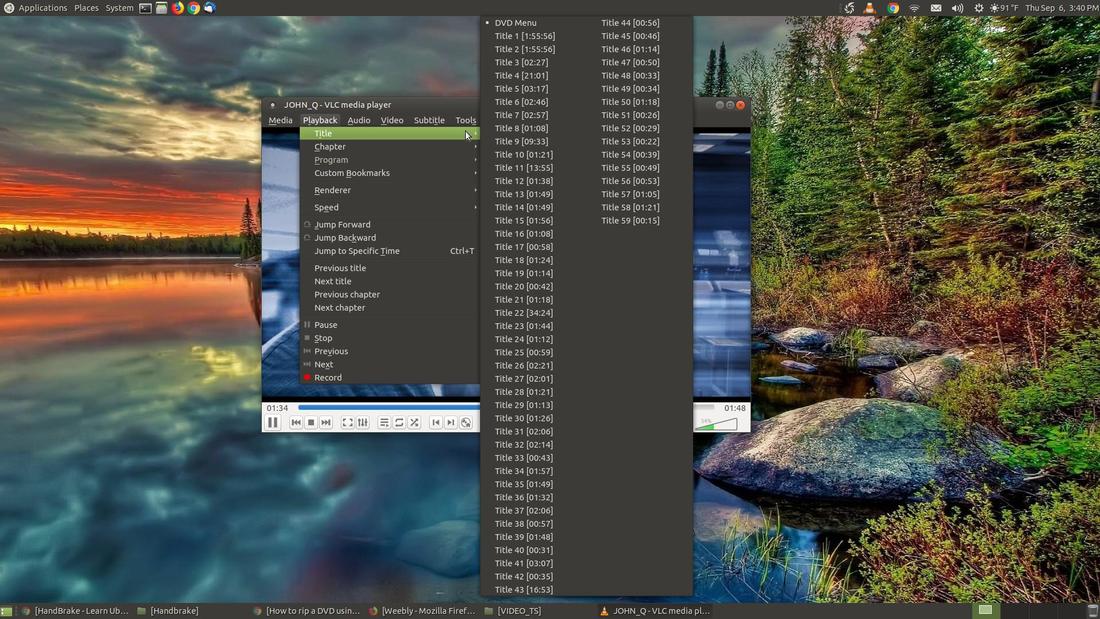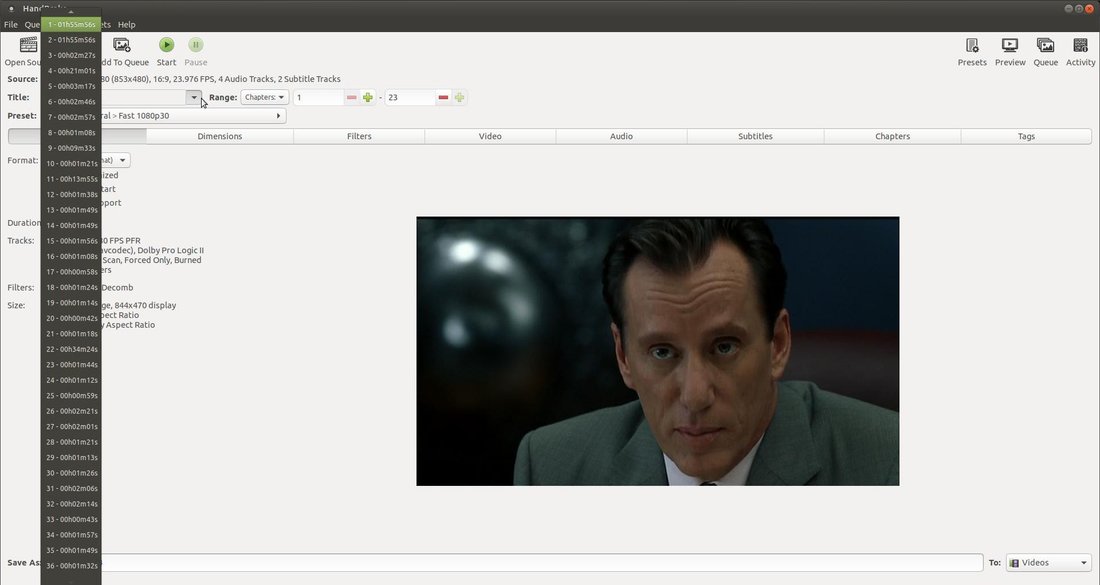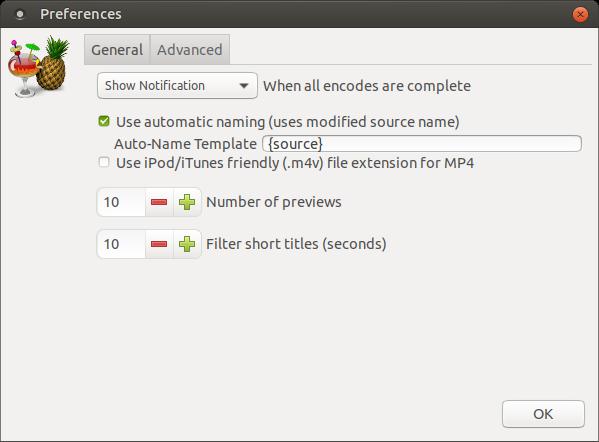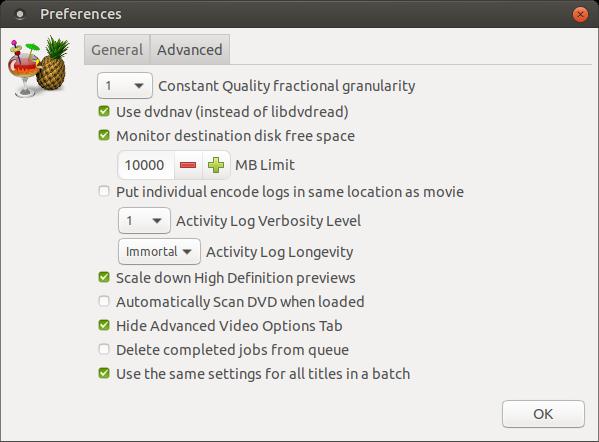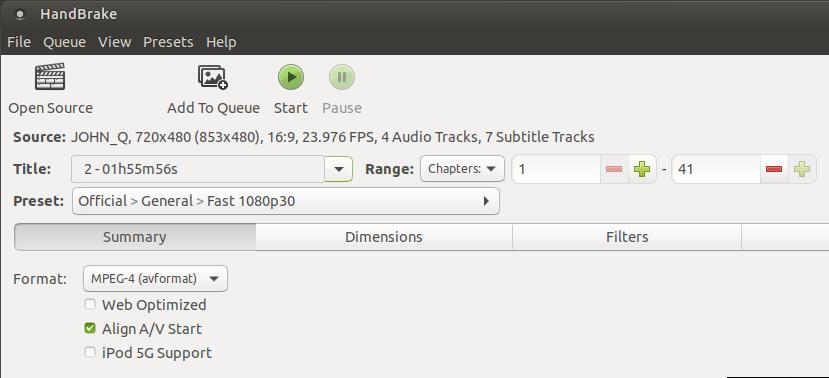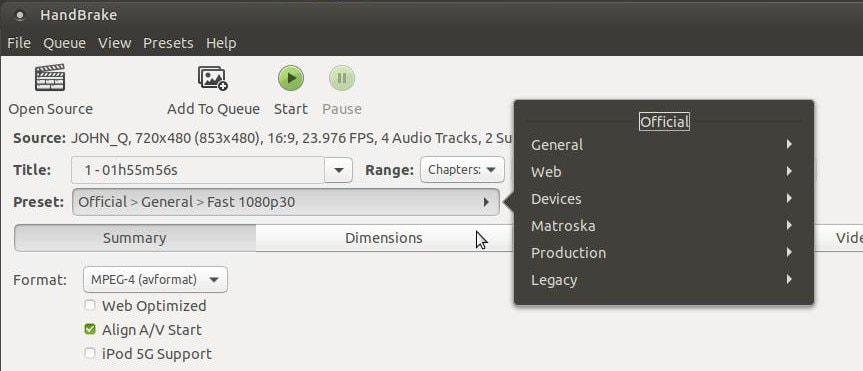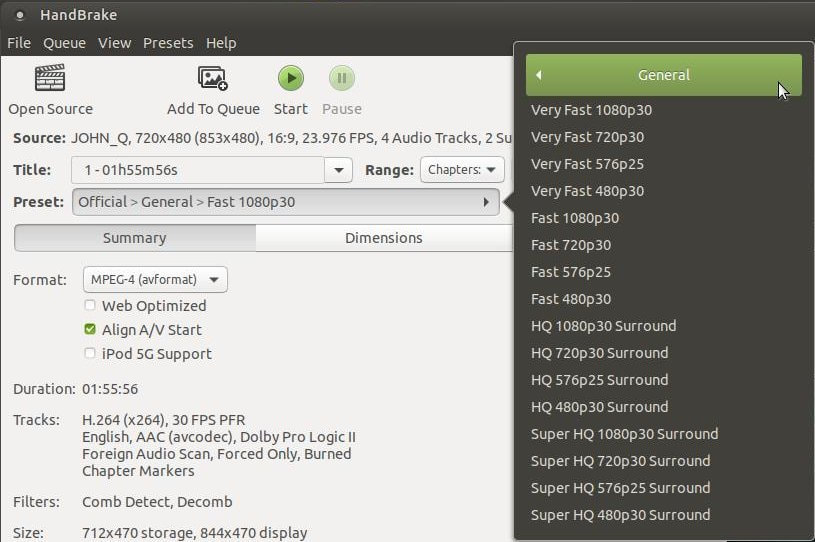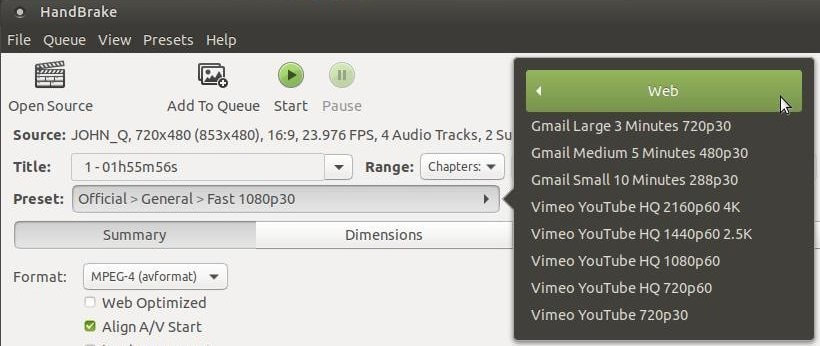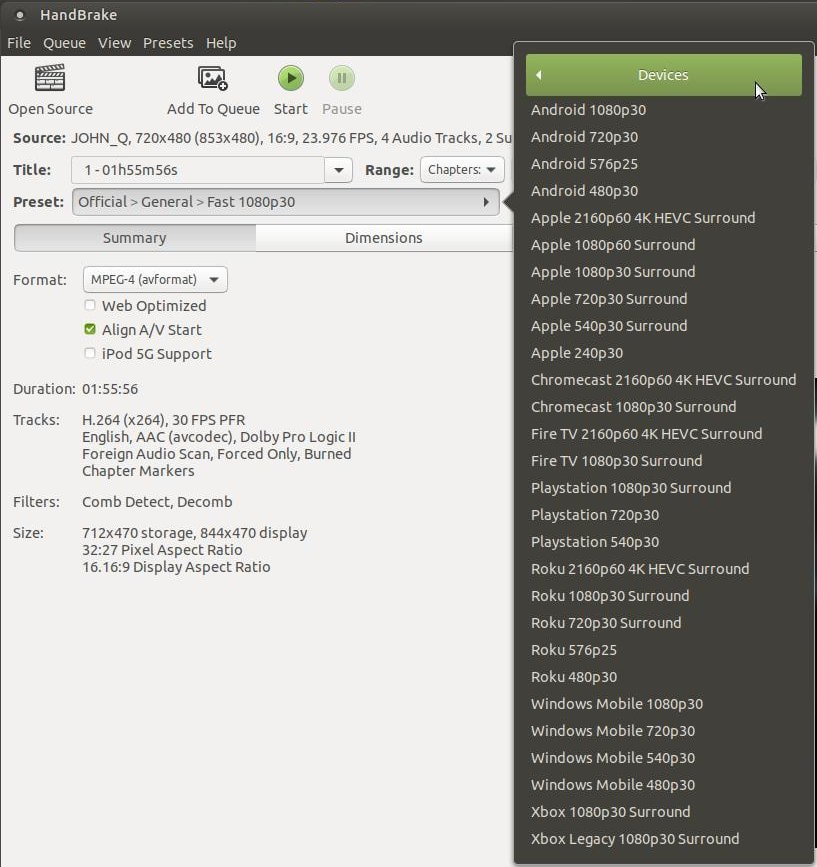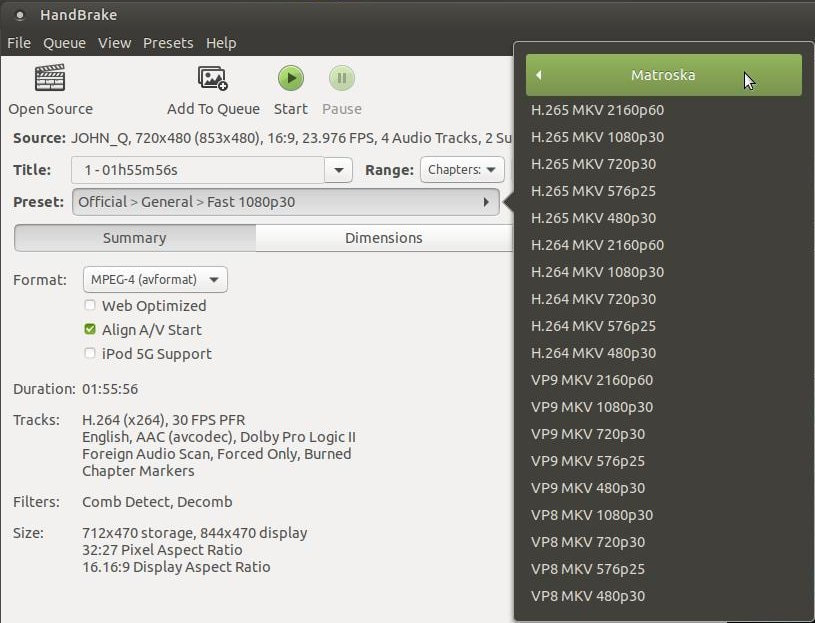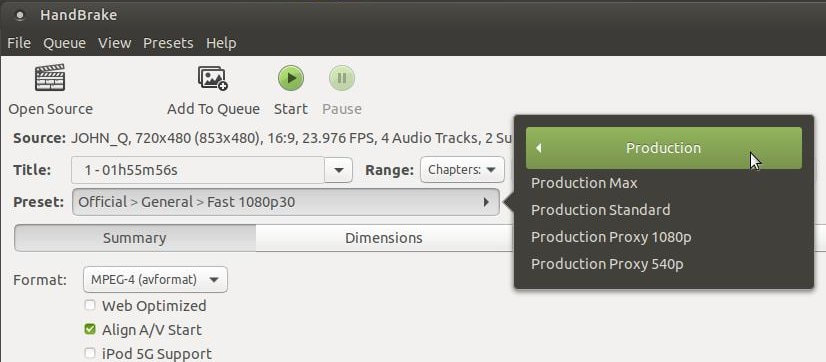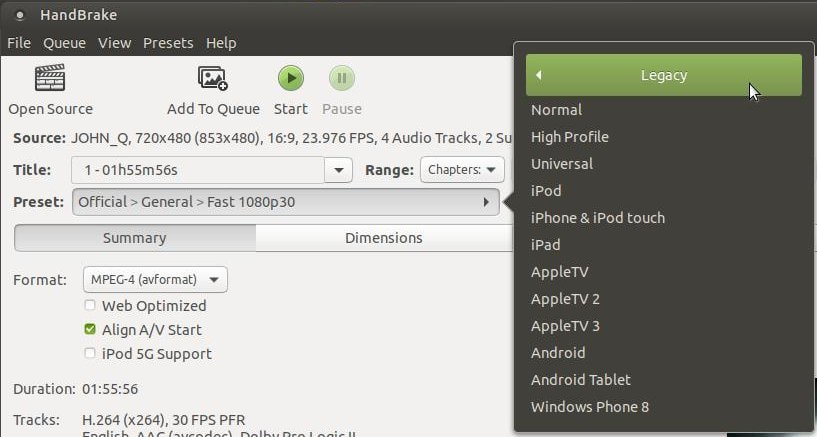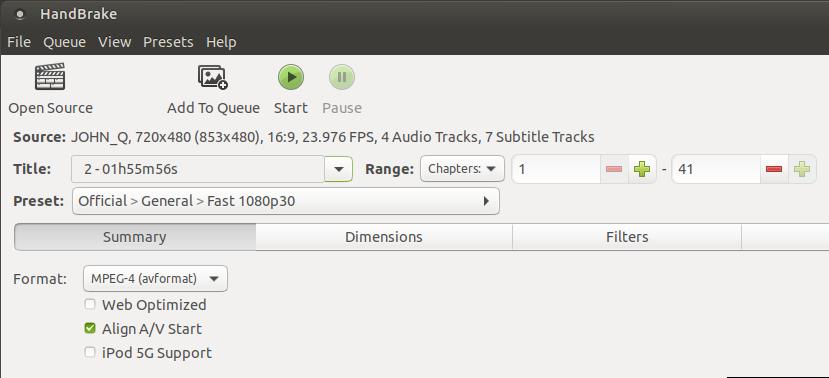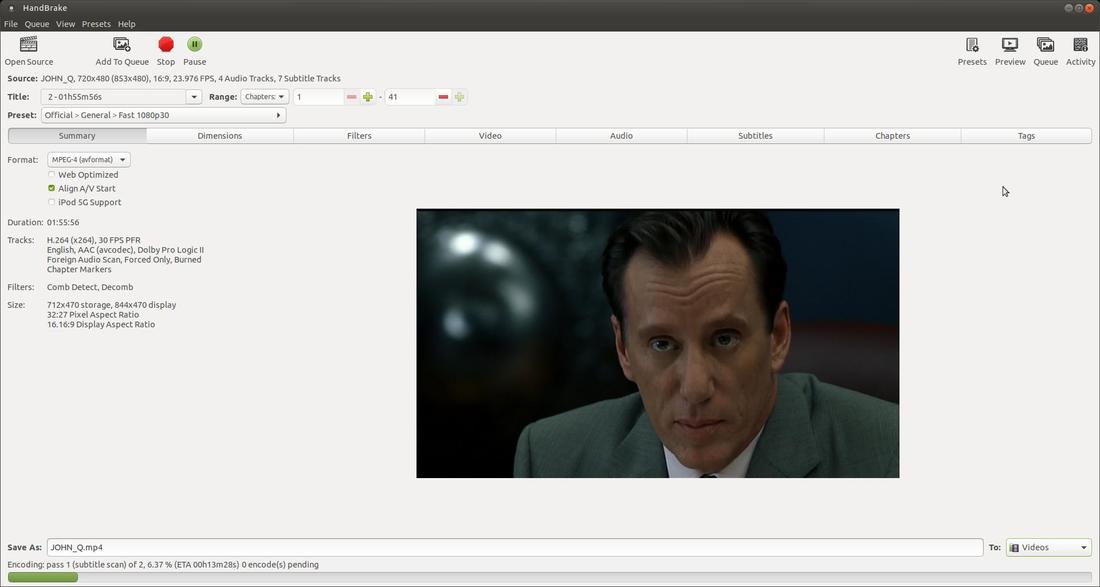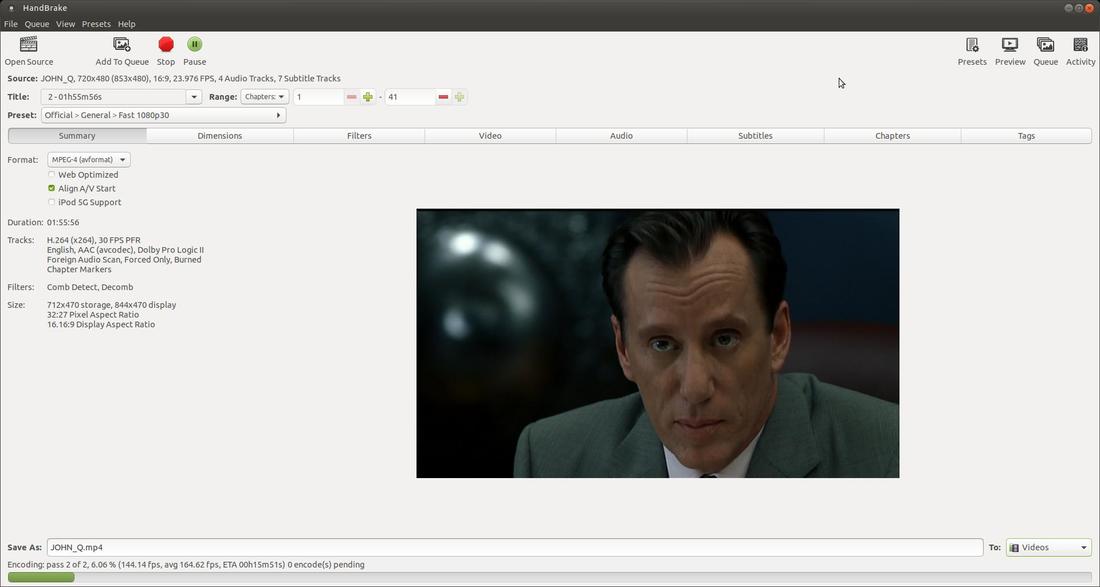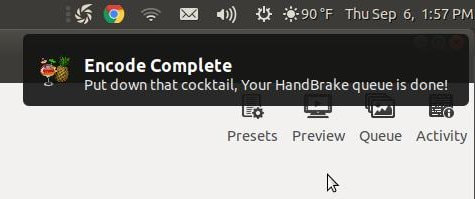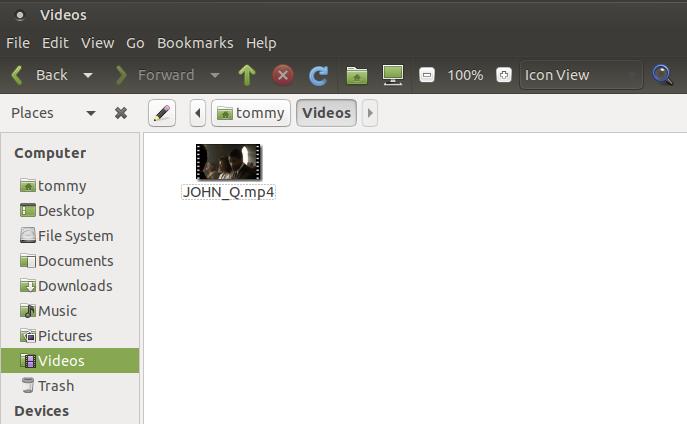HandBrake
HandBrake is a very powerful tool for converting video from nearly any format to a selection of modern, widely supported codecs. Handbrake is Free and Open Source and supports Windows, Mac, and Linux.
HandBrake Features:
HandBrake Features:
- Can Rip DVDs or Blu-Rays
- Convert Video From Nearly Any Format
- Convert a Batch of Video Files at Once
- You can Add Subtitles to Your Video
- Denoise a Video ti Improve Picture Quality
At first glance, HanBrake can look a little intimidating; however, if you learn one feature at a time and start off by using the predifined settings and later learn to tweak the settings, it will make learning HandBrake much easier. Before you install HandBrake, I recommend that you install all the necessary codecs that you will need to play a DVD or encryted videos. Go to the section called How To Play A DVD to install the needed codecs and then come back to this section and install HandBrake.
How to Install HandBrake:
1. Open the Terminal (Shortcut: Ctrl + Alt + T)
2. Type the following command to add the PPA: sudo add-apt-repository ppa:stebbins/handbrake-releases (for Ubuntu 18.04)
3. Press Enter or Return and type in your password
4. Type the following command: sudo apt-get update
5. Type the following command: sudo apt install handbrake-gtk handbrake-cli
6. Press Enter or Return
For newer version of Ubuntu you can download and install the program via the deb package from the link below.
handbrake_1.2.2+ds1-1_amd64.deb or Handbreak
How to Uninstall HandBrake:
1. Open the Terminal (Shortcut: Ctrl + Alt + T)
2. Type the following command: sudo apt-get remove --autoremove handbrake-gtk handbrake-cli
3. Type Y and press Enter or Return (Enter your Password if needed)
4. Type the following command: sudo add-apt-repository --remove ppa:stebbins/handbrake-releases
5. 3. Type Y and press Enter or Return
1. Open the Terminal (Shortcut: Ctrl + Alt + T)
2. Type the following command to add the PPA: sudo add-apt-repository ppa:stebbins/handbrake-releases (for Ubuntu 18.04)
3. Press Enter or Return and type in your password
4. Type the following command: sudo apt-get update
5. Type the following command: sudo apt install handbrake-gtk handbrake-cli
6. Press Enter or Return
For newer version of Ubuntu you can download and install the program via the deb package from the link below.
handbrake_1.2.2+ds1-1_amd64.deb or Handbreak
How to Uninstall HandBrake:
1. Open the Terminal (Shortcut: Ctrl + Alt + T)
2. Type the following command: sudo apt-get remove --autoremove handbrake-gtk handbrake-cli
3. Type Y and press Enter or Return (Enter your Password if needed)
4. Type the following command: sudo add-apt-repository --remove ppa:stebbins/handbrake-releases
5. 3. Type Y and press Enter or Return
How-To Rip a DVD
In this first section, I will explain and illustrate how-to use HandBrake to Rip an DVD.
To start HandBrake click on th Applications menu, then highlight Sound & Video, then click on HandBrake.
To start HandBrake click on th Applications menu, then highlight Sound & Video, then click on HandBrake.
Insert your DVD into your DVD Player/Burner and wait for it to wind down. Then click on the Open Source icon in the upper left corner of HandBrake. Select your DVD drive and then click on the VIDEO_TS folder and click the Open button.
HandBrake will start scanning for all of the video titles in the VIDEO_TS folder. It may take a few seconds for this to complete.
Then it will load displaying the first Title in the list. Most of the time, this would be the main movie that you would want to Rip from your DVD; however, the second title was the movie that I wanted to Rip. You can click on the drop-down arrow to the right of Title to see of the video titles. You can use the Prieview button in the upper right to watch a short priew of a title or use VLC media player to watch a section.
You can open VLC media player then click on the Media menu and click on Open Disc...
An Open Media dialog box will open, select DVD under Disc Selection and click the Play button.
If your DVD has a menu, it will open in your screen.
Click the Playback menu and highlight Title to display all the titles on the DVD. Click on a Title to preview it. Title 1 and Title 2 were the files for my movie, but Title 2 was the one I wanted to Rip off the DVD. VLC allowed me to watch enough to decide which title or titles I wanted to rip. You can close VLC media player when you finish previewing your titles.
I then go back into HandBrake and clicked on the drop-down arrow next to Title and I selected the second title.
Before I started the ripping process, I clicked on the File menu and clicked on Preferences. Under the General tab in the Preferences dialog box, I unchecked Use iPod/iTunes friendly (.m4v) file extension for MP4 since I don't own an iPod or Mac system.
I clicked the Advanced tab and looked over the settings. I didn't make any changes in this tab. I then clicked the OK botton to close the Preferences dialog box.
I kept the default Preset setting of Official>General>Fast 1080p 30. However, HandBrake has a lot of preset settings for a large variety of devices you might play your video. This makes HandBrake a very powerful DVD ripper.
Take a look at the Preset settings that you have the ability to choose from. If you click the arrow to the right of Preset it will bring up an Official dialog box with six menus.
If you click on the General menu it will display a lot of widely used settings that will adjust your video and audio quality. Click the back arrow to go back to the main menu.
If you click on the Web menu it will display a lot of widely used settings that will play on a variety of websites. Click the back arrow to go back to the main menu.
If you click on the Devices menu it will display a lot of widely used settings that will play on a variety of different devices. Click the back arrow to go back to the main menu.
If you click on the Matroska menu it will display a lot of widely used settings that will adjust your video and audio quality and create an output file with a .mkv extension. It supports the newer H.265. Click the back arrow to go back to the main menu.
If you click on the Production menu it will display a lot of widely used settings that will adjust your video and audio quality. Click the back arrow to go back to the main menu.
If you click on the Legacy menu it will display a lot of widely used settings that will adjust your video and audio quality for older equipment. Click the back arrow to go back to the main menu.
I used the default Format: MPEG-4 (avformat) and made sure that Align A/V Start was checked. It will make the output file size smaller if you click Web Optimize.
Before I start the ripping process, I make sure the file has a name in the lower left corner in the Save As: section and I save it to my Videos folder by selecting in the To: section in the lower right corner. Then I click the green Start button to start ripping the movie to my hard drive.
The green Start button will change to a red Stop button when it starts the ripping process. You will notice a Encoding progress bar at the bottom. It will go completely across the bottom during the first pass and then it will preform a second encoding pass by default. The more encoding passes, the higher the quality of video and audio but it will increase the amount of time required to rip your DVD.
If you look below, you'll see that it starts over for the second encoding pass 2 of 2.
When the ripping process is completed you'll get a pop-up in the notification area that says, "Encode Complete Put down that cocktail, Your HandBrake queue is done!"
You can close HandBrake and play your video from the Videos folder (or the folder you saved the file to).
Double-click your file to open it in VLC media player or your default media player. My movie opened and it was very clear and had great sound.
There are a lot of software programs that rip videos from DVDs/Blu-Rays that work on Linux, but I haven't found any that match the quality and support all the features that HandBrake offers. The creators of HandBrake are constantly updating and improving their product. A lot of other dvd rippers haven't been updated in a long time. As your operating system updates or upgrades, you can always count on HandBrake to keep up with the changes.
I highly recommend that you install HandBrake. It can do a lot more than just rip DVDs.
I highly recommend that you install HandBrake. It can do a lot more than just rip DVDs.
Sep 8, 2018