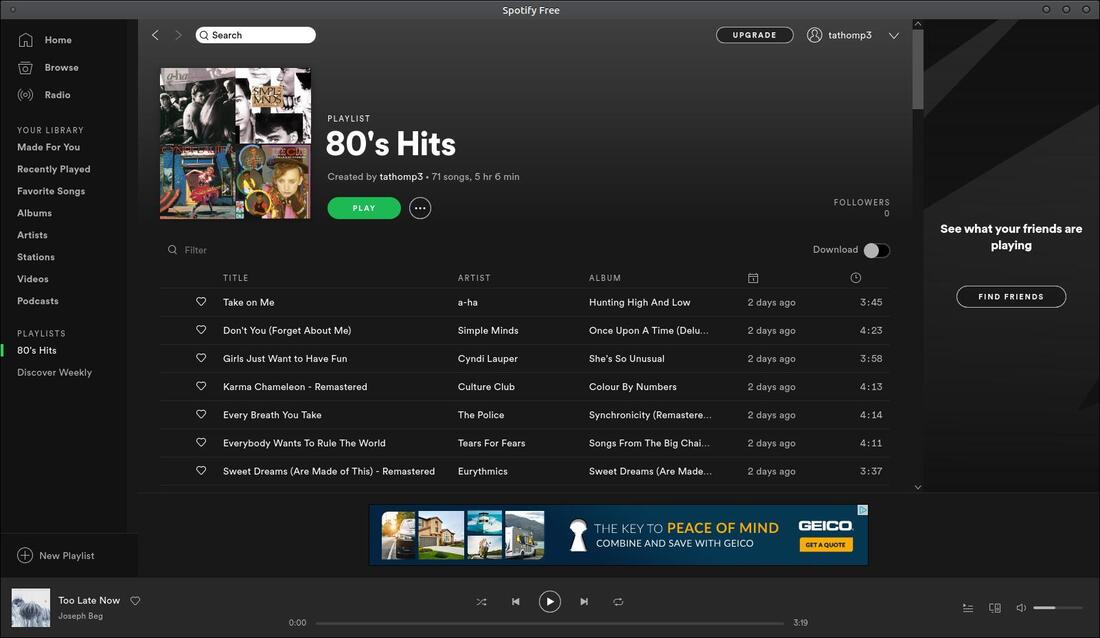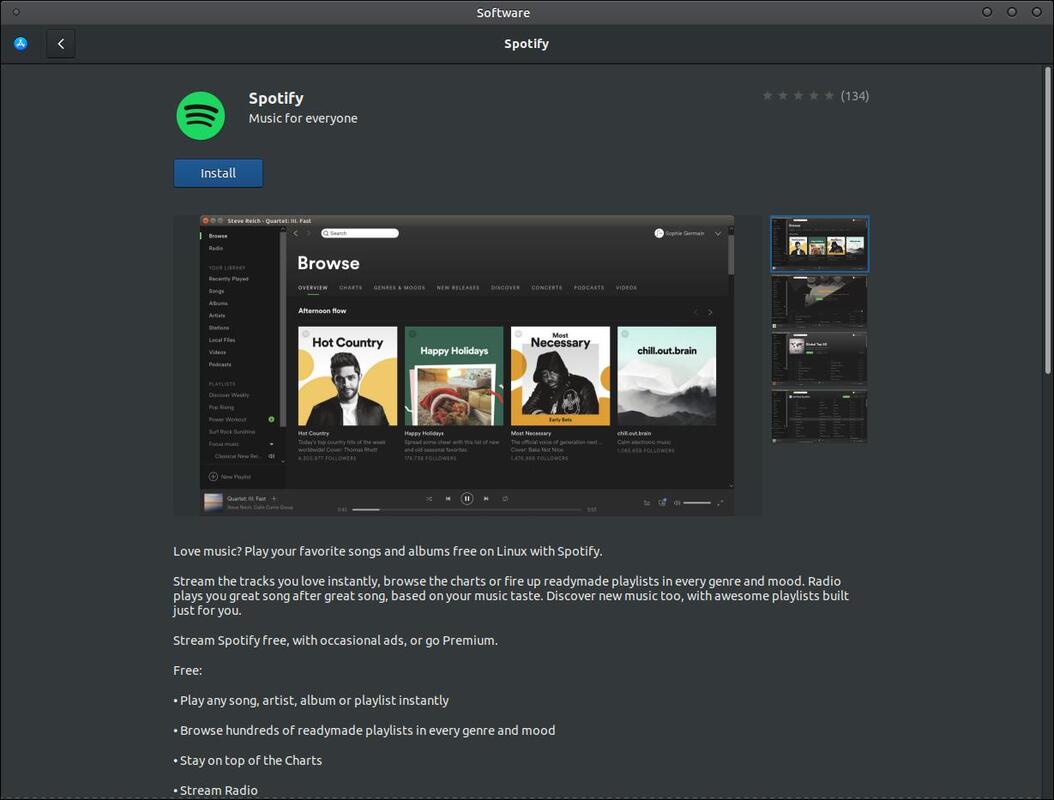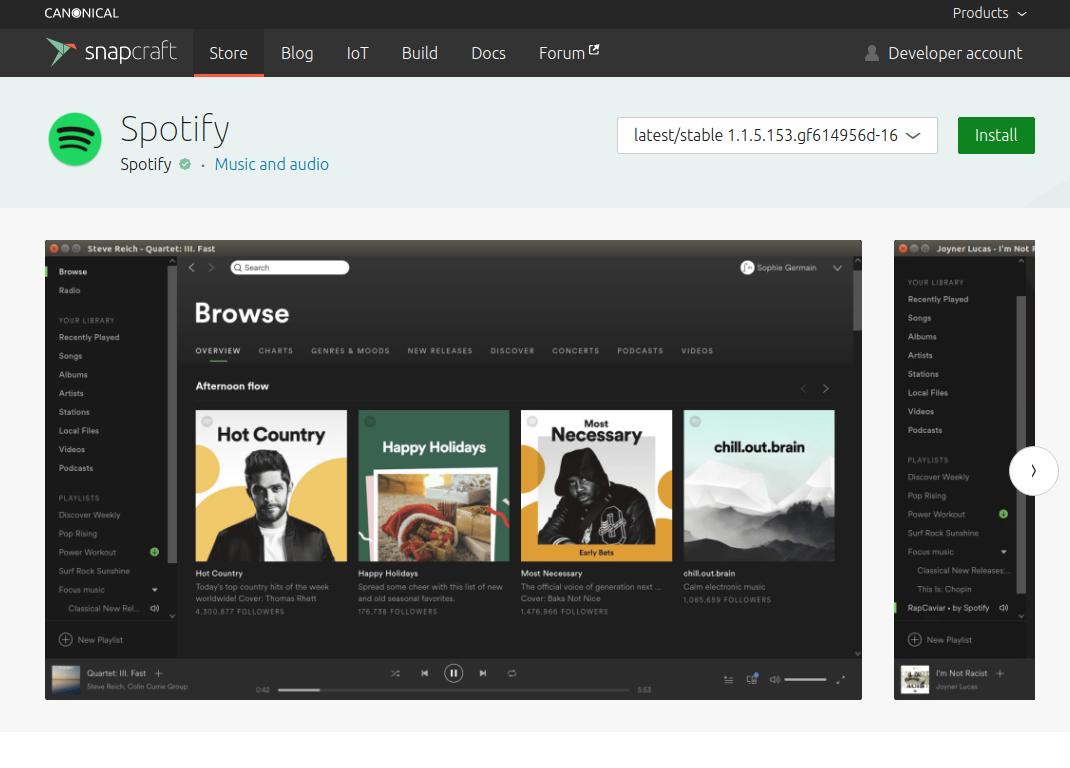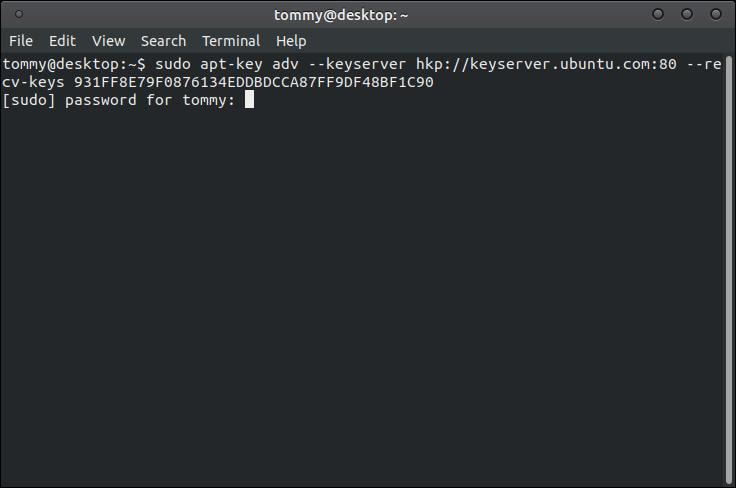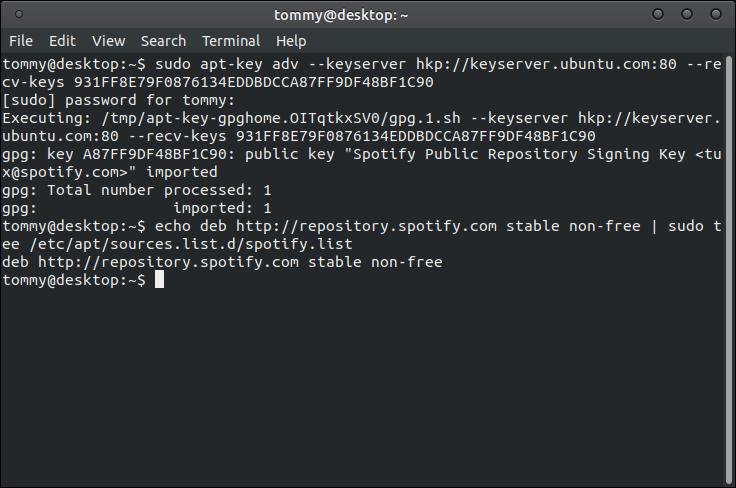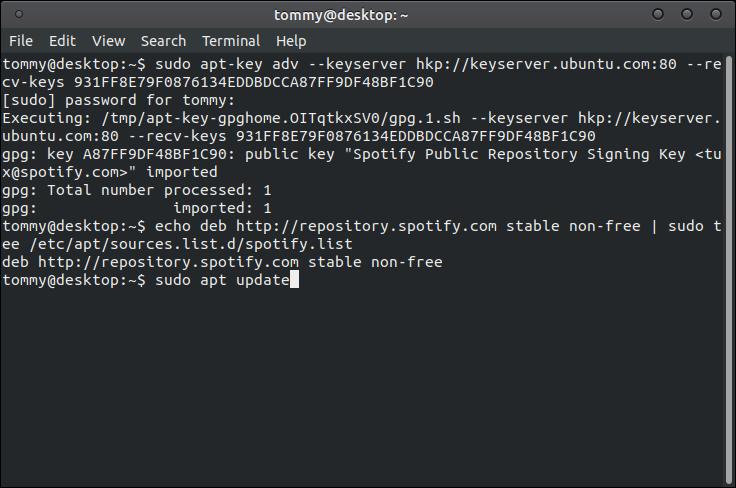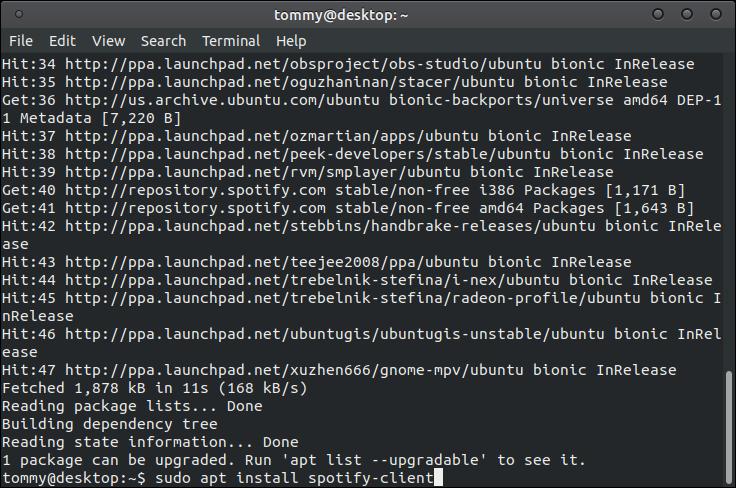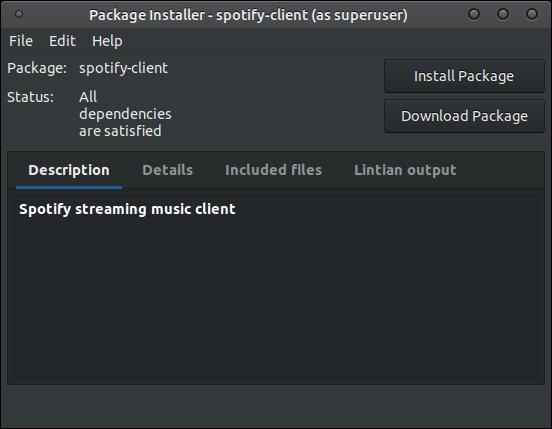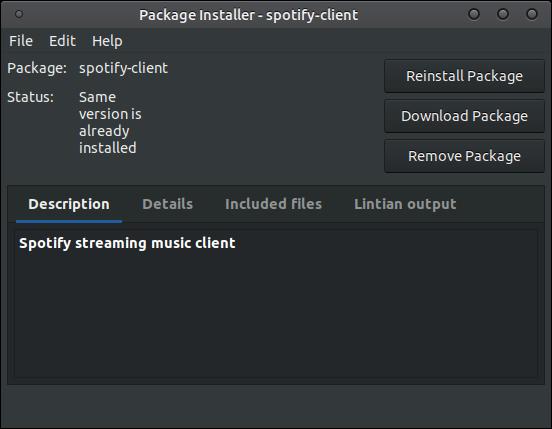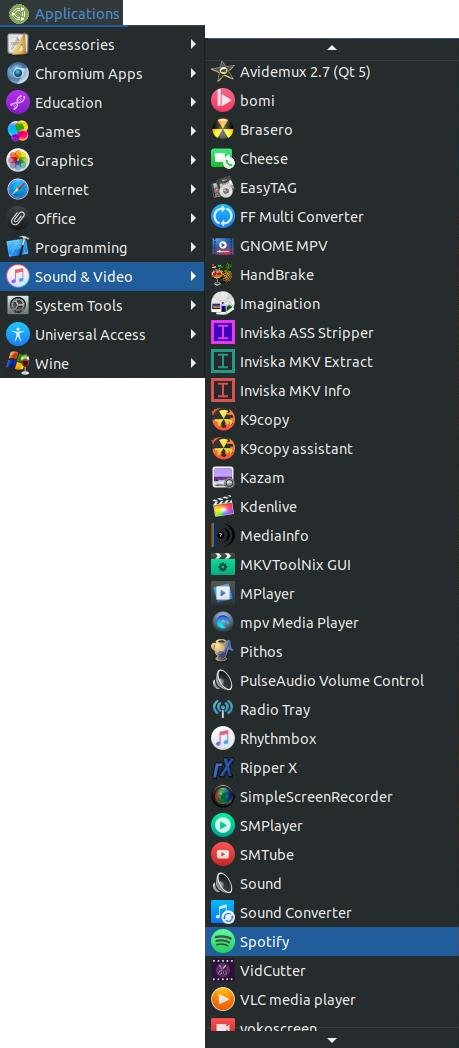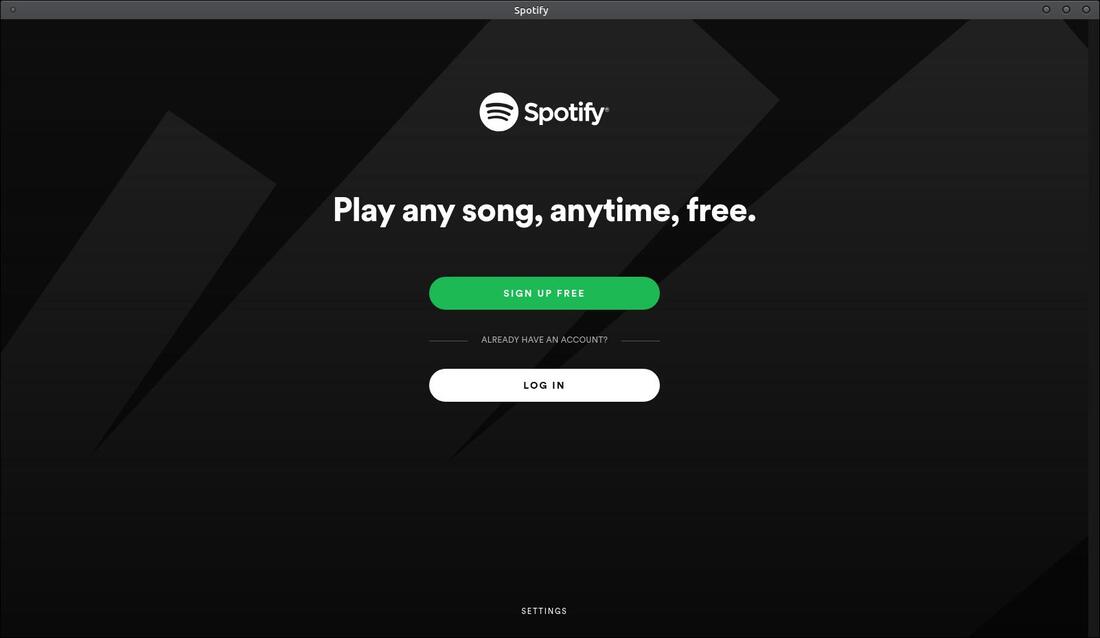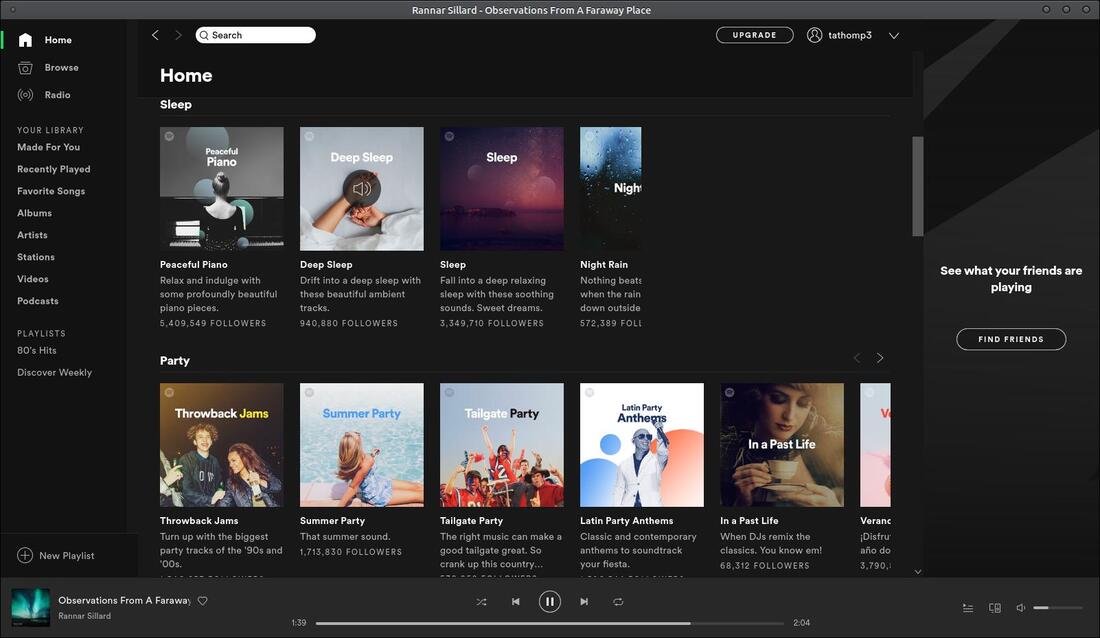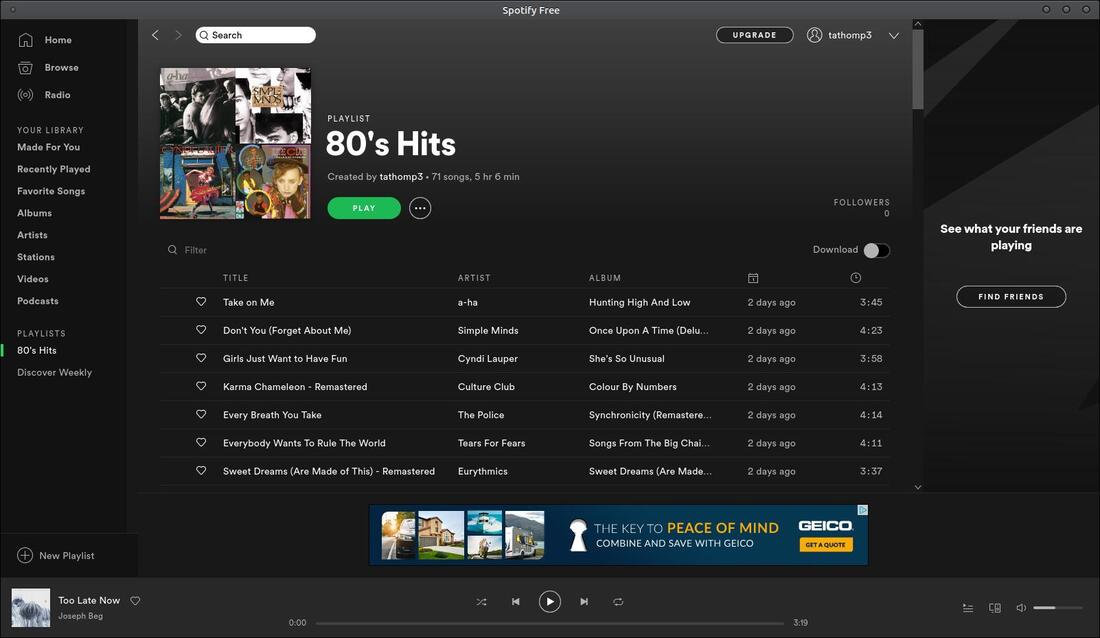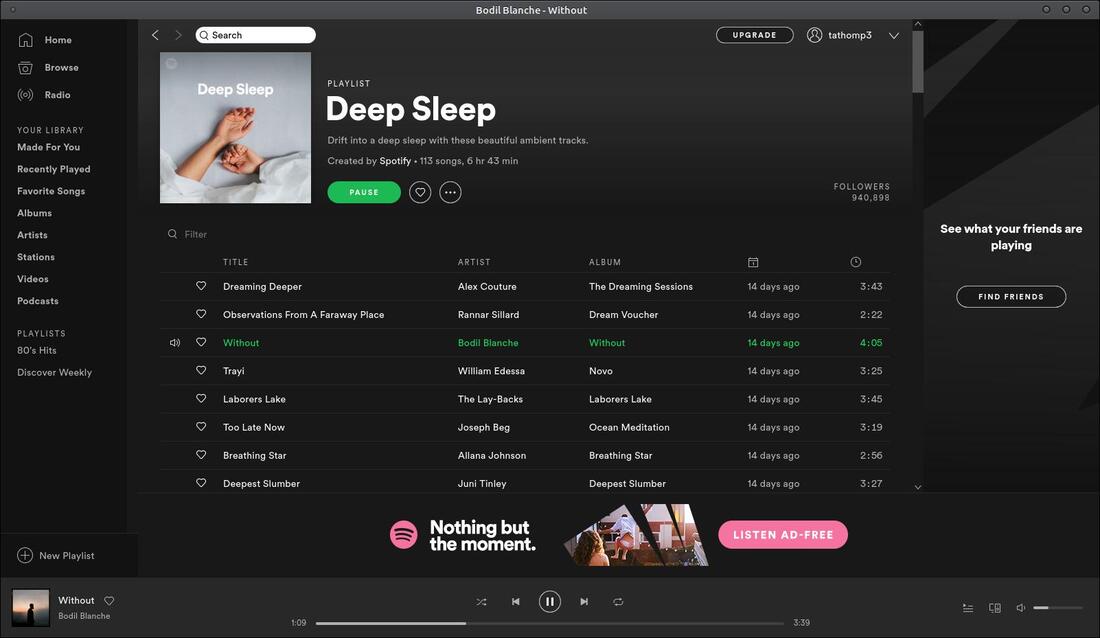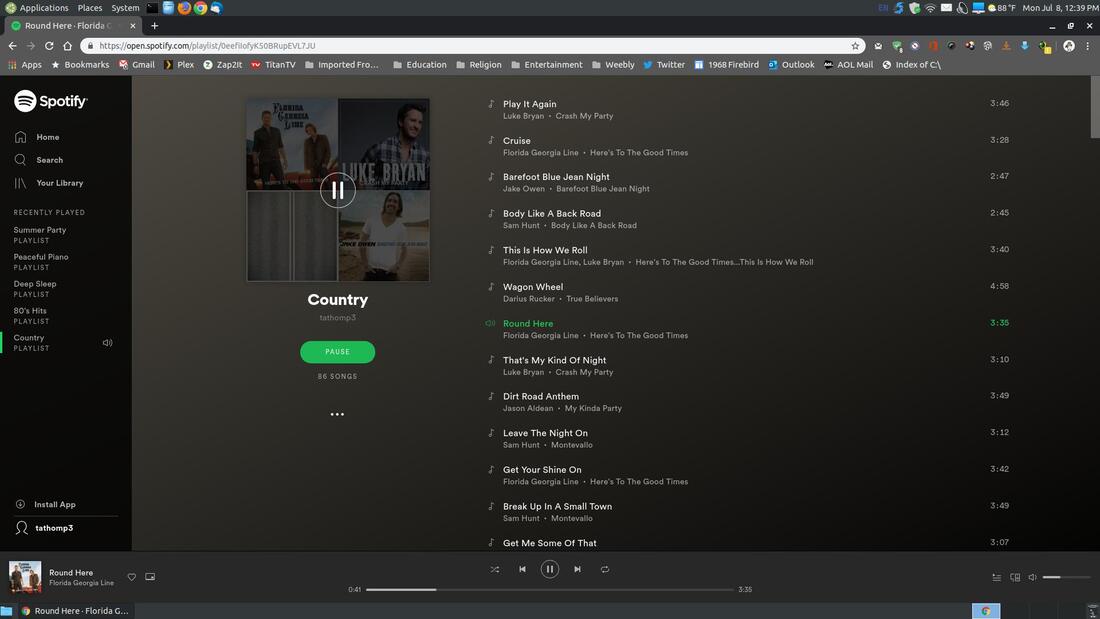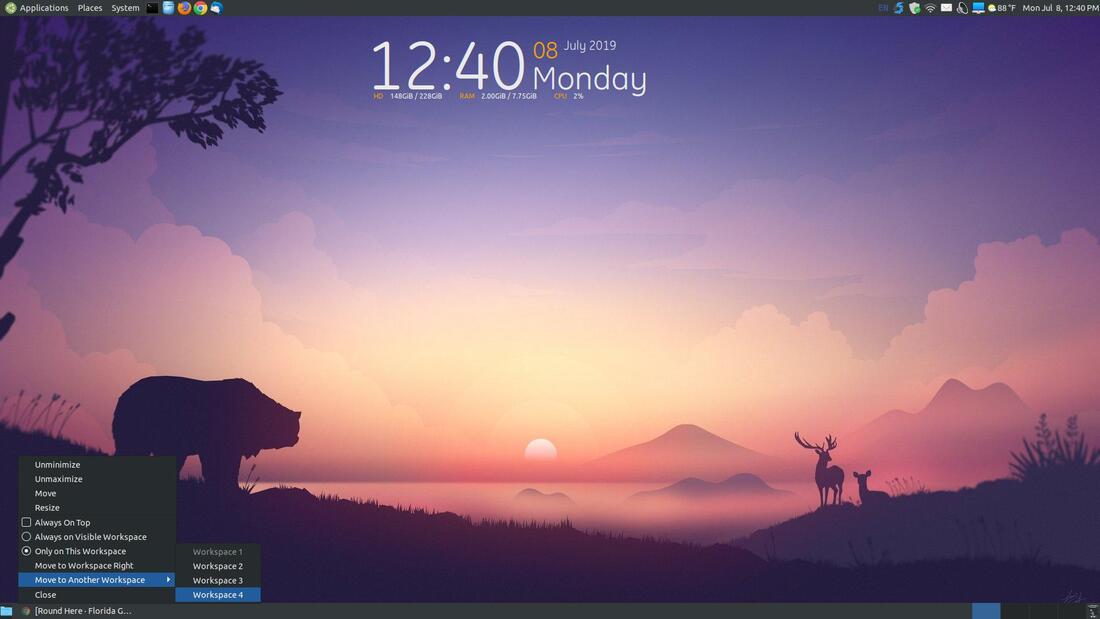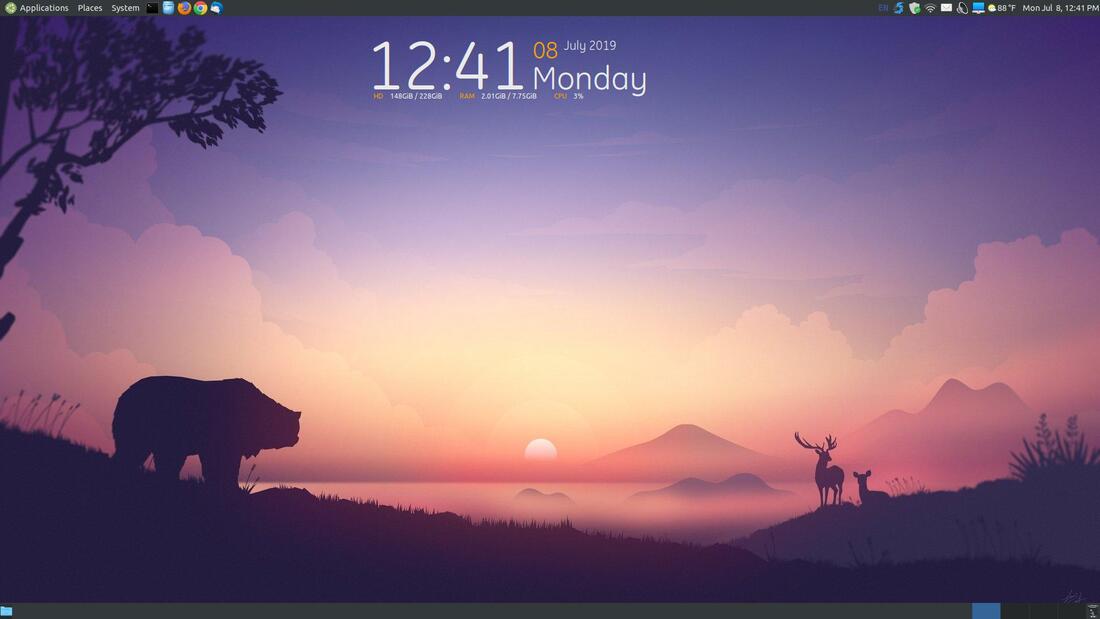Spotify
Spotify is a digital music service that allows you to play millions of songs for free.
If you love listening to music then you'll enjoy using Spotify. This program lets you play your favorite songs and albums for free on your Linux system. You can create your own playlist or you can select through hundreds of readymade playlists. This program allows you to do more than just stream music, you can listen to podcasts, audiobooks, and watch videos.
You can install the desktop client or you can listen via the web app at https://open.spotify.com/browse/featured. The installation of the desktop client will require 268.68 MB of space.
There are a variety of ways that you can install Spotify on your Linux system.
You can install the desktop client or you can listen via the web app at https://open.spotify.com/browse/featured. The installation of the desktop client will require 268.68 MB of space.
There are a variety of ways that you can install Spotify on your Linux system.
Method 1: Install Spotify in Ubuntu Software Center
* Open the Ubuntu Software Center and search for Spotify. Then click the Install button to install the program on your Linux system. (If you
do not have the Ubuntu Software Center installed, then open your Terminal and enter the following: sudo apt install ubuntu-software.)
* Open the Ubuntu Software Center and search for Spotify. Then click the Install button to install the program on your Linux system. (If you
do not have the Ubuntu Software Center installed, then open your Terminal and enter the following: sudo apt install ubuntu-software.)
Method 2: Install Spotify via Snapcraft
* Open your web browser and go to https://snapcraft.io/spotify and click the green Install button.
* Open your web browser and go to https://snapcraft.io/spotify and click the green Install button.
Method 3: Install Spotify via the Terminal
* Open the Terminal and import the repository’s GPG key using the following command:
sudo apt-key adv --keyserver hkp://keyserver.ubuntu.com:80 --recv-keys 931FF8E79F0876134EDDBDCCA87FF9DF48BF1C90
* Press the Enter or Return key and then type in your password.
* Open the Terminal and import the repository’s GPG key using the following command:
sudo apt-key adv --keyserver hkp://keyserver.ubuntu.com:80 --recv-keys 931FF8E79F0876134EDDBDCCA87FF9DF48BF1C90
* Press the Enter or Return key and then type in your password.
* Next, add the Spotify APT repository to your system’s software repository list by entering the following:
echo deb http://repository.spotify.com stable non-free | sudo tee /etc/apt/sources.list.d/spotify.list
echo deb http://repository.spotify.com stable non-free | sudo tee /etc/apt/sources.list.d/spotify.list
* Update your repositories by entering the following:
sudo apt update
* Press the Enter or Return key.
sudo apt update
* Press the Enter or Return key.
* Install Spotify by entering the following:
sudo apt install spotify-client
sudo apt install spotify-client
Method 4: Install Spotify via Gdebi to Install the .deb Package
* Download the .deb file for your system:
64 Bit: spotify-client_1.1.5.153
32 Bit: spotify-client_1.0.72.117
Locate the .deb file and double-click the file. If you have Gdebi correctly installed, you should see a Package Installer dialog box. Click the
Install Package to start the installation process. (To install Gdebi open your Terminal and enter the following: sudo apt-get install gdebi)
* Download the .deb file for your system:
64 Bit: spotify-client_1.1.5.153
32 Bit: spotify-client_1.0.72.117
Locate the .deb file and double-click the file. If you have Gdebi correctly installed, you should see a Package Installer dialog box. Click the
Install Package to start the installation process. (To install Gdebi open your Terminal and enter the following: sudo apt-get install gdebi)
Wait till the Status changes to, "Same version is already installed" before you close the Package Installer dialog box.
Spotify should then be installed on your system. You will then be ready to open the application. I clicked on the Application menu, highlighted Sound & Video, and then I clicked on Spotify.
The first time you open the program you will be greeted with a screen that will allow you to SIGN UP FREE or LOG IN.
You will be taken to the Home screen after you log in.
I had an 80's Hits Playlist created, so I went to it next. You can scroll through the list of songs and then click on a song to highlight it and then click the green Play button. You can the minimize the program and listen to hours of great streaming music. The free version will have a small add or banner at the bottom, but it does not install spyware or malware on your system. The adds help pay for the service and help keep it free.
I did find a preset station called Deep Sleep. This station had soothing tunes or ambient music to help you relax or fall asleep.
If you currently use MS Windows or Mac and have a Spotify account, you can continue to use your account with the Linux Spotify app.
If you live in a country that Spotify is not allowed, then you should have a look at Portaller DNS and proxy server. If you need help setting up DNS on your Linux machine then check out DNS on Ubuntu 18.04by Andrew B. Collier. You could also use Google Chrome, Chromium, or Firefox and use a free VPN. Hotspot Shield and TunnelBear are two free VPN's that are great to use with the Spotify web player.
Hotspot Shield VPN Free Proxy – Unblock Sites
Chrome/Chromium Extension: https://chrome.google.com/webstore/detail/hotspot-shield-vpn-free-p/nlbejmccbhkncgokjcmghpfloaajcffj
Firefox Addon: https://ddons.mozilla.org/en-US/firefox/addon/hotspot-shield-free-vpn-proxy-/
TunnelBear VPN
Chrome/Chromium Extension: https://chrome.google.com/webstore/detail/tunnelbear-vpn/omdakjcmkglenbhjadbccaookpfjihpa
Firefox Addon: https://addons.mozilla.org/en-US/firefox/addon/tunnelbear-vpn-firefox/
You can also remove the ads if you use Spotify in Google Chrome, Chromium, or Firefox and use Adguard AdBlocker and Poper Blocker.
Adguard AdBlocker
Chrome/Chromium Extension: https://chrome.google.com/webstore/detail/adguard-adblocker/bgnkhhnnamicmpeenaelnjfhikgbkllg
Firefox Addon: https://addons.mozilla.org/en-US/firefox/addon/adguard-adblocker/
Poper Blocker
Chrome/Chromium Extension: https://chrome.google.com/webstore/detail/pop-up-blocker-for-chrome/bkkbcggnhapdmke...
Firefox Addon: https://addons.mozilla.org/en-US/firefox/addon/poper-blocker-pop-up-blocker/
If you live in a country that Spotify is not allowed, then you should have a look at Portaller DNS and proxy server. If you need help setting up DNS on your Linux machine then check out DNS on Ubuntu 18.04by Andrew B. Collier. You could also use Google Chrome, Chromium, or Firefox and use a free VPN. Hotspot Shield and TunnelBear are two free VPN's that are great to use with the Spotify web player.
Hotspot Shield VPN Free Proxy – Unblock Sites
Chrome/Chromium Extension: https://chrome.google.com/webstore/detail/hotspot-shield-vpn-free-p/nlbejmccbhkncgokjcmghpfloaajcffj
Firefox Addon: https://ddons.mozilla.org/en-US/firefox/addon/hotspot-shield-free-vpn-proxy-/
TunnelBear VPN
Chrome/Chromium Extension: https://chrome.google.com/webstore/detail/tunnelbear-vpn/omdakjcmkglenbhjadbccaookpfjihpa
Firefox Addon: https://addons.mozilla.org/en-US/firefox/addon/tunnelbear-vpn-firefox/
You can also remove the ads if you use Spotify in Google Chrome, Chromium, or Firefox and use Adguard AdBlocker and Poper Blocker.
Adguard AdBlocker
Chrome/Chromium Extension: https://chrome.google.com/webstore/detail/adguard-adblocker/bgnkhhnnamicmpeenaelnjfhikgbkllg
Firefox Addon: https://addons.mozilla.org/en-US/firefox/addon/adguard-adblocker/
Poper Blocker
Chrome/Chromium Extension: https://chrome.google.com/webstore/detail/pop-up-blocker-for-chrome/bkkbcggnhapdmke...
Firefox Addon: https://addons.mozilla.org/en-US/firefox/addon/poper-blocker-pop-up-blocker/
I use Aduard AdBlocker and Poper Blocker for my Chrome and Firefox browsers and they work great together. As you can see in the image below, Spotify has no ads and it plays continuous nonstop music.
If you decide to use Spotify in your browser then I highly recommend that you open a dedicated browser for the program. This will help prevent you accidently closing out your music when you close all the tabs in your browser. If you use Ubuntu MATE and you don't like the extra browser on your lower panel, then you can right-click the minimized program and send it to another Workspace. This will get the minimized program out of view. In my example below, I sent the minimized browser to Workspace 4.
I can still hear music but my minimized browser is out of my way. This will help prevent from accidently closing the program.
You can use your system as you normally do and listen to streaming music as you use your device. Spotify is a great for letting you to listen to your favorite songs while you surf the Internet or work or play on your computer. If you need any additional information then click one of the four links below. The first link helps you install Spotify on Linux and the second link allows you report problems with Spotify on your Linux machine. The third link is an unofficial guide that does a great job explaining the features of Spotify. The fourth link is a beginners guide video by TechGumbo.
Spotify for Linux
https://www.spotify.com/us/download/linux/
Help - Desktop (Linux)
https://community.spotify.com/t5/Desktop-Linux/bd-p/desktop_linux
Spotify Music Streaming: The Unofficial Guide
How to Use Spotify (Beginners Guide)
Spotify for Linux
https://www.spotify.com/us/download/linux/
Help - Desktop (Linux)
https://community.spotify.com/t5/Desktop-Linux/bd-p/desktop_linux
Spotify Music Streaming: The Unofficial Guide
How to Use Spotify (Beginners Guide)
I hope this helped you install Spotify desktop client on your Linux system.
Take care!
Take care!
Jul 10, 2019