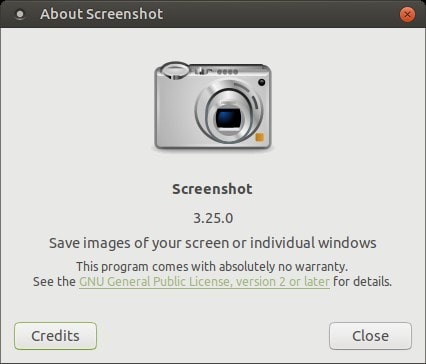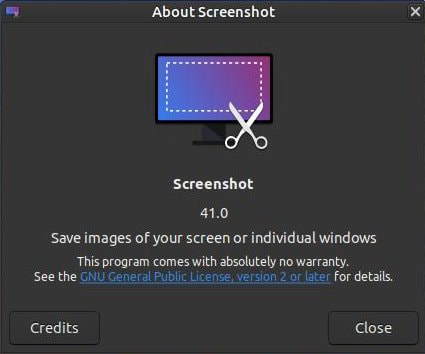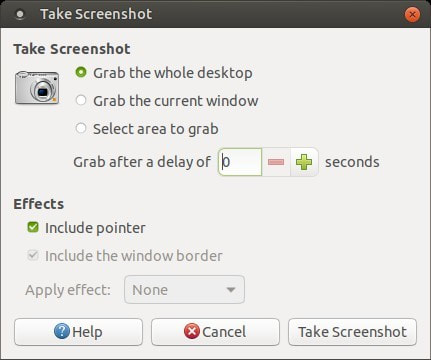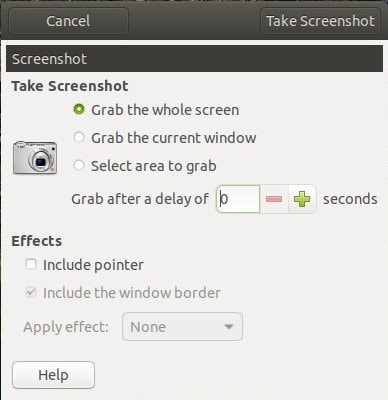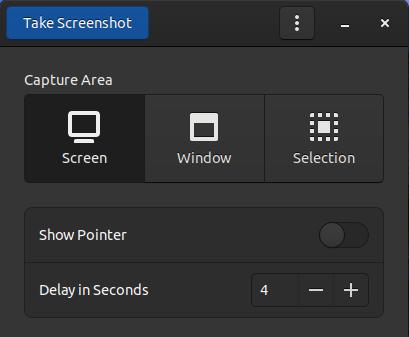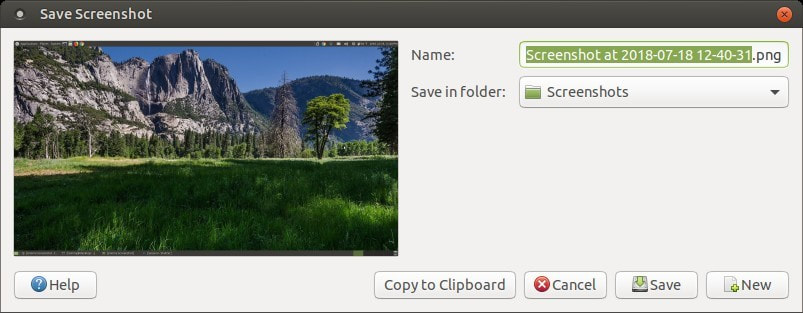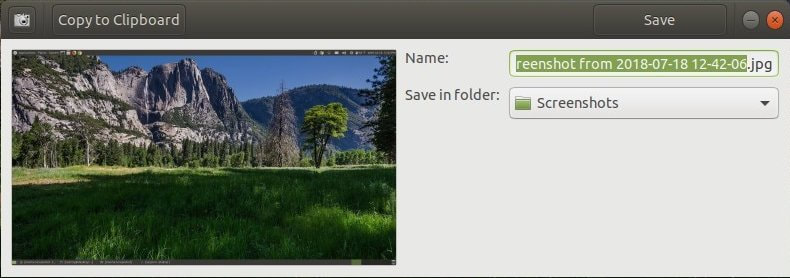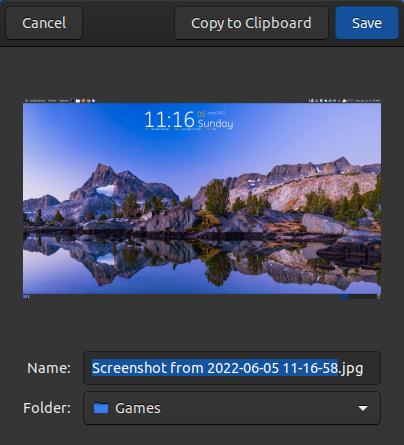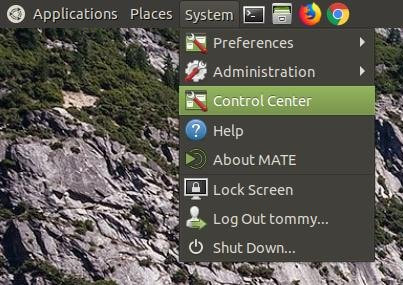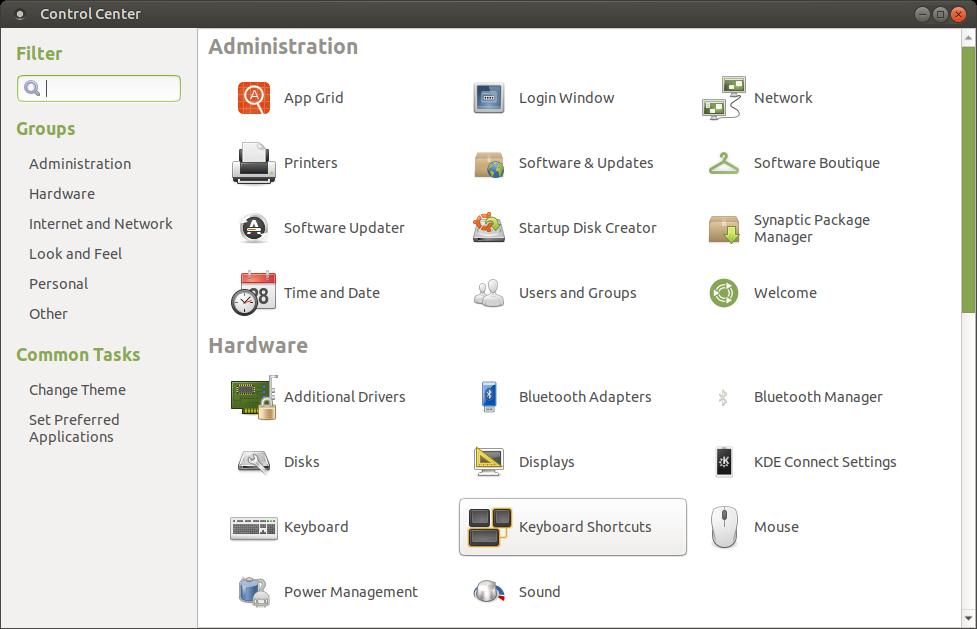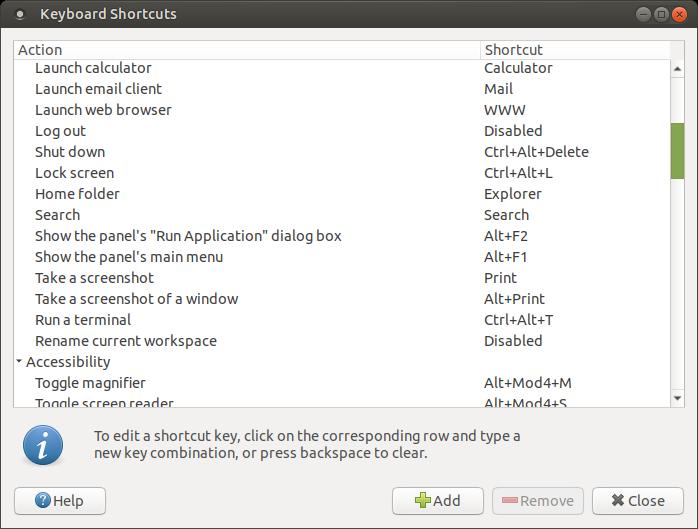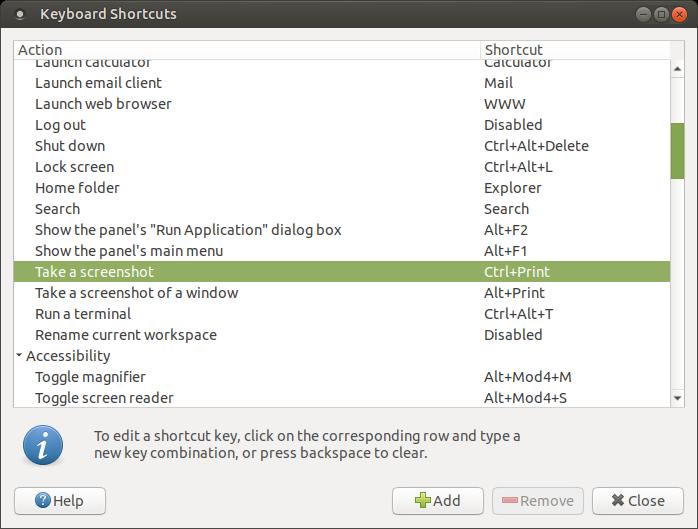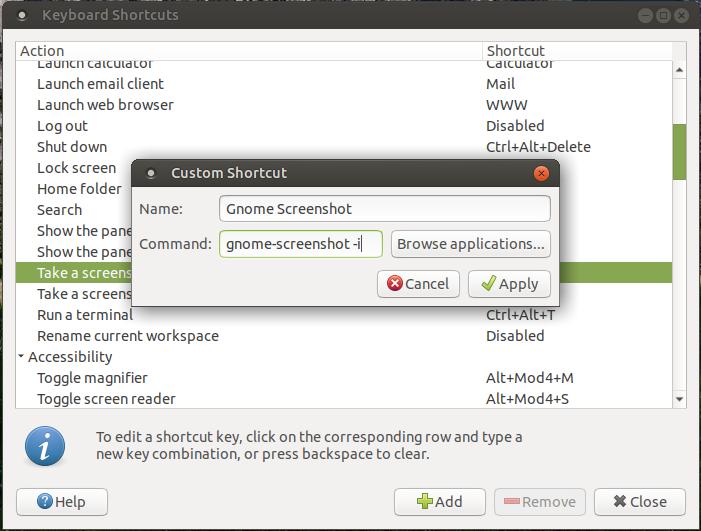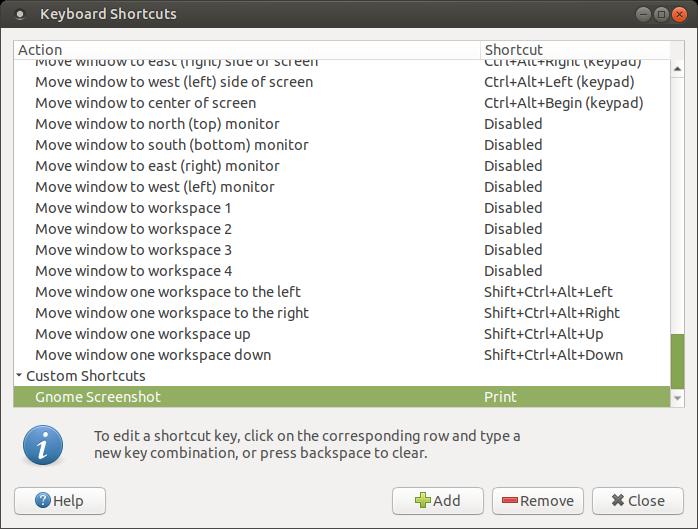Gnome Screenshot
Gnome Screenshot (a.k.a Screenshot) is a utility used in the Gnome desktop environment that is used for taking screenshots. It is used for capturing the entire screen, a particular application window, or any other user defined area.
Gnome Screenshot tool looks very similar to the default MATE Screenshot tool and they both are very basic; however, unlike the MATE Screenshot tool, the Gnome Screenshot tool can be configured to save images or capture screenshots as a jpg or jpeg image format. If you are switching over from Windows then you probably are used to saving your screenshots as a JPG file. The MATE Screenshot tool saves images as a PNG file. A PNG file is a lossless compression file format which takes up more space than a JPG or JPEG file. PNG files are great for storing text and line drawings because it produces a more crisp image without producing blur around the text. However, most screenshots are not taken to be professional quality images and screenshots can add up over a period of time, so compressing the image can save storage space. Compressed images also take less time to load from websites. The JPG or JPEG format is a lossy compressed file format. This makes the useful for storing images at a smaller size.
How to Install Gnome Screenshot:
1. Open the Terminal (Shortcut: Ctrl + Alt + T)
2. Type the following command: sudo apt-get update
3. Press Enter or Return and type in your password
4. Type the following command: sudo apt-get install gnome-screenshot
5. Type Y and press Enter or Return
To change the default file type to jpg:
* Type the following command: gsettings set org.gnome.gnome-screenshot default-file-type jpg
To change the default file type back to png:
* Type the following command: gsettings set org.gnome.gnome-screenshot default-file-type png
To remove Gnome Screenshot:
1. Open the Terminal (Shortcut: Ctrl + Alt + T)
2. Type the following command: sudo apt-get remove gnome-screenshot
1. Open the Terminal (Shortcut: Ctrl + Alt + T)
2. Type the following command: sudo apt-get update
3. Press Enter or Return and type in your password
4. Type the following command: sudo apt-get install gnome-screenshot
5. Type Y and press Enter or Return
To change the default file type to jpg:
* Type the following command: gsettings set org.gnome.gnome-screenshot default-file-type jpg
To change the default file type back to png:
* Type the following command: gsettings set org.gnome.gnome-screenshot default-file-type png
To remove Gnome Screenshot:
1. Open the Terminal (Shortcut: Ctrl + Alt + T)
2. Type the following command: sudo apt-get remove gnome-screenshot
Below I will compare MATE Screenshot tool to Gnome Screenshot tool.
The MATE Screenshot tool looks very similar to the Gnome Screenshot tool. They have the same options for taking a screenshot, but their button placements are slightly different.
As you can see in the images above, the MATE Screenshot tool saves images as a PNG file; whereas, the Gnome Screenshot tool can can configured to save images as a JPG file. I prefer the simplicity of the Save Screenshot dialog box of the Gnome Screenshot tool over the MATE Screenshot tool. As a former Window user, I am used to the OK button or Save button being at the location of the New button in the MATE Screenshot tool dialog box. Clicking the New button gets rid of the currently captured screenshot to allow you to take a new screenshot. I have clicked the New button several times thinking I was saving my image, only to realize that I had to recapture my image. The Gnome Screenshot tool separates the Save button from the Copy to Clipboard button and it doesn't have a New or Cancel button. You can click the orange button with the X to close or cancel. The Copy to Clipboard places the image in your temporary memory to allow you to paste the image in other programs without having to save the file to your hard drive.
Setting Gnome Screenshot as Default
To configure Gnome Screenshot as the default tool to take screenshots with when you press PrtScn, here’s what you need to do:
1. Open the Control Center by clicking on the System menu and click on Control Center.
To configure Gnome Screenshot as the default tool to take screenshots with when you press PrtScn, here’s what you need to do:
1. Open the Control Center by clicking on the System menu and click on Control Center.
2. Click on Keyboard Shortcuts under the Hardware section to open the Keyboard Shortcuts dialog box.
Then scroll down until you see "Take a screenshot"
Then scroll down until you see "Take a screenshot"
3. Click on the action "Take a screenshot" and enter a new set of shortcut keys that are currently not being used.
I changed the shortcut from Print to Ctrl+Print for the MATE Screenshot tool. This frees up the Print or
PrtScn button for the Gnome Screenshot tool.
I changed the shortcut from Print to Ctrl+Print for the MATE Screenshot tool. This frees up the Print or
PrtScn button for the Gnome Screenshot tool.
4. Click the +Add button to assign Gnome Screenshot to the Print or PrtScn button. Give it a name that you
will recognize in the future. I called it Gnome Screenshot and the command I entered was
gnome-screenshot -i. Then click the Apply button.
will recognize in the future. I called it Gnome Screenshot and the command I entered was
gnome-screenshot -i. Then click the Apply button.
5. Click on your newly created custom shortcut Gnome Screenshot and then press the Print or PrtScn button
to assign it to the Gnome Screenshot tool. Then click the Close button.
to assign it to the Gnome Screenshot tool. Then click the Close button.
Now when you press the Print or PrtScn button it activates the Gnome Screenshot tool instead of the MATE Screenshot tool. I left the MATE Screenshot tool installed since it works great at capturing text images the best. If I want to capture a text image, I press the Ctrl button at the same time I press the Print or PrtScn button to screen-capture with the MATE Screenshot tool.
You can modify the way your Gnome Screenshot works when you press the Print or PrtScn button by changing or adding options to the command. The options for Gnome Screenshot can be found at gnome-screenshot(1) - Linux man page.
You can modify the way your Gnome Screenshot works when you press the Print or PrtScn button by changing or adding options to the command. The options for Gnome Screenshot can be found at gnome-screenshot(1) - Linux man page.
Jun 9, 2019