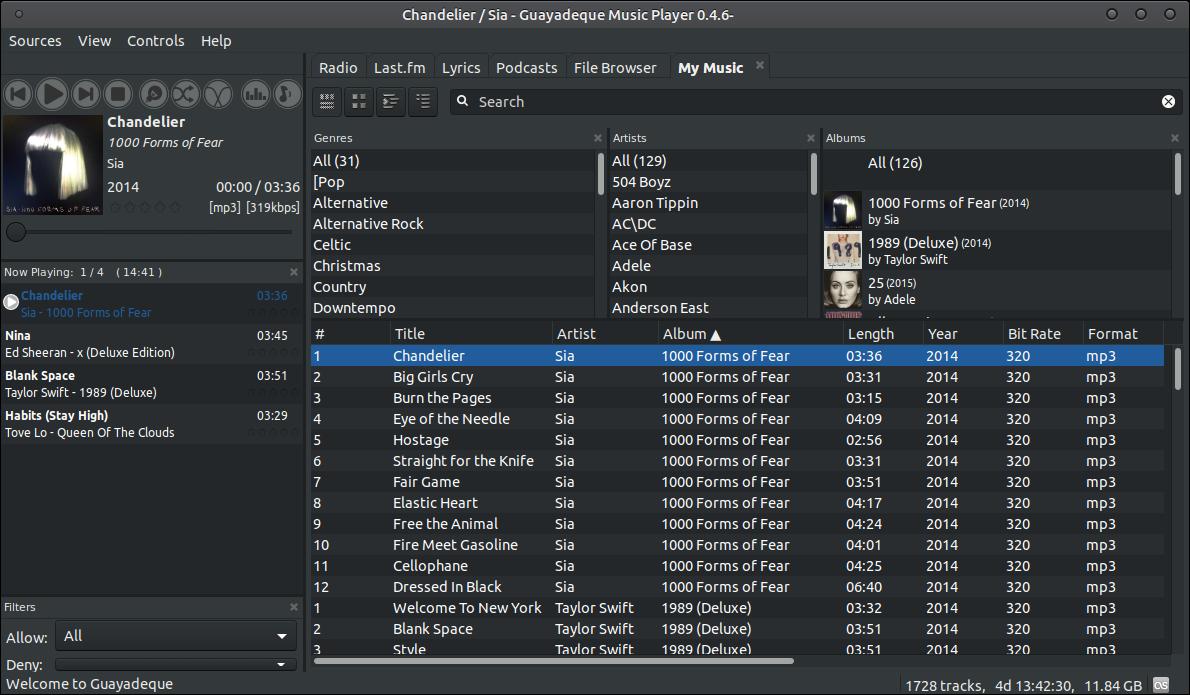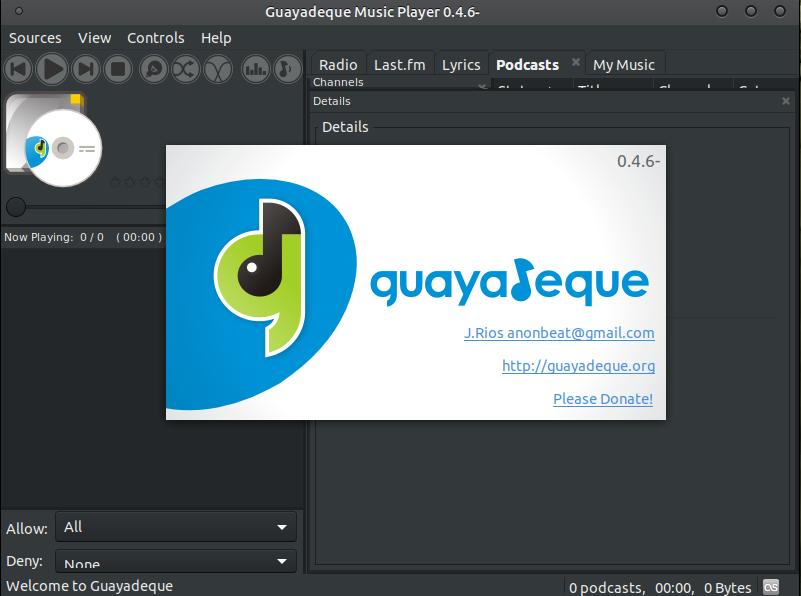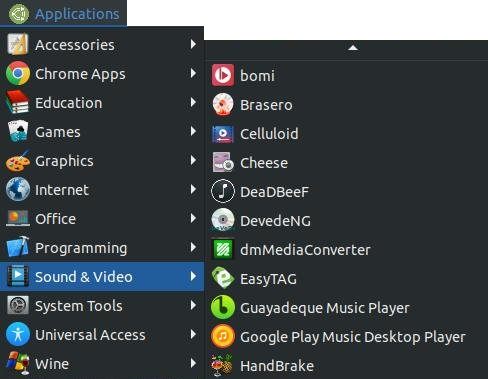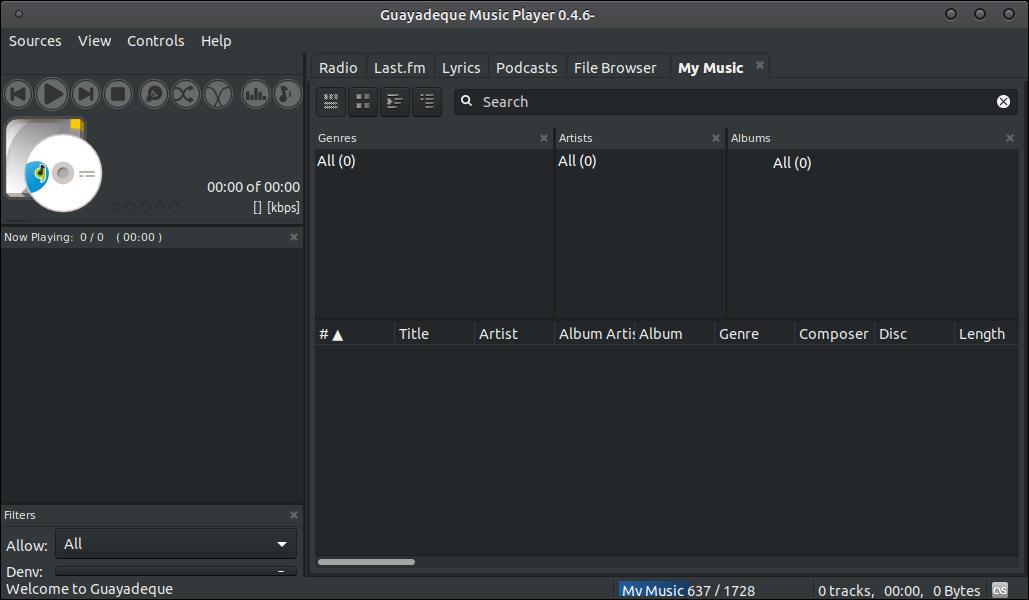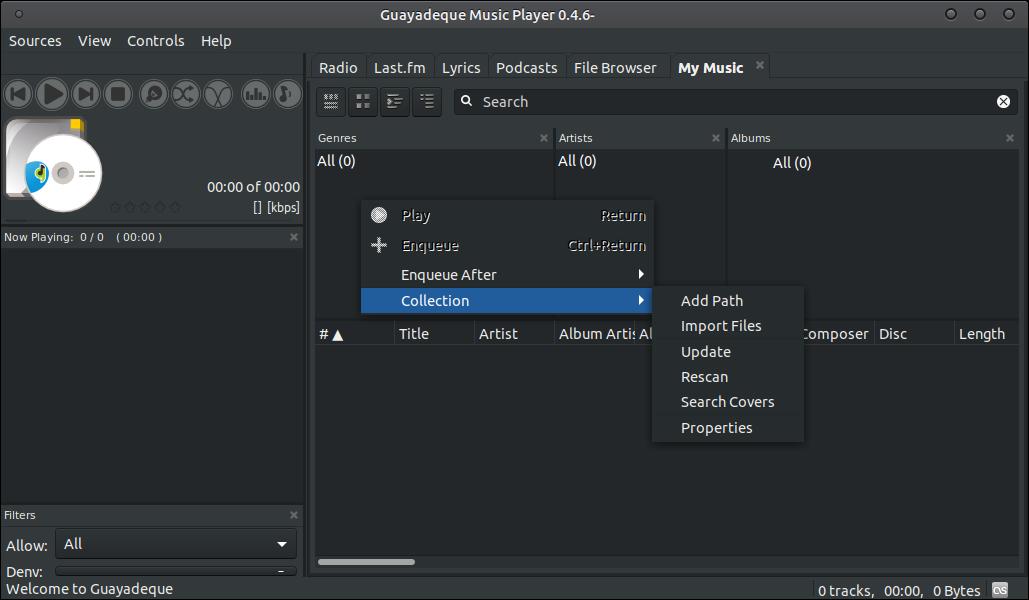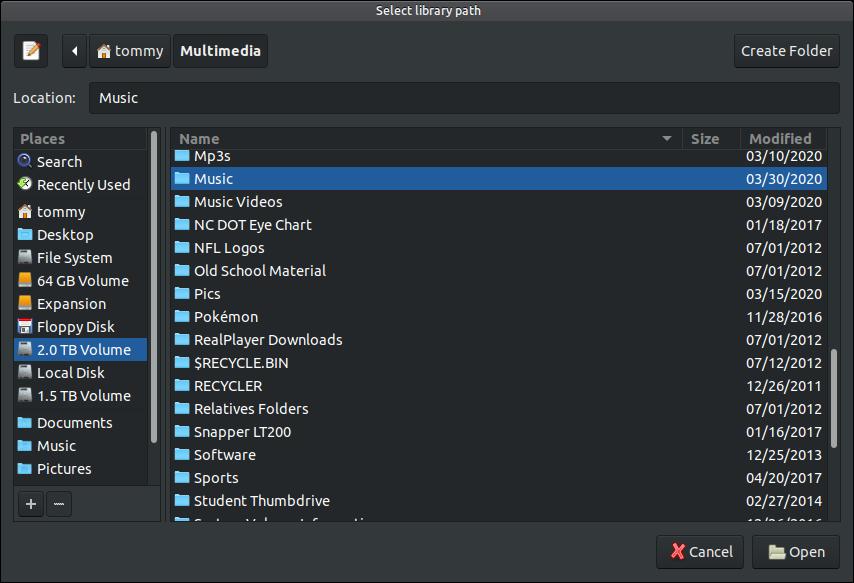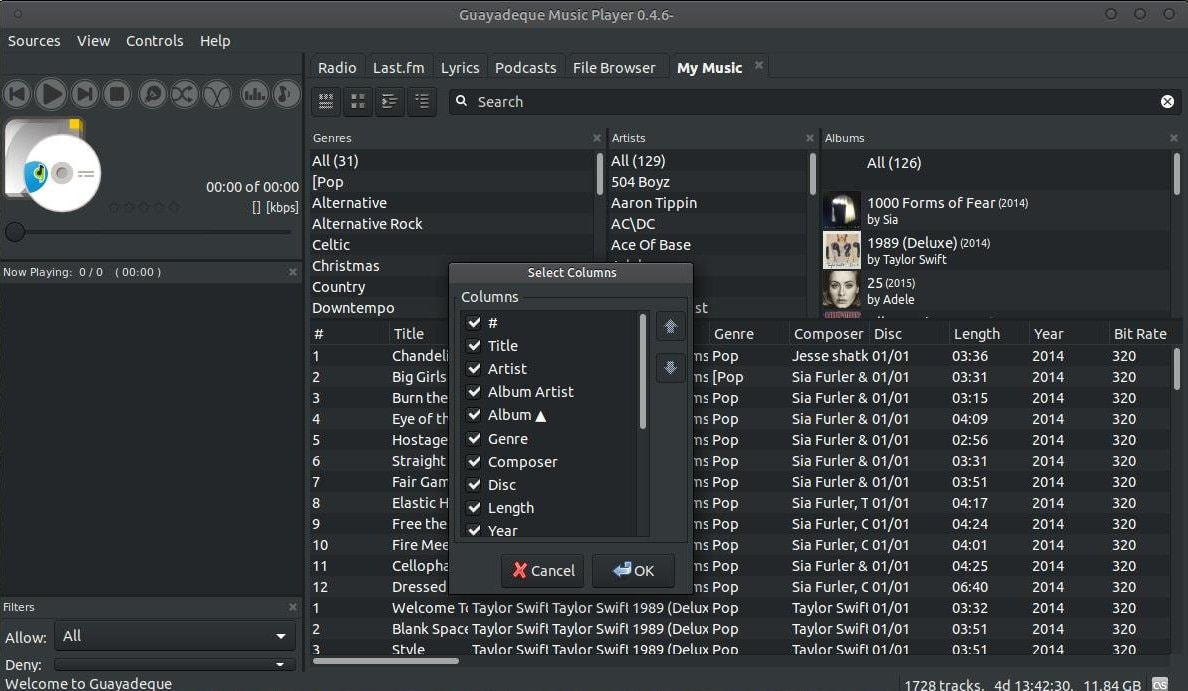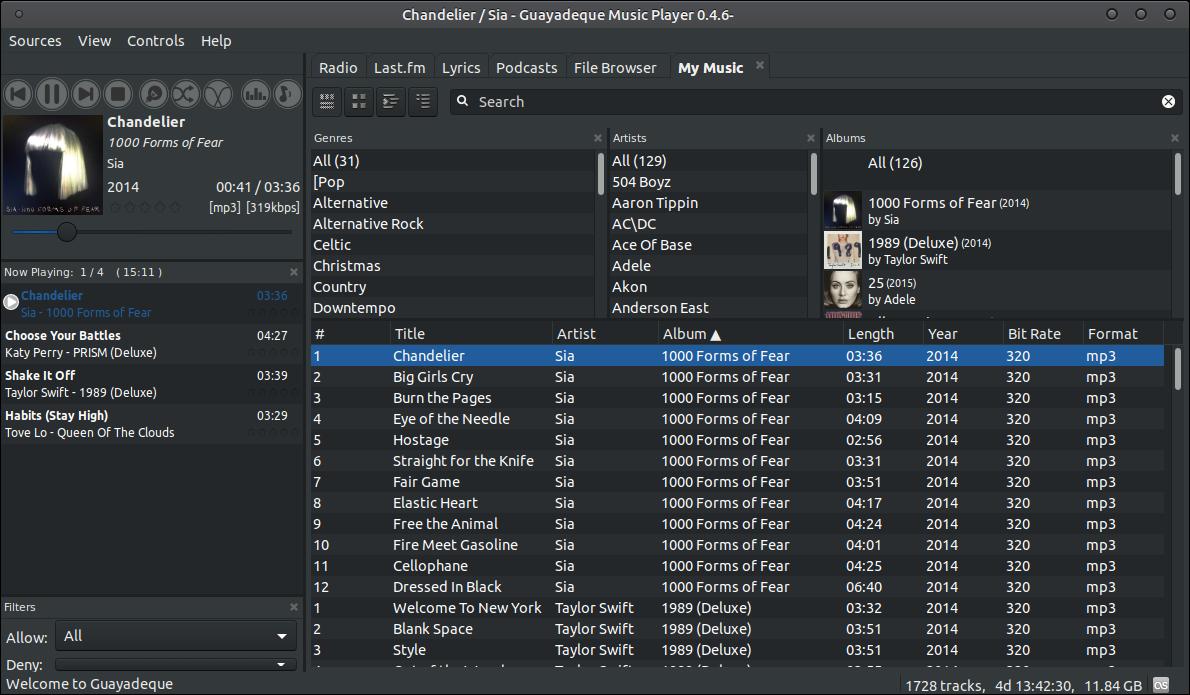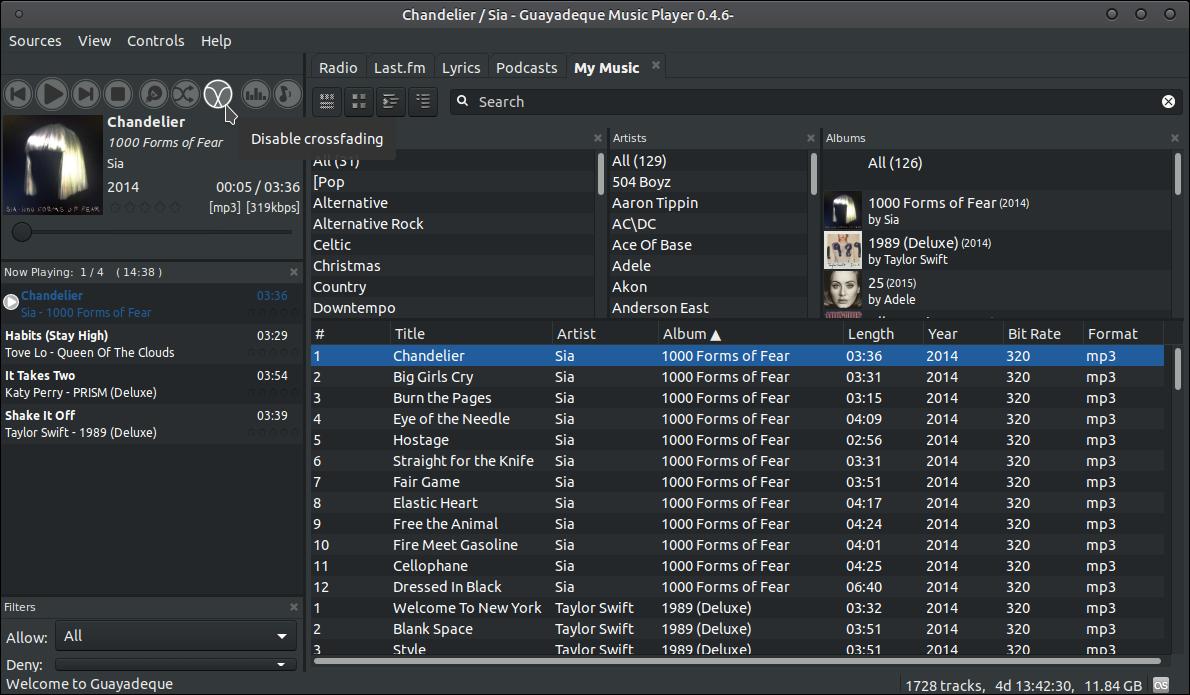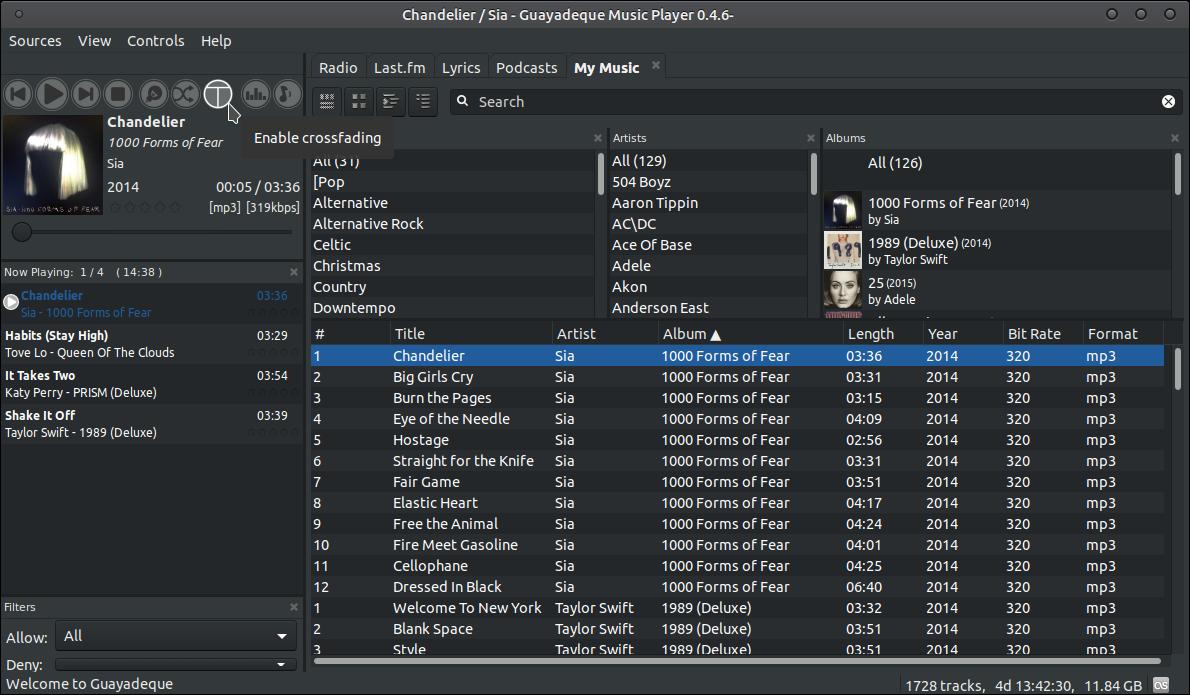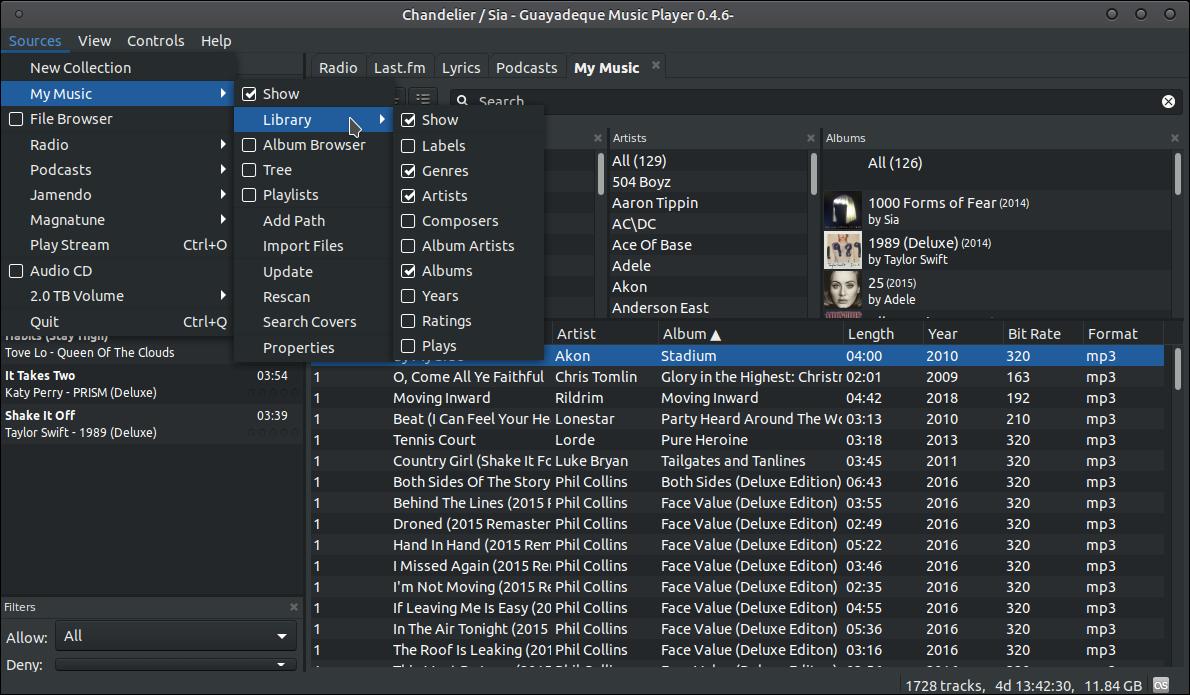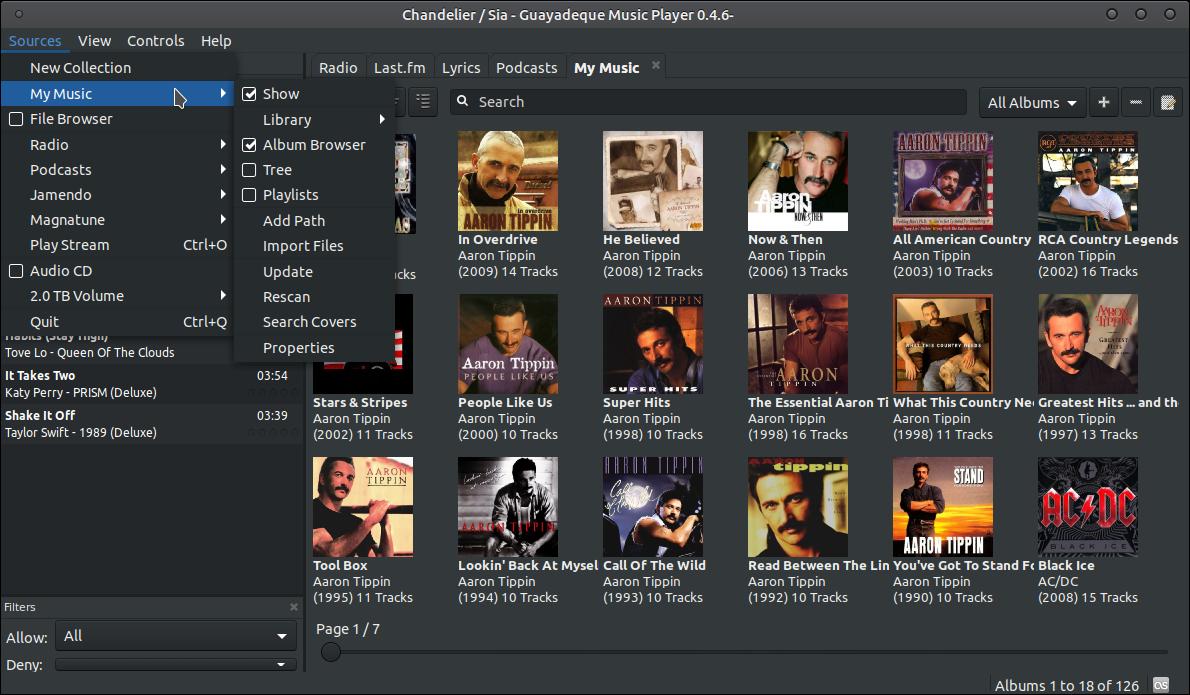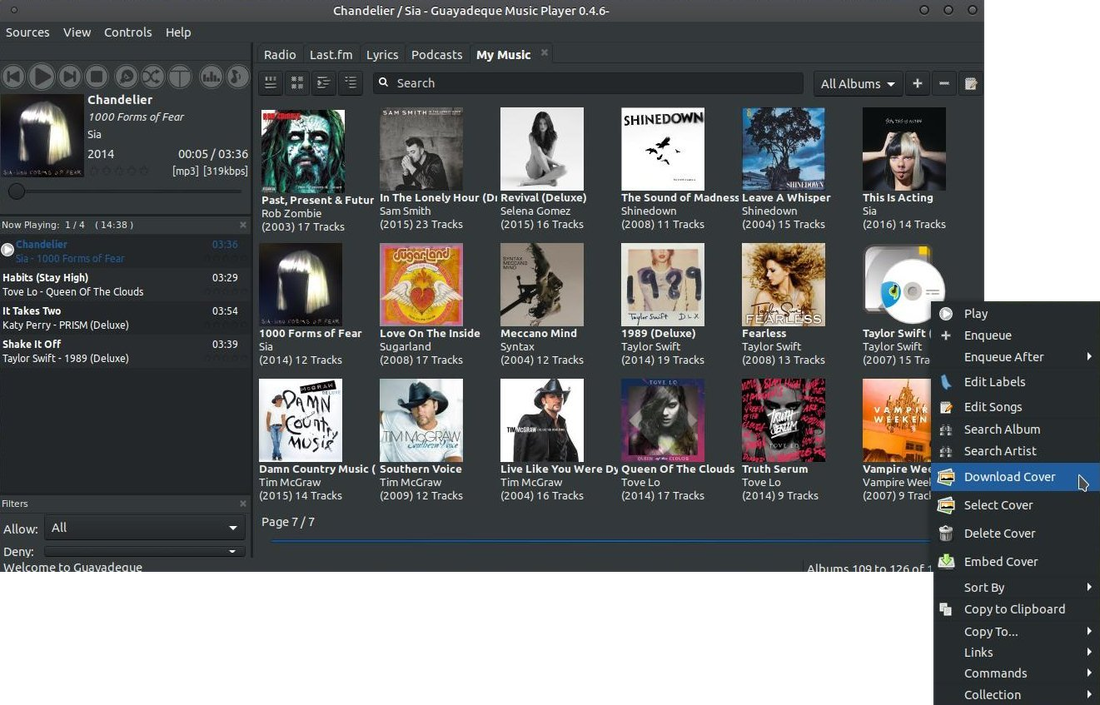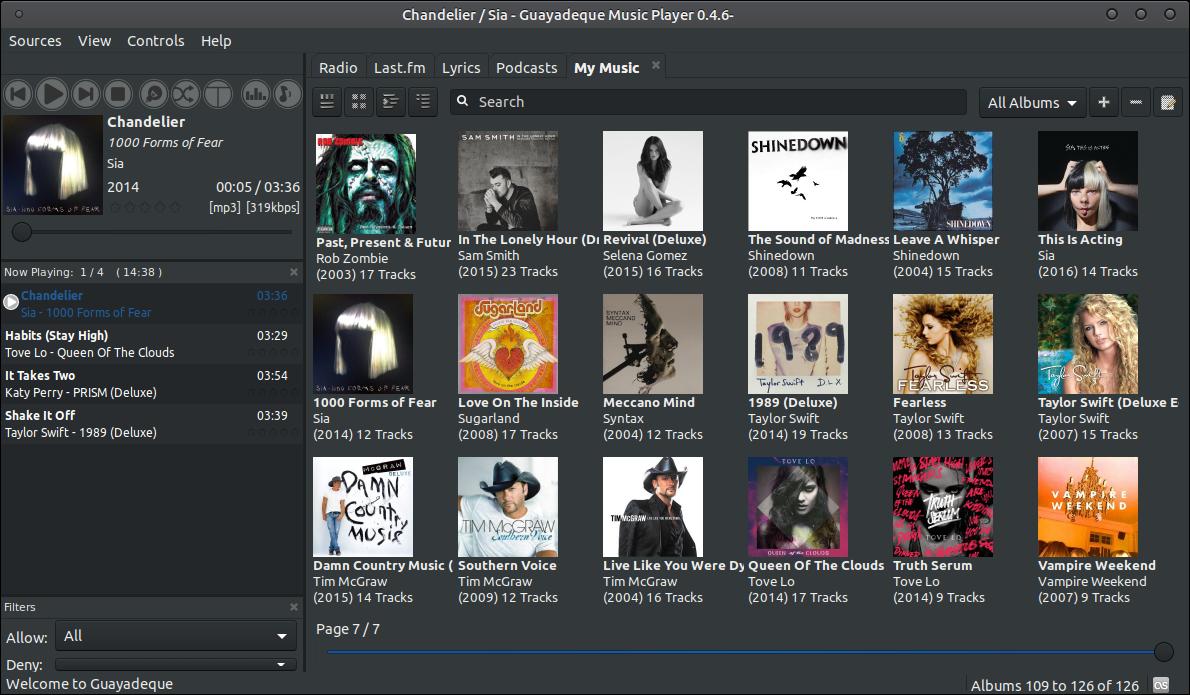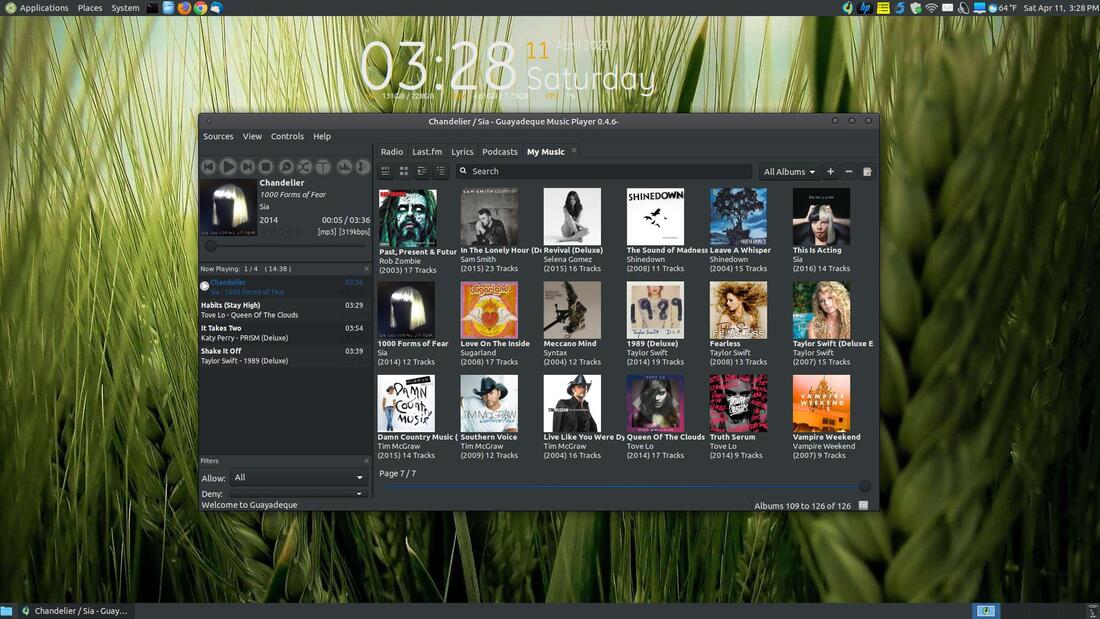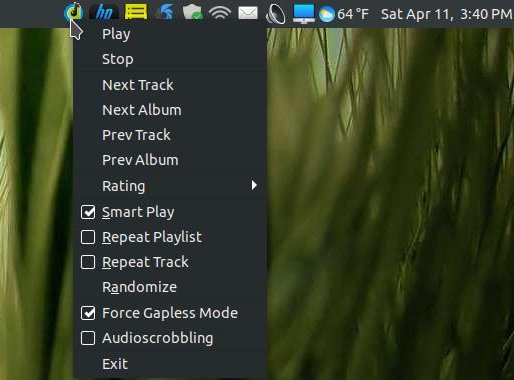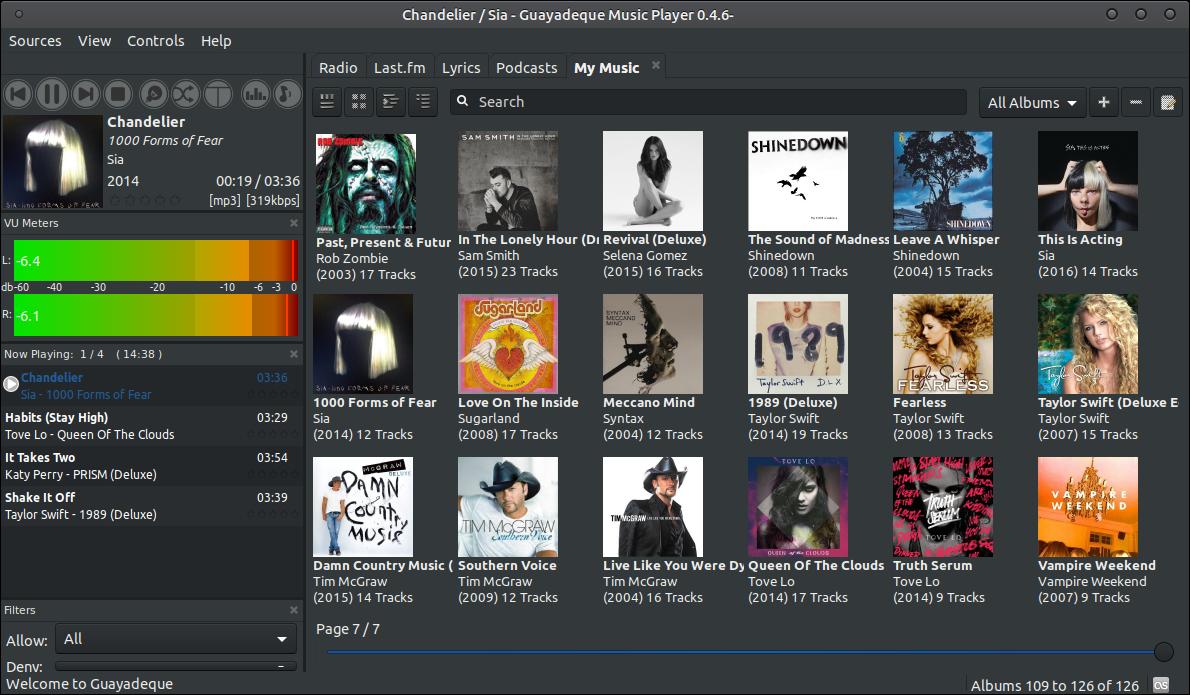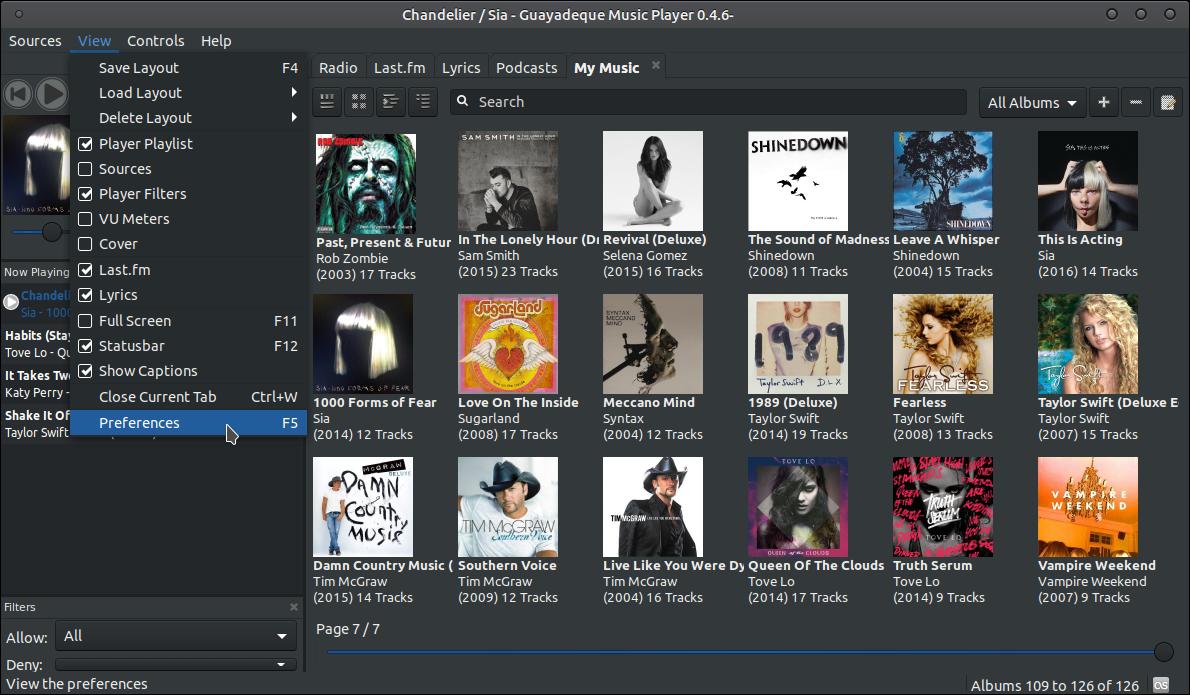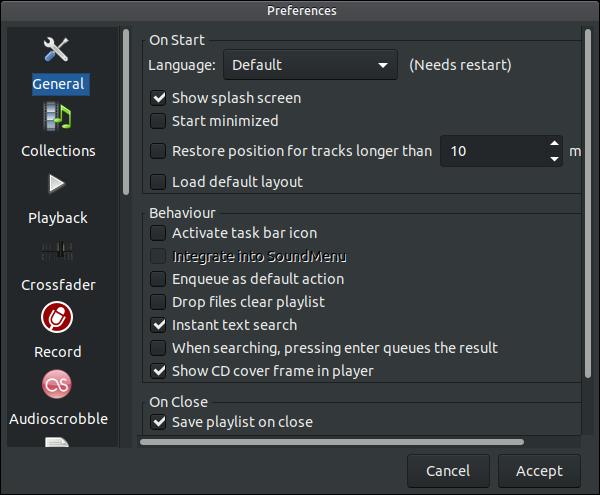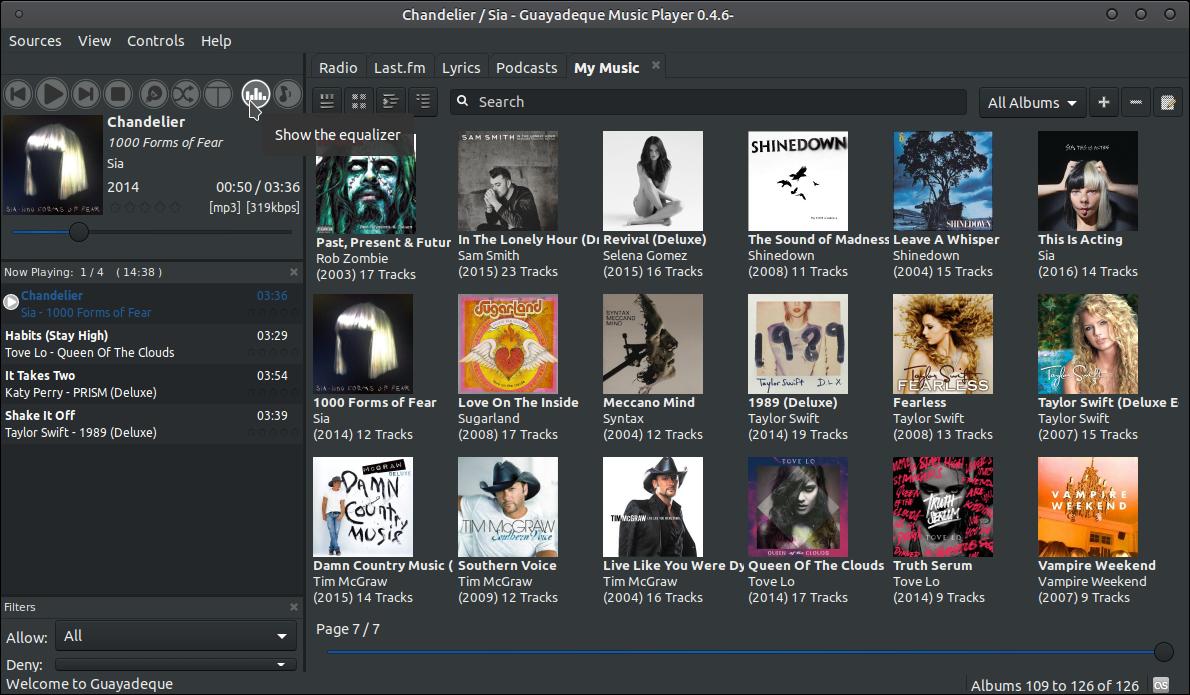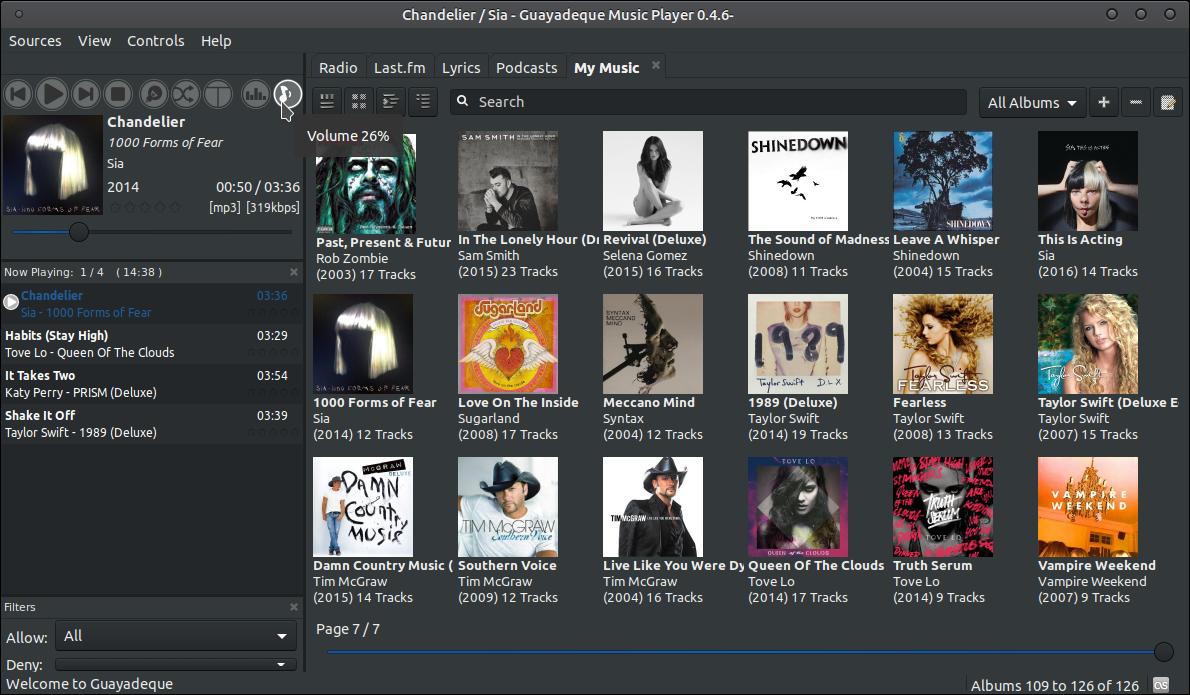Guayadeque
Guayadeque is a lightweight and easy-to-use music player that supports smart playlists and huge music collections.
Features
- Play mp3, ogg, flac, wma, mpc, mp4, ape, etc.
- Read and write tags in all supported formats.
- Allow to catalogue your music using labels.
- Smart play mode that add tracks that fit your music taste using the
tracks currently in play list.
- Ability to download covers manually or automatically
- Allow fast access to any music file by genre, artist, album, etc
- Easily expandable contextual commands support.
- Allow to resume play status and position when closed and reopened.
- You can rate the tracks from 0 to 5 stars.
How To Install Guayadeque
Open your Terminal and enter the following:
sudo add-apt-repository ppa:anonbeat/guayadeque
sudo apt-get update
sudo apt-get install guayadeque
You can also download the install file from Launchpad.
To remove the program enter the following:
sudo apt-get remove guayadeque
sudo add-apt-repository --remove ppa:anonbeat/guayadeque
Open your Terminal and enter the following:
sudo add-apt-repository ppa:anonbeat/guayadeque
sudo apt-get update
sudo apt-get install guayadeque
You can also download the install file from Launchpad.
To remove the program enter the following:
sudo apt-get remove guayadeque
sudo add-apt-repository --remove ppa:anonbeat/guayadeque
This will install the most current version Guayadeque Music Player 0.4.-.
You can access the program in your menu after you get the program installed. I am using Ubuntu MATE 18.04.4 LTS with the traditional menu, so I access it by clicking on the Applications menu, highlight Sound & Video, and then click on Guayadeque Music Player.
When you first load the program you will be greeted with a splash screen.
The splash screen will stay on your system a few seconds and then it will disappear.
I then clicked on the My Music tab to make it the active tab and then I right-clicked and highlighted Collection and then clicked on Add Path.
A Select library path dialog box will appear allowing you to locate the folder that contains your music or albums.
It will take a while to load all your albums and songs into the player. You should notice a progress bar grow across the bottom as your music loads. It will take longer to load your songs the more you have on your system.
It will look similar to Sayonara Player once your songs get loaded. I prefer less columns within the playlist area, so I placed my mouse pointer over one of the columns and then I right clicked my mouse to bring up a Select Columns dialog box. Every column is selected by default, so I unchecked Albumn Artist, Genre, Composer, Disc, Rating, Plays, Last Played, Added, Path, and Offset. This made my playlist less active
That got rid of the scrollbar slider across the bottom of the player. I then clicked the Albumn column to organize my albums and songs by albums. When you double-click on a song in your list it will start playing. At the top of the player is the title bar that displays the name of the program and artist & song title. Then you'll see a small Menu bar that contains Sources, View, Controls, and Help. Below the menu you'll see the Playback controls: Previous Track, Play/Pause Track, Next Track, Stop playback, Smart mode, Randomize, Disable crossfading, Show equalizer and Volume % buttons.
Crossfading is turned on by default, so I click the Disable crossfading to turn it off.
The icon on the button will change appearance when you Disable crossfading. It will then say Enable crossfading when you put the mouse pointer over the button.
You can customize the look of Guayadeque by clicking on the Sources menu, highlight My Music, then highlight Library, and then check the items you want displayed.
You can check the Album Browser option to display the album art or cover art for your albums.
If you notice an album is missing its cover art then right-click on the album and click on Download Cover.
It will add a cover art image to the album. If it can't find a cover art image then download one from the Internet and place it into the folder with your songs and then click the Select Cover option and then locate your image.
You will see an icon in your System Tray to allow you to continue playing music when you close the program.
You can right-click the icon in the System Tray to control Guayadeque.
Here's a quick look through the menus of the Menu Bar.
You can view the VU Meters by clicking on the View menu and click on VU Meters option.
You can make changes to your player within the Preferences dialog box. To bring up the Preferences dialog box click on the View menu and then on Preferences.
You have a lot of options and sections within the Preferences dialog box. You can disable the splash screen from showing by unchecking the option Show splash screen.
Below is a quick look through the Preferences dialog box.
You can view the Equalizer by clicking the Show the equalizer icon.
You can make adjustments to the Equalizer to meet your listening needs.
You don't have a volume control or slider to increase or decrease your volume; however, you can use the shortcut keys Alt+U to increase the volume and Alt+D to decrease the volume.
If you are looking for a music player that gives you a lot of control over your music collection, then give Guayadeque Music Player a try.
Apr 12, 2020