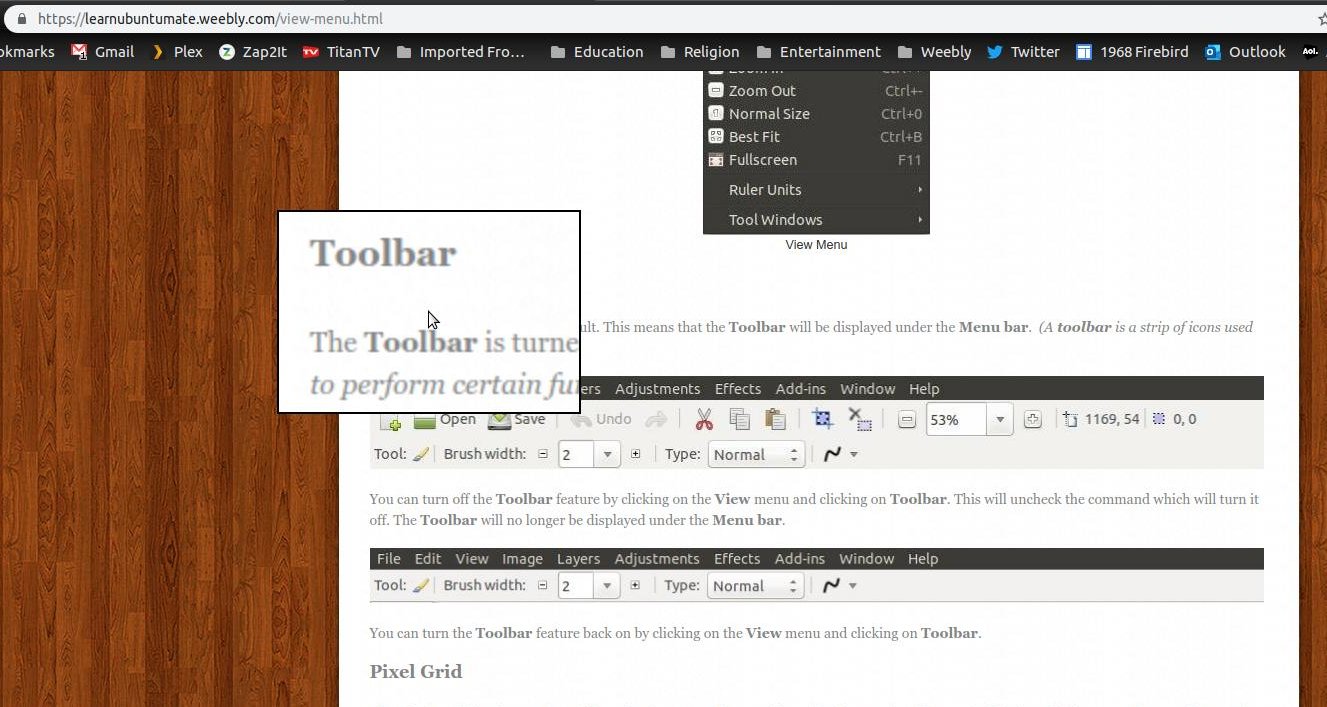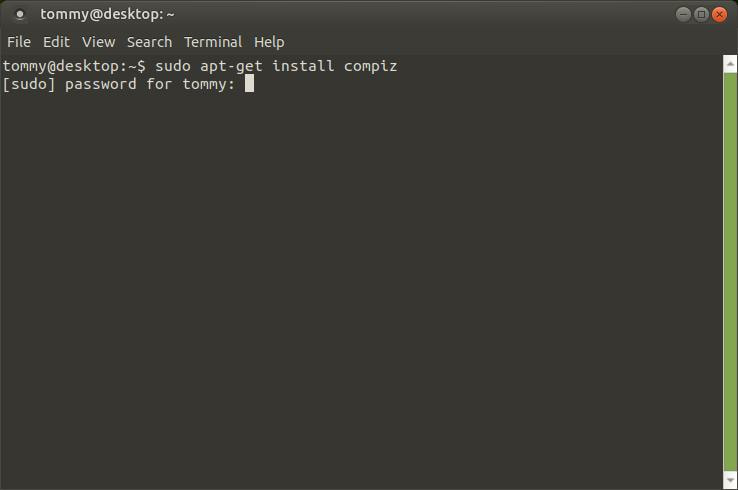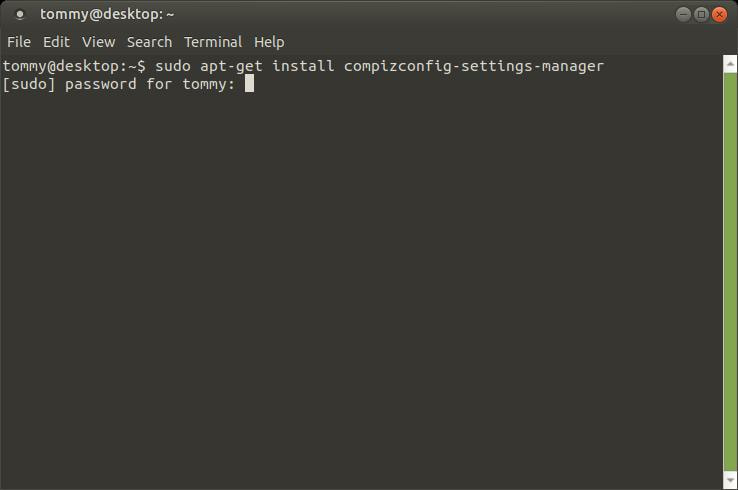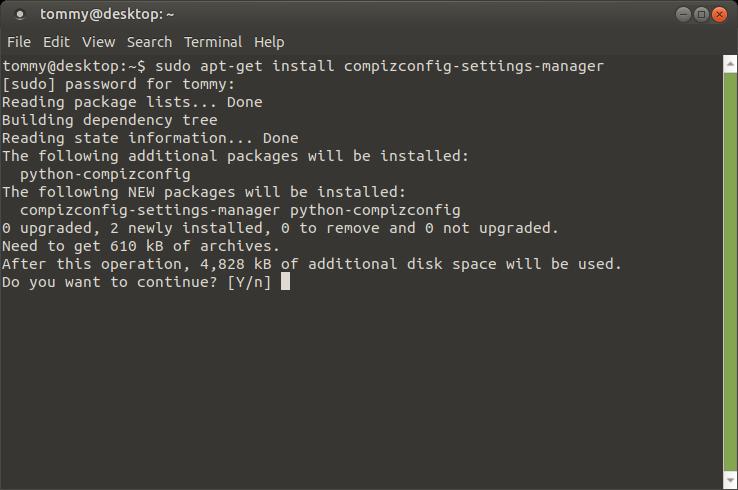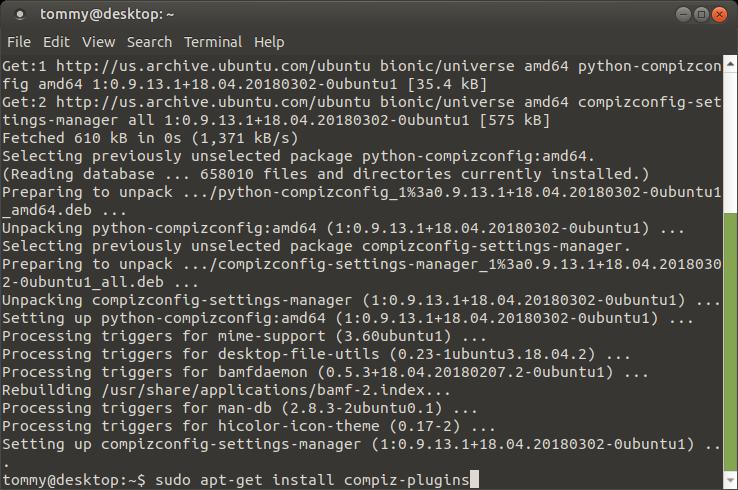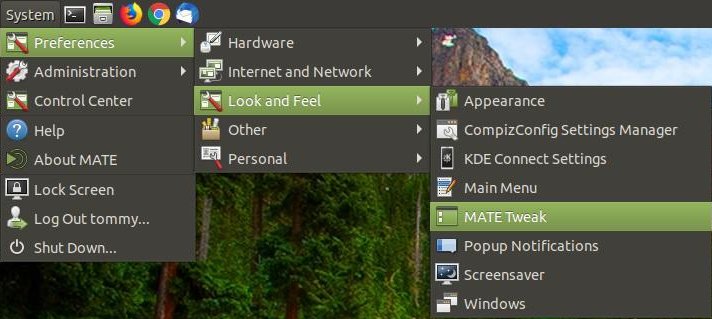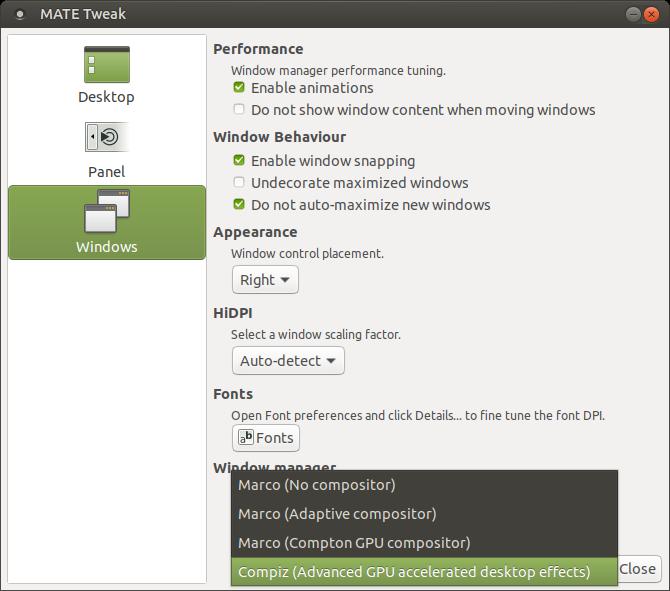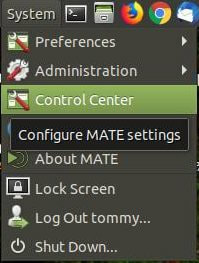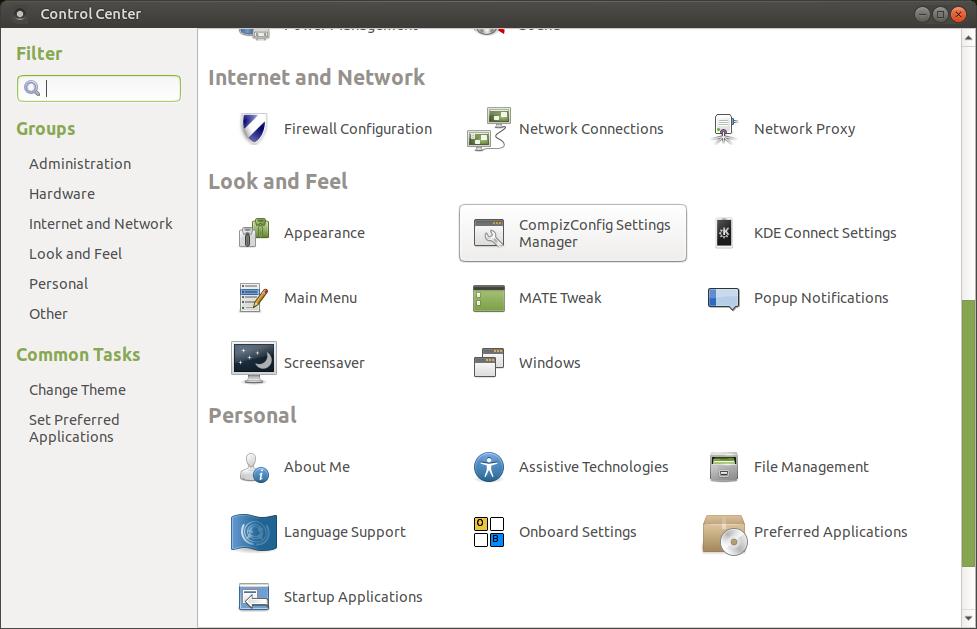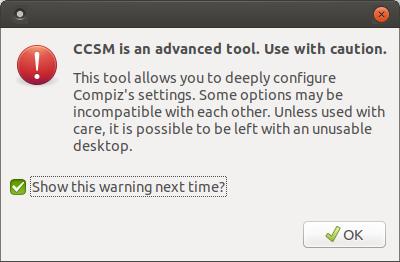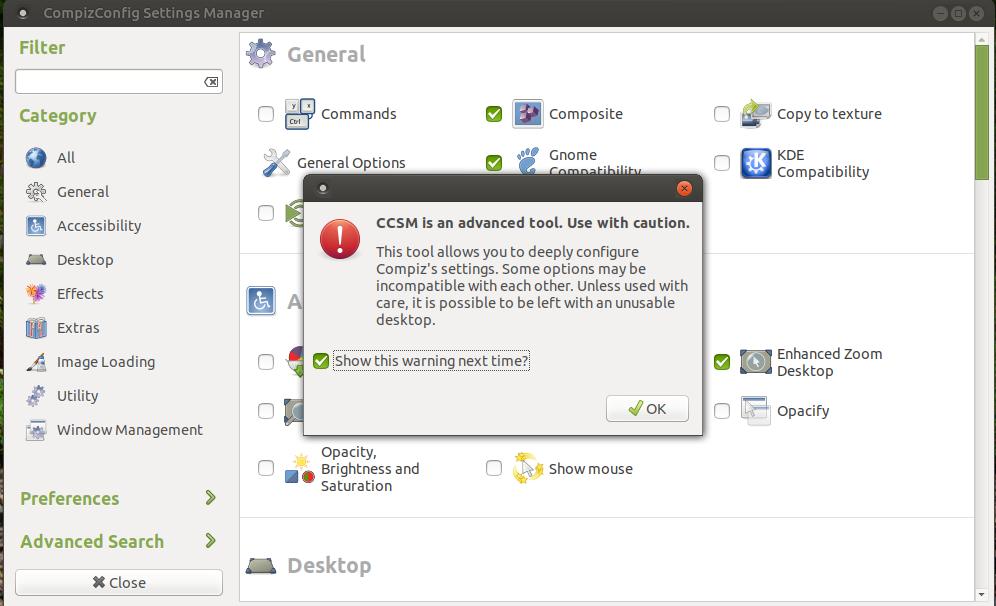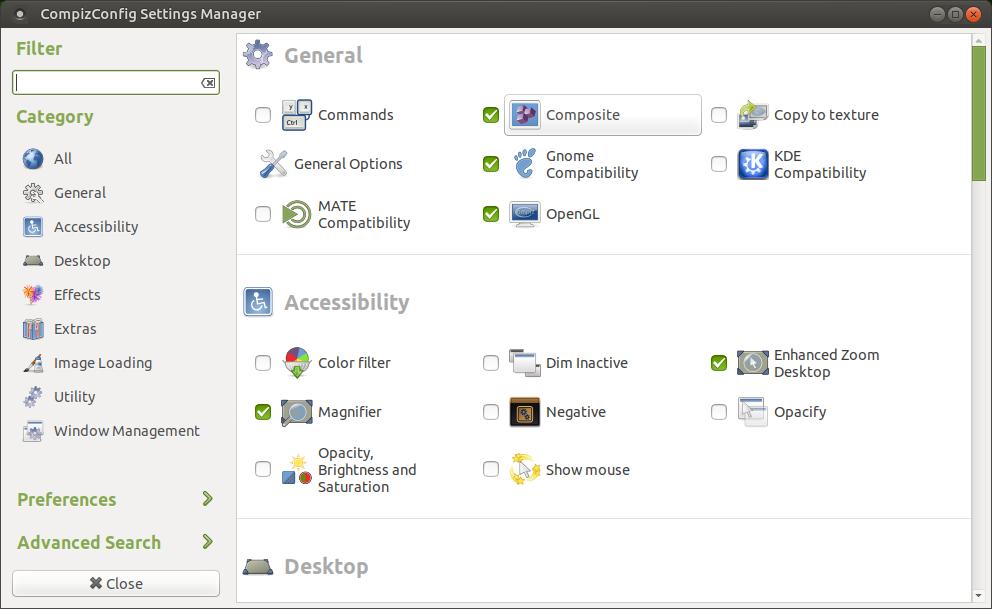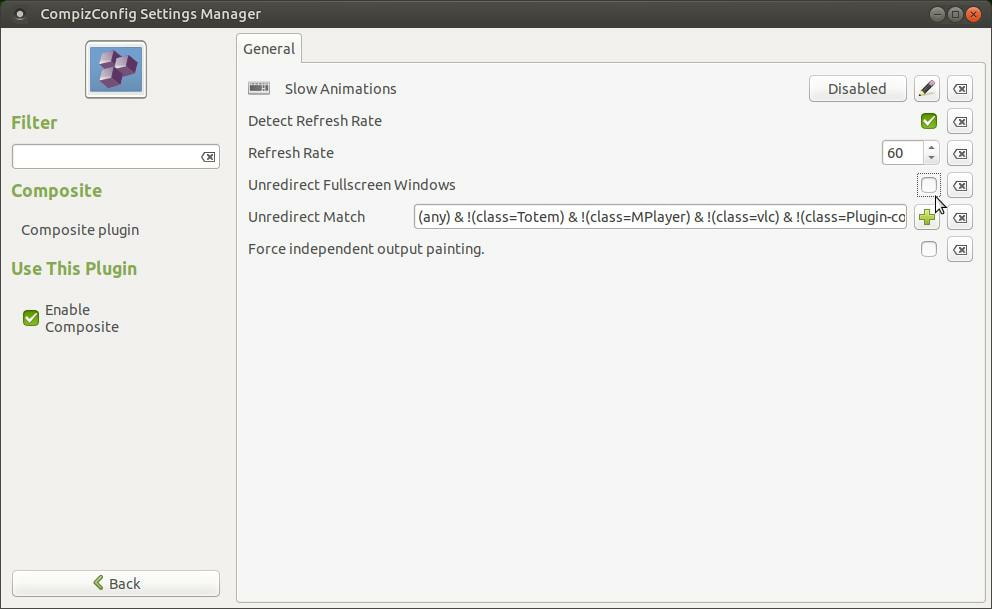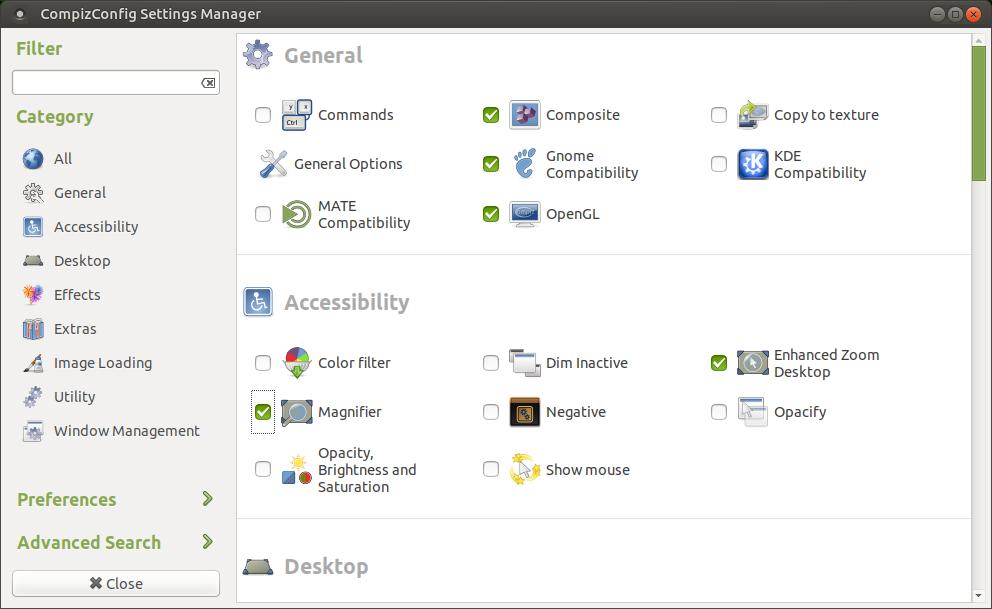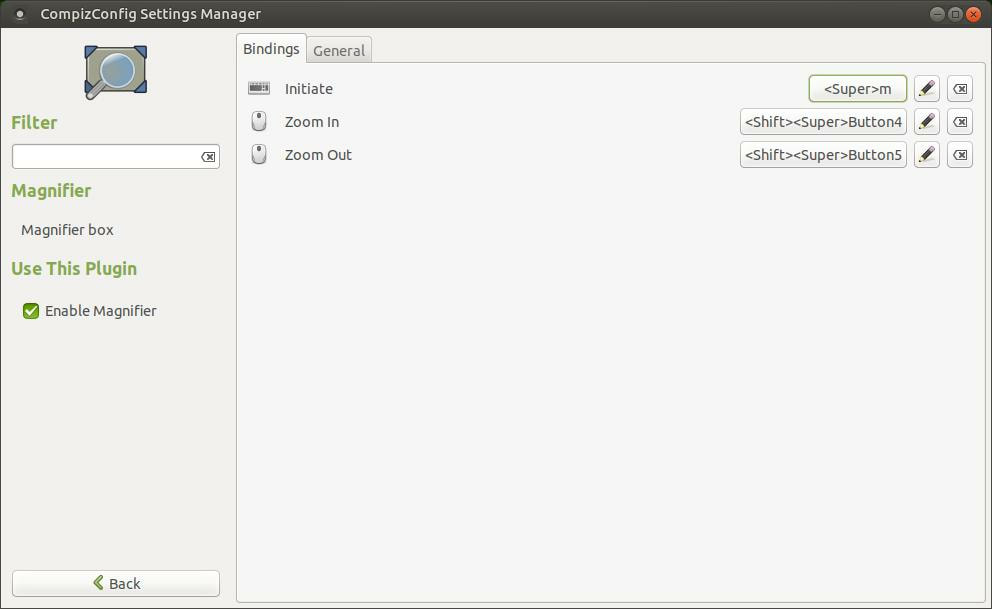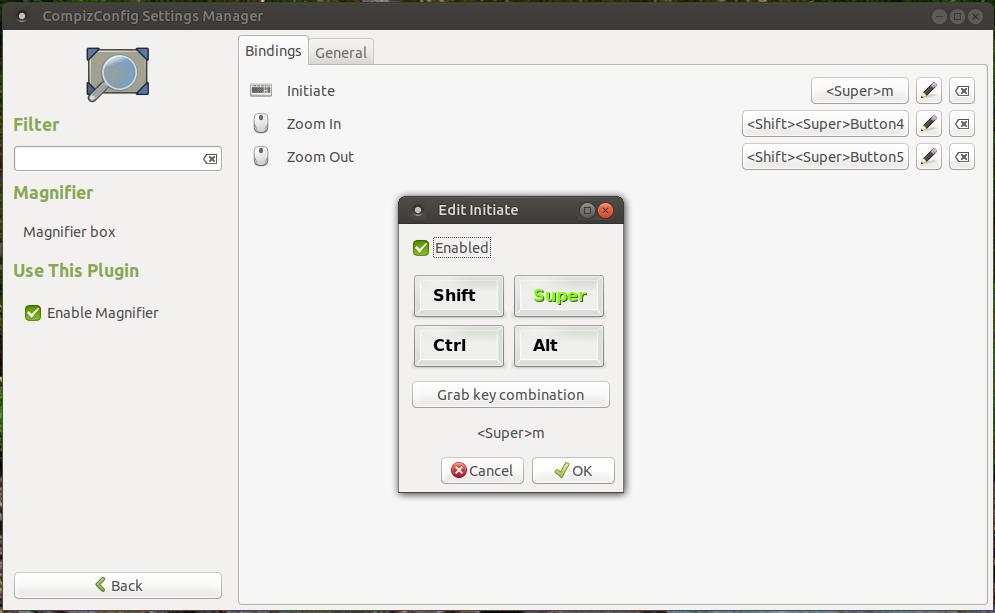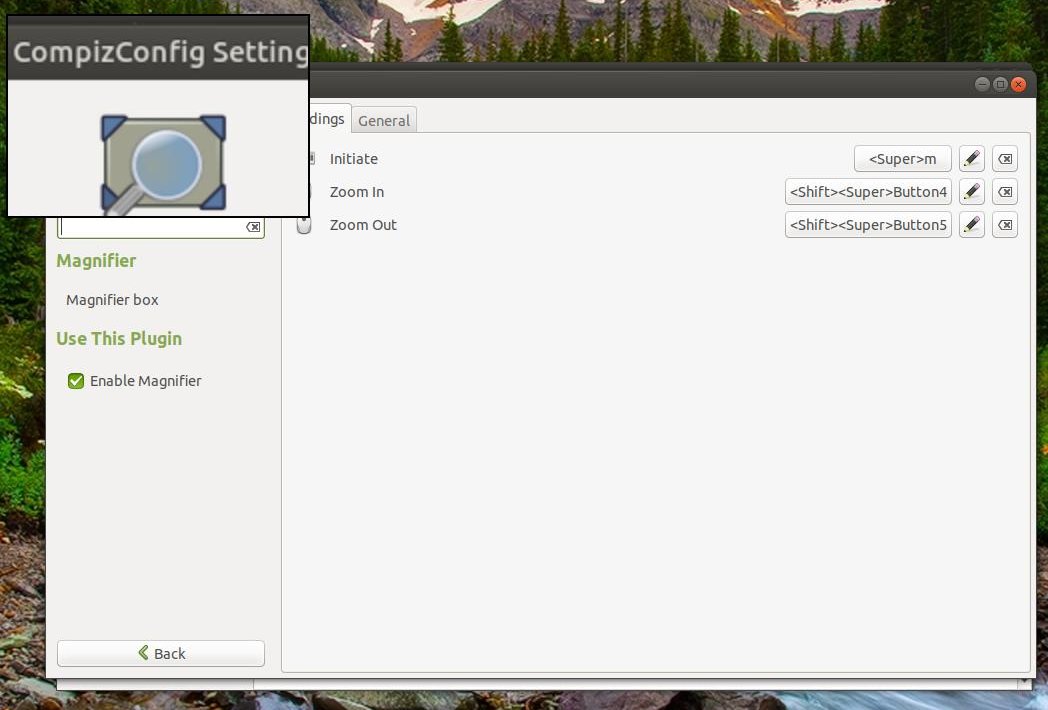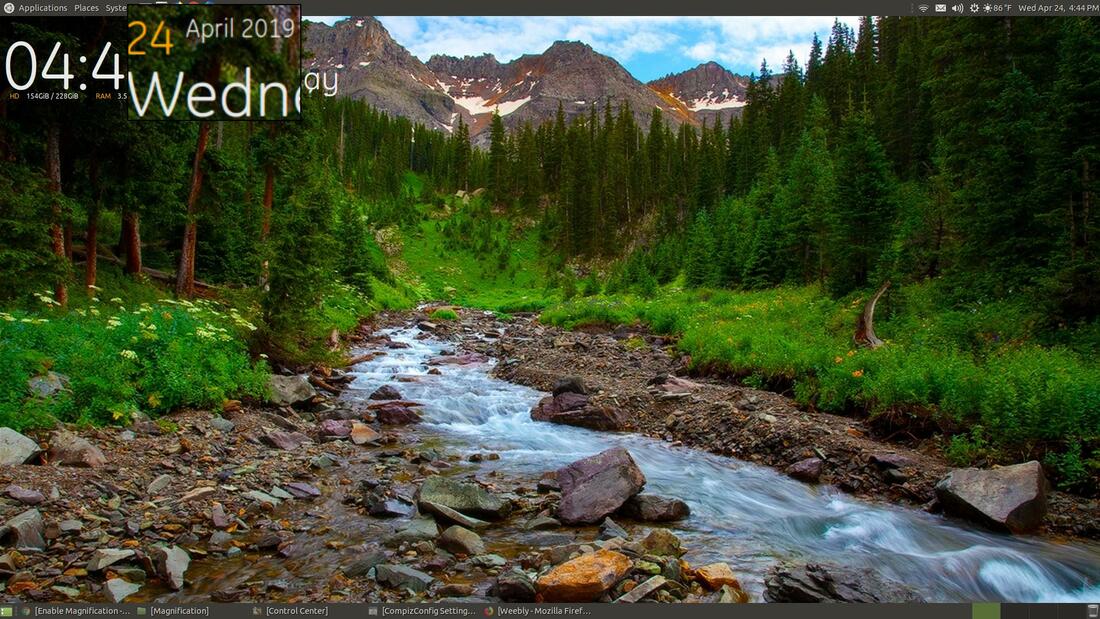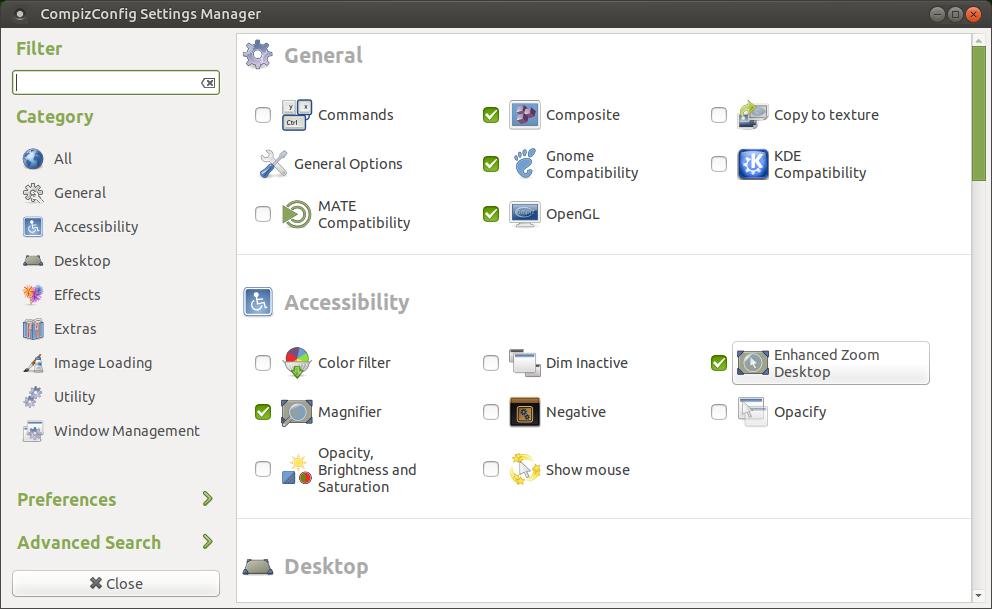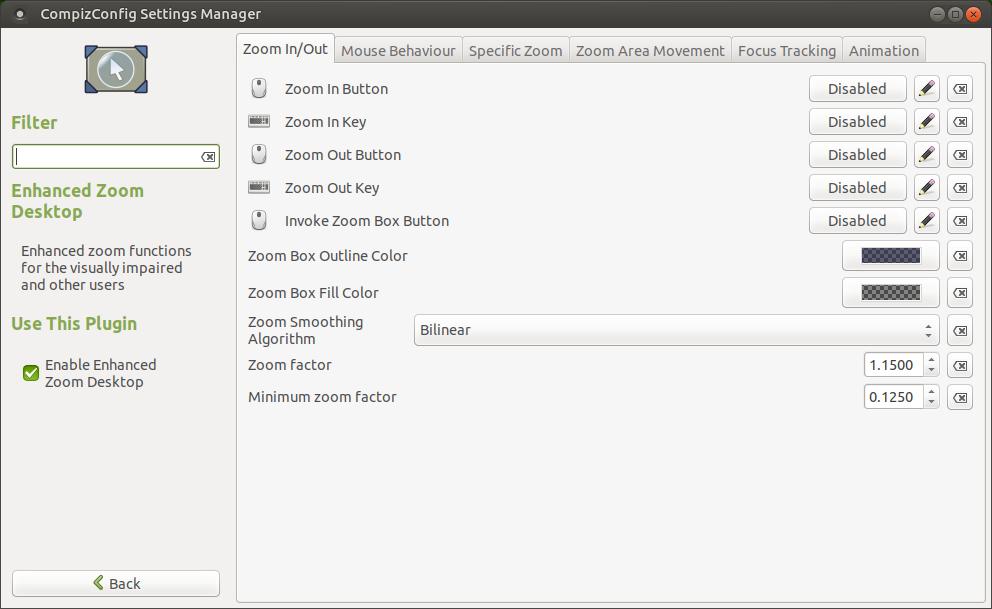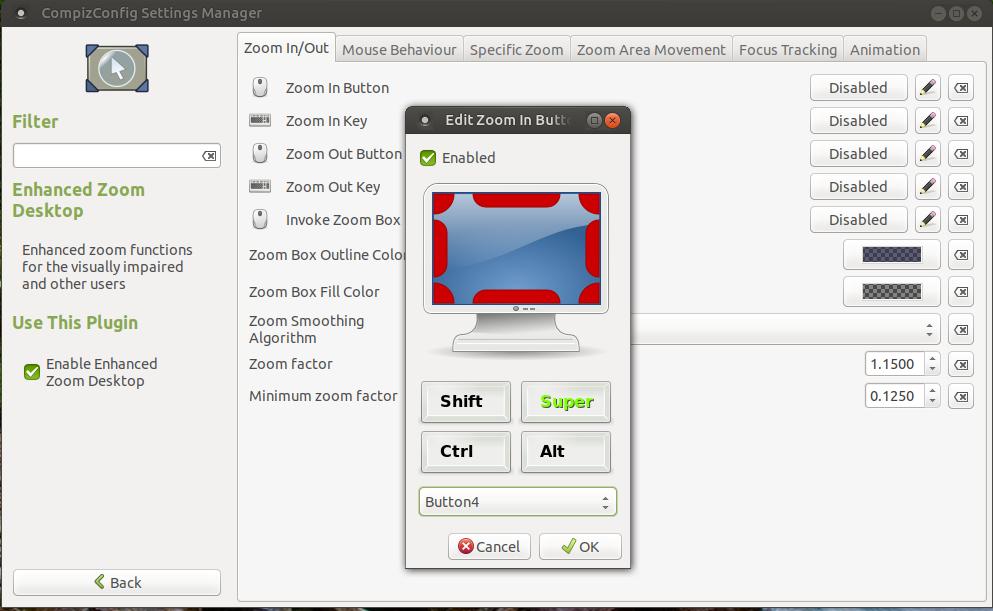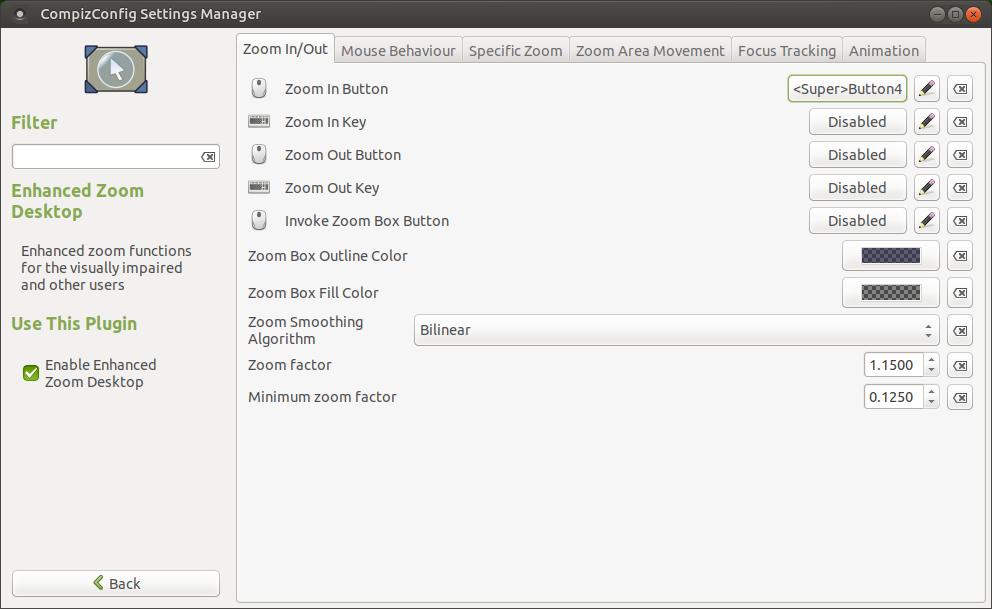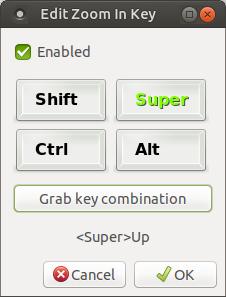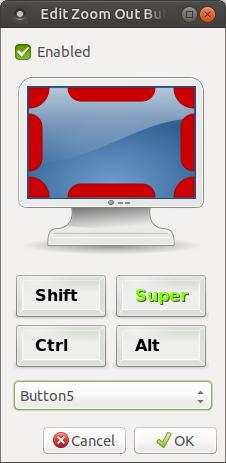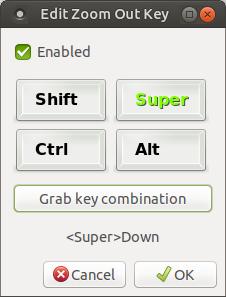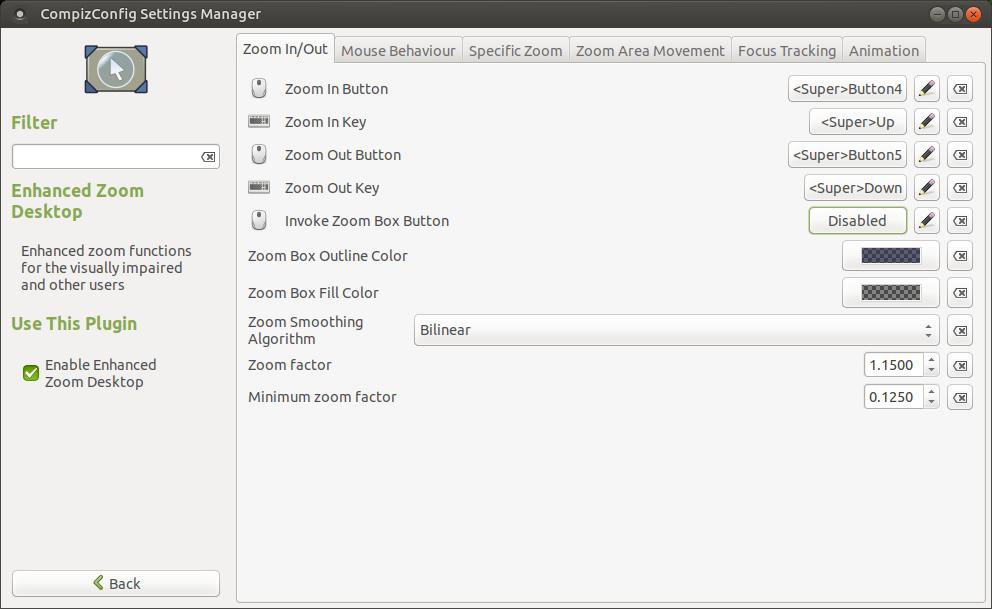How-To Enable Magnification Plugins
Magnifier and Enhanced Zoom are two plug-ins that work with the Gnome and MATE desktops in Ubuntu. Magnifier displays the magnified view in a small window like a magnifying glass as you can see in the image below. When using Enhanced Zoom the magnified view fills the entire screen. Both of these features will follow your mouse cursor.
In order to to enable these plugins, you must first make sure that you have Compiz, CompizConfig Settings Manager, and the Compiz plugins installed. If you are using Ubuntu MATE 16.04 or later, you should have Compiz and the Compiz plugins installed. If you are using something other than Ubuntu MATE you probably will have to install Compiz and the Compiz plugins. It won't hurt if you have Ubuntu MATE if your try to install them, it will let you know that it is already installed.
How to Install Compiz CompizConfig Settings Manager & Compiz Plugins
1. Open the Terminal (Shortcut: Ctrl + Alt + T)
2. Type the following command: sudo apt-get install compiz
3. Press Enter or Return and type in your password
4. Type the following command: sudo apt-get install compizconfig-settings-manager
5. Press Enter or Return
6. Press the y key to continue.
7. Type the following command: sudo apt-get install compiz-plugins
8. Press Enter or Return
How to Install Compiz CompizConfig Settings Manager & Compiz Plugins
1. Open the Terminal (Shortcut: Ctrl + Alt + T)
2. Type the following command: sudo apt-get install compiz
3. Press Enter or Return and type in your password
4. Type the following command: sudo apt-get install compizconfig-settings-manager
5. Press Enter or Return
6. Press the y key to continue.
7. Type the following command: sudo apt-get install compiz-plugins
8. Press Enter or Return
Illustrated Instructions:
1. Open the Terminal (Shortcut: Ctrl + Alt + T)
2. Type the following command: sudo apt-get install compiz
3. Press Enter or Return and type in your password
1. Open the Terminal (Shortcut: Ctrl + Alt + T)
2. Type the following command: sudo apt-get install compiz
3. Press Enter or Return and type in your password
4. Type the following command: sudo apt-get install compizconfig-settings-manager
5. Press Enter or Return
5. Press Enter or Return
6. Press the y key to continue.
7. Type the following command: sudo apt-get install compiz-plugins
8. Press Enter or Return
8. Press Enter or Return
You are now ready to turn on the Compiz Window Manager. Click on the Settings menu, hightlight Look and Feel, and click on the MATE Tweak tool.
When the MATE Tweak tool dialog box appears, click on the Windows icon on the left side of the dialog box. Locate Window manager and click the drop-down arrow and select Compiz (Advanced GPU accelerated desktop effects). Click the Close button when it changes to Compiz Window Manager.
You are now ready to go into your Control Center and make changes. Click on the Settings menu and then click on Control Center.
When the Control Center dialog box appears, scroll down to the Look and Feel group and click on the CompizConfig Settings Manager.
You will see a Caution or Warning dialog box. It will let you know that the tool may conflict other settings or even make your desktop unusable. Be very careful about making changes in the CompizConfig Settings Manager.
If you no longer want to see this dialog box or warning, then uncheck the box to the left of "Show this warning next time?" and then click the OK button.
Click the Composite icon under the General group.
Uncheck the box to the right of Unredirect Fullscreen Windows and then click the Back button in the lower left corner of the dialog box. This feature causes screen flickering on a lot of machines. However if your machine can support it, it can dramatically improve graphical performance.
Make sure you have checks next to Magnifier and Enhanced Zoom Desktop in the Accessibilty category.
Now click on the Magnifier icon and make sure the Bindings tab is selected.
Click the button to the right of Initiate to assign the shortcut keys that you want to use to turn on and off the Magnifier feature. An Edit Initiate dialog box will appear that will allow you to assign your shortcut keys. I like the default <Super>m key combination.
The <Super>m key combination means your press the Windows icon key at the same time you press the M key. This will turn on and off the Magnifier feature.
You can test it out for yourself. Press the <Super>m key combination to enable the Magnifier feature. You will notice that a magnifying glass follows your mouse pointer. You can use it to magnify the items on your screen. You can turn the feature off by pressing the <Super>m key combination again.
You can increase or decrease the Zoom of the Magnifier feature. You can assign shortcut keys to the Zoom In or Zoom Out features the same way you assigned shortcut keys to the Initiate feature. Button4 means mouse scroll up (Wheel UP) and Button5 means mouse scroll down (Wheel Down). Press the Back button when you finish assigning shortcut keys.
You can now test out your Magnifier. You can see how it increased the font sizes of the date in my upper left corner.
You can now test out your Magnifier. You can see how it increased the font sizes of the date in my upper left corner.
Now go back into the CompizConfig Settings Manager and click on the Enhanced Zoom Desktop icon.
By default, the Zoom In/Out features are disabled. You can assign them shortcut keys just like we did with the Magnifier feature.
Click on the Disabled button to the right of the Zoom in Button feature to assign shortcut keys. When the Edit Zoom in Button dialog box appears, place a check in the box next to Enable and then click the Super icon and click the drop-down arrow and select Button4 (Wheel Up). Then click the OK button to assign those shortcut keys to the Zoom in Button feature.
You will see the Zoom in Button feature now has the shorcut keys <Super>Button4 (Wheel Up) assigned to it.
I selected the <Super>Up keys for the Zoom In Key using the keyboard.
I selected the <Super>Button5 (Whell Down) for the Zoom Out Button.
I selected the <Super>Down keys for the Zoom Out Key using the keyboard.
I prefer to leave the Invoke Zoom Box Button set at Disabled because it doesn't allow me to make a box on the screen which will increase as I press the assigned shortcut keys. What this feature does on my machine is zooms and will not allow me to exit the zoom unles I uncheck Enhanced Zoom Desktop in the CompizConfig Settings Manager.
Here's the results of all those changes in the settings. Now click the Back button to exit the Zoom In/Out settings.
Now close the CompizConfig Settings Manager and test out the Zoom In/Out features.
Pressing the shorcut keys <Super>Button4 (Wheel Up) zoomed in on my screen around the location of my mouse pointer.
Pressing the shorcut keys <Super>Button4 (Wheel Up) zoomed in on my screen around the location of my mouse pointer.
All the other assigned shortcuts worked great too.