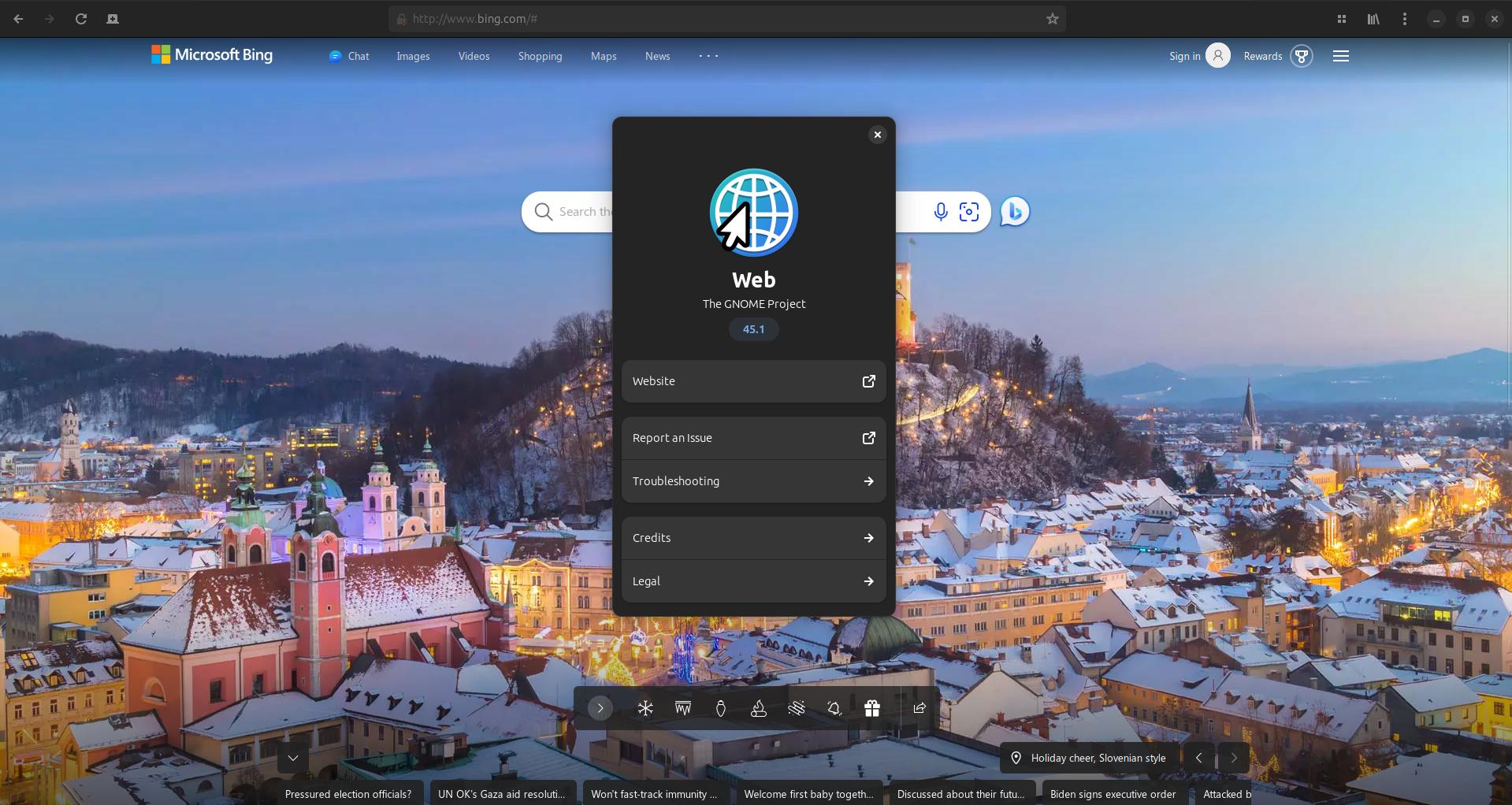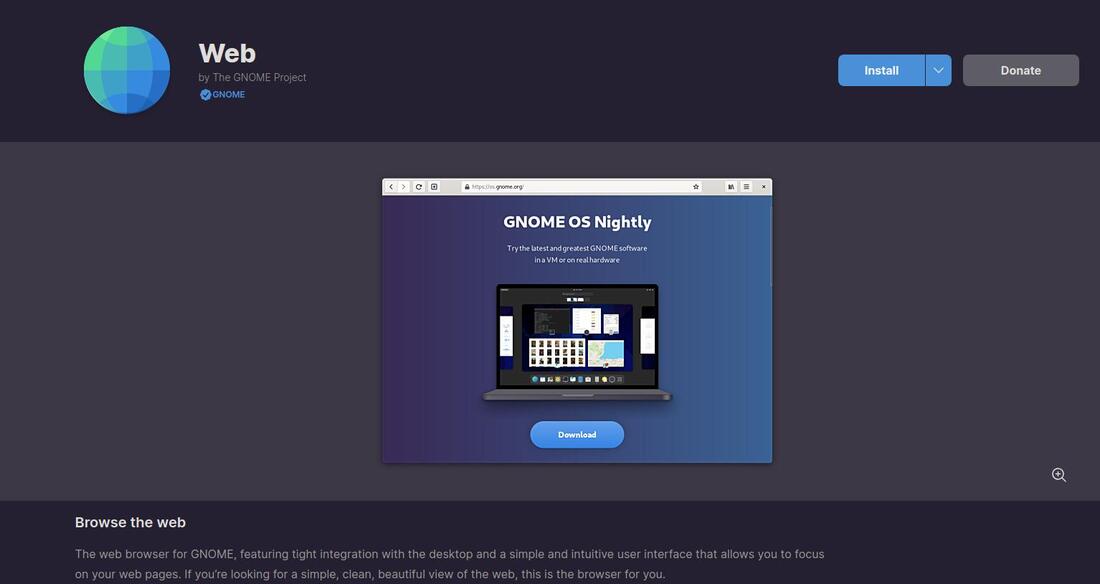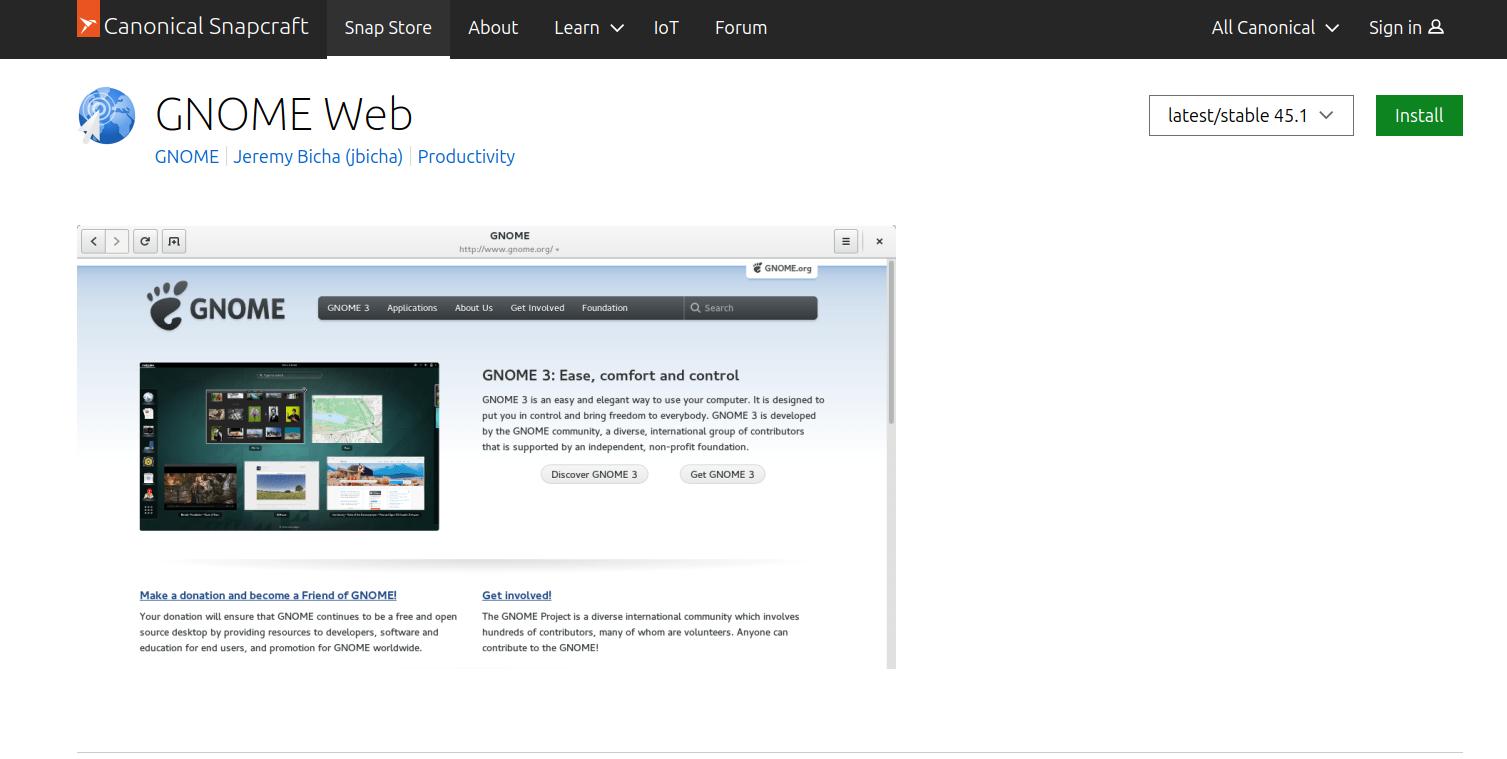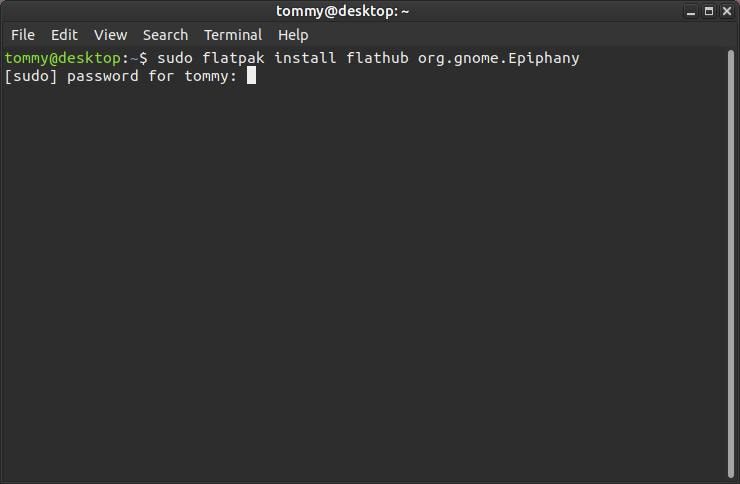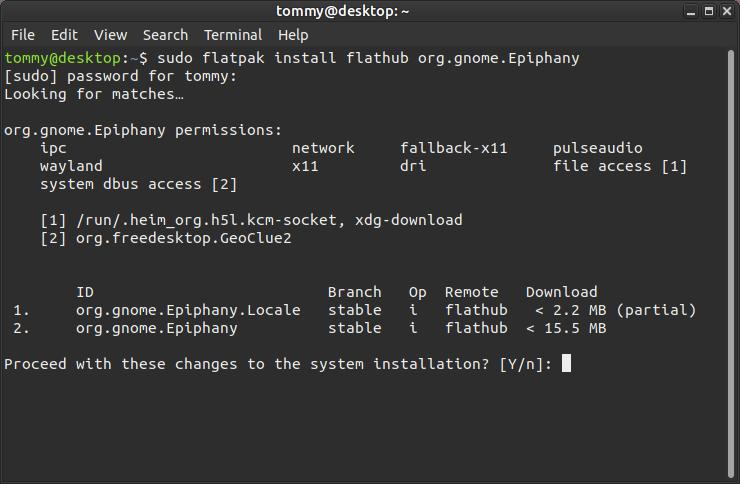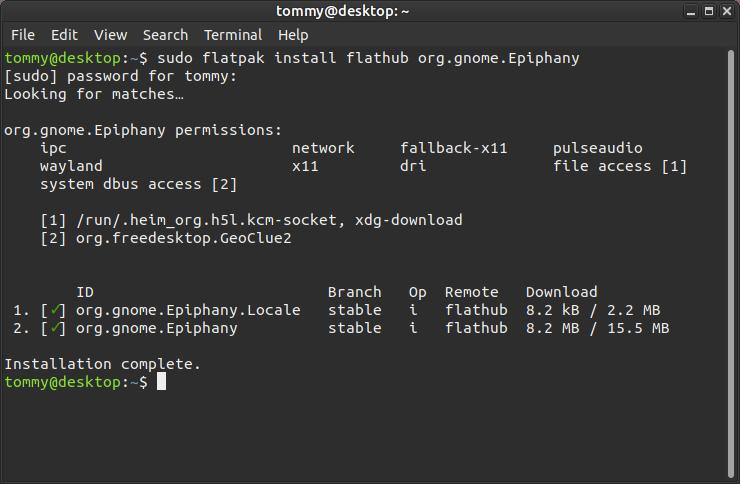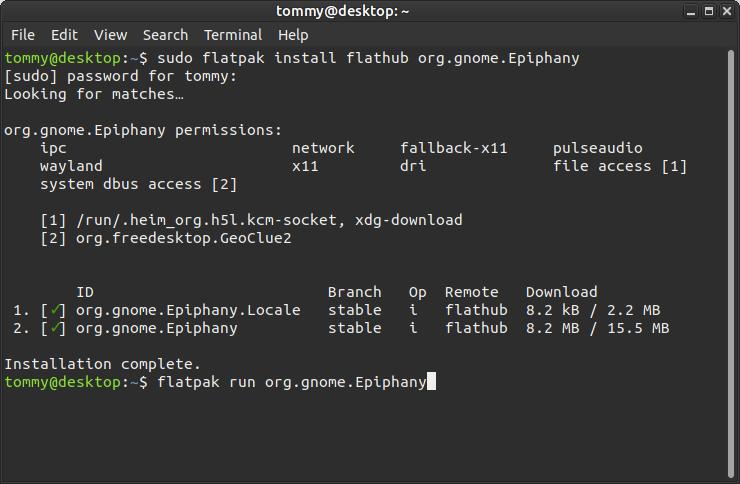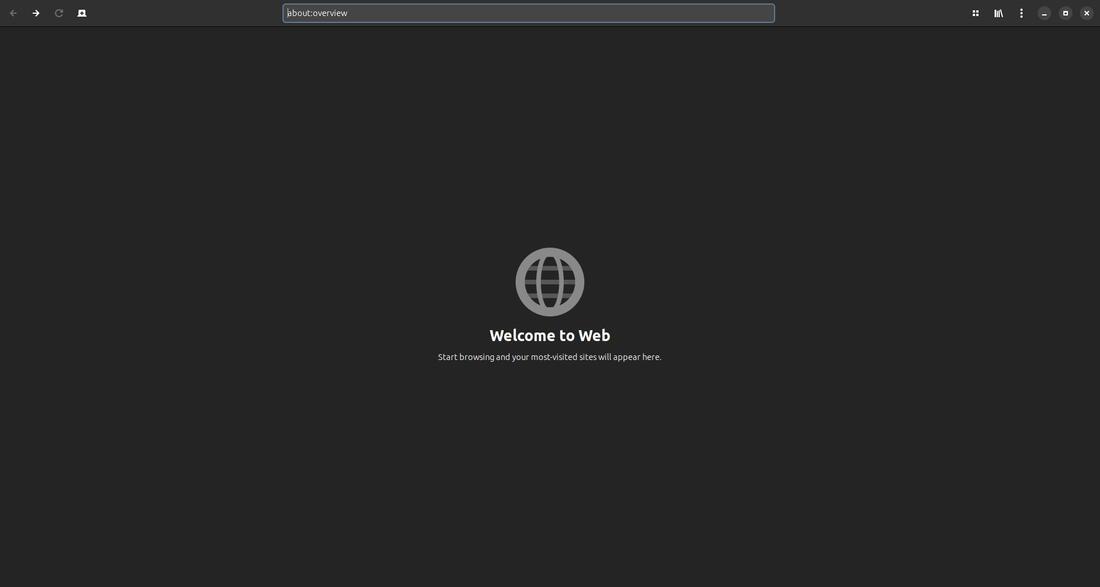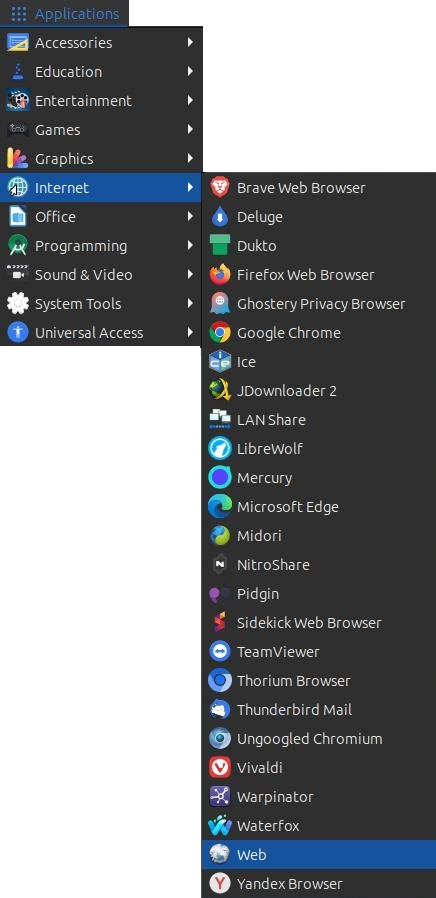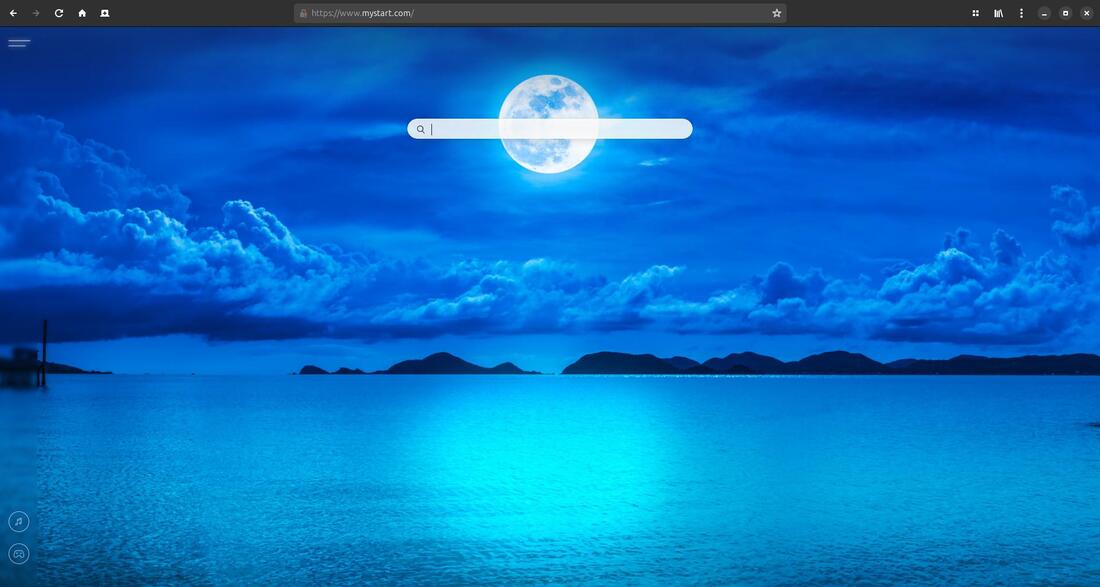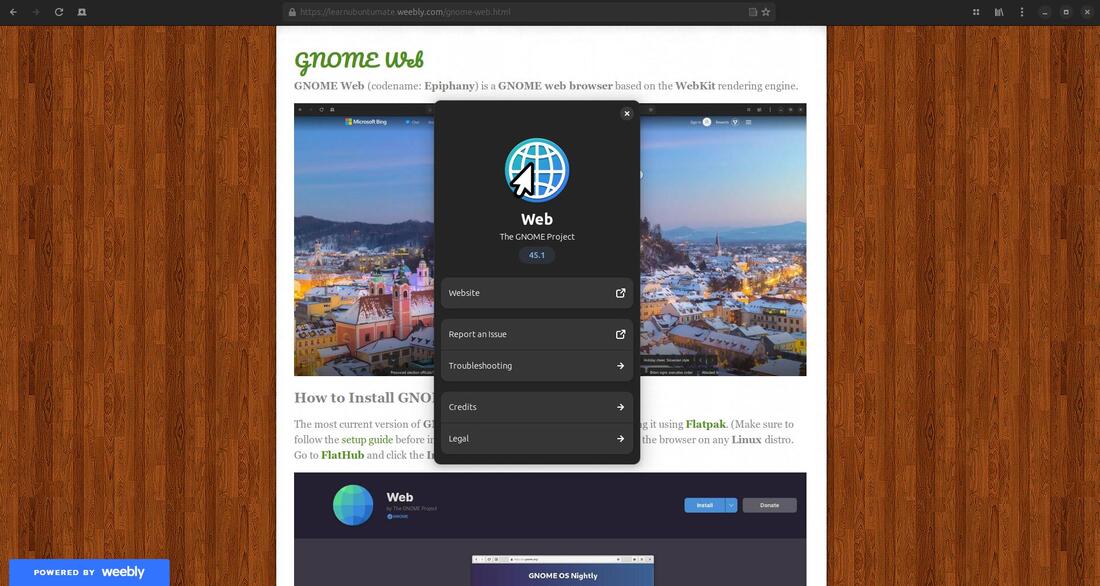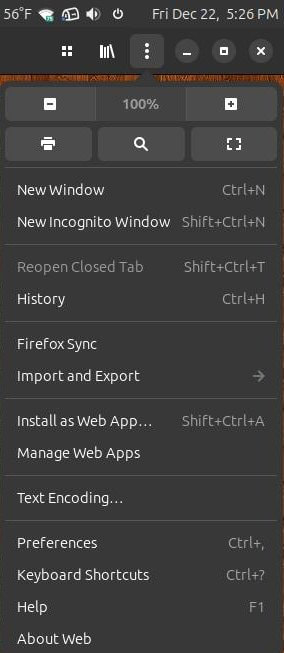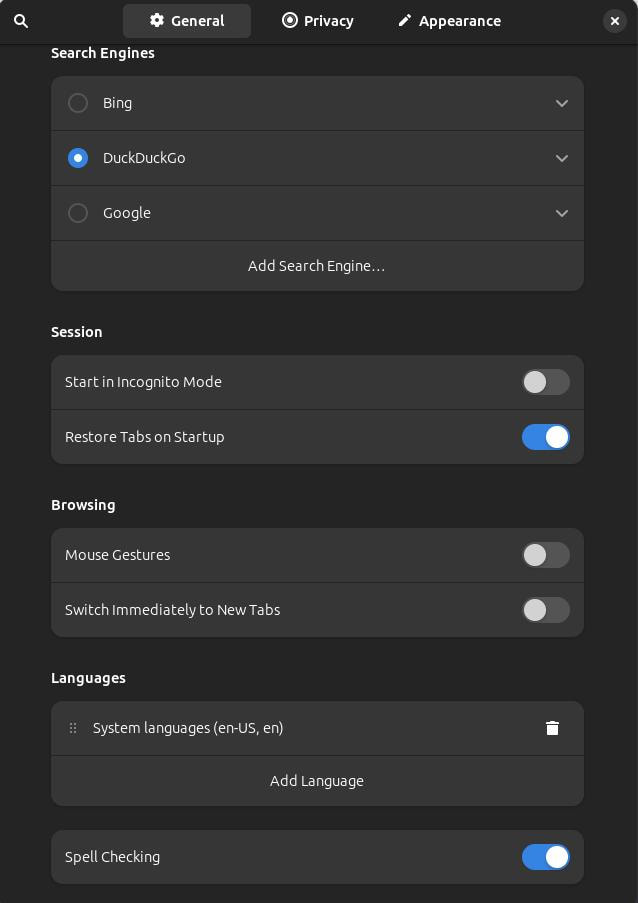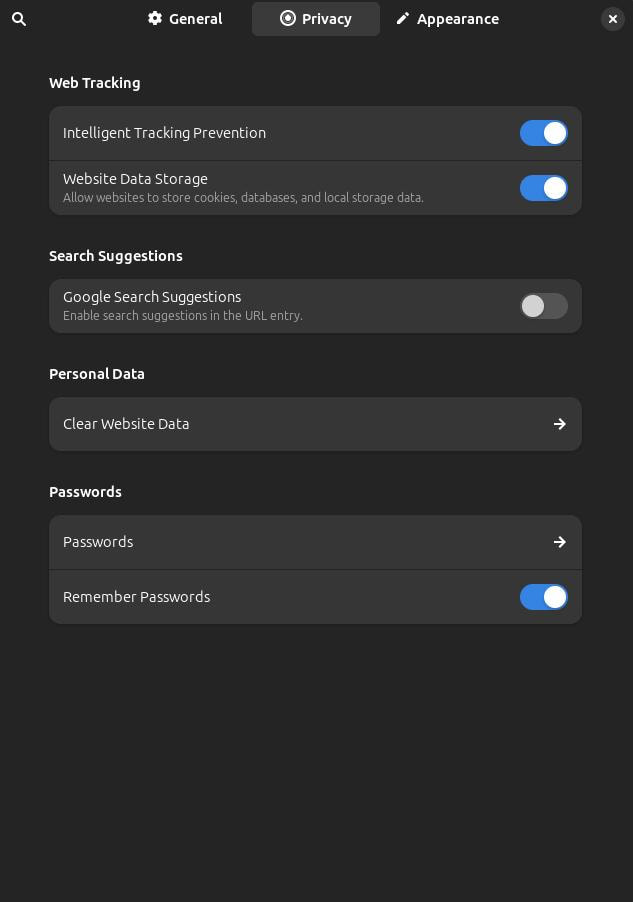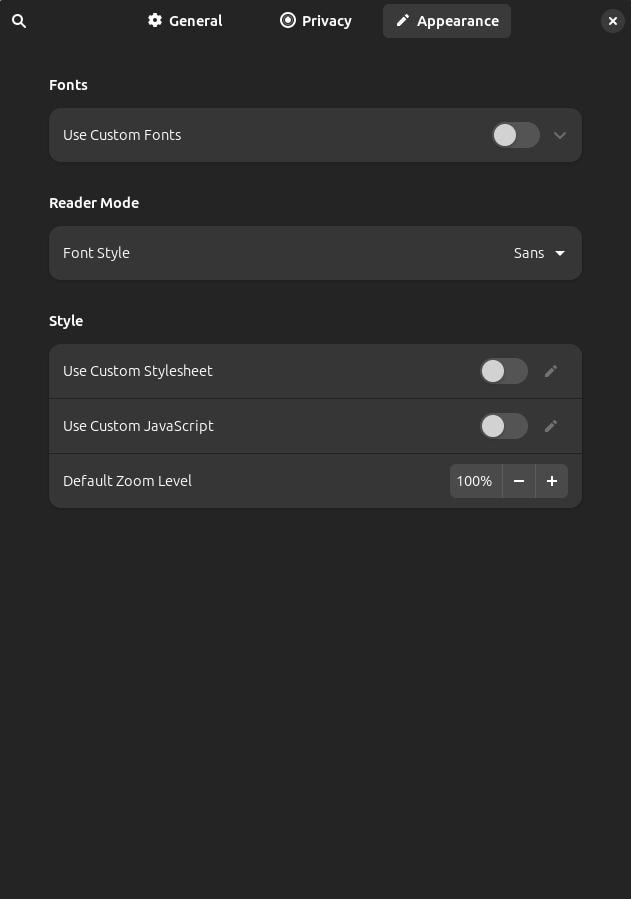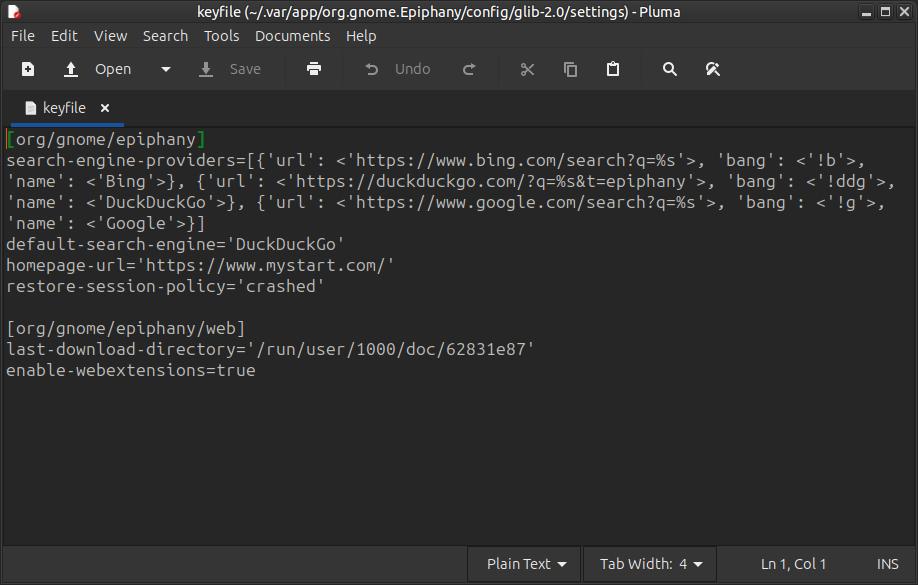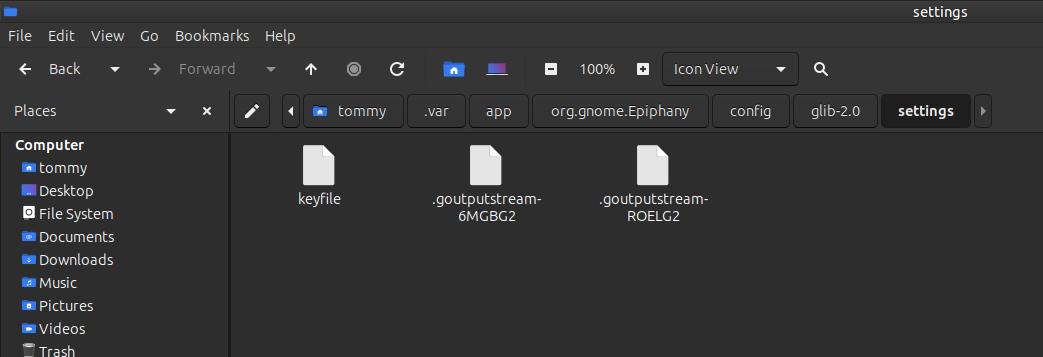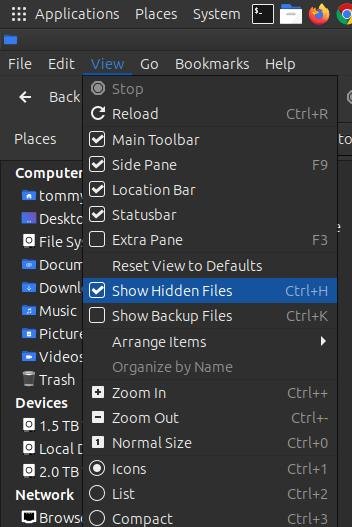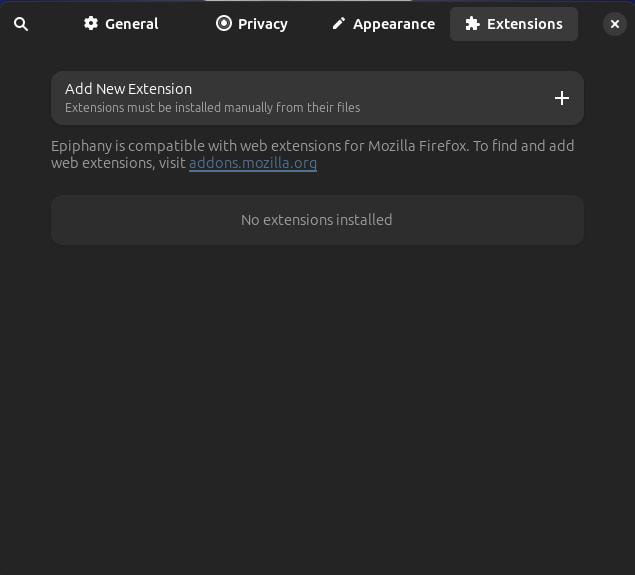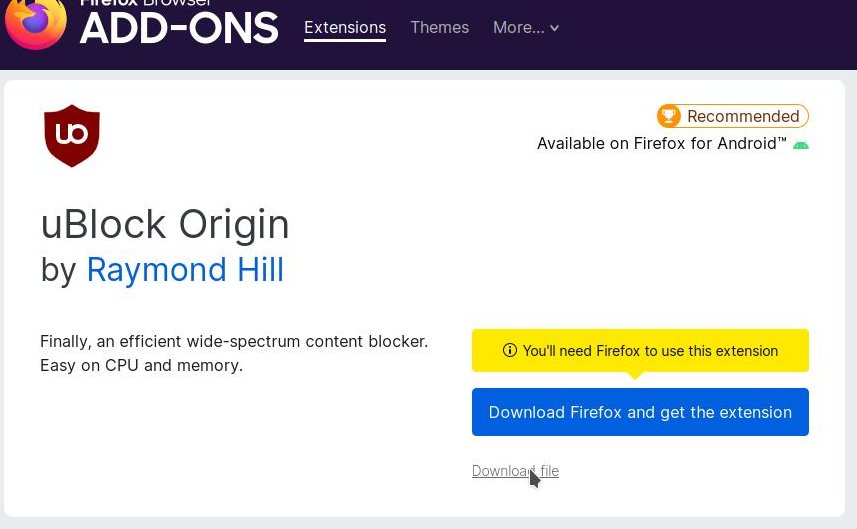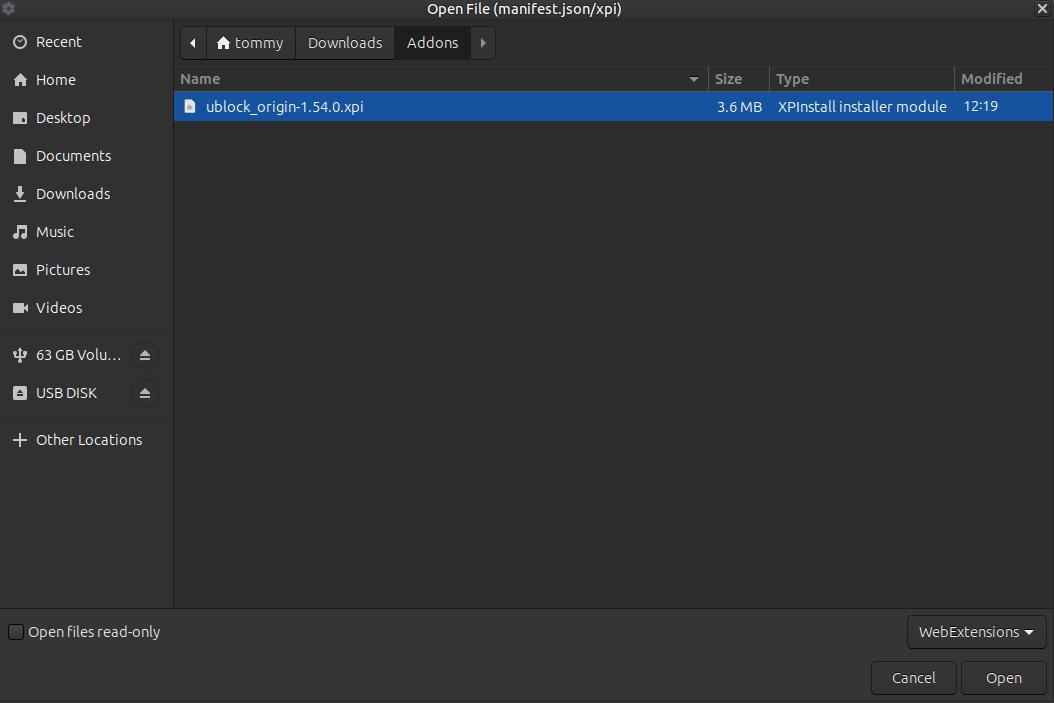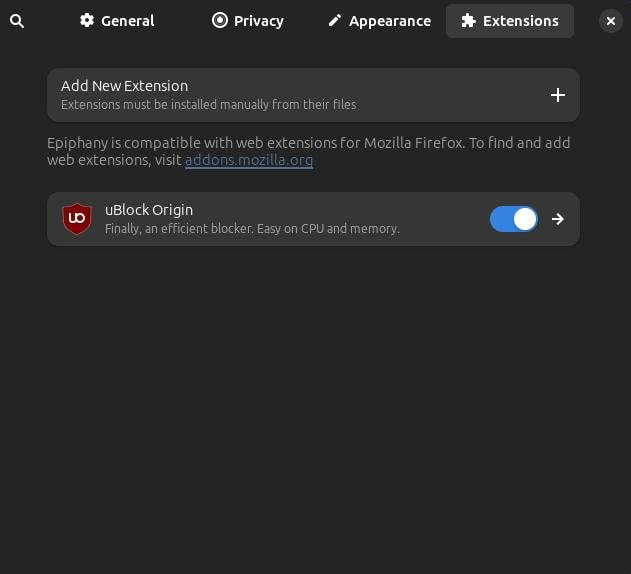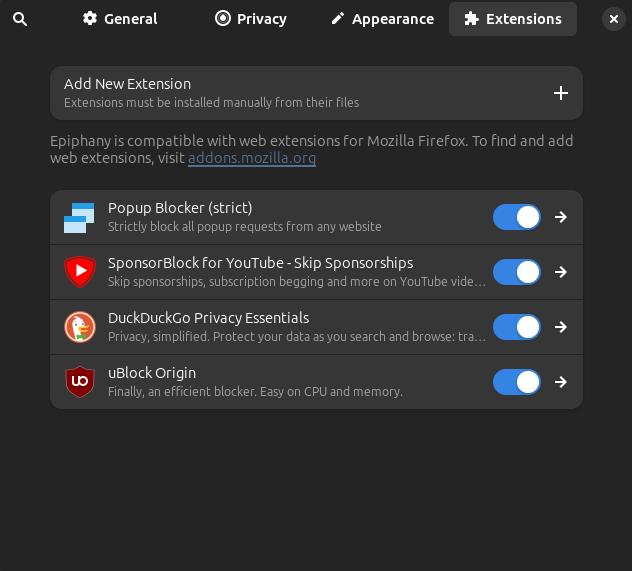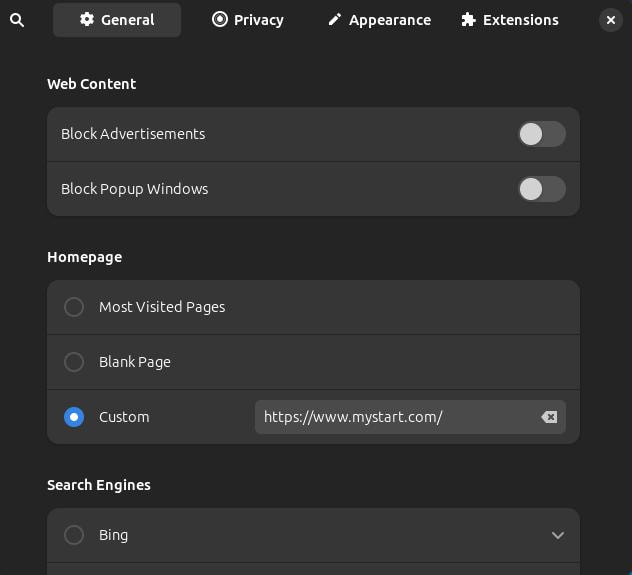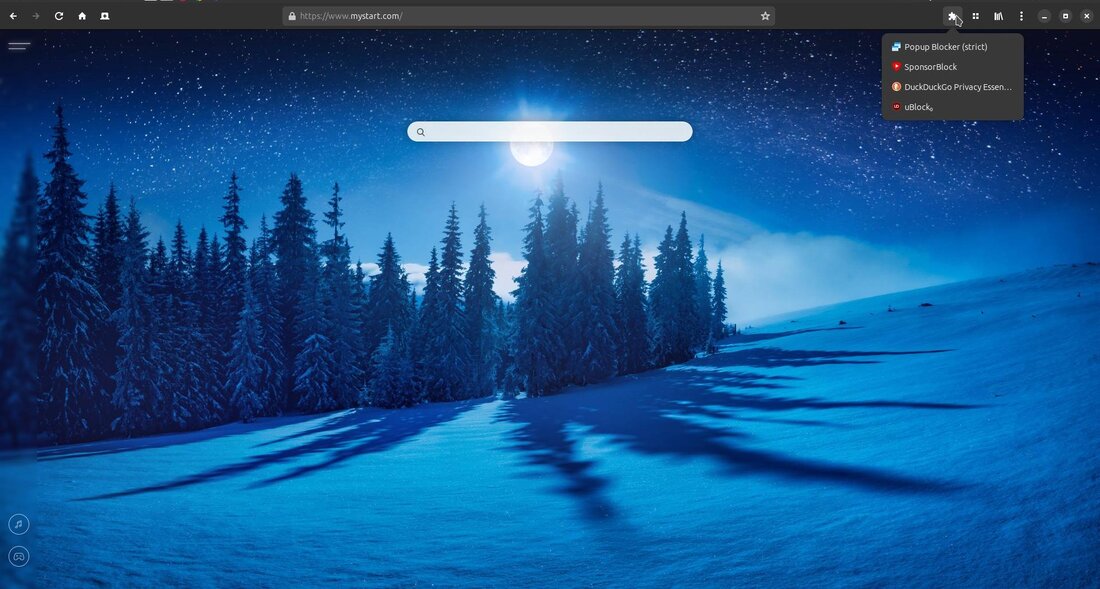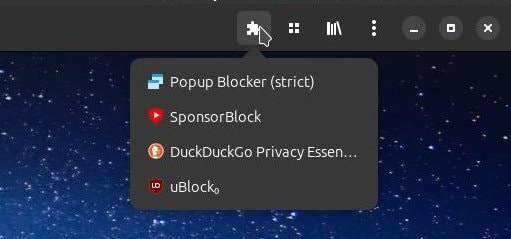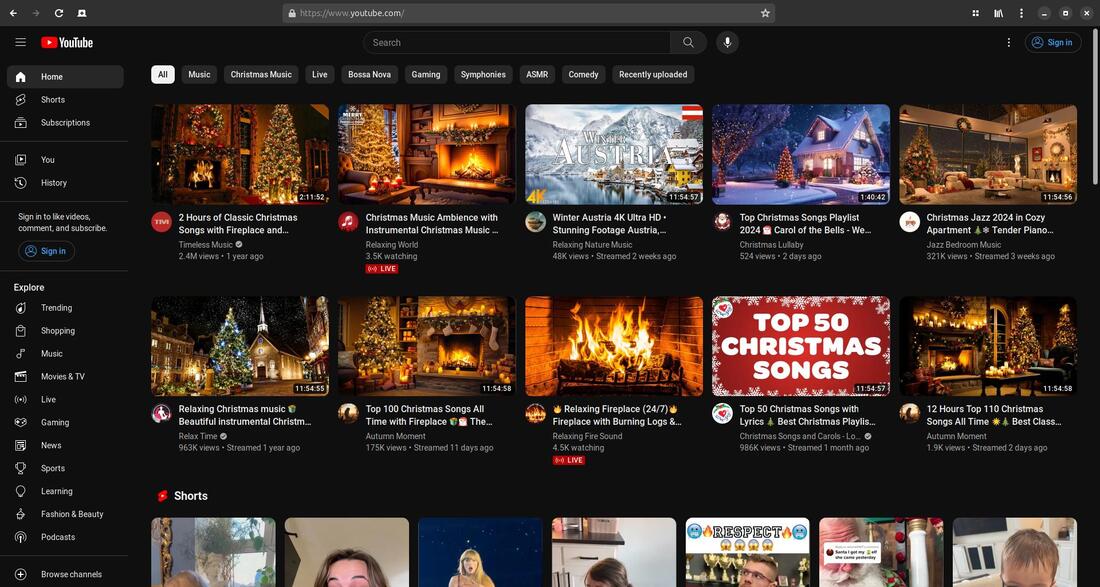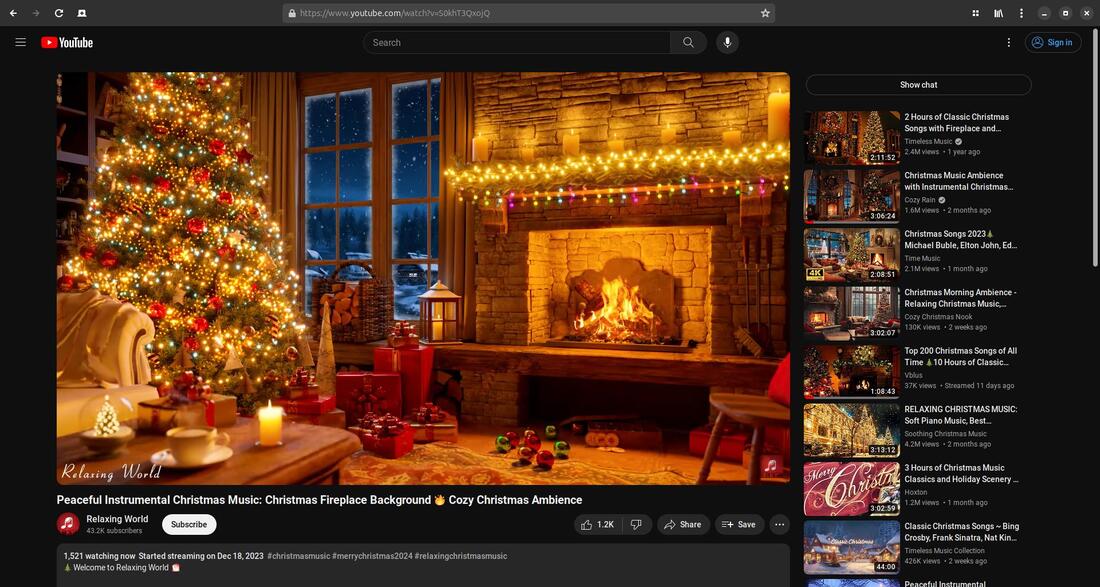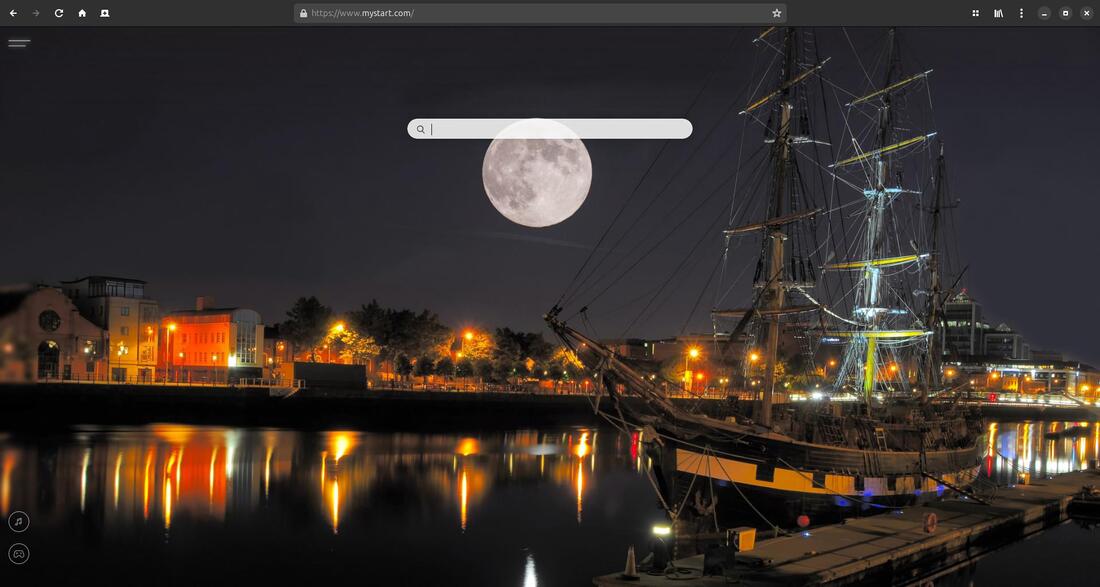GNOME Web
GNOME Web (codename: Epiphany) is a GNOME web browser based on the WebKit rendering engine.
How to Install GNOME Web
The most current version of GNOME Web on Linux systems is by installing it using Flatpak. (Make sure to follow the setup guide before installing.) Using Flatpak allows you to install the browser on any Linux distro. Go to FlatHub and click the Install button.
You can also install Gnome Web via the Snap Store.
Or you can open your Terminal and enter the following:
1. sudo flatpak install flathub org.gnome.Epiphany
2. Press Enter and enter your password
1. sudo flatpak install flathub org.gnome.Epiphany
2. Press Enter and enter your password
3. Press the Y key when prompted to make changes to your system.
You will notice two green checks and the words "Installation complete" when it finishes the installation process.
Run:
flatpak run org.gnome.Epiphany
flatpak run org.gnome.Epiphany
Here's what it will look like the first time you open GNOME Web.
From that point on you can access GNOME Web browser in your menu. You can locate it as the Web browser.
Gnome Web configured to open to https://www.mystart.com/ as its Custom Homepage.
GNOME Web is a simple browser that doesn't have a lot of bells and whistles like most other browsers. It has a simple navigation bar or toolbar across the top that has the following (from left to right): Back button, Forward button, Reload button, Open a new tab button, Address/Search bar, Bookmarks button, Main Menu button (three dots), Minimize button, Maximize button, and Close button.
Clicking on the three dots in the upper right corner will display the Main menu. At the top of this menu is the Zoom Out, Restore Zoom, Zoom In, Print..., Find..., Fullscreen buttons. You can modify or customize your browser using the Preferences command.
A Preferences dialog box box will appear with three tabs across the top: General, Privacy, and Appearance. The General tab will be the default tab selected. This will contain five sections: Web Content, Homepage, Search Engines, Session, Browsing, and Languages.
The Privacy tab will contain four sections: Web Tracking, Search Suggestions, Personal Data, and Passwords.
The Appearance tab will contain three sections: Fonts, Reader Mode, and Style.
Gnome Web 45.1 allows you to install some Mozilla Firefox Add-ons or extensions; however, you must first edit the keyfile to include enable-webextensions=true. Use your favorite text editor to edit and save the modification made to the keyfile.
The location of my keyfile is /home/tommy/.var/app/org.gnome.Epiphany/config/glib-2.0/settings.
Make sure your File Manager is set to display hidden files. In the Caja File Manager, click the View menu and check Show Hidden Files in the drop-down menu.
Restart Gnome Web after you make the changes to the keyfile. Open the Preferences dialog box again. You should notice a fourth tab called Extensions. Notice the comment under Add New Extension. It says, "Extensions must be installed manually from their files."
This means you must download the Add-ons file from Firefox Browser Add-ons website. For example, I clicked the Download file for uBlock Origin and installed the Add-on manually. Click the + symbol on the Add New Extension button in the Preferences dialog box.
Locate the downloaded file and make sure it contains the .xpi extension.
Switch the button to the on position next to the newly added extension. You can click the right arrow button for more information.
Do the same steps for every extension you install.
I highly recommend that you turn off or disable the built in Ad Blocker and Popup Blocker if you install uBlock Origin and Popup Blocker (strict) to prevent them from breaking websites.
Recommended Browser Extensions
Here are several add-ons or extensions that you can use to enhance your web browser’s protection and security.
Here are several add-ons or extensions that you can use to enhance your web browser’s protection and security.
- uBlock Origin (Firefox Add-ons)
- Popup Blocker (strict) (Firefox Add-ons)
- DuckDuckGo (Firefox Add-ons)
- SponsorBlock for YouTube (Firefox Add-ons)
You can click on the puzzle icon to display the installed extensions.
You can see that I added four extensions to my new Gnome Web Browser.
The default Color Scheme is Light mode, but I like changing it to Dark mode.
YouTube videos plays great in the GNOME Web browser.
GNOME Web has a simple and clean looking interface.
How to Uninstall GNOME Web
Open your Terminal and enter the following:
1. sudo flatpak uninstall org.gnome.Epiphany
2. Press Enter and enter your password
or
1. sudo snap remove epiphany
2. Press Enter and enter your password
1. sudo flatpak uninstall org.gnome.Epiphany
2. Press Enter and enter your password
or
1. sudo snap remove epiphany
2. Press Enter and enter your password
GNOME Web is a good browser if you're looking for something that doesn't take up a lot of resources and looking for something different than the Blink engine that Chrome and the Chromium based browsers use. Even though it works with many Firefox Add-ons, it doesn't work with them all.
It's a great browser for the minimalists.
It's a great browser for the minimalists.
Updated
Dec 22, 2023
Dec 22, 2023