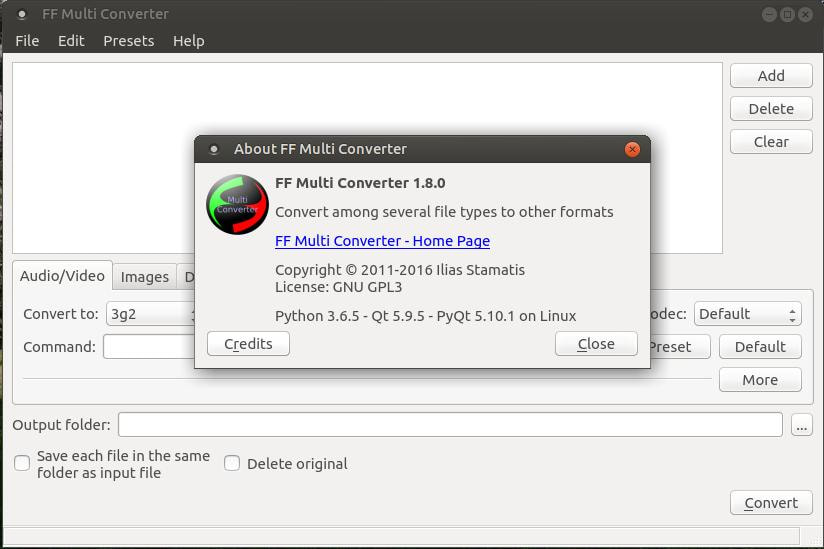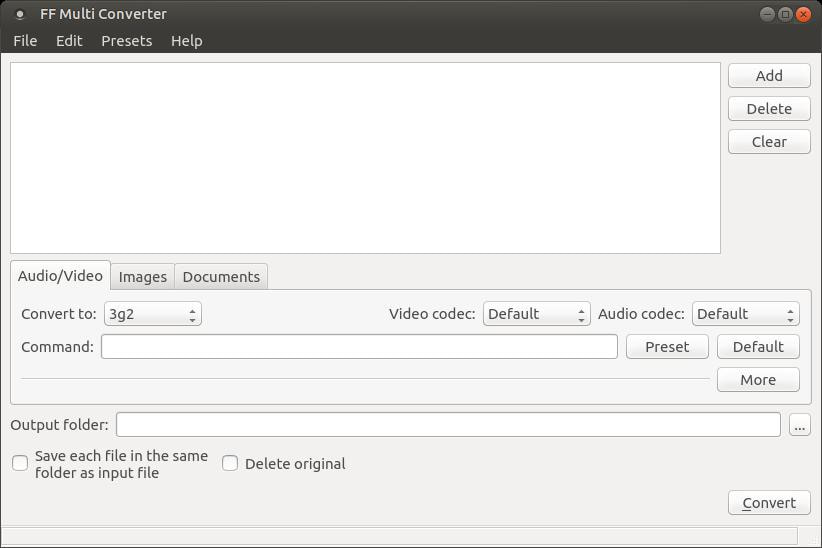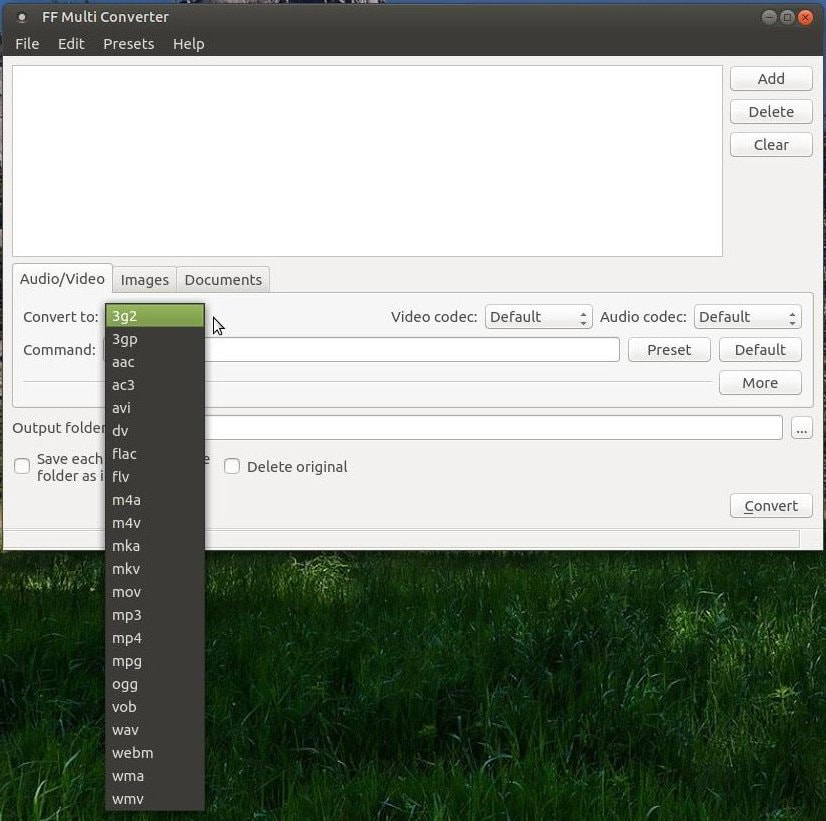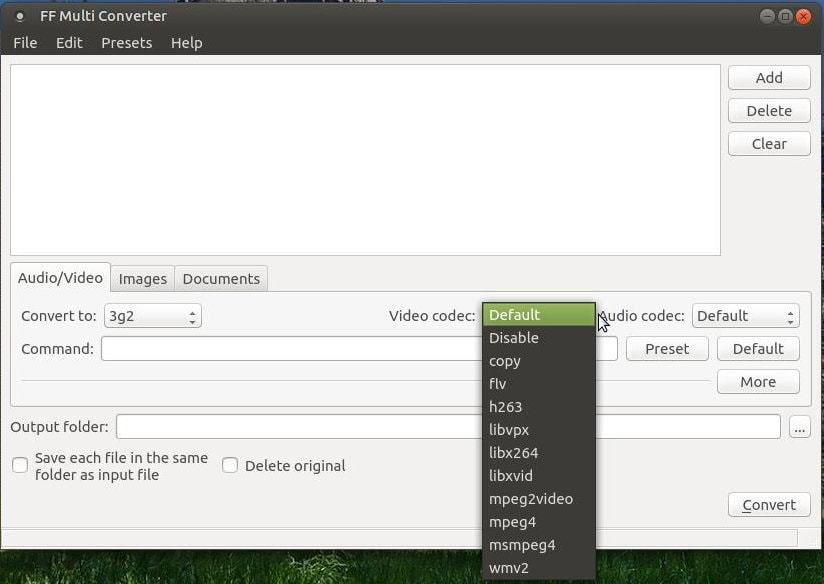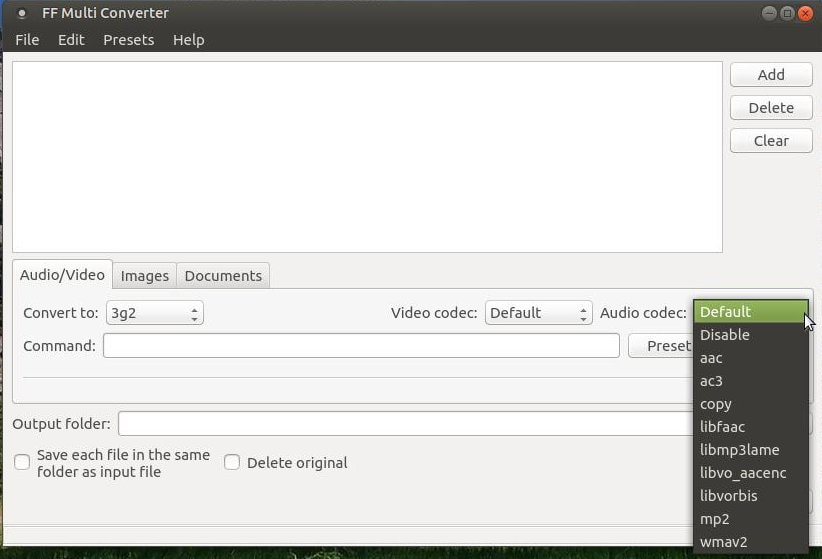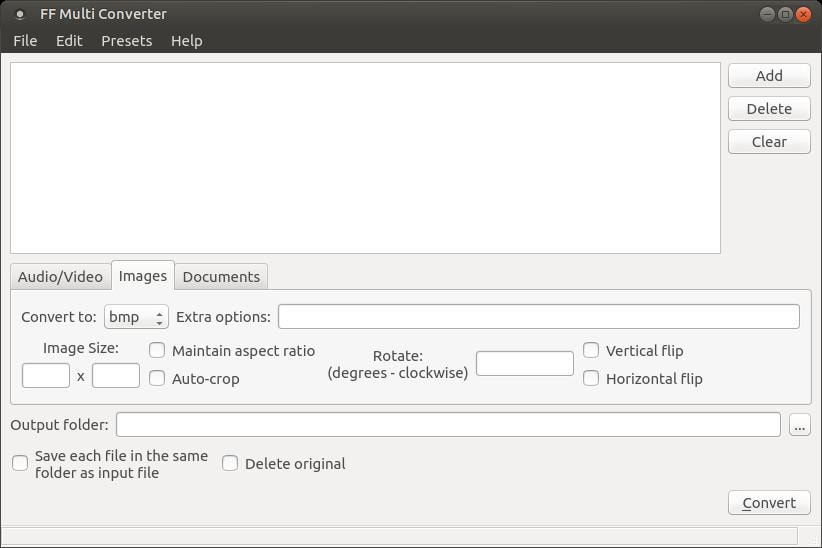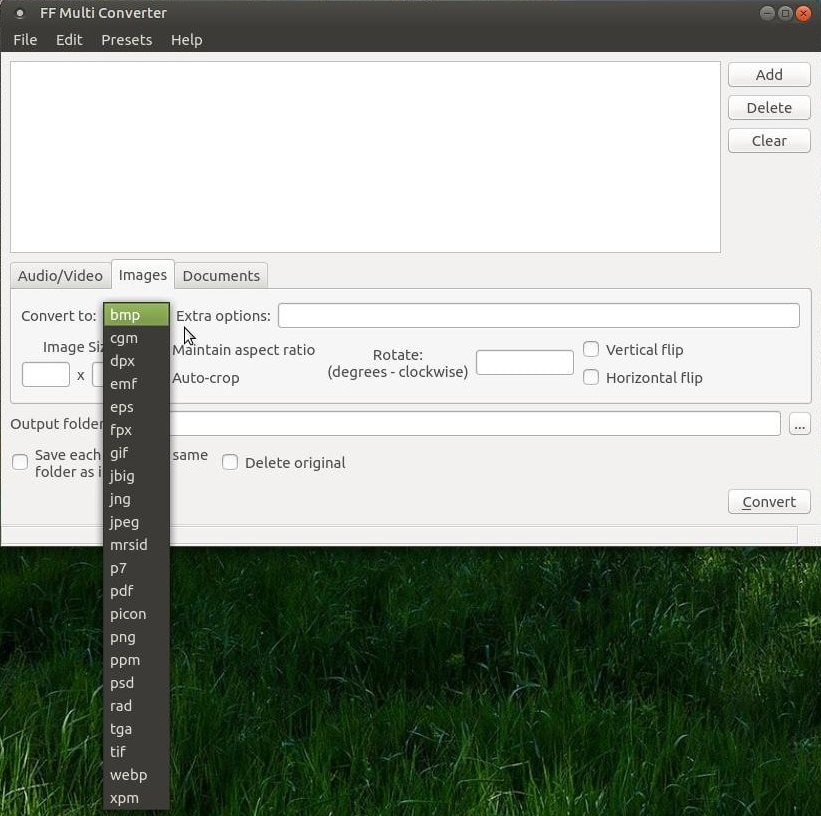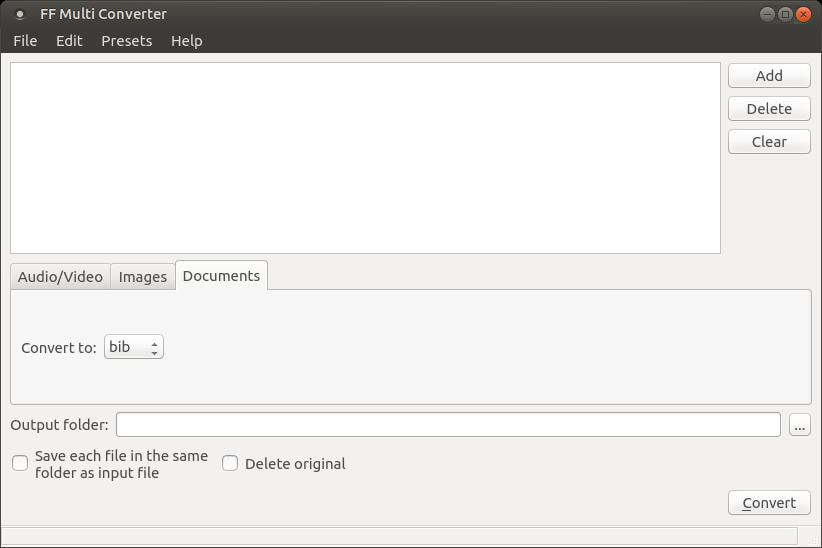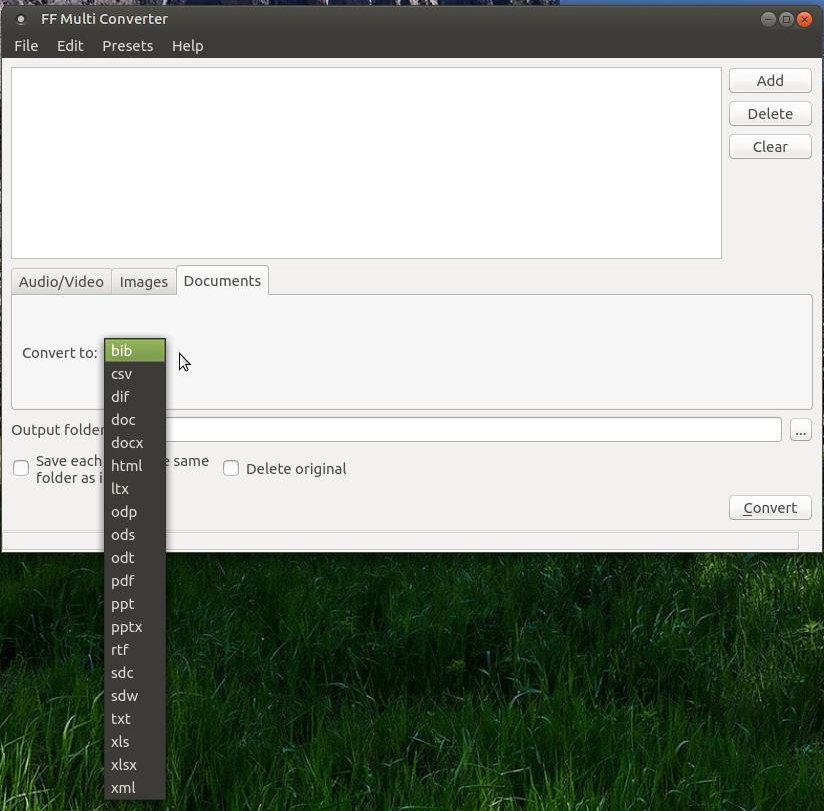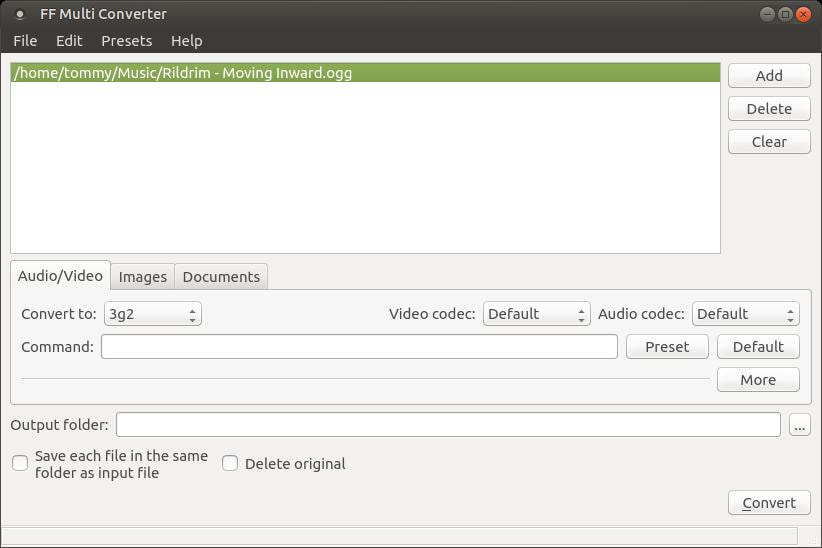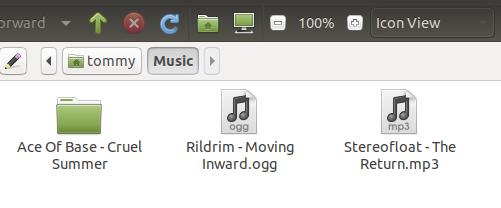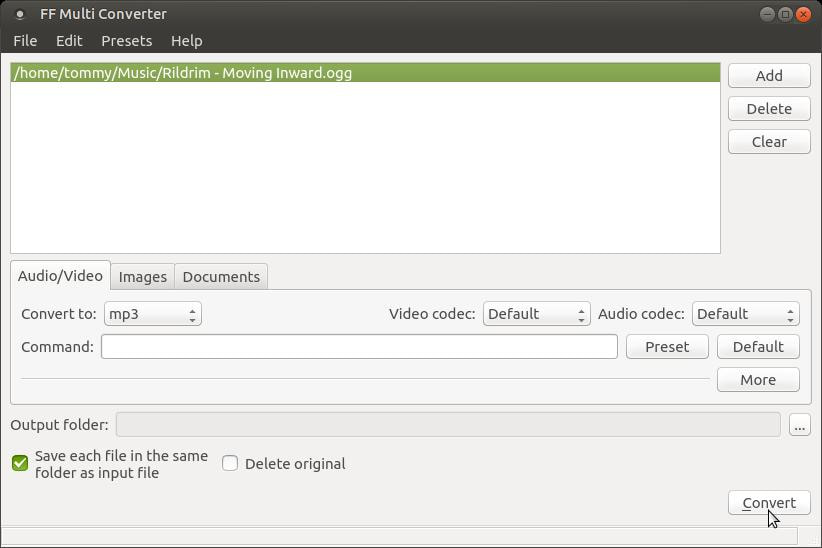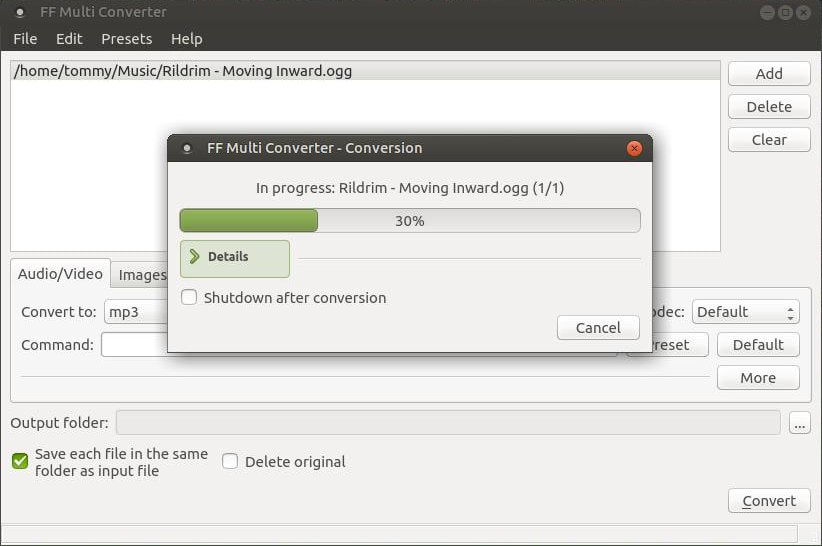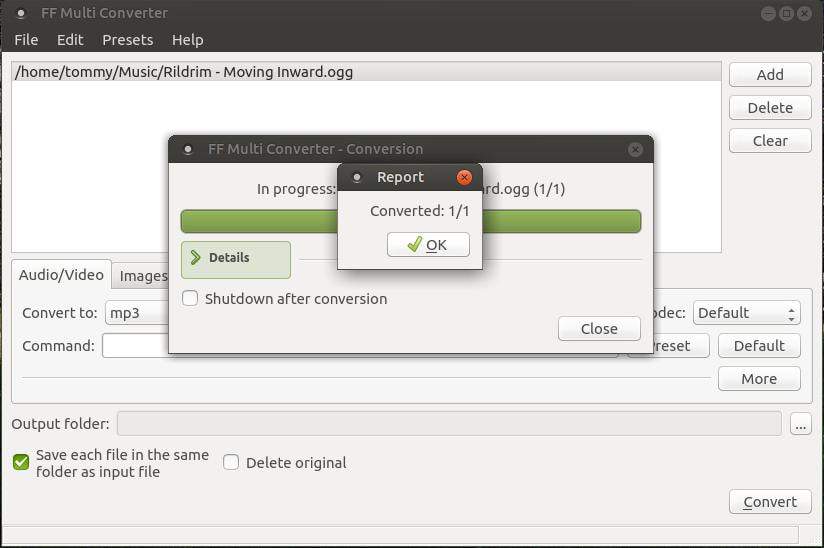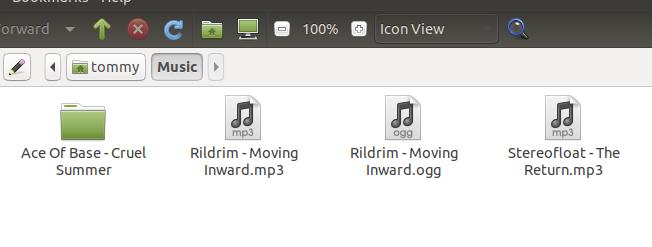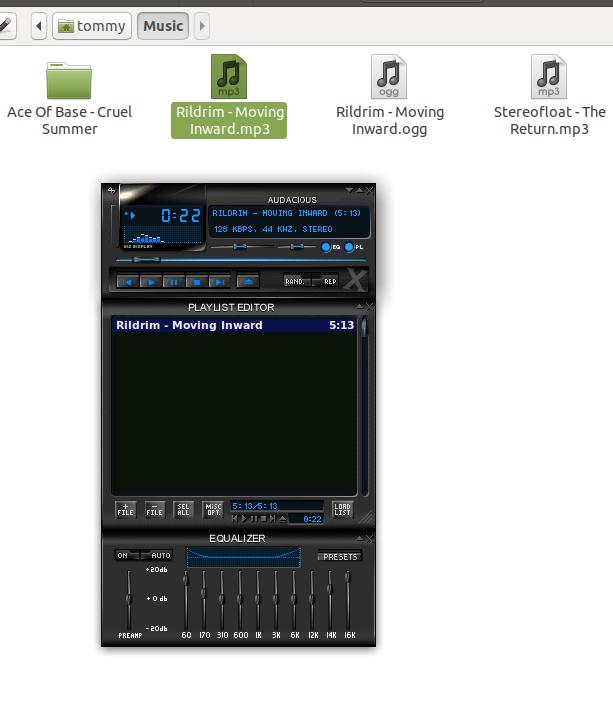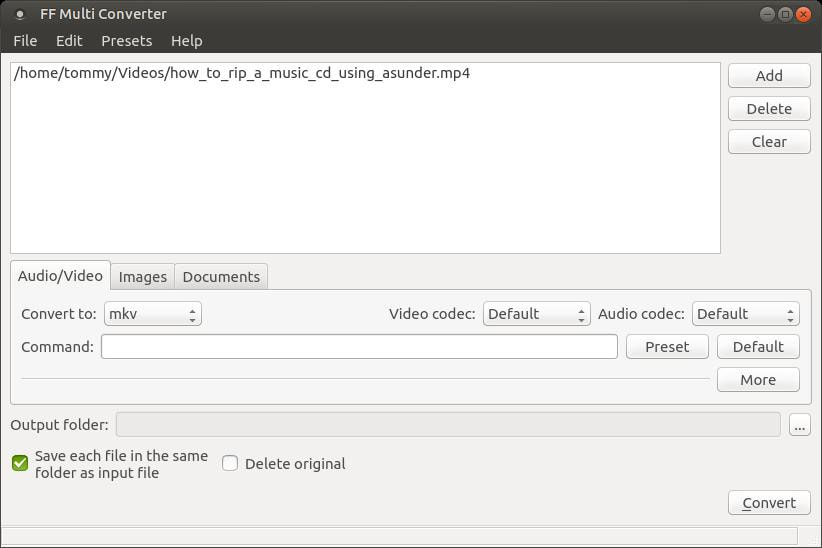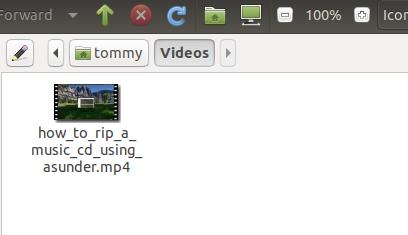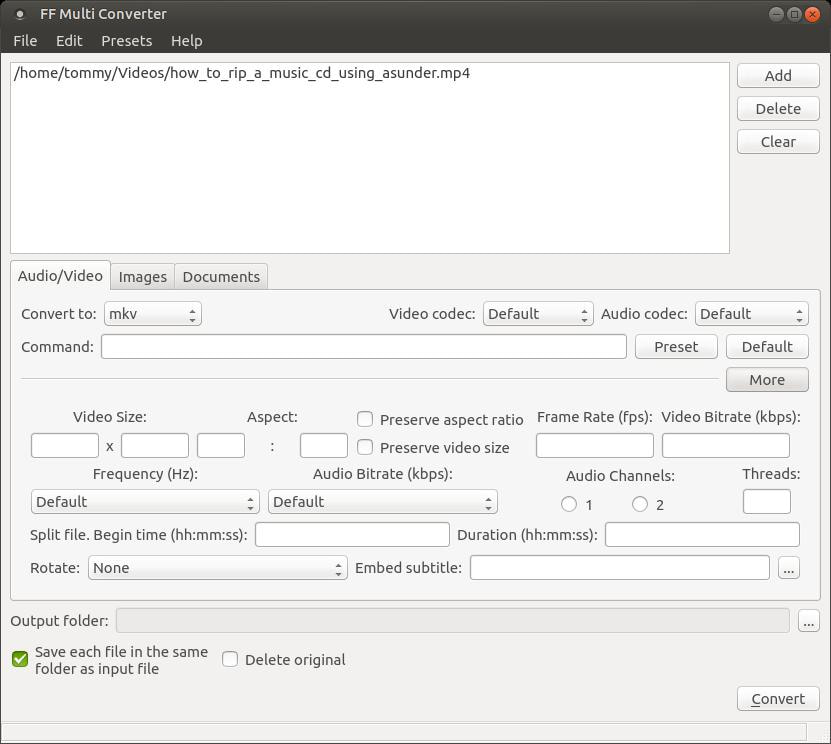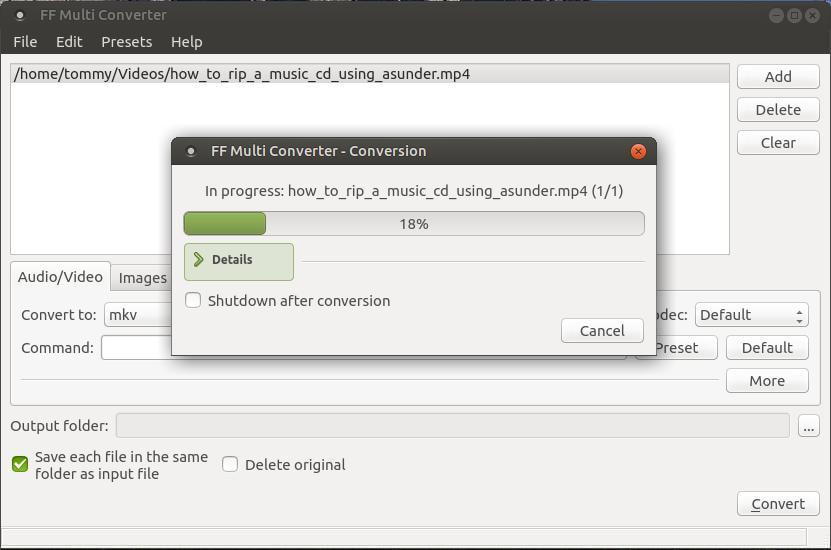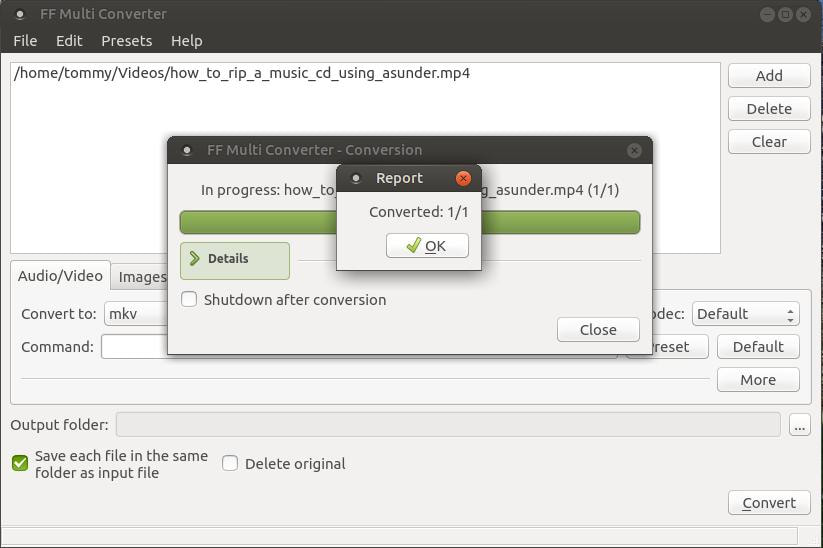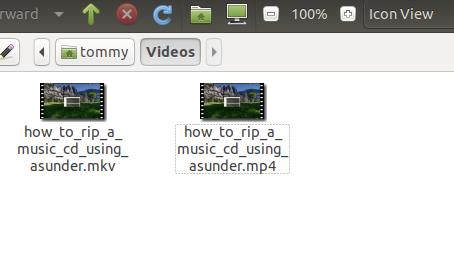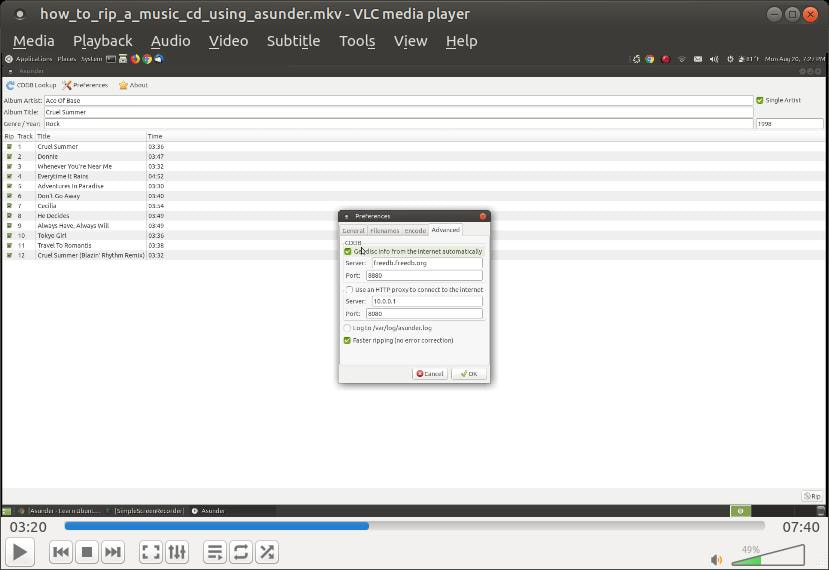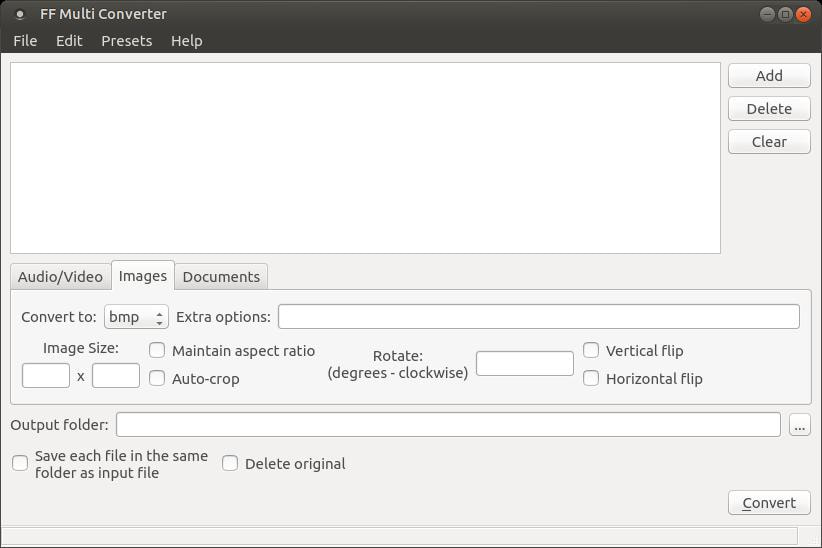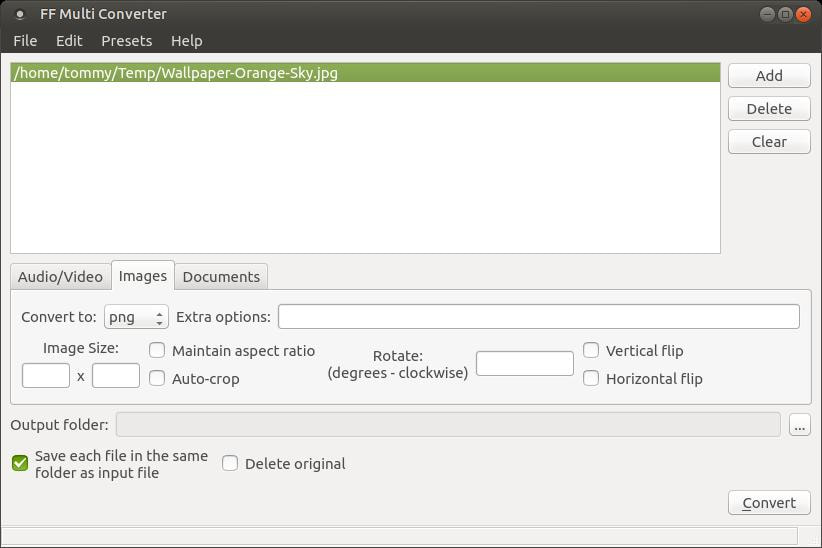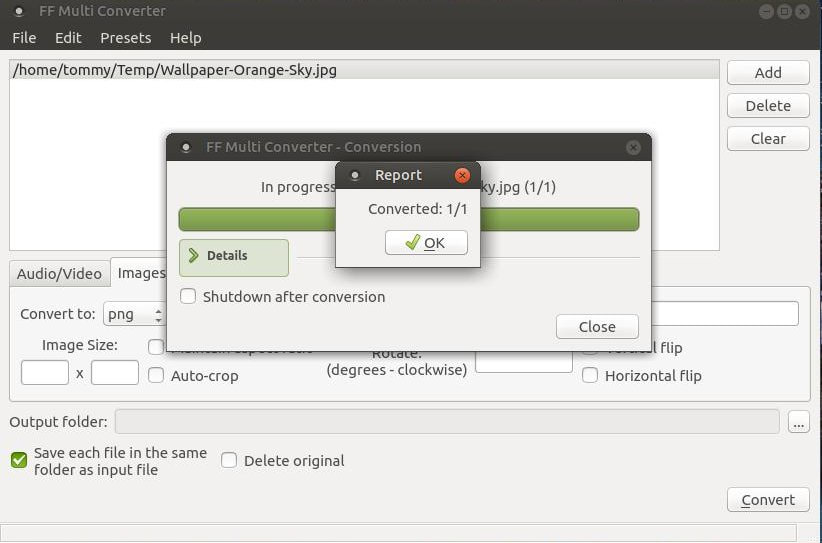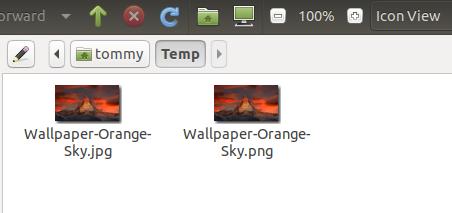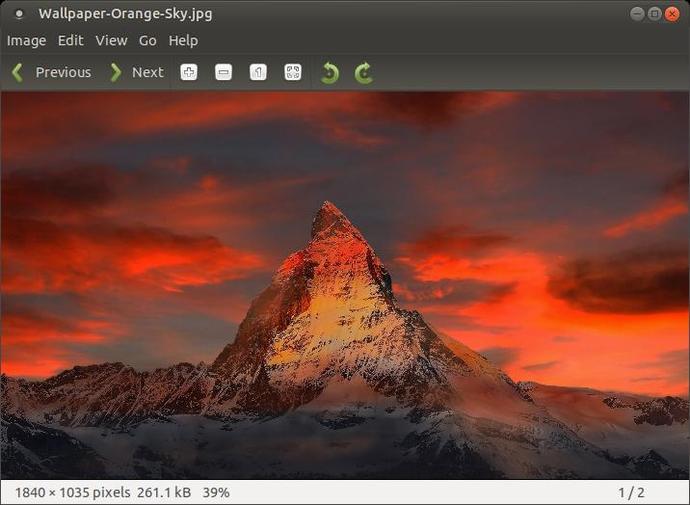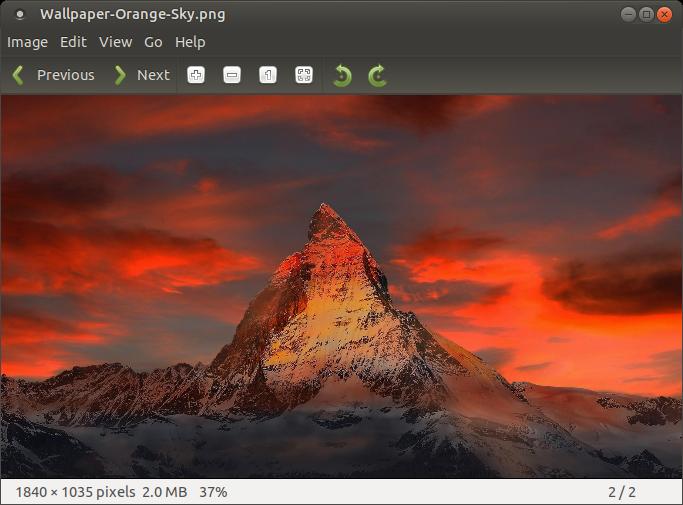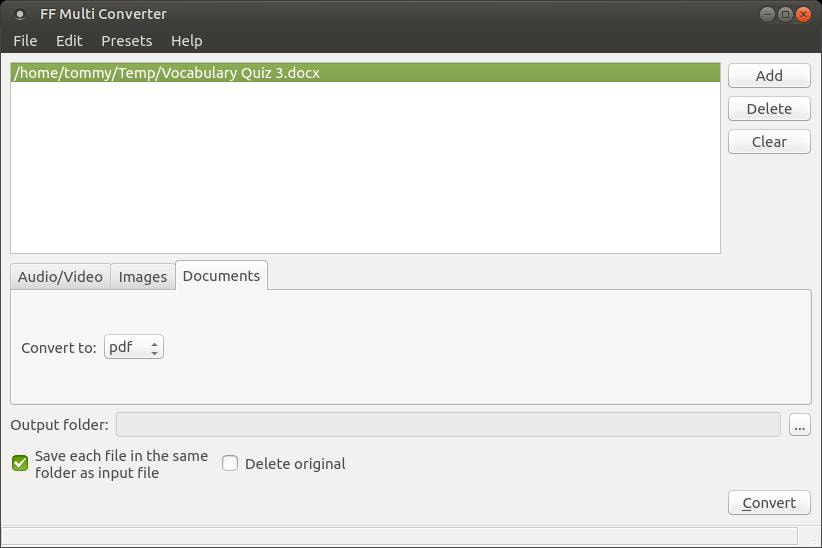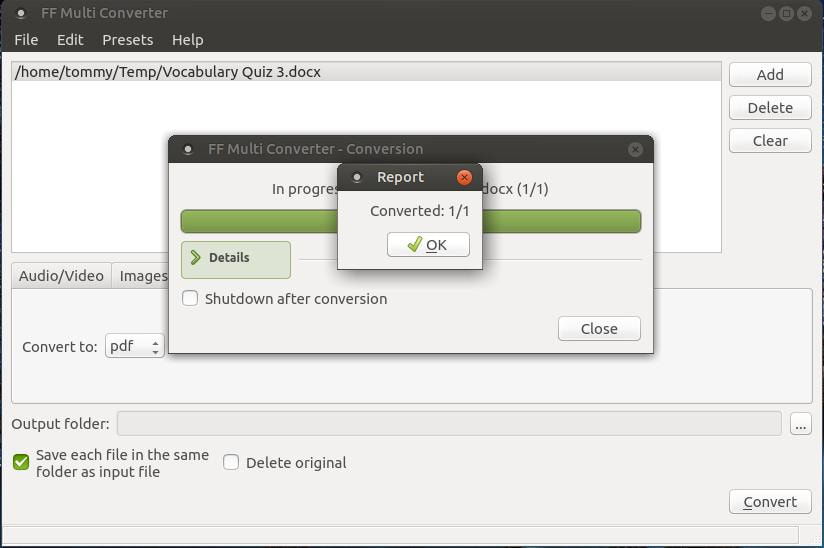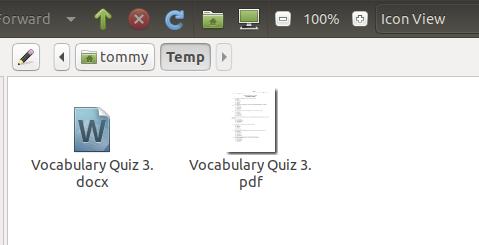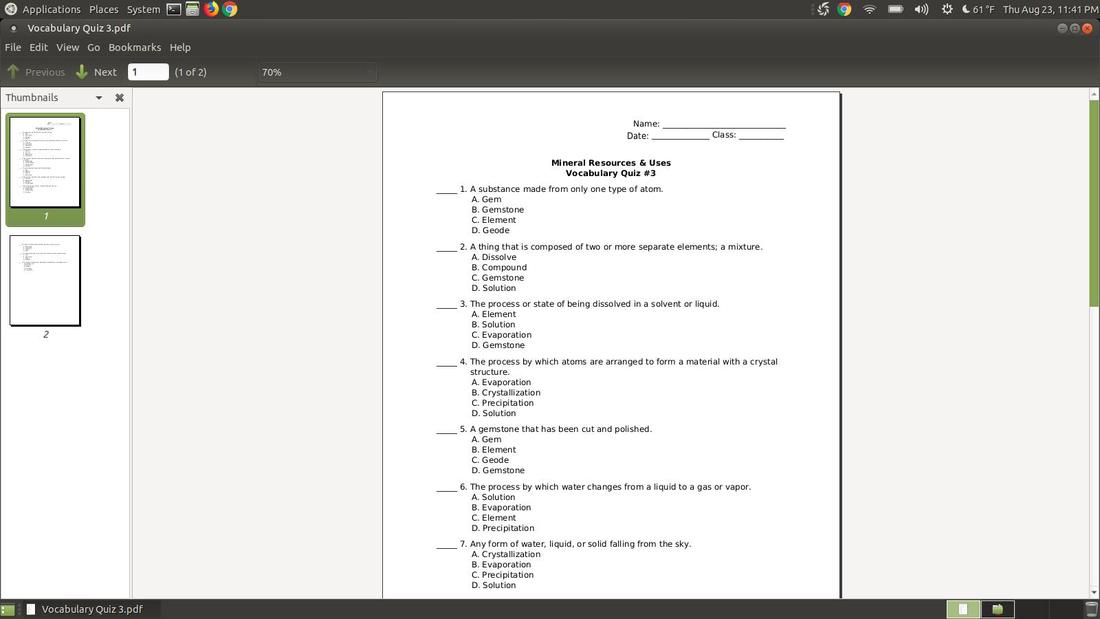FF Multi Converter
|
FF Multi Converter is an application which enables you to convert audio, video, image and document files between all popular formats, using and combining other programs. It uses ffmpeg for audio/video files, unoconv for document files and ImageMagick for image file conversions.
Features
This a small, but powerful program. |
How to Install FF Multi Converter:
1. Open the Terminal (Shortcut: Ctrl + Alt + T)
2. Type the following command to add the PPA: sudo add-apt-repository ppa:cteehayder/ffmulticonverter
3. Press Enter or Return and type in your password
4. Type the following command: sudo apt-get update
5. Type the following command: sudo apt-get install ffmulticonverter
6. Type Y and press Enter or Return
How to Uninstall FF Multi Converter:
1. Open the Terminal (Shortcut: Ctrl + Alt + T)
2. Type the following command: sudo apt-get remove ffmulticonverter
To start FF Multi Converter, click on th Applications menu, then highlight Sound & Video, then click on FF Multi Converter.
1. Open the Terminal (Shortcut: Ctrl + Alt + T)
2. Type the following command to add the PPA: sudo add-apt-repository ppa:cteehayder/ffmulticonverter
3. Press Enter or Return and type in your password
4. Type the following command: sudo apt-get update
5. Type the following command: sudo apt-get install ffmulticonverter
6. Type Y and press Enter or Return
How to Uninstall FF Multi Converter:
1. Open the Terminal (Shortcut: Ctrl + Alt + T)
2. Type the following command: sudo apt-get remove ffmulticonverter
To start FF Multi Converter, click on th Applications menu, then highlight Sound & Video, then click on FF Multi Converter.
The Audio/Video tab is selected by default. You have 22 options to convert your audio or video file.
If you plan to convert a video file, FF Multi Converter gives you 9 different video codecs to choose from. You also have the choice to use the programs default codec, disable, or copy the original codec from the source.
If you plan to convert a audio file, FF Multi Converter gives you 8 different audio codecs to choose from. You also have the choice to use the programs default codec, disable, or copy the original codec from the source.
Click the Images tab if you want to convert your image to another format. You also have the options to resize, crop, or rotate your image.
If you plan to convert an image file, FF Multi Converter gives you 22 different formats to change to.
Click the Documents tab if you want to convert your document to another format.
If you plan to convert an document file, FF Multi Converter gives you 20 different formats to change to.
Whether you are converting a video, audio, image, or document file, FF Multi Converter allows you to easily choose to Save each file in the same folder as input file and to Delete original file. You don't have to go deep into your settings or preferences to make those changes.
How to Convert an Audio File:
Make sure that the Audo/Video tab is active if you plan to convert an audio file. You can add multiple audio files to your list and the program will convert them one at a time. You can mismatch you input file formats. For an example, If you have a song that ends with a .ogg file extension and another with a .mp3 file extension, you can put them in your list to be converted. I added the song in the program by clicking the Add button and locating it on my computer. You also drag a file into FF Multi Converter.
Make sure that the Audo/Video tab is active if you plan to convert an audio file. You can add multiple audio files to your list and the program will convert them one at a time. You can mismatch you input file formats. For an example, If you have a song that ends with a .ogg file extension and another with a .mp3 file extension, you can put them in your list to be converted. I added the song in the program by clicking the Add button and locating it on my computer. You also drag a file into FF Multi Converter.
I have one album and two individual songs in my Music folder. I will be converting the song with the .ogg file extenson to to a .mp3 file extension.
I choose the option to Convert to: mp3 and then I selected the option Save each file in the same folder as input file and then clicked the Convert button.
A Conversion dialog appeared allowing you to watch the progress of the conversion process. If you convert a lot of songs, you have the choice to shutdown your computer when the conversion completes.
A Report dialog box will appear when the process finishes.
If you look in my Music folder, you will see I have two songs of the same name. The original song has the extension .ogg and the newly converted file has the extension .mp3.
When I double-clicked on the new file it opened my default music player and it played perfect.
How to Convert a Video File:
Make sure that the Audo/Video tab is active if you plan to convert a video file. You can add multiple video files to your list and the program will convert them one at a time. You can load a variety of different formats and add them to your list. You can click the Add button and locate your video file or you can drag it into the program. Once the video is in your list, you can select the format you plan to convert your file. I select Convert to: mkv before I pressed the Convert button.
Make sure that the Audo/Video tab is active if you plan to convert a video file. You can add multiple video files to your list and the program will convert them one at a time. You can load a variety of different formats and add them to your list. You can click the Add button and locate your video file or you can drag it into the program. Once the video is in your list, you can select the format you plan to convert your file. I select Convert to: mkv before I pressed the Convert button.
I had one video file in my Videos folder. It has a .mp4 extension. I will convert this small video file into a .mkv video file and put it in the same folder.
If you click the More button, it will provide you with a lot more options to change your video file. You can change the Video Size, Frame Rate, Frequency, Audio Bitrate, Split your video, Rotate, Embed subtitle, and more. I just kept the default settings for my example.
A progress dialog box will appear after you press the Covert button. The larger your file size, the longer the conversion process will take. You have the choice to Shutdown after conversion.
A Report dialog box will appear when the conversion is completed.
I now have two video files in my Videos folder. The original video file has a .mp4 file format and the new file has a .mkv file format.
If you look in the title bar of my VLC Media Player, you'll notice the file has the extension .mkv. The video played perfect and the audio was great.
How to Convert an Image File:
Make sure that the Images tab is active if you plan to convert an image file. You can add a variety of diferrent image formats to the list to be converted.
Make sure that the Images tab is active if you plan to convert an image file. You can add a variety of diferrent image formats to the list to be converted.
In my example, I added a wallpaper image that had a .jpg file extension. I drug the image into the program; however, you can click the Add button and locate the image on your computer. Before I clicked the Convert button, I set my Convert to: png and checked Save each file in the same folder as input file. Then I clicked the Convert button.
It quickly converted the .jpg to a .png file. A progress dialog box popped up and when it completed a Report dialog box appeared.
If you look into my Temp folder, I now have two identicle images but with different file extensions. My original image had a .jpg extension and the newly converted image had a .png file.
Here is the quality of my original image. Notice the .jpg file extension.
Below is the converted image. Notice the .png file extension.
How to Convert a Document File:
Make sure that the Documents tab is active if you plan to convert a document file. You can add a variety of diferrent document formats to the list to be converted. I used the newest MS Word extension .docx file extension as my original file. I converted it to a .pdf file format. I changed Convert: pdf and Save each file in the same folder as input file then I clicked the Convert button.
Make sure that the Documents tab is active if you plan to convert a document file. You can add a variety of diferrent document formats to the list to be converted. I used the newest MS Word extension .docx file extension as my original file. I converted it to a .pdf file format. I changed Convert: pdf and Save each file in the same folder as input file then I clicked the Convert button.
In a few seconds your document will be converted to a new format. A progress bar appears and then a Report dialog box shows the convesion is completed.
My Temp folder now contains the original .docx file and the newly created .pdf file.
Below is the converted .pdf file. It looks as good as the original .docx file. FF Multi Converter can convert a lot of different documents formats.
FF Multi Converter is a very powerful program that can increase the power of your computer. I like this program and highly recommend it to anyone that might need to convert an audio, video, image, or document file.
Hopefully, this has helped some understand how to use FF Multi Converter or convienced someone to install it.
Happy file converting!!!
Hopefully, this has helped some understand how to use FF Multi Converter or convienced someone to install it.
Happy file converting!!!
Aug 24, 2018